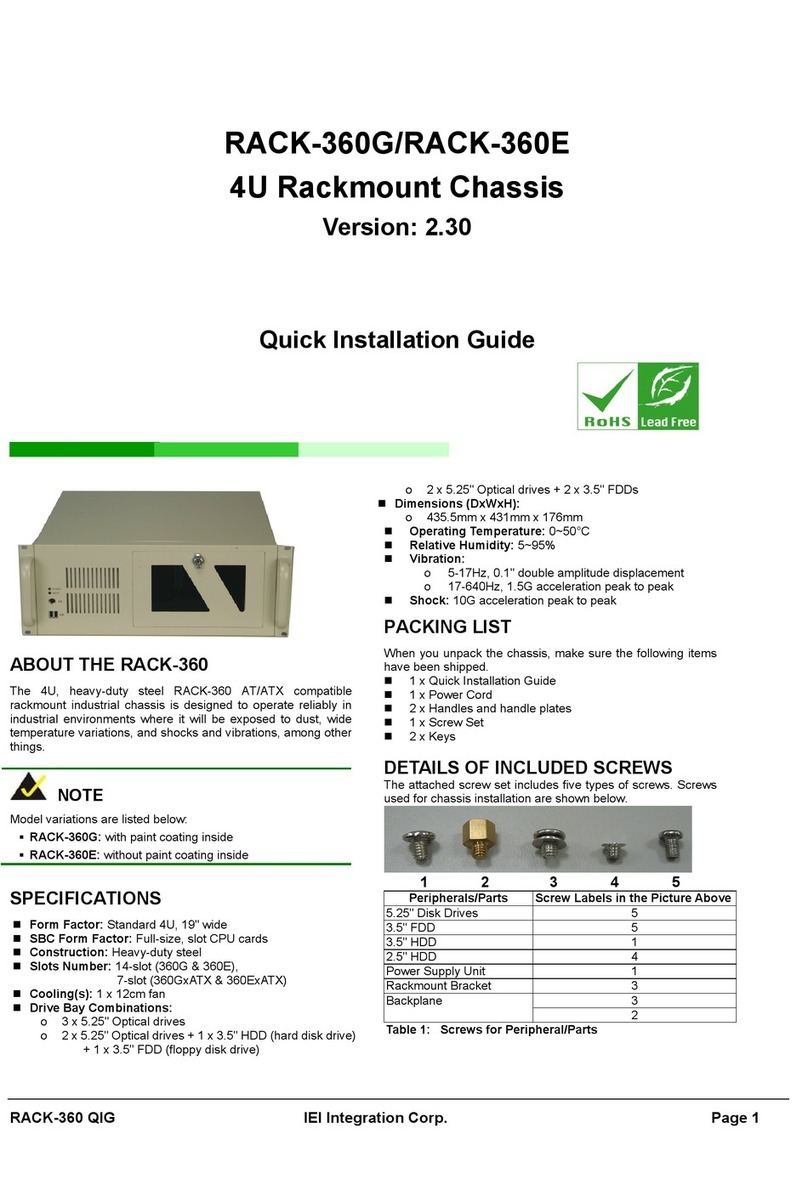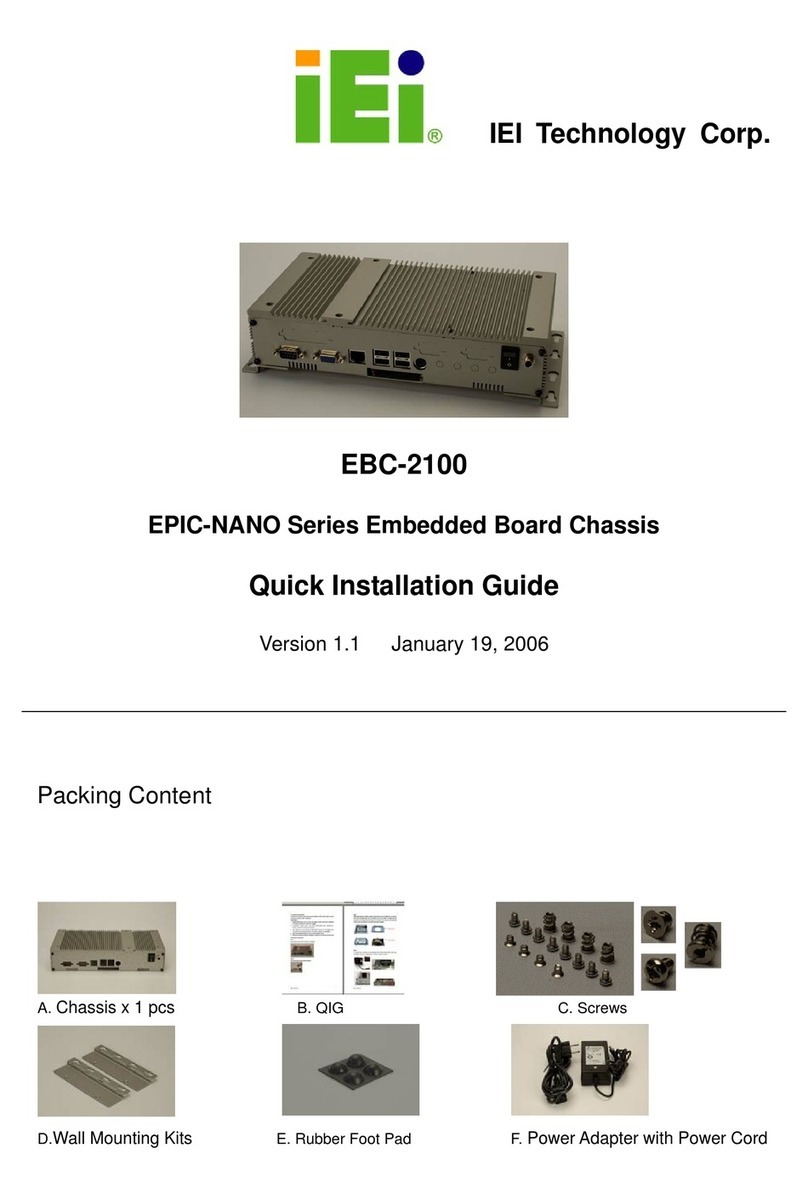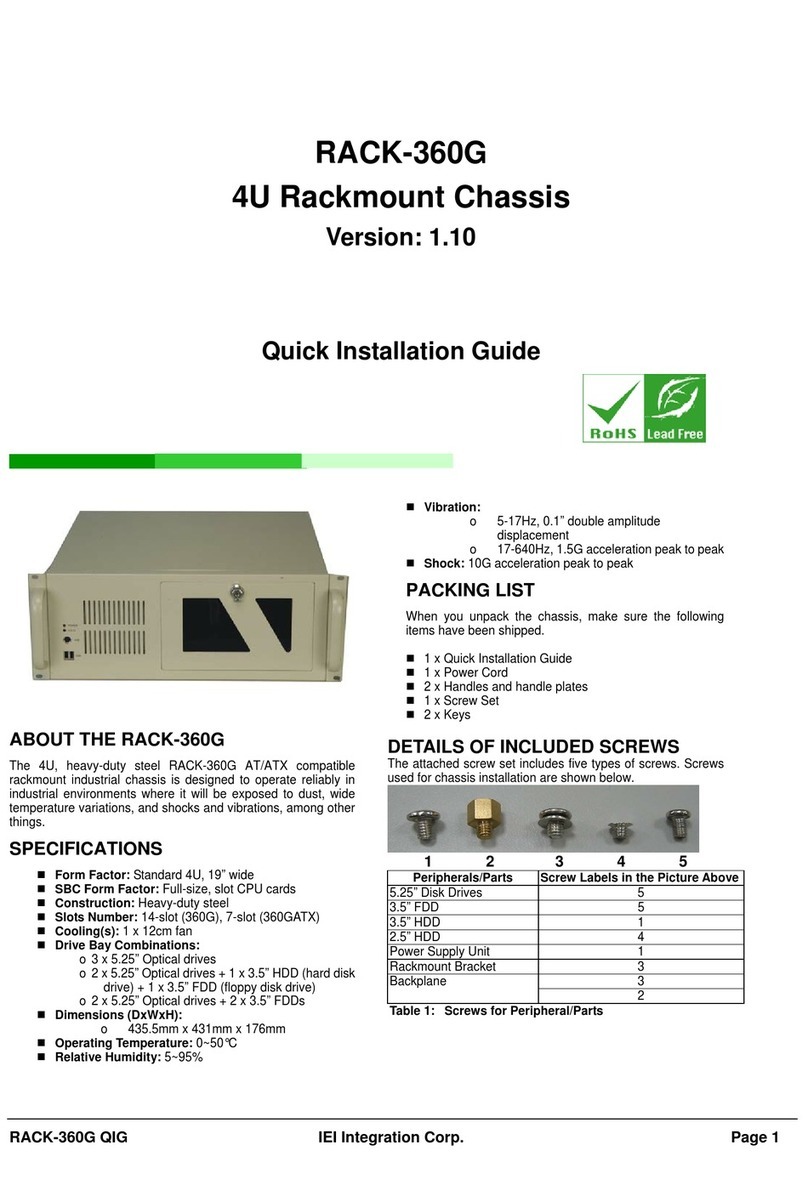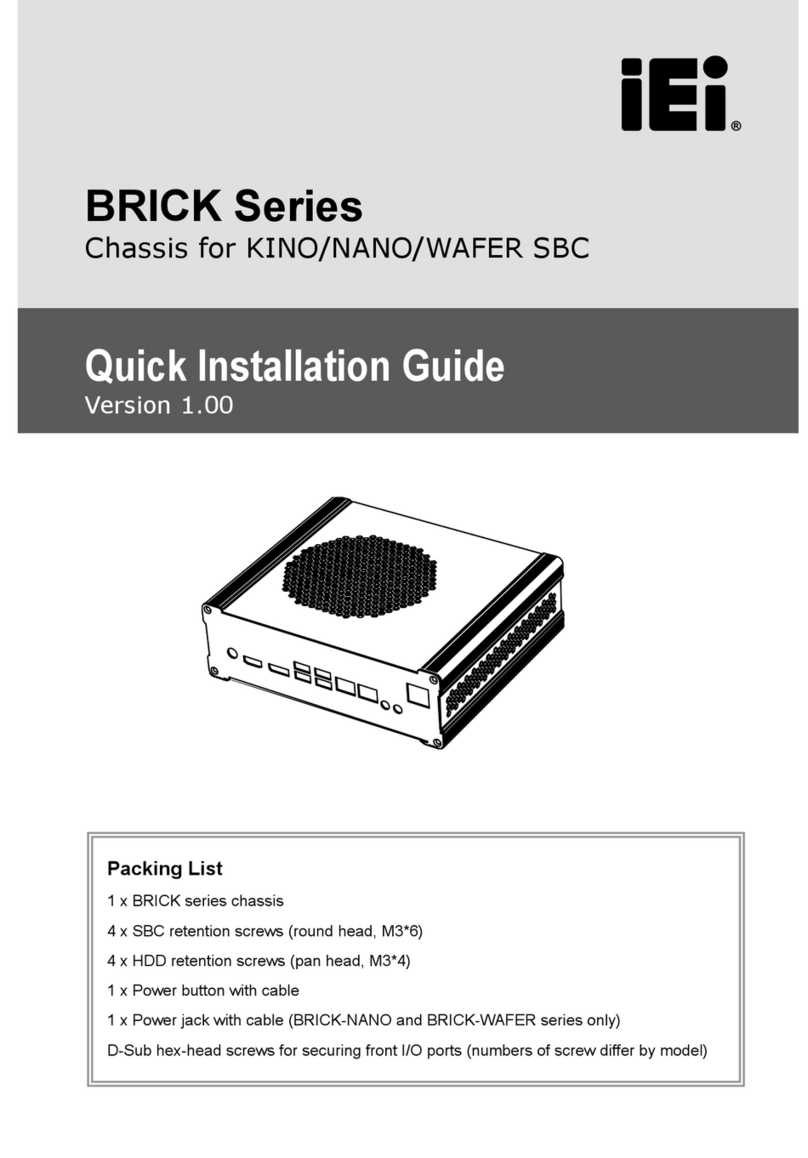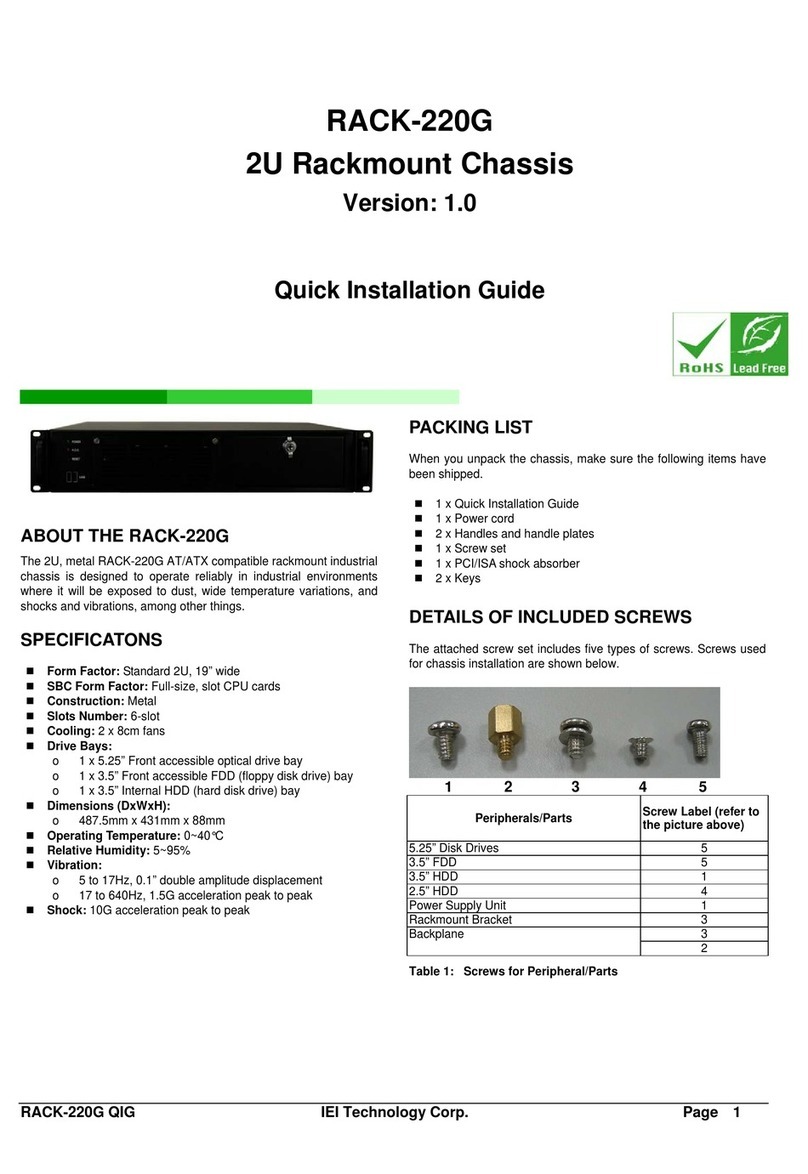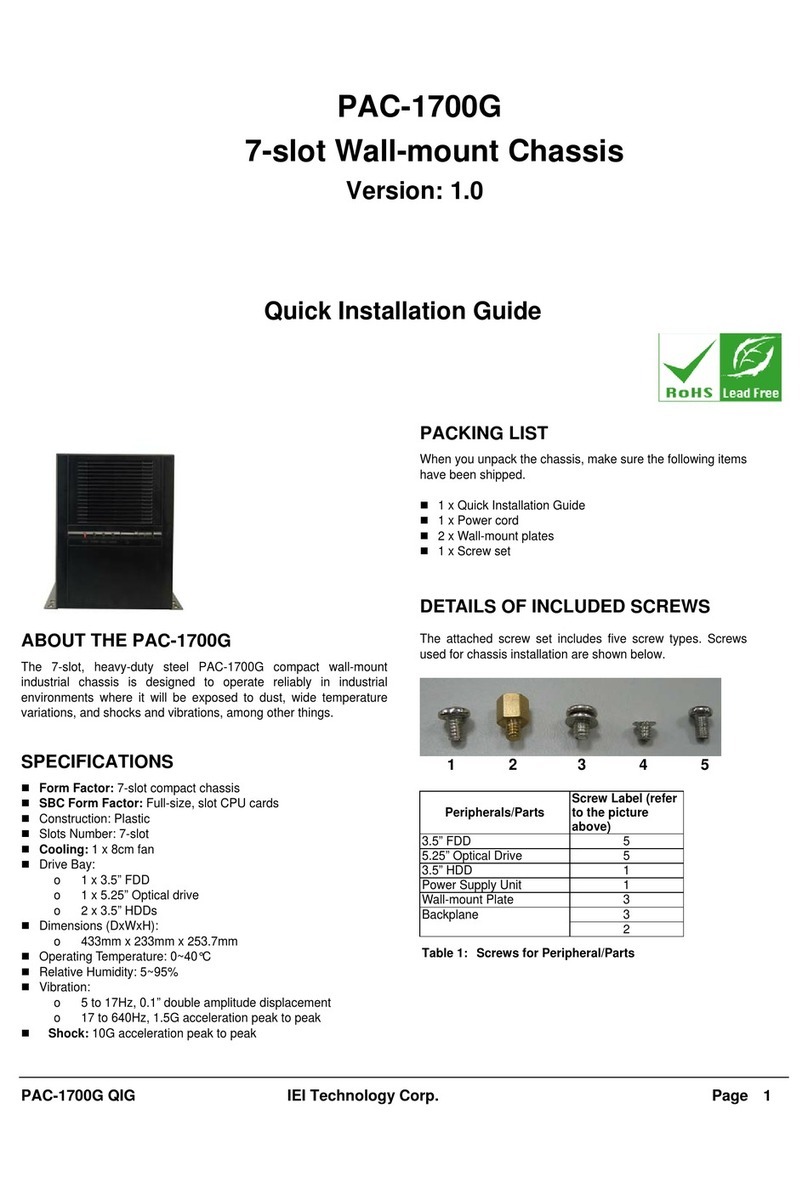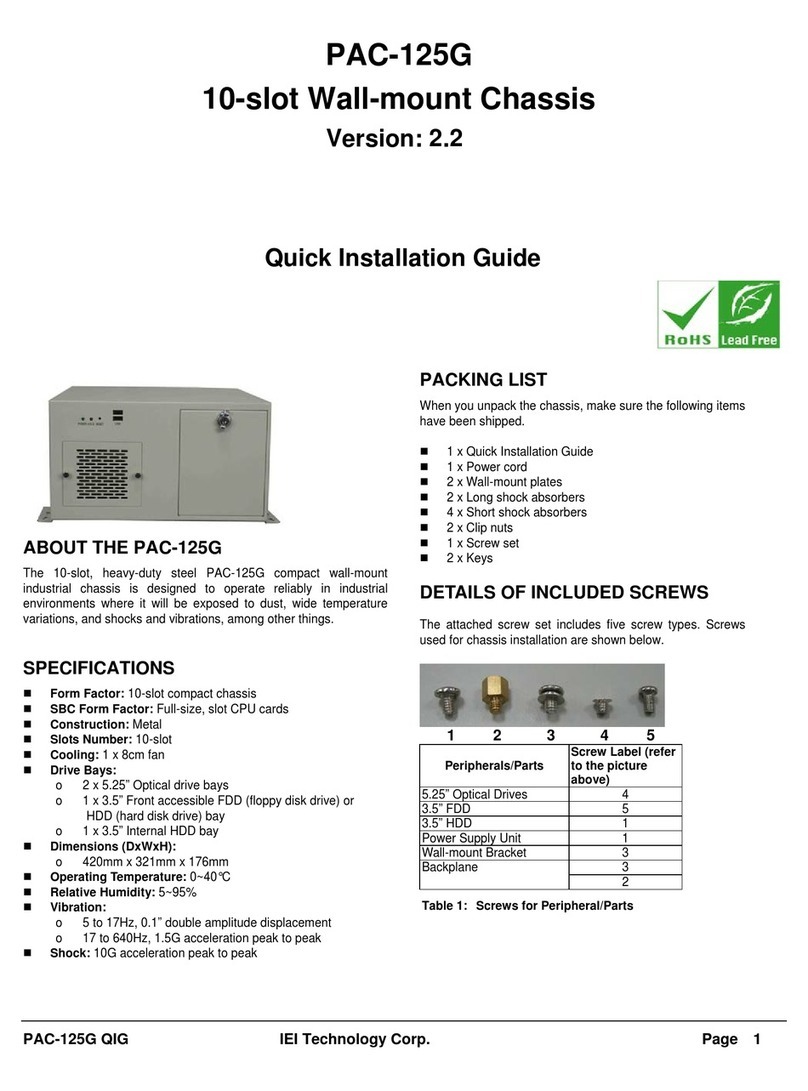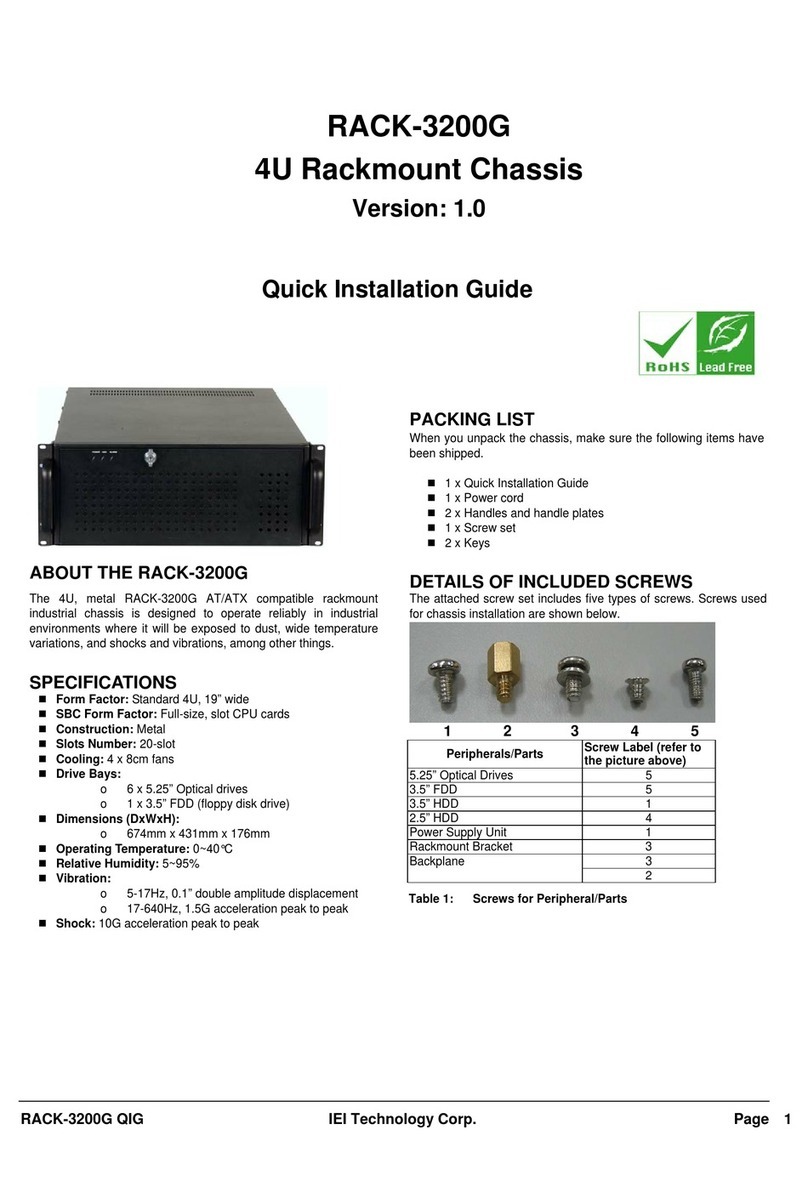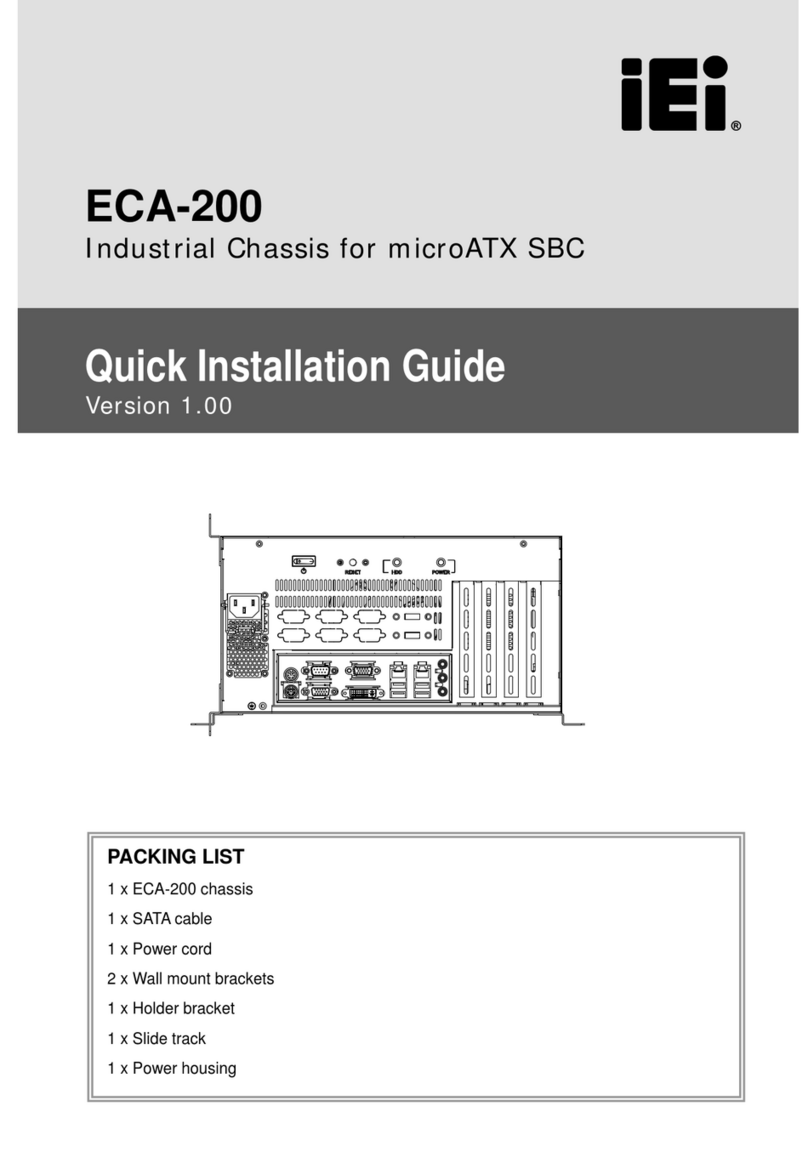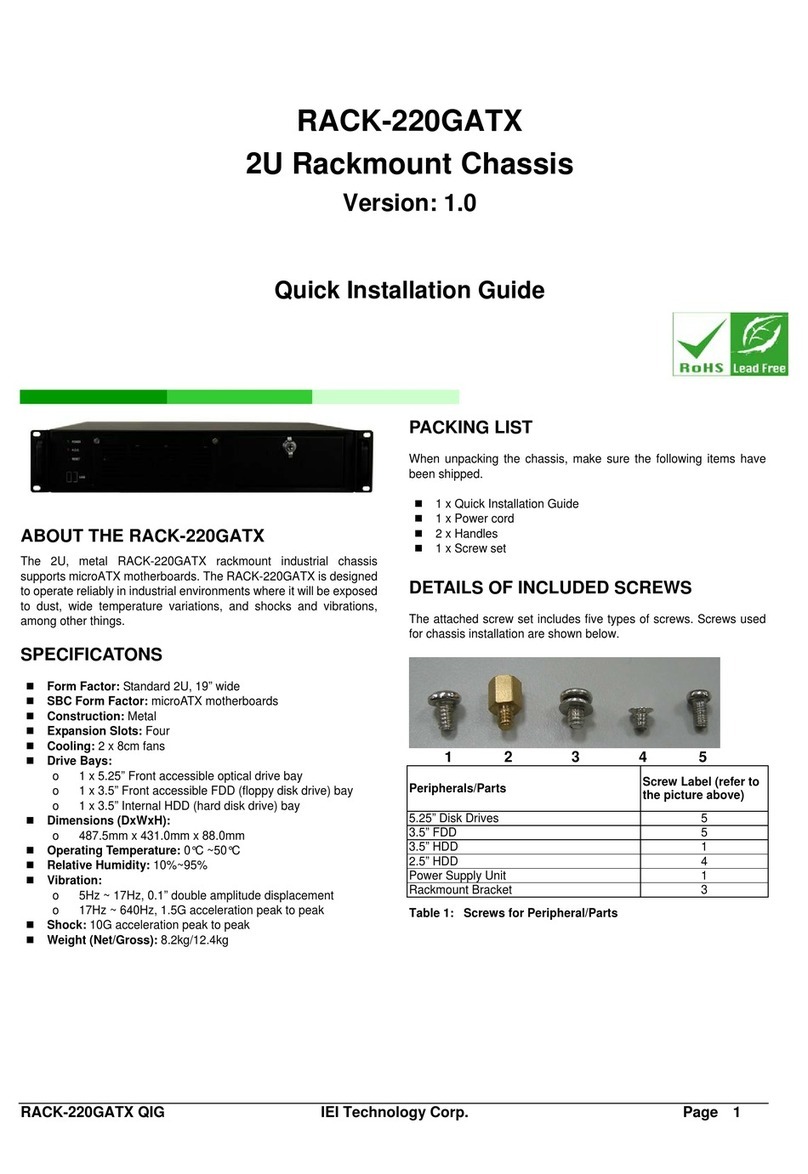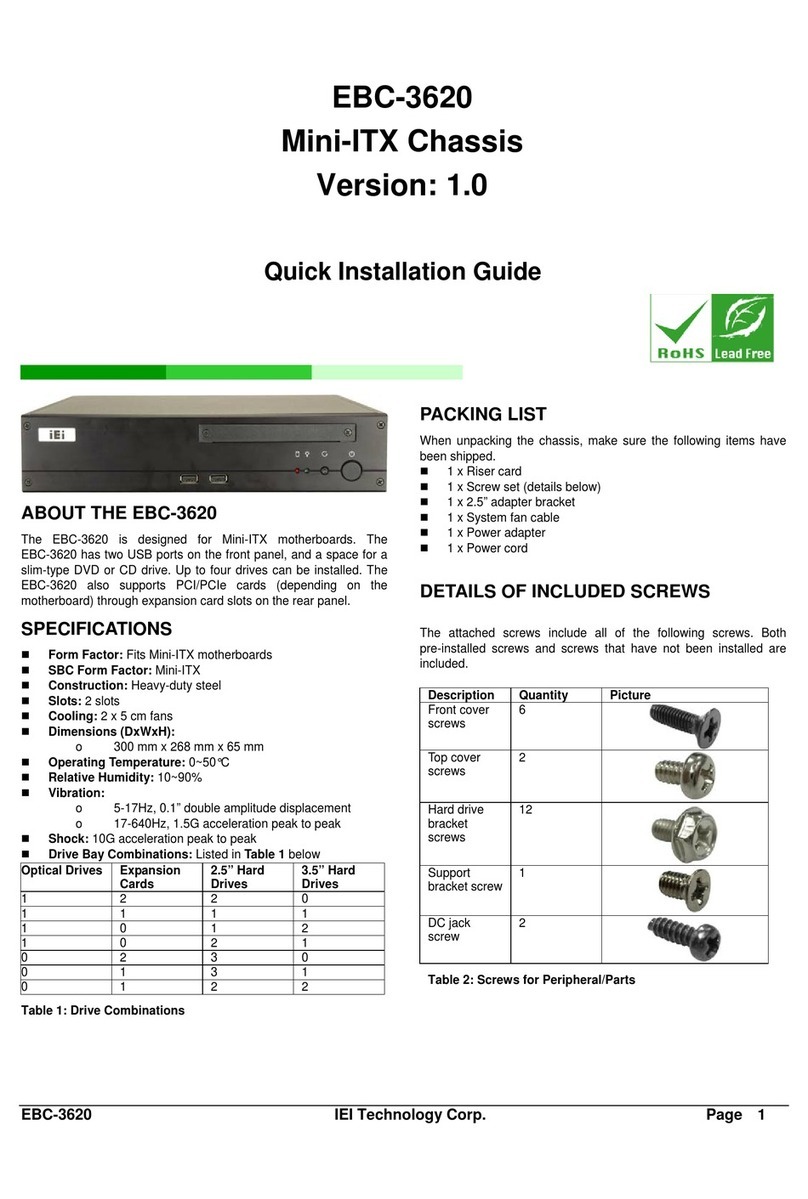EBC-3000 IEI Technology Corp. Page 4
INSTALLATION STEPS
To install the EBC-3000 chassis, the following installation steps must be
completed:
1. Remove Chassis Cover
2. Install I/O Bracket
3. Install SBC
4. Install HDD
5. Front Panel Connections
6. Reinstall Chassis Cover
7. Wall Mounting (optional)
The installation steps outlined above are described in detail below. Please
refer to the relevant section.
UNPACK
The RACK-4000B is shipped in a plastic bag that is placed inside a
cardboard box. The accessories are also shipped with the chassis. When
unpacking the chassis:
Make sure all the accessories and components mentioned in the
PACKING LIST section are present.
Make sure the chassis has not been damaged in any way
REMOVE CHASSIS COVER AND HDD
BRACKET
Step 1: Remove the chassis cover retention screw on the
rear panel (Figure 3).
Figure 3: Chassis Cover Retention Screws
Step 2: Push the cover back to separate it from the chassis
until the cover case can be lifted from the chassis
Step 3: Remove HDD bracket. The bracket is attached to
the chassis by four retention screws (Figure 4).
Remove the retention screws.
Figure 4: HDD Bracket Retention Screws
INSTALL I/O BRACKET
Note: I/O brackets differ in appearance depending on the SBC model to be
installed in the EBC-3000.
Step 1: Snap the I/O bracket into place from the inside of
the chassis.
Figure 5: I/O Bracket Installation
INSTALL SINGLE BOARD COMPUTER (SBC)
To install a Single Board Computer (SBC) with cooling kit into the chassis,
please follow these steps:
Step 1: Mount the SBC on the four metal posts on the
bottom of the chassis. Make sure the SBC I/O
interface panel is aligned with the I/O bracket.
Figure 6: SBC Retention Screws
Step 2: Align the retention screw holes on the SBC with the
metal post retention screw holes.
Step 3: Insert the four retention screws to secure the SBC
to the chassis.
Step 4: Connect the power supply to the SBC according to
the SBC user manual.
INSTALL HDD
To install a 3.5” SATA HDD, please follow the steps below.
Step 1: Attach the HDD to the HDD bracket. To do this,
slide the HDD into the HDD bracket with the SATA
cable and power connects at the rear of the bracket
as shown in the figure below.