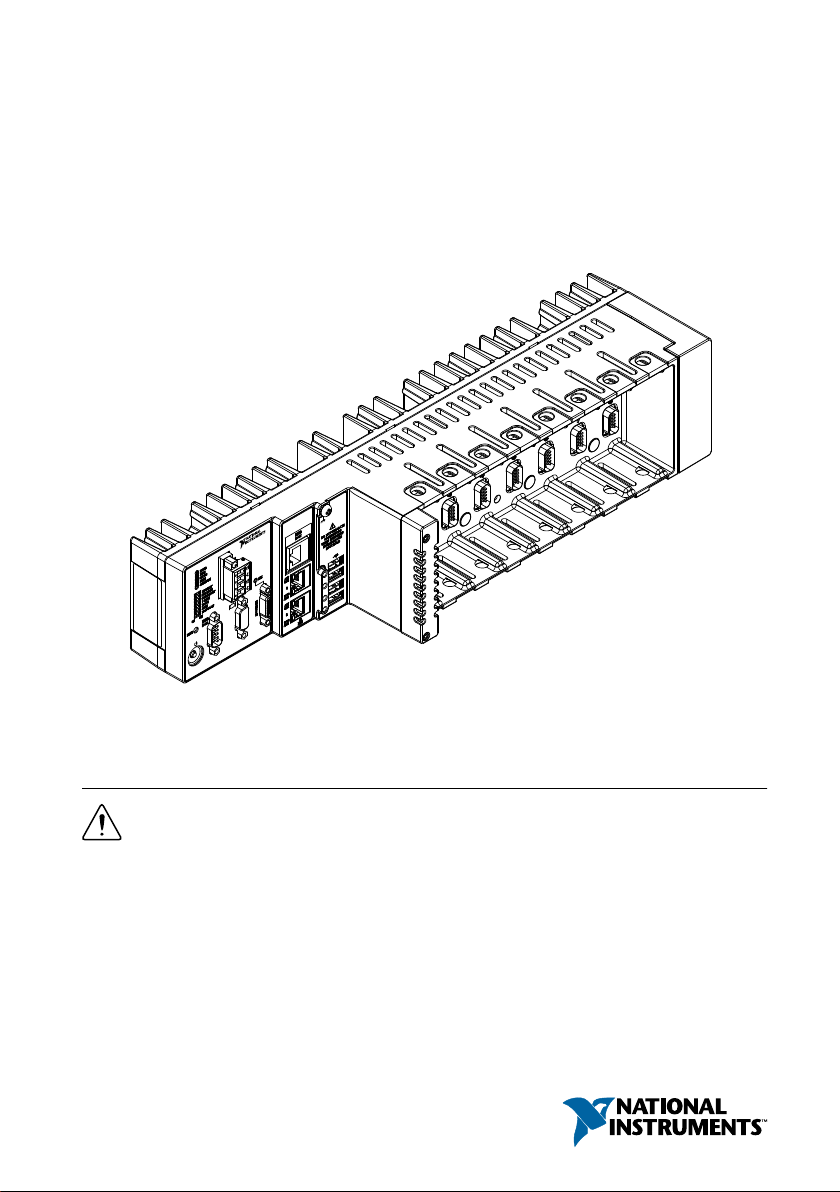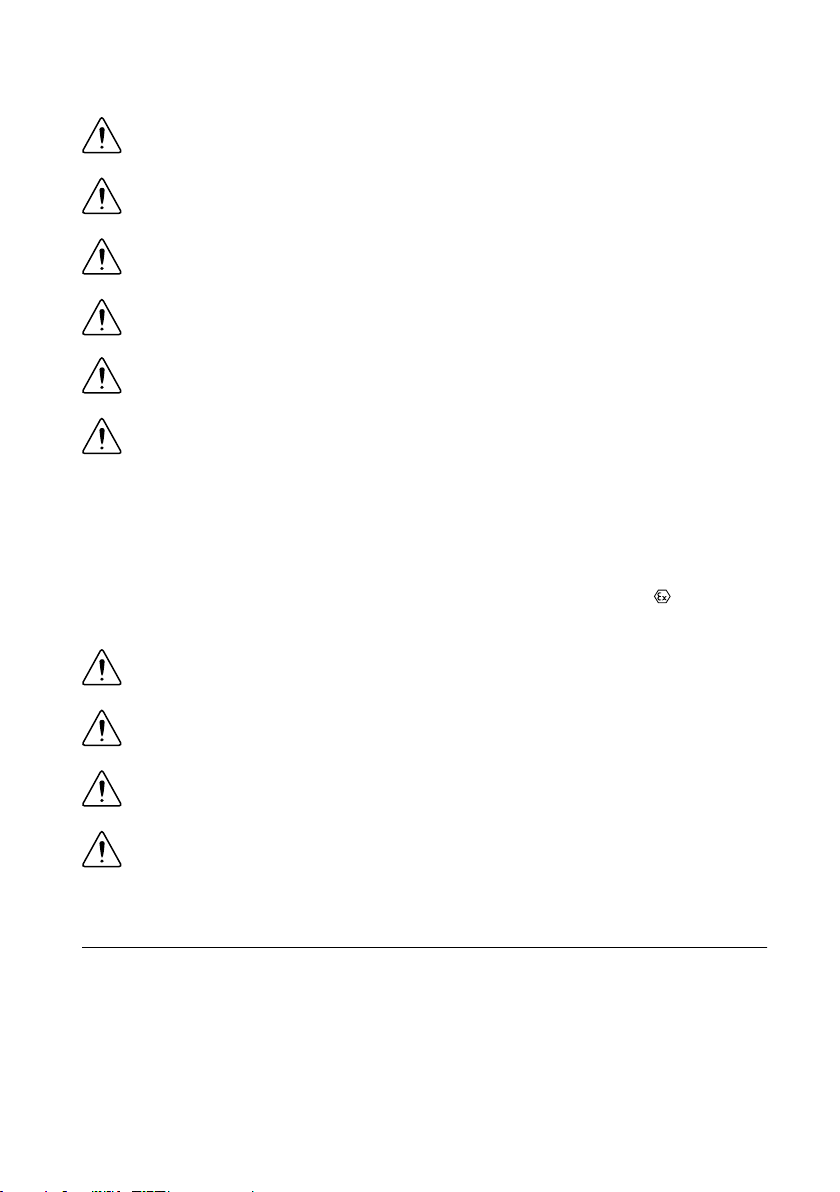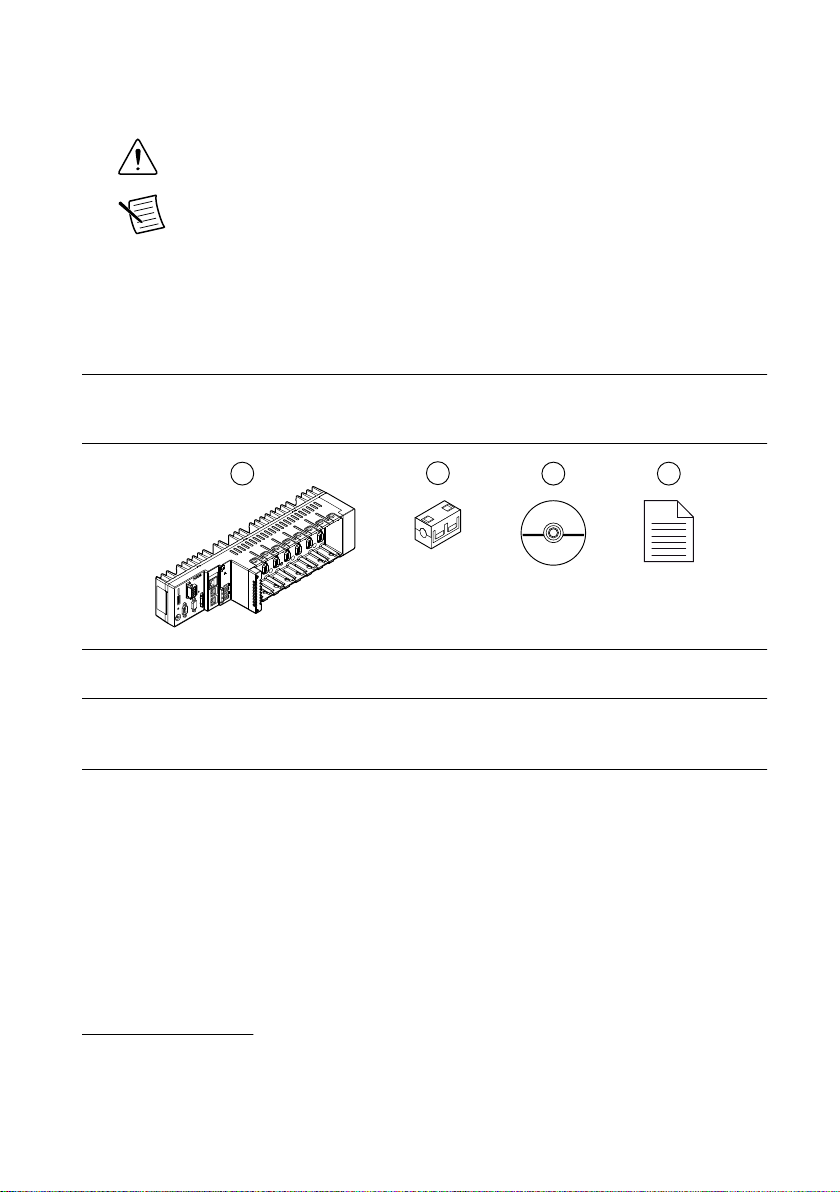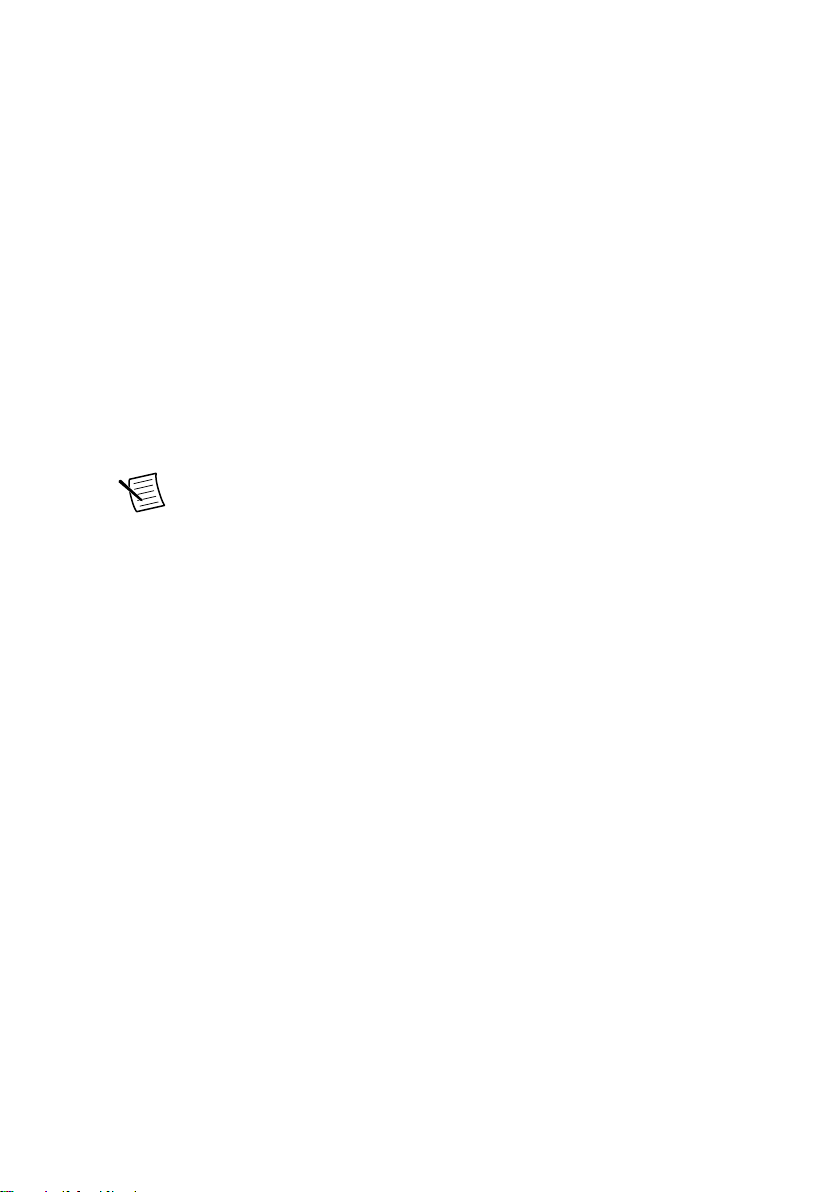Powering On the cRIO-9082
To power on the cRIO-9082, ensure that the power source is turned on and press the power
button on the front panel of the cRIO-9082. You can use the cRIO-9082 BIOS setup utility to
configure the cRIO-9082 to start immediately when power is applied or to respond to the
front-panel power button. Refer to the device user manual on ni.com/manuals for information
about the different powerup behaviors you can configure. The power button is enabled by
default so that the cRIO-9082 does not power on until the power button is pressed. When the
cRIO-9082 powers on, the Power LED turns on and the controller runs a power-on self test
(POST).
When the POST is complete, the operating system is loaded and the cRIO-9082 is ready for
use. The cRIO-9082 as shipped either includes a pre-installed operating system such as
Windows, or has the hard drive partitioned for LabVIEW Real-Time. In order for the system to
boot into LabVIEW Real-Time, the DISABLE RT DIP switch must be in the OFF position. In
order for the system to boot into any other operating system, the DISABLE RT DIP switch
must be in the ON position. Refer to the device user manual on ni.com/manuals for more
information about the DIP switches.
Connecting the cRIO-9082 to a Network
Connect the cRIO-9082 to an Ethernet network using RJ-45 Ethernet port 1 on the controller
front panel. Use a standard Category 5 (CAT-5) or better shielded, twisted-pair Ethernet cable
to connect the cRIO-9082.
Note To prevent data loss and to maintain the integrity of your Ethernet
installation, do not use a cable longer than 100 m.
For Windows systems, the network behavior is determined by the Windows network drivers.
For RT systems, the cRIO-9082 attempts to initiate a DHCP network connection at powerup.
If the cRIO-9082 is unable to obtain an IP address, it connects to the network with a link-local
IP address with the form 169.254.x.x.
After powerup, you can install software on the cRIO-9082. For RT systems, you can also
change the network settings using Measurement & Automation Explorer (MAX) on a host
computer.
Note Installing software may change the network behavior of the cRIO-9082. For
information about network behavior by installed software version, go to ni.com/
info and enter the Info Code ipconfigcrio.
The host computer communicates with the cRIO-9082 over a standard Ethernet connection.
Configuring IP Settings and Installing LabVIEW
Real-Time Software
This section describes how to configure IP settings and install LabVIEW Real-Time software
on the cRIO-908x. If your system has a version of Windows installed on it, refer to the
NI cRIO-9082 Getting Started Guide | © National Instruments | 9