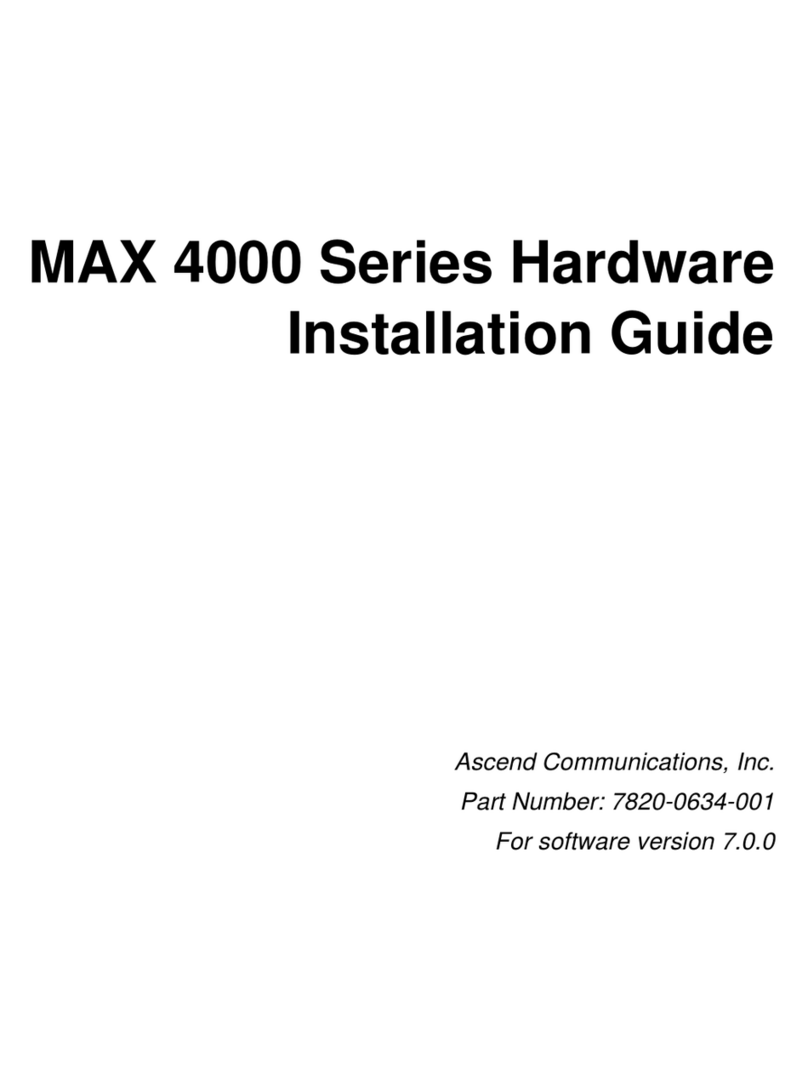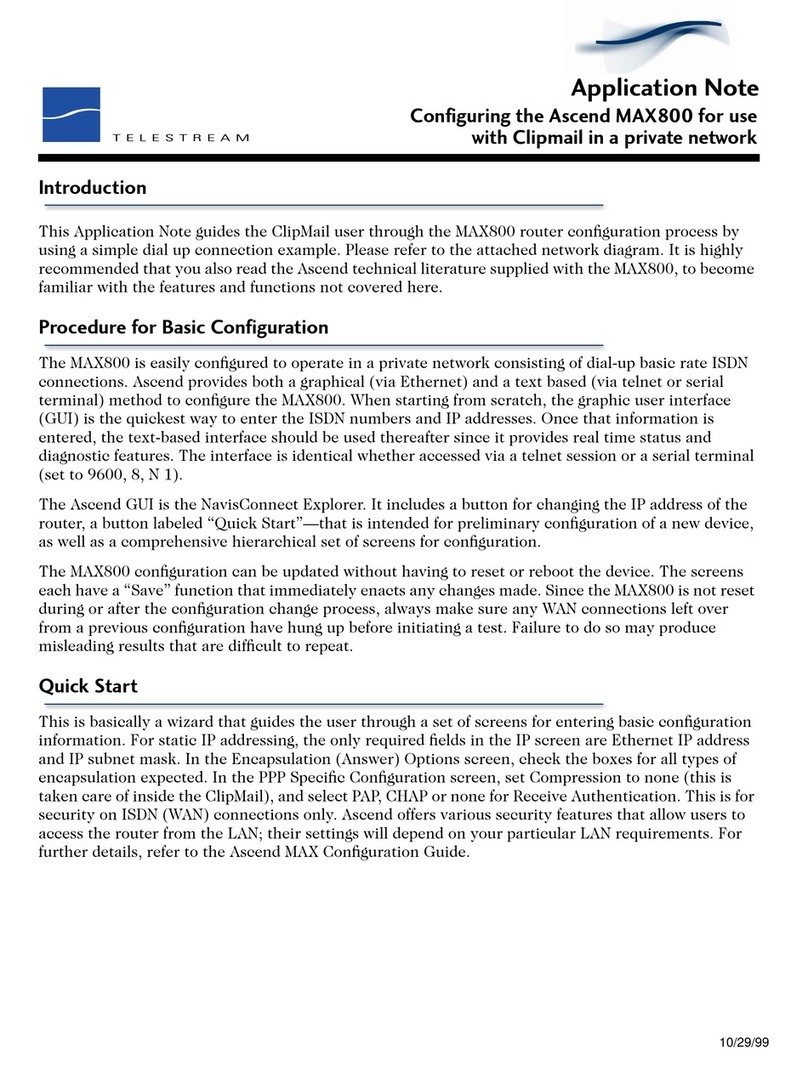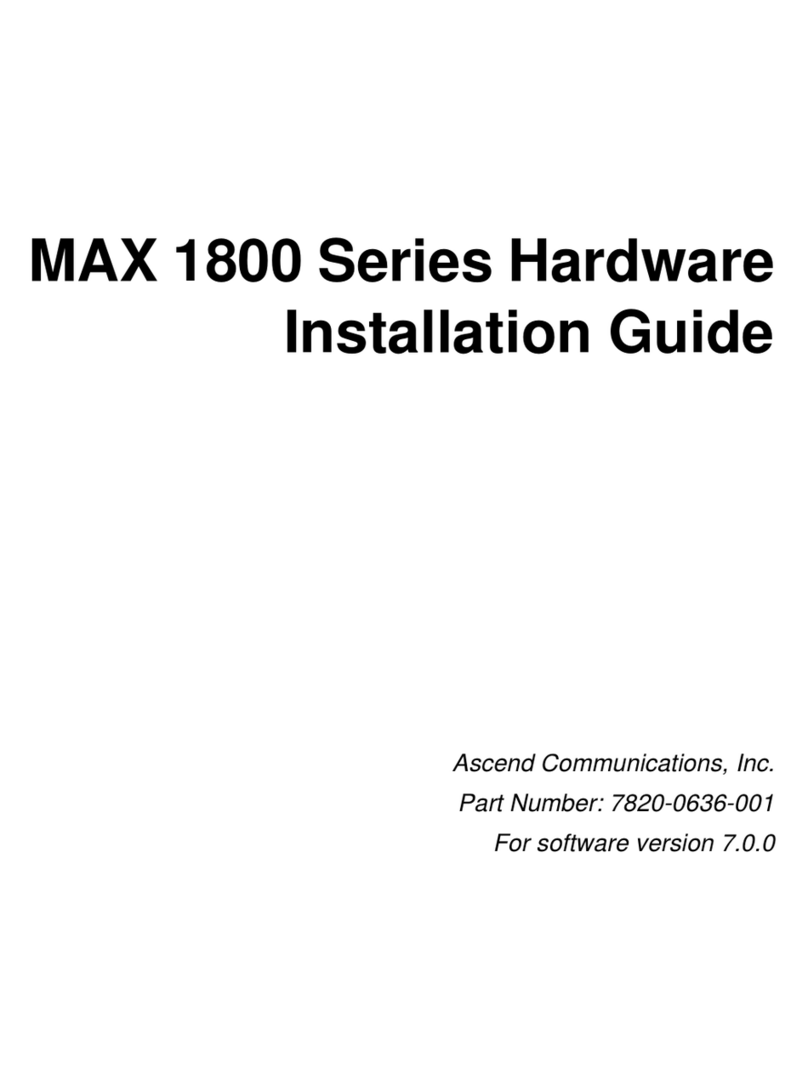Contents
xPreliminary January 30, 1998 Pipeline Start Here Guide
How the Pipeline establishes connections ................................................... 1-8
Using Dial-up Networking versus using a Pipeline ............................. 1-9
Using dynamically assigned IP addresses .......................................... 1-10
Setting up private network addresses ........................................... 1-10
Using Network Address Translation (NAT) ................................ 1-11
Possible changes to your application settings ........................................... 1-12
Setup guidelines ......................................................................................... 1-12
Installing the Pipeline .............................................. 2-1
Identifying the different units ...................................................................... 2-2
Pipeline 50 and 75 ................................................................................ 2-2
Pipeline 85 ............................................................................................ 2-3
Pipeline components .................................................................................... 2-5
Hardware and interfaces you need to supply ............................................... 2-6
An ISDN line ........................................................................................ 2-6
Telephone equipment and cables ......................................................... 2-6
An external network terminator (S-interface only) .............................. 2-7
A computer with a serial port ............................................................... 2-7
A modem cable ..................................................................................... 2-8
An Ethernet interface ........................................................................... 2-8
Software you need to supply ....................................................................... 2-8
Networking software ............................................................................ 2-8
TFTP server software ........................................................................... 2-9
Communications software .................................................................... 2-9
Installation steps ........................................................................................ 2-10
Connecting to an ISDN line ............................................................... 2-10
Connecting a U-interface Pipeline ............................................... 2-10
Connecting an S-interface Pipeline .............................................. 2-11
Connecting the Ethernet ..................................................................... 2-12
Connecting to a network .................................................................... 2-13
Connecting to a 10Base-T network with a hub ............................ 2-13
Connecting to a Thinnet network ................................................. 2-14
Connecting to the Terminal port ........................................................ 2-17
Connecting a UNIX workstation .................................................. 2-17
Optional serial connection to an IBM-compatible computer ....... 2-18
Optional serial connection to a Macintosh computer ................... 2-19
Connecting telephone equipment ....................................................... 2-21
Starting up the Pipeline ...................................................................... 2-24
Reading the Pipeline LEDs ................................................................ 2-26