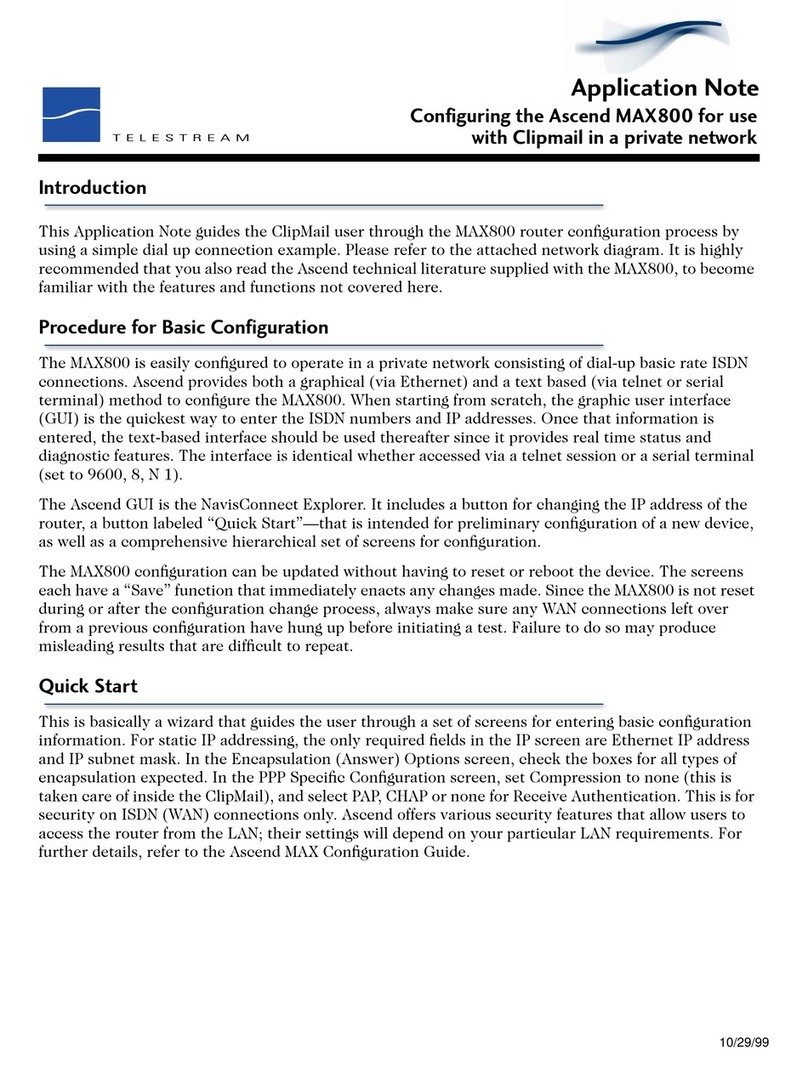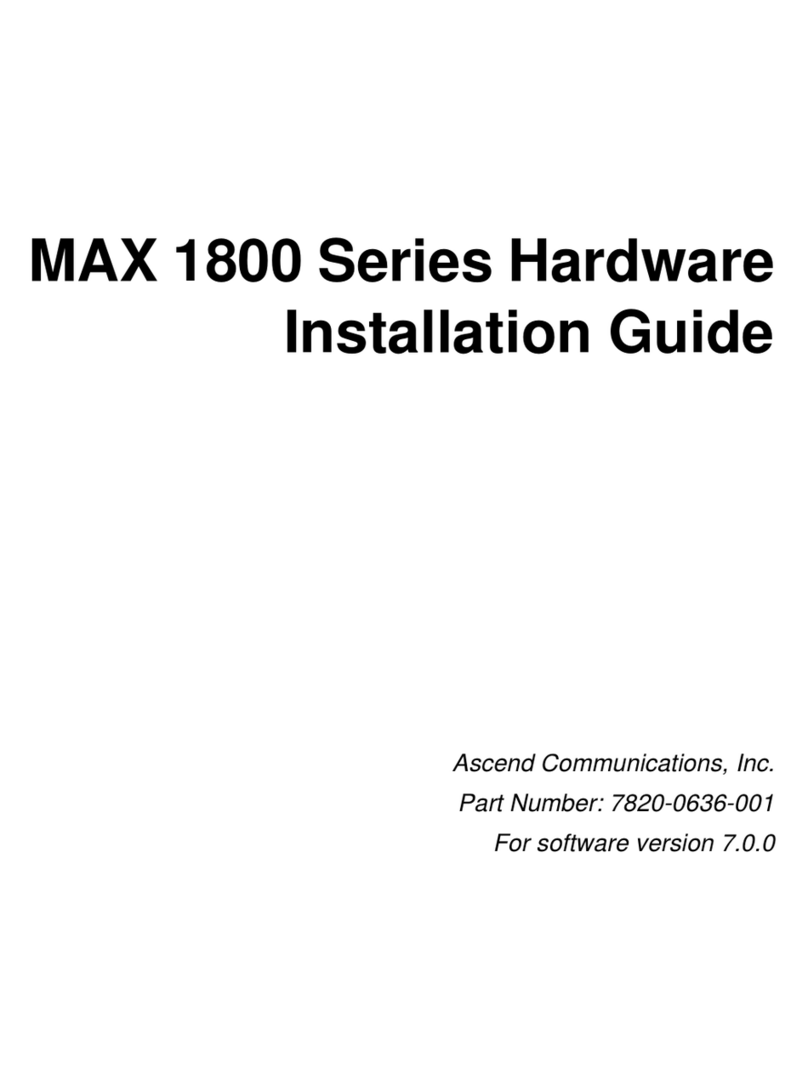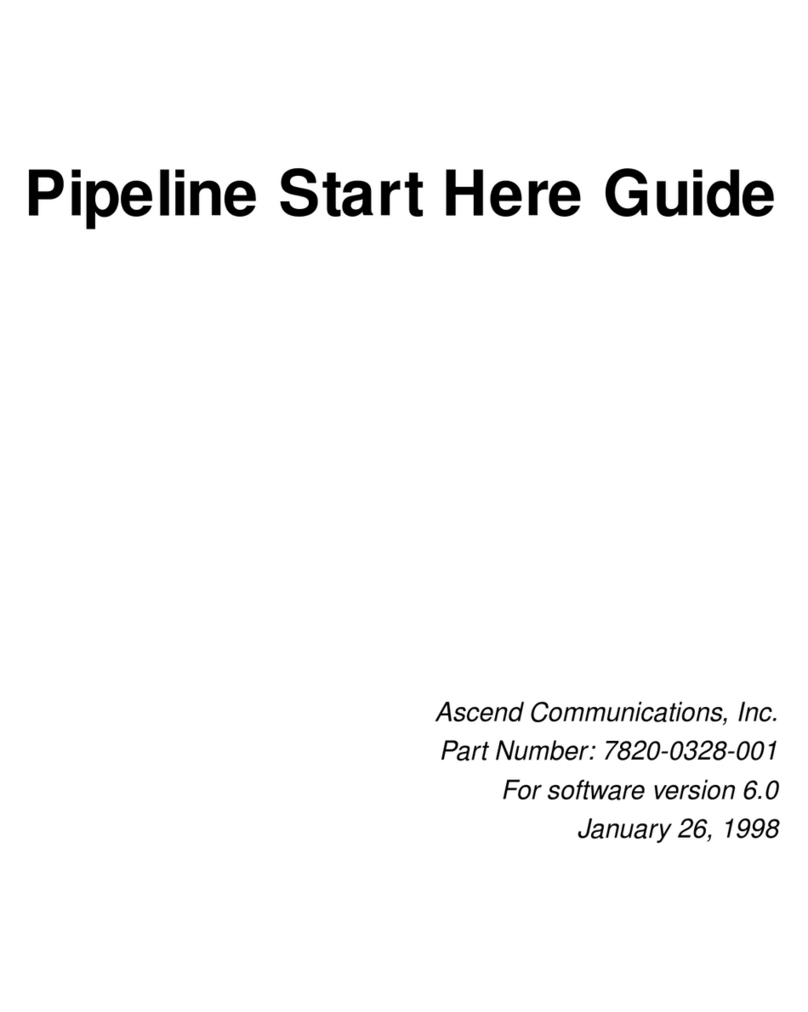xPreliminary November 4, 1998 MAX 4000 Series Hardware Installation Guide
Contents
Guidelines for installing MAX units in a rack ............................................................... 2-2
Inserting an expansion card ................................................................................................... 2-3
Setting up the hardware ......................................................................................................... 2-5
Connecting to input power .................................................................................................... 2-7
Connecting to the LAN ......................................................................................................... 2-7
Connecting the MAX to the T1 Line .................................................................................... 2-8
Connecting the MAX to an E1 Line ..................................................................................... 2-8
Grounding ......................................................................................................................2-8
Cable length and characteristics .................................................................................... 2-9
Interpreting the MAX LEDs ................................................................................................. 2-9
MAX front-panel ........................................................................................................... 2-9
MAX back-panel .......................................................................................................... 2-12
Starting up the MAX ........................................................................................................... 2-13
Chapter 3 Quickstart........................................................................................ 3-1
Quickstart for T1 MAX units ................................................................................................ 3-2
Setting up your hardware ...................................................................................................... 3-2
Overview of T1 line configuration ........................................................................................ 3-3
Gathering configuration information .................................................................................... 3-4
T1 line information ........................................................................................................ 3-4
Connection profile information ..................................................................................... 3-7
Ethernet profile information .......................................................................................... 3-8
Using the MAX VT100 interface .......................................................................................... 3-9
Implementing a basic configuration .................................................................................... 3-10
Configuring the T1/PRI lines ....................................................................................... 3-10
Specify signaling mode ........................................................................................ 3-11
Configure your specified signaling mode ............................................................. 3-12
Continue specifying line parameters .................................................................... 3-12
For inband signaling, route incoming calls .......................................................... 3-13
Save the Line Nprofile ......................................................................................... 3-13
For ISDN signaling, route incoming modem calls ............................................... 3-13
Check the line’s status .......................................................................................... 3-15
Re-entering T1 line parameters ............................................................................ 3-15
Configuring the Ethernet profile .................................................................................. 3-16
Configuring the Answer profile ................................................................................... 3-17
Creating Connection profiles ....................................................................................... 3-19
Testing the connections ....................................................................................................... 3-21
Testing the LAN connection ........................................................................................ 3-21
Testing the T1/PRI line ................................................................................................ 3-22
Testing the WAN connection ...................................................................................... 3-23
Where to go next ................................................................................................................. 3-24
Quickstart for E1 MAX units .............................................................................................. 3-25
Setting up your hardware for E1 ......................................................................................... 3-25
Overview of E1 line configuration ...................................................................................... 3-25
Gathering configuration information .................................................................................. 3-27
E1 line information ...................................................................................................... 3-27
Connection profile information ................................................................................... 3-29
Ethernet profile information ........................................................................................ 3-30
Using the MAX VT100 interface ........................................................................................ 3-31
Implementing a basic configuration .................................................................................... 3-33
Configuring the E1/PRI lines ....................................................................................... 3-33
Specify signaling mode ........................................................................................ 3-34