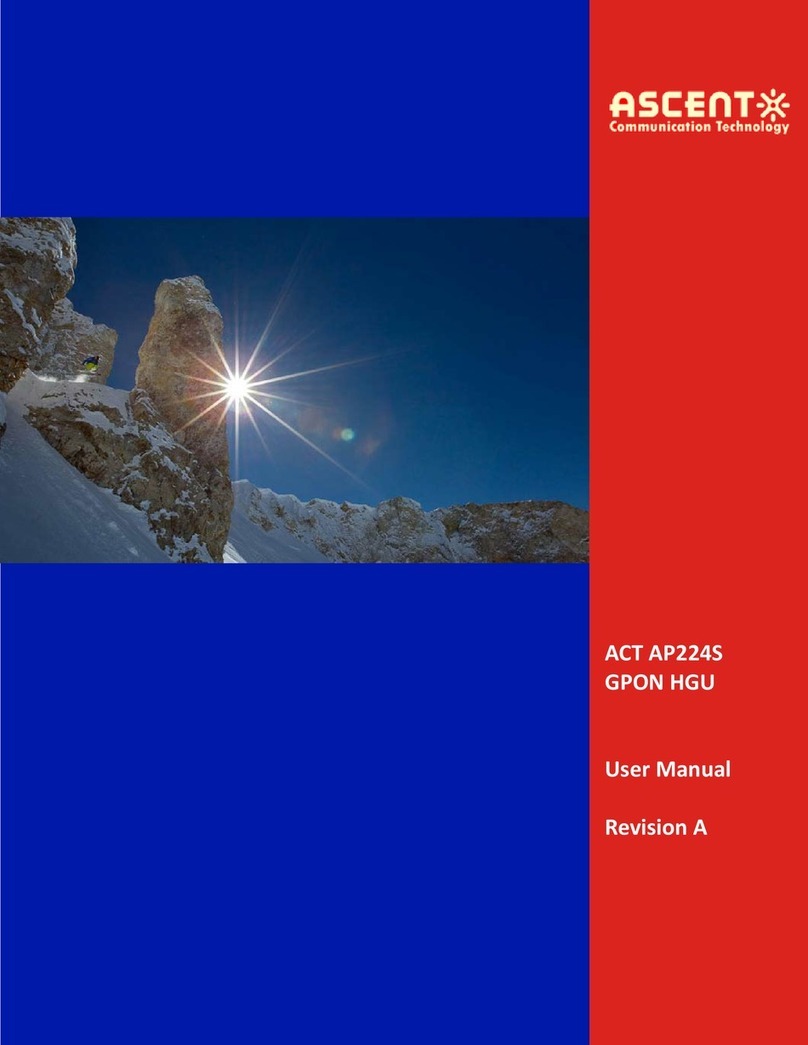Chapter1Overview
1. Overview
1.1. Introduction
ACTEoCMasterandClient(AM200andAC100)areaseriesofEthernetoverCoax(EoC)networking
devicesdesignedfornextgenerationIPTVoverPONandP2PsystemsviacosteffectiveCATVcoaxial
network,deliveringmulti‐mediaservicesintothemulti‐dwellingunits(MDUs).AM200EoCMasterand
AC100ClientunitsarecompatiblewithtraditionalCATVnetwork,GigabitEPONandActiveEthernet(P2P)
networks.
AM200EoCMasterandAC100ClientprovidethemigrationpathfromtraditionalHFCtoPON/P2Ptypeof
FibertotheBuilding(FTTB)application.ItoffershighqualityCATVsignaltogetherwithhighspeed
broadbanddataaccess,whichcanbemanagedthroughtheSNMPmanagementsystem.
TheAM200andAC100EoCunitsarefullycompliantwithIEEE802.3,802.3x,802.3au,802.1Pand802.1Q
standards.ItprovidesgreatflexibilitytonetworkserviceoperatortoconnectMDUswithmultiplelow
costCPEunit.Withoutstandingperformance,quality,andfeaturespackedinacompactsizeddevice,
theseEoCseriesunitsareagreatselectionforNetworkOperatorsandServicesProvidersinFibretothe
Buildingandbusinessnetworks.
FeaturesandBenefits
AdvancedMulti‐AccessPlatformdesignedforFibertotheBuilding(MDU)application
SuitableforshortCoax(fewhundredmeters)HFCsystem
Deliverhighspeedinternet,VoIPandCATVservices
HighperformanceCATVRFspectrumfrom87to1002MHz
SupportNTSC,PAL,DVB‐C,DVB‐Tvideostandards
SupportVLAN(802.1q),QoS(802.1p),IGMP
OptimizetheserviceperformanceaswellasutilizationoflimitedIPresourceforserviceproviders
AM200EthernetoverCoax(EoC)Masterunitcansupportupto253EoCClientsCPEunits
NetworkmonitoringandmanagementthroughSNMP