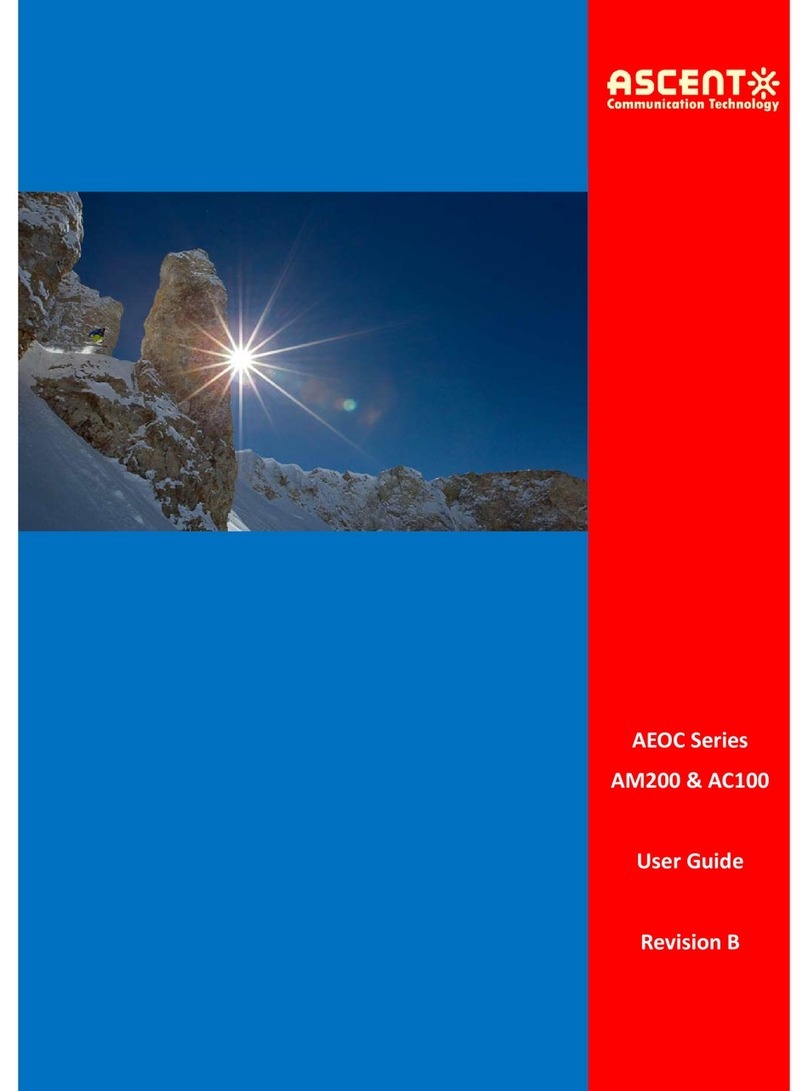AP224S GPON HGU User Manual
Table of Contents
Chapter 1. Product Introduction................................................................................................ 4
1.1 Product Description ······································································································· 4
1.2 Special Features ············································································································· 5
1.3 Technical Parameters ····································································································· 5
1.4 Application Chart ··········································································································· 6
1.5 Panel Description ··········································································································· 6
Chapter 2. Quick Installation ..................................................................................................... 8
2.1 Standard Packing Contents ···························································································· 8
2.2 Quick Installation ··········································································································· 8
2.3 Set up Connection·········································································································· 9
Chapter 3. Configuration ......................................................................................................... 10
3.1 Login····························································································································· 10
3.2 Status···························································································································· 10
3.3 Network························································································································ 14
3.4 Security ························································································································ 29
3.5 Application ··················································································································· 33
3.6 Management················································································································ 43
3.7 Diagnose······················································································································· 47
3.8 Help ······························································································································ 49
Chapter 4. Examples ................................................................................................................ 50
4.1 Internet Service············································································································ 50
4.2 IPTV service·················································································································· 53
4.3 VoIP service·················································································································· 58
4.4 Internet and IPTV service mixed ·················································································· 60
4.5 Internet, IPTV and VoIP service mixed········································································· 67
4.6 WLAN service ··············································································································· 73
4.7 Update image··············································································································· 77
Chapter 5. Troubleshooting ..................................................................................................... 78
Solutions Provider for FTTx, RFoG and HFC www.ascentcomtec.com Page 3 of 79