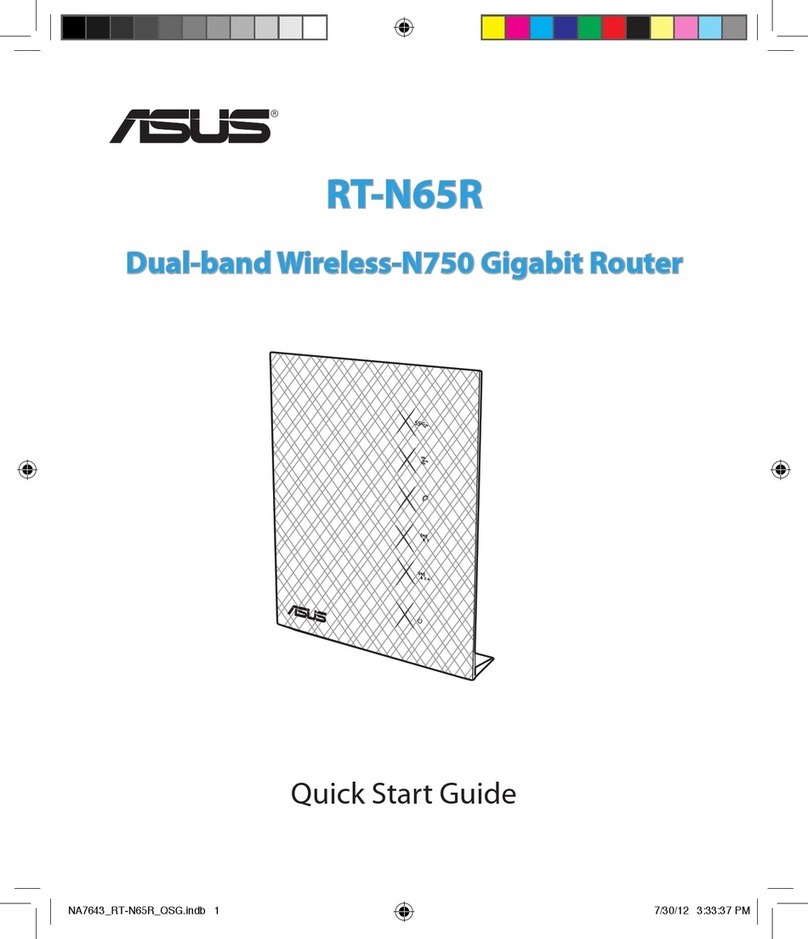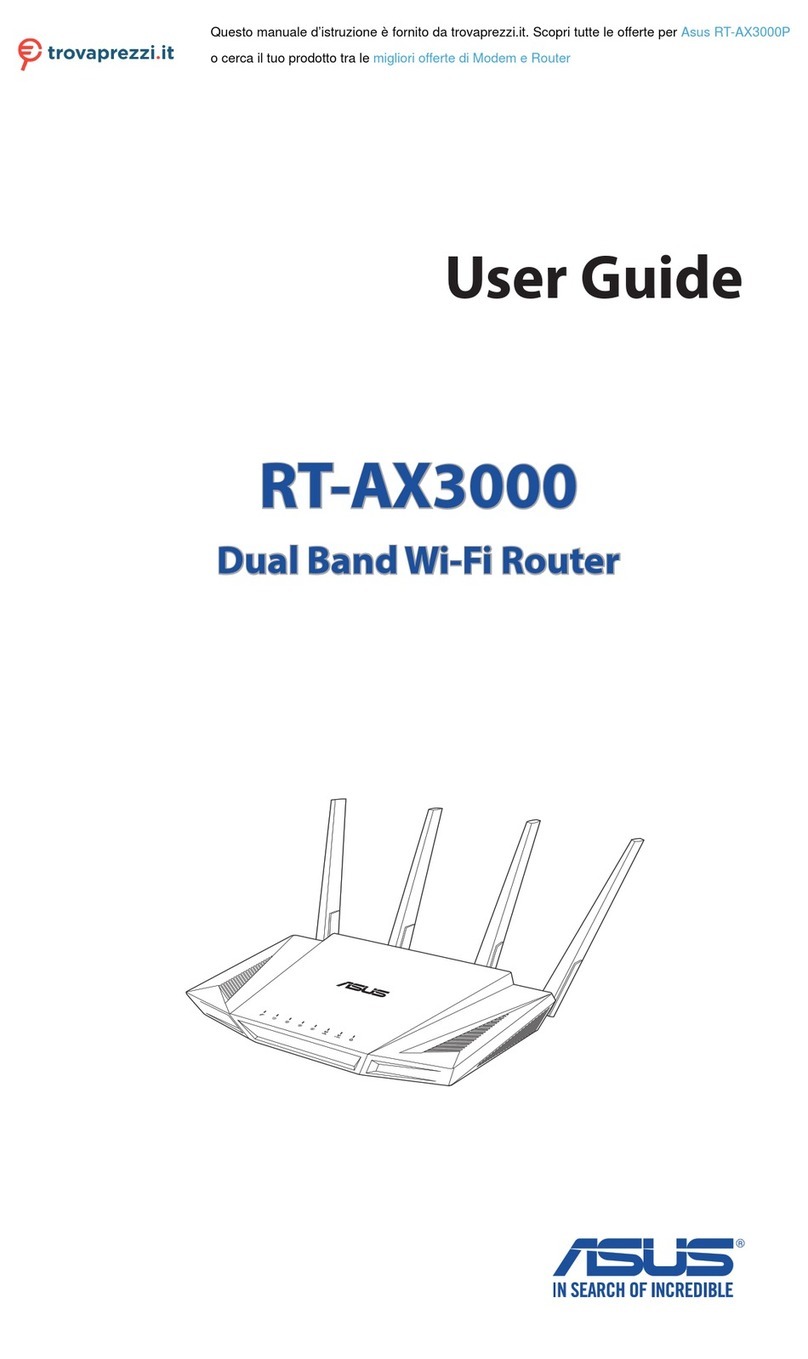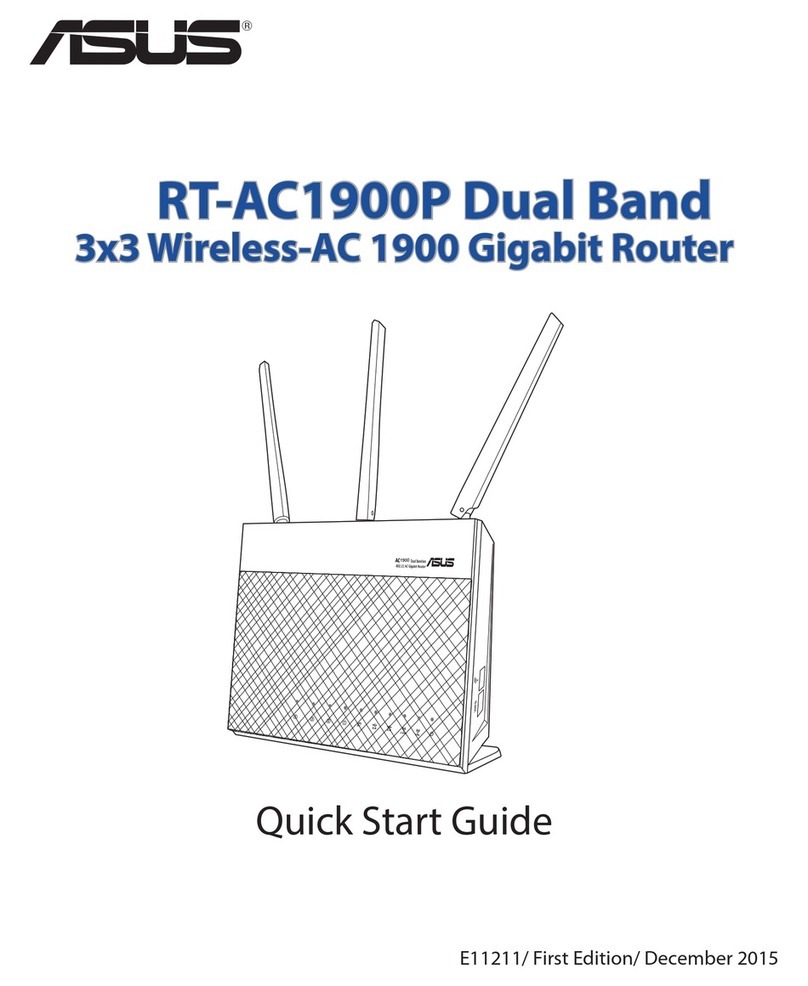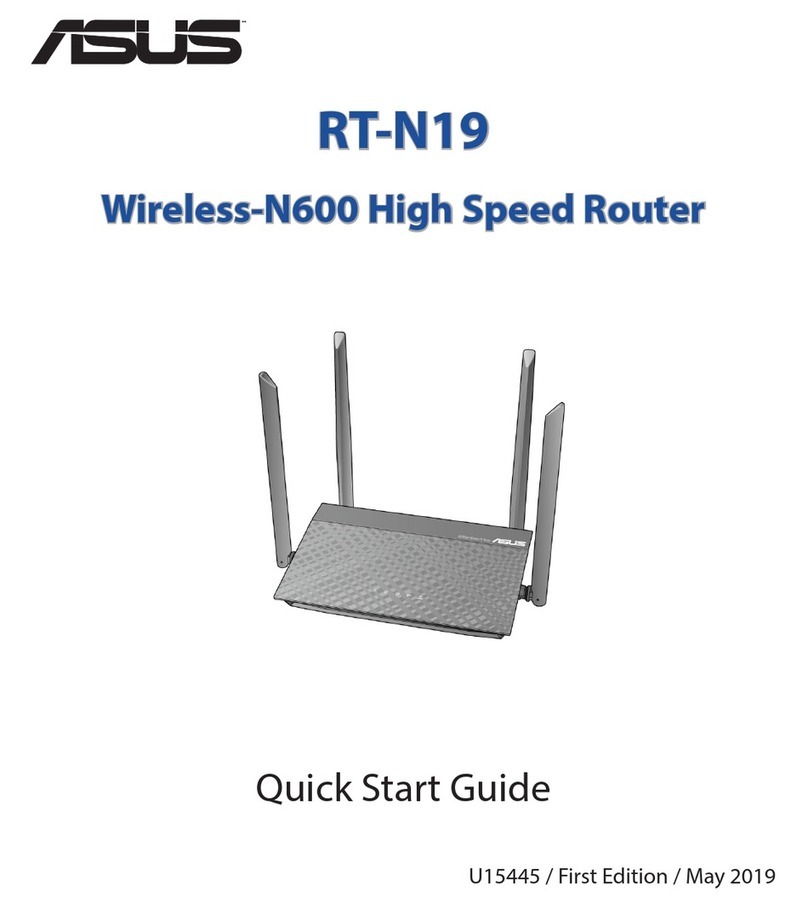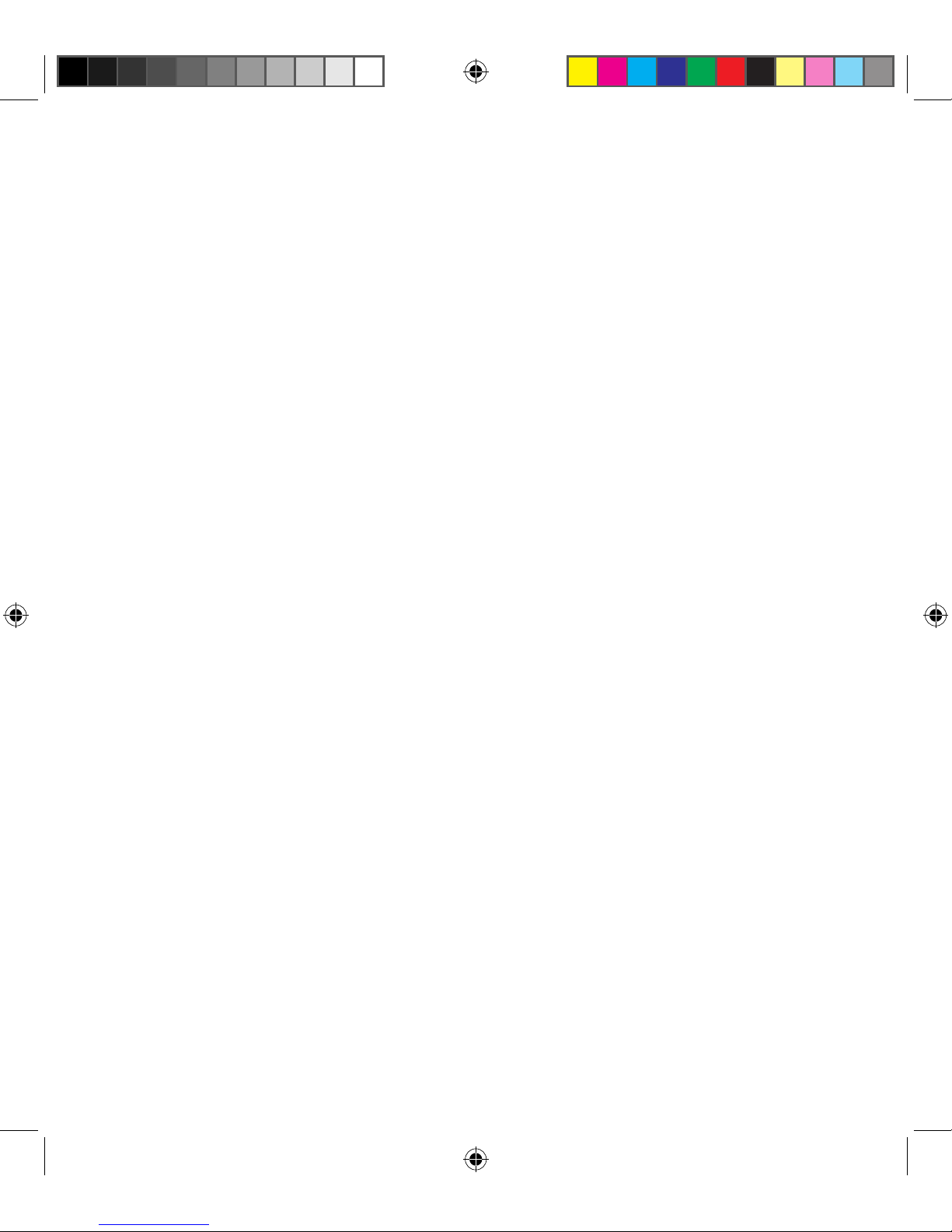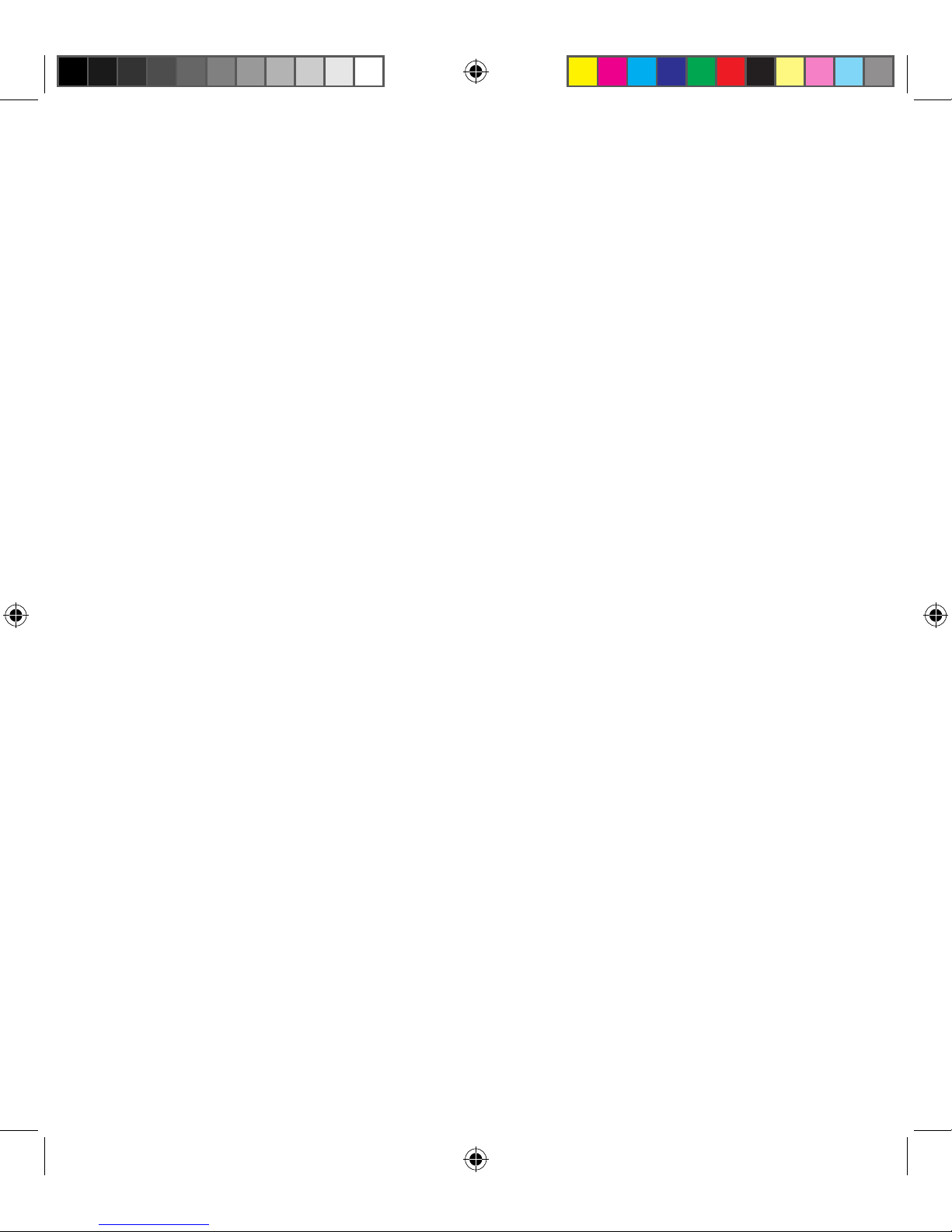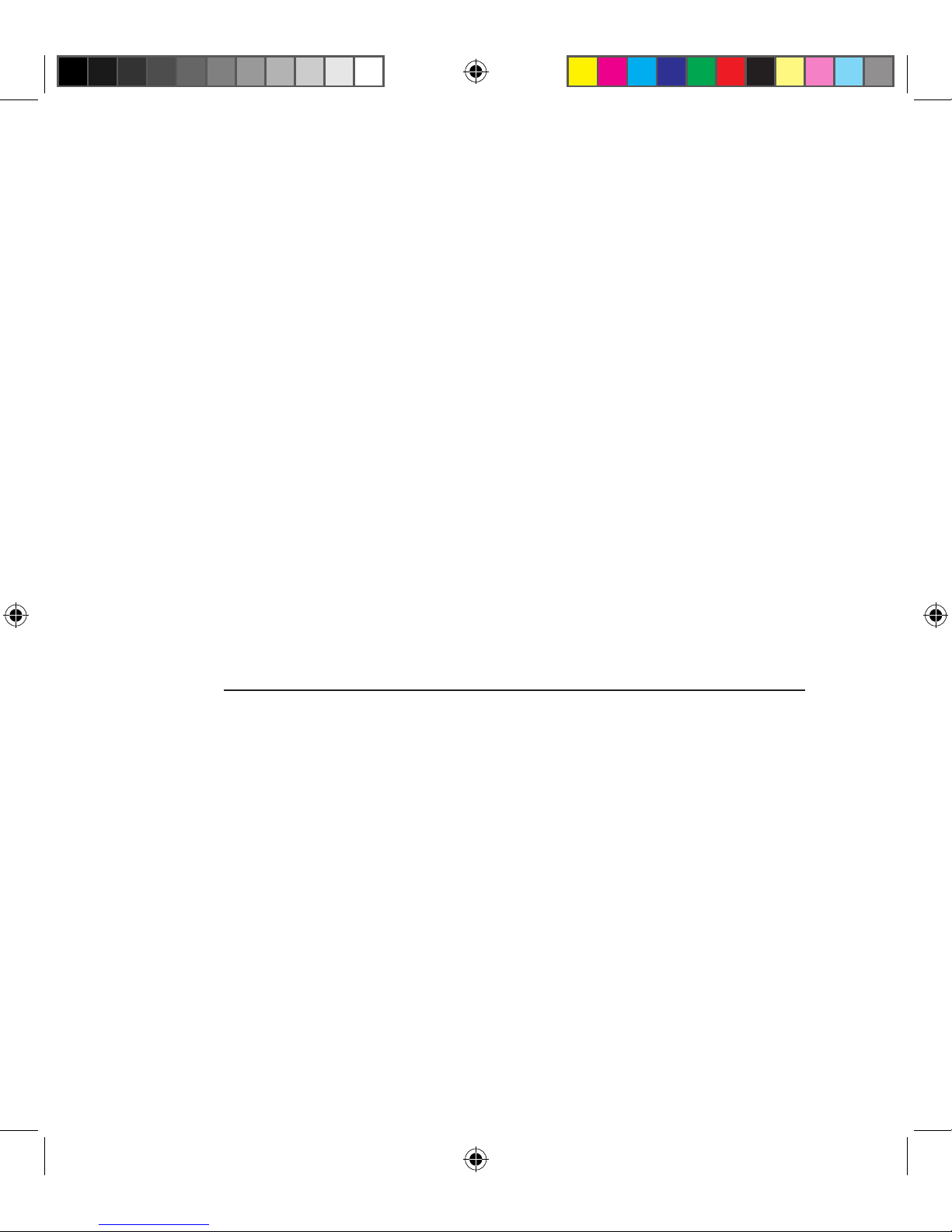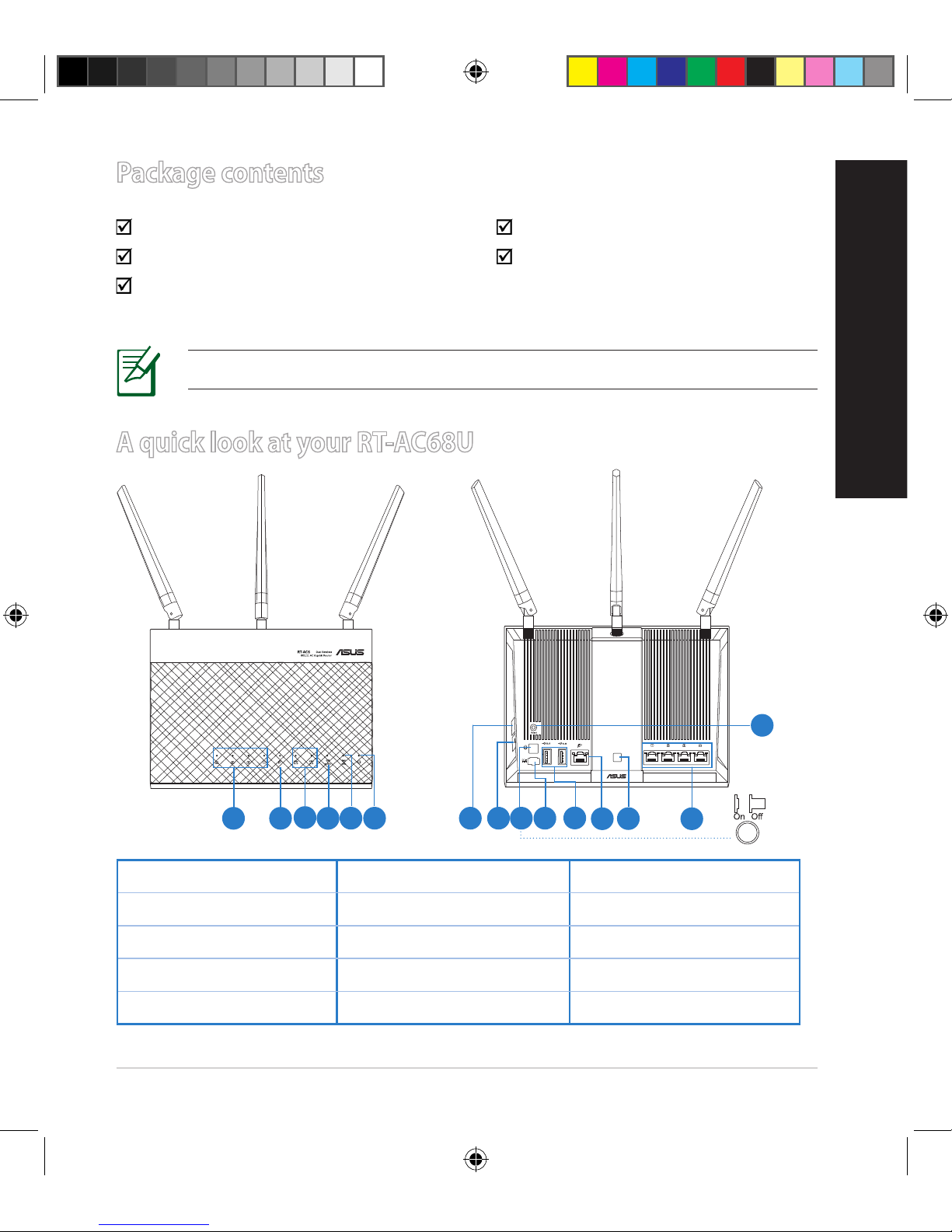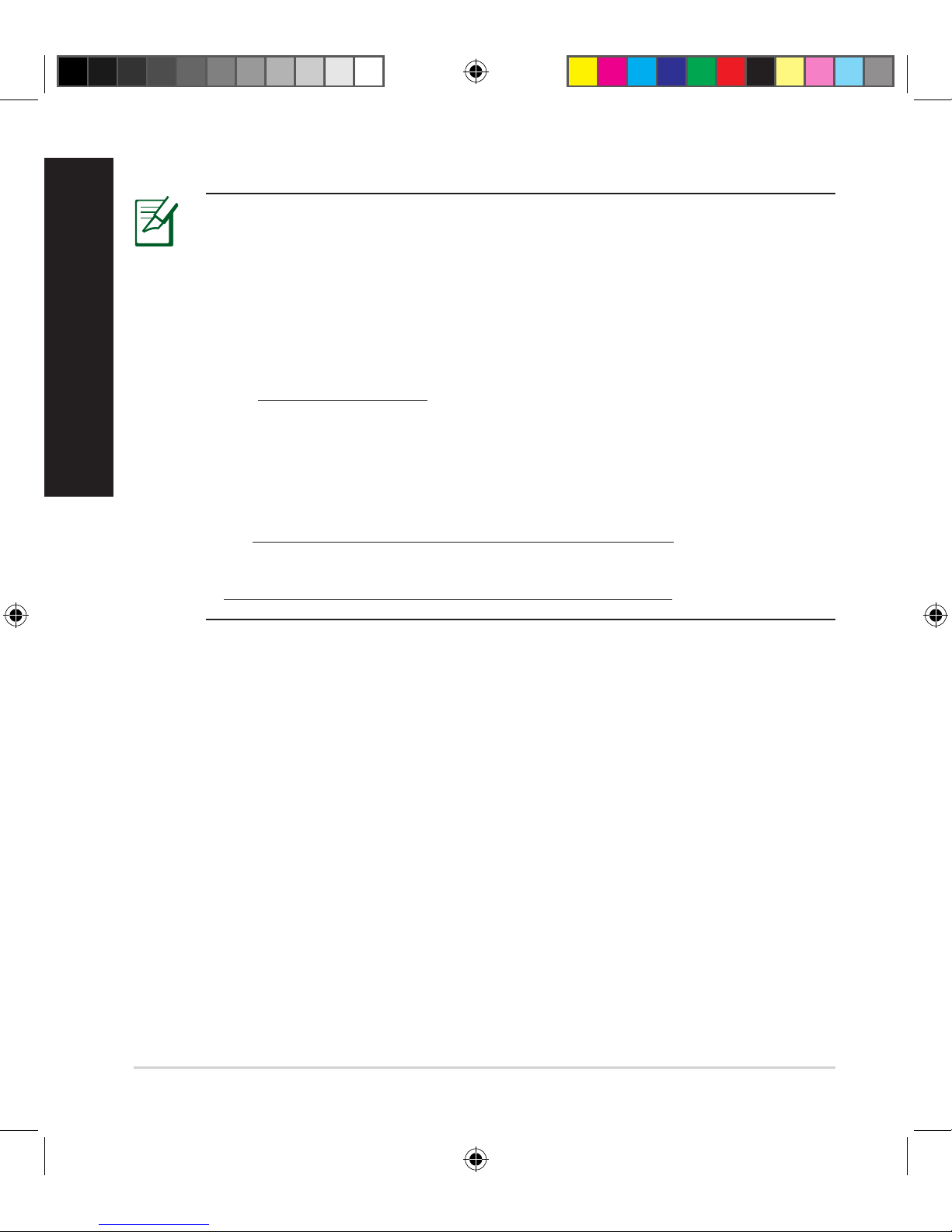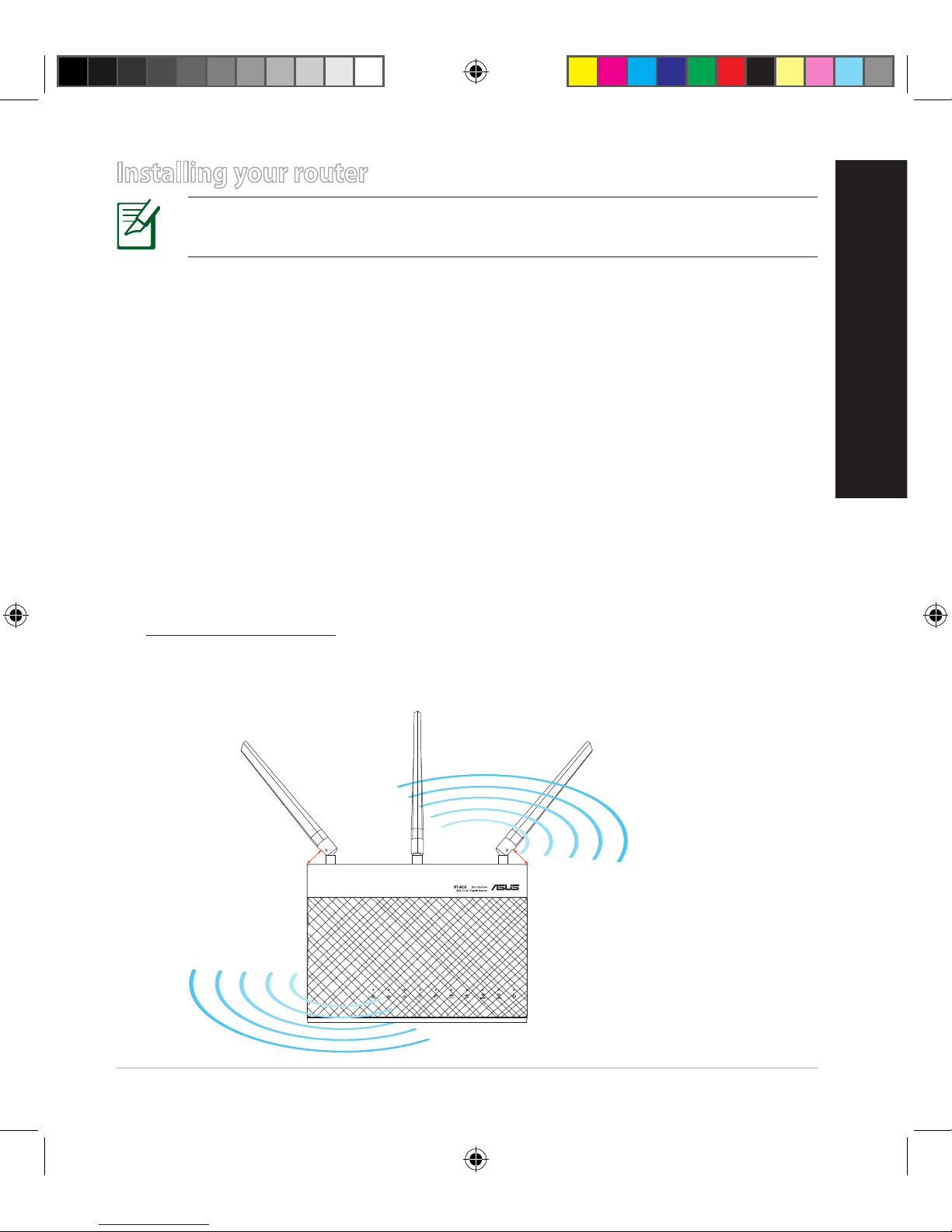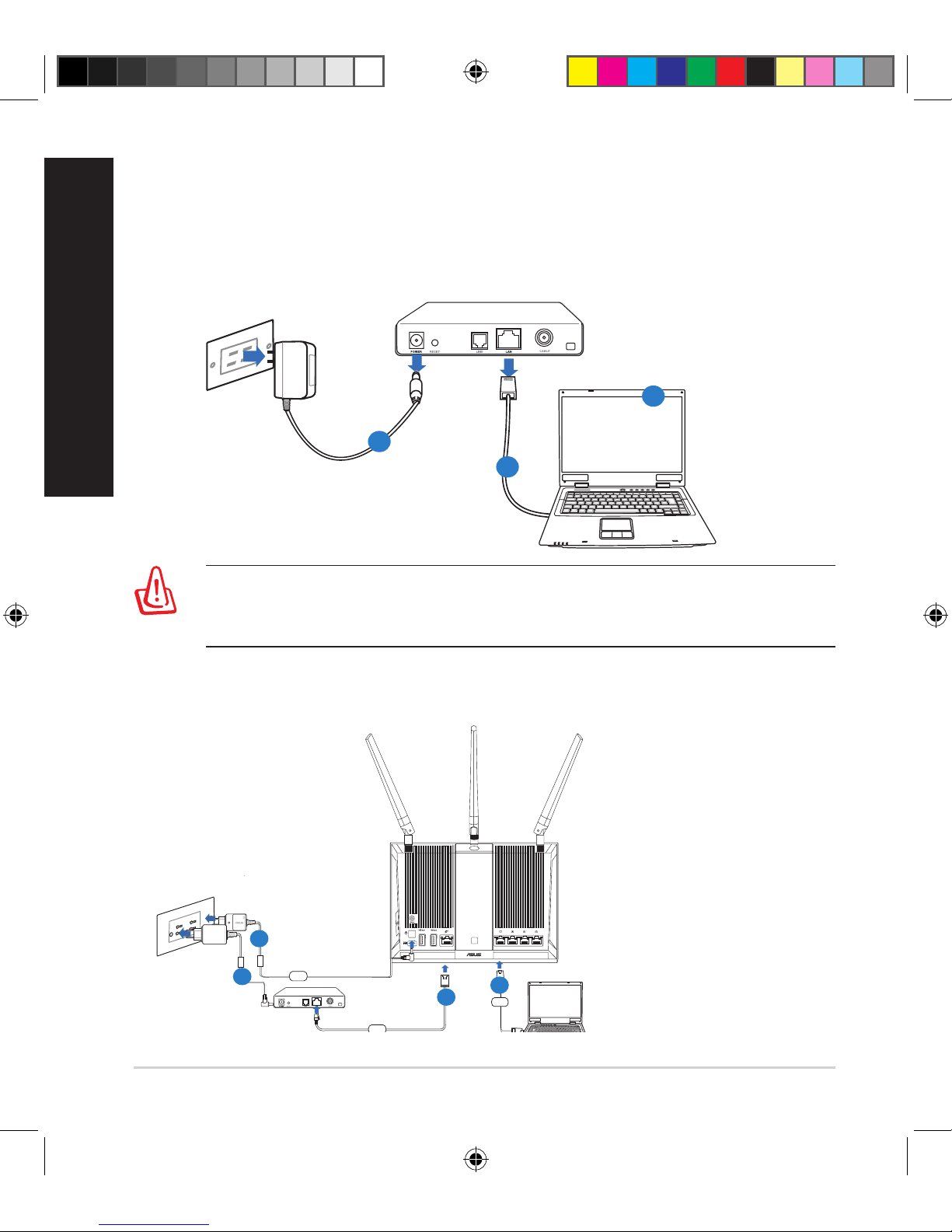Table of contents
English.............................................................................................7
Dansk...............................................................................................22
Nederlands ....................................................................................37
Français ...........................................................................................52
Suomi...............................................................................................67
Deutsch...........................................................................................82
Ελληνικά..........................................................................................97
Italiano ............................................................................................112
Norsk................................................................................................127
Português.......................................................................................142
Español............................................................................................157
Svenska ...........................................................................................172
NOTE
• For more details, refer to the user manual included in the support
CD.
• Für weitere Details beziehen Sie sich auf das Handbuch auf derFür weitere Details beziehen Sie sich auf das Handbuch auf der
Support-CD.
• Katso lisätietoja tuki-CD-levyllä olevasta käyttöoppaasta.
• Pour plus de détails, consultez le manuel de l'utilisateur contenuPour plus de détails, consultez le manuel de l'utilisateur contenu
dans le CD de support.
• Für weitere Details beziehen Sie sich auf das Handbuch auf der
Support-CD.
• For mer detaljert informasjon, se brukerveiledningen som fulgte
med på støtte CD-en.