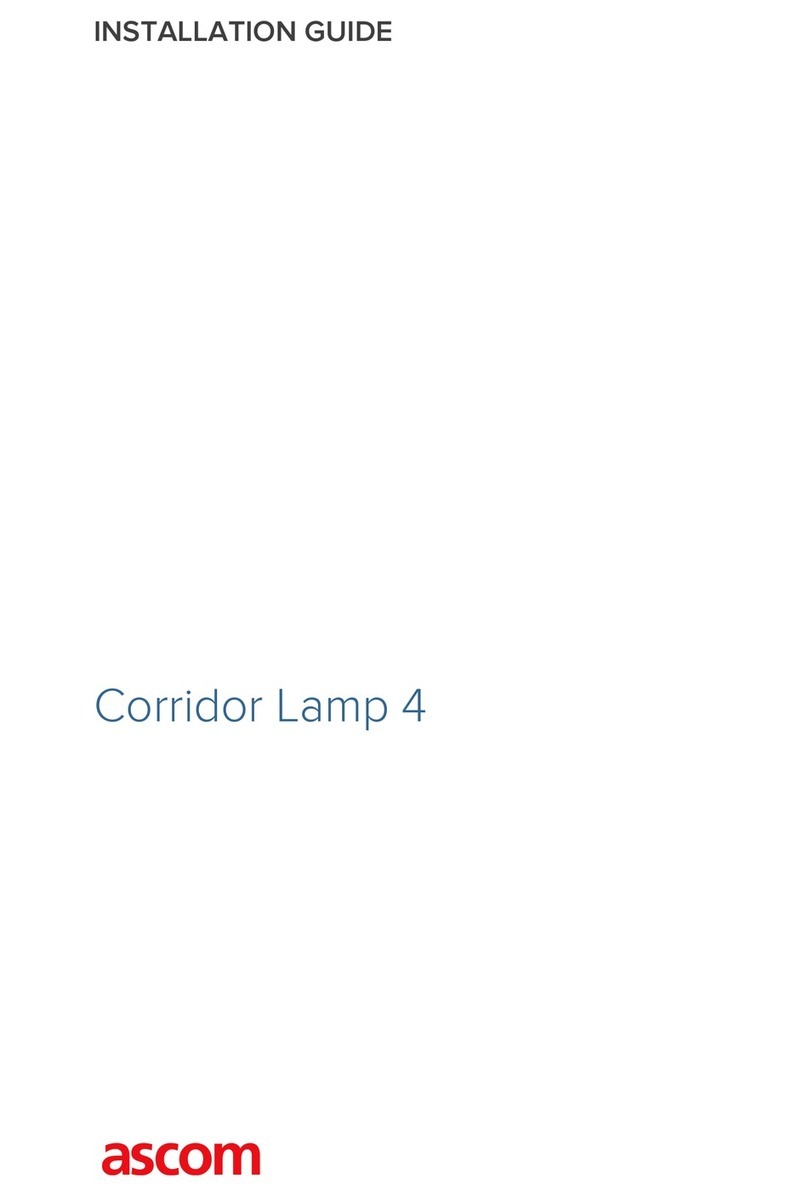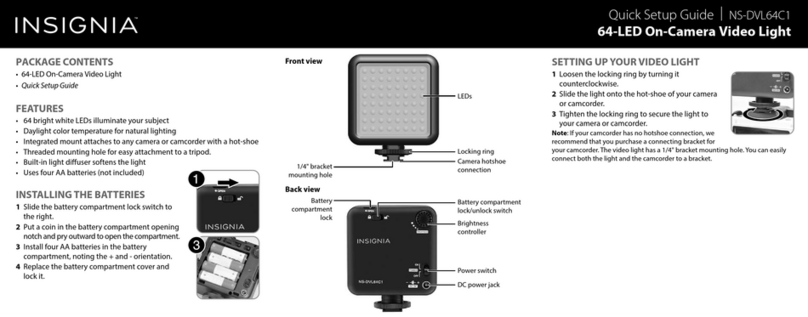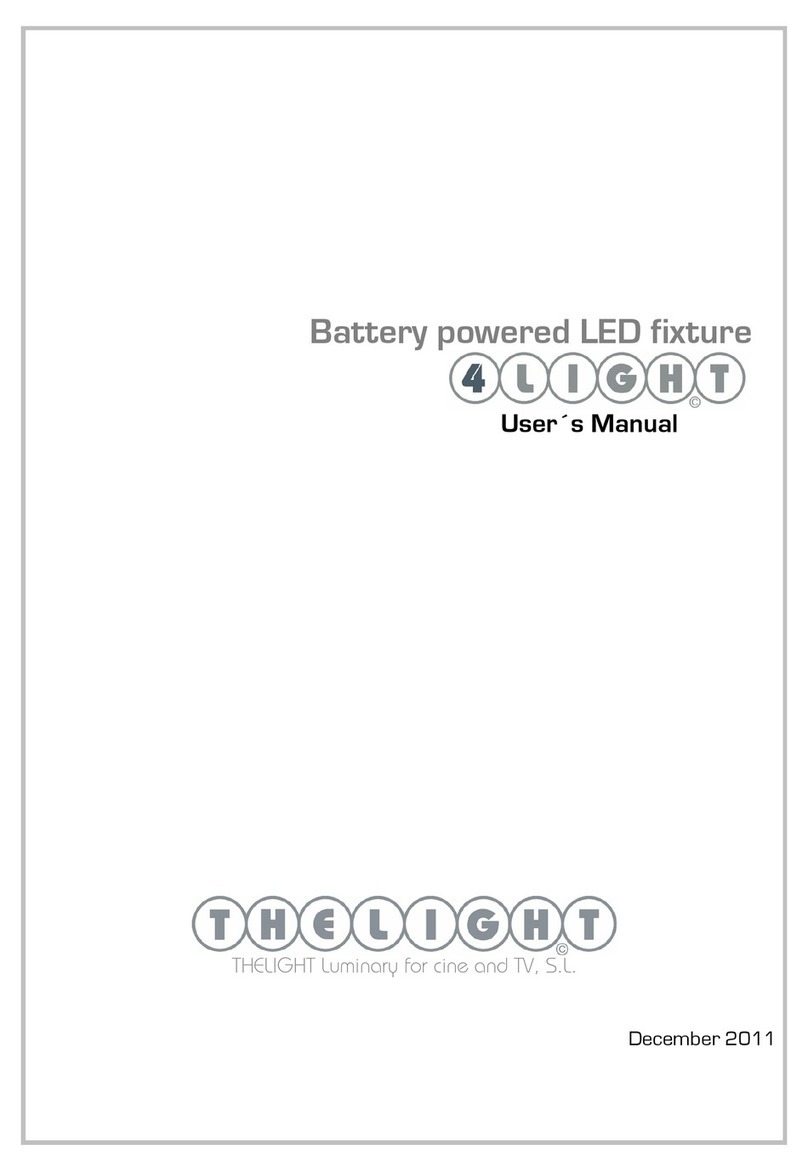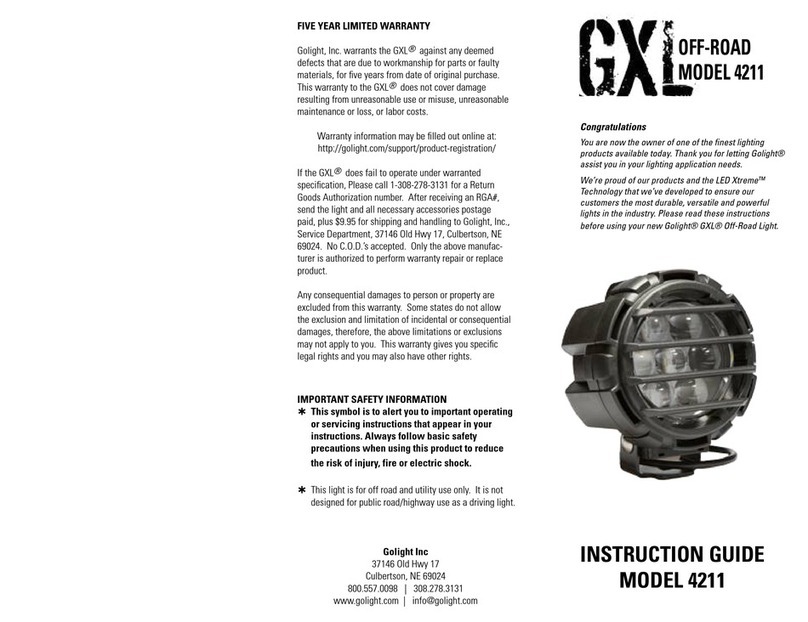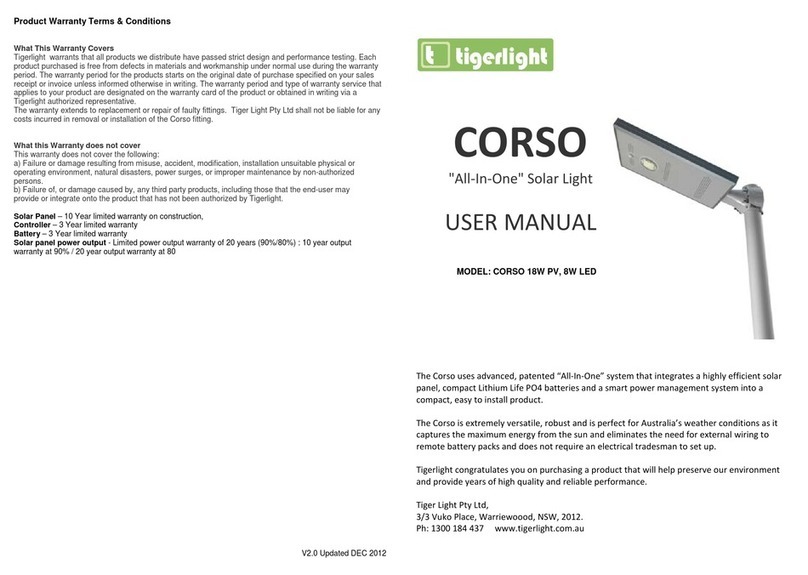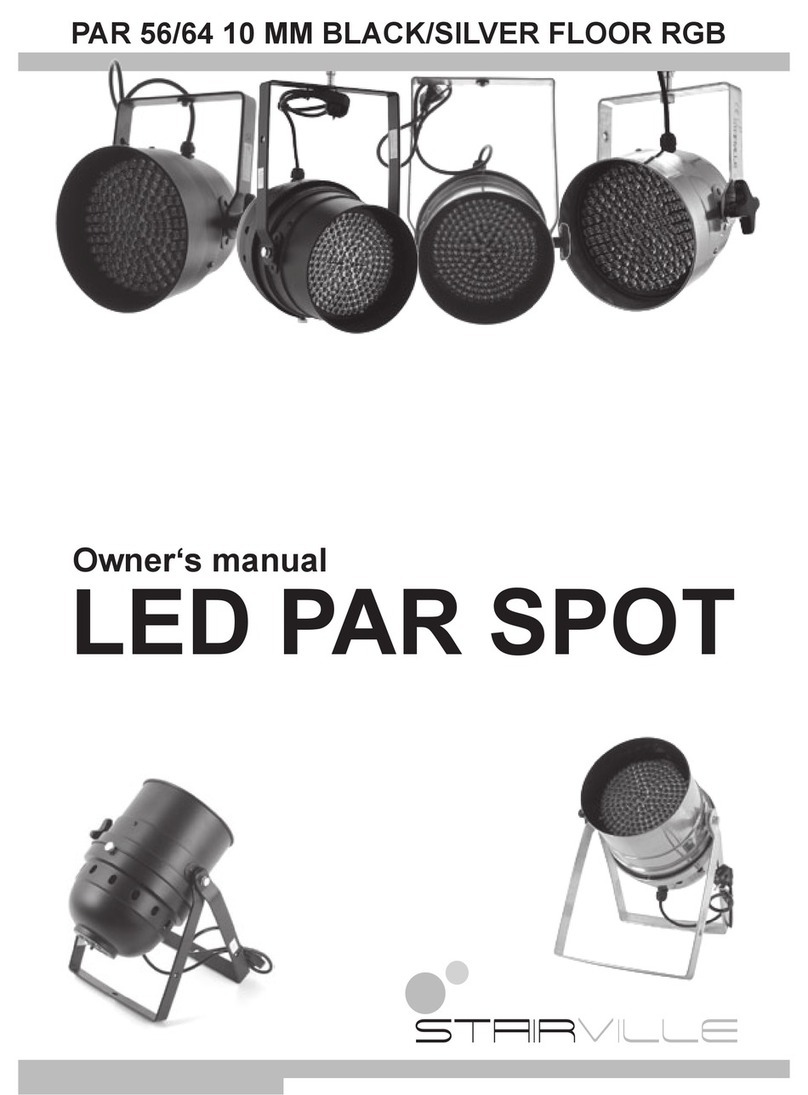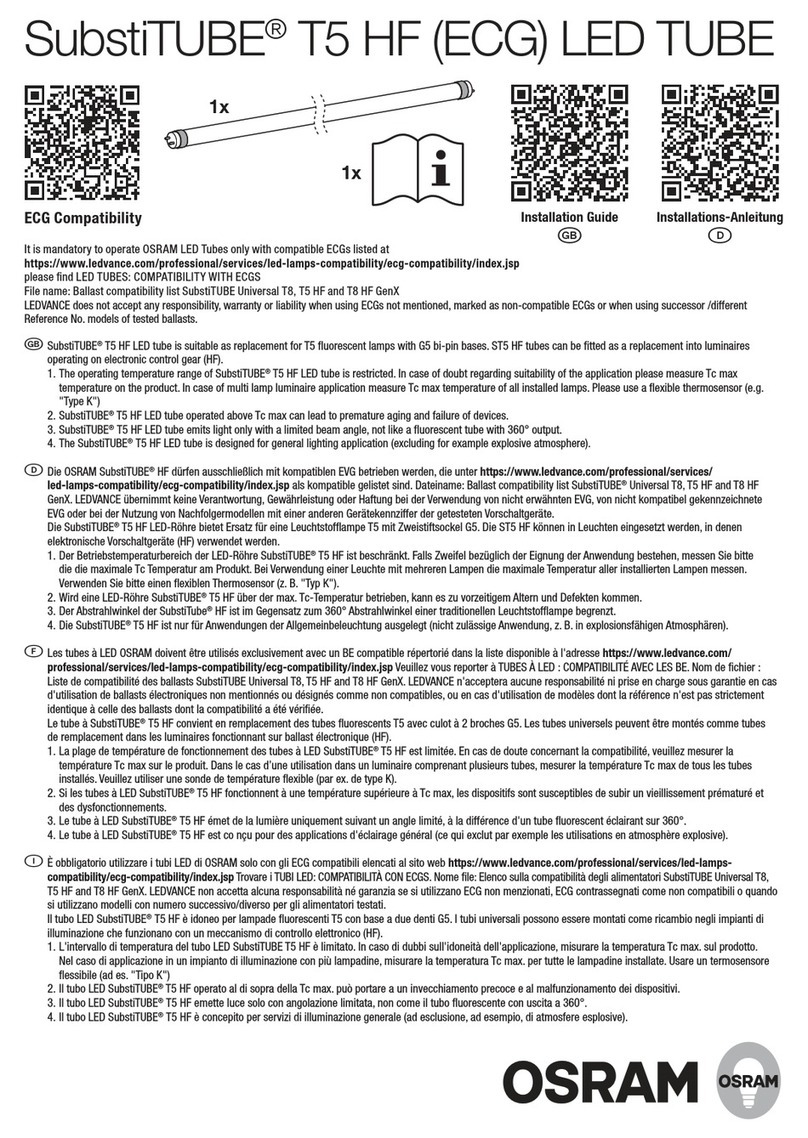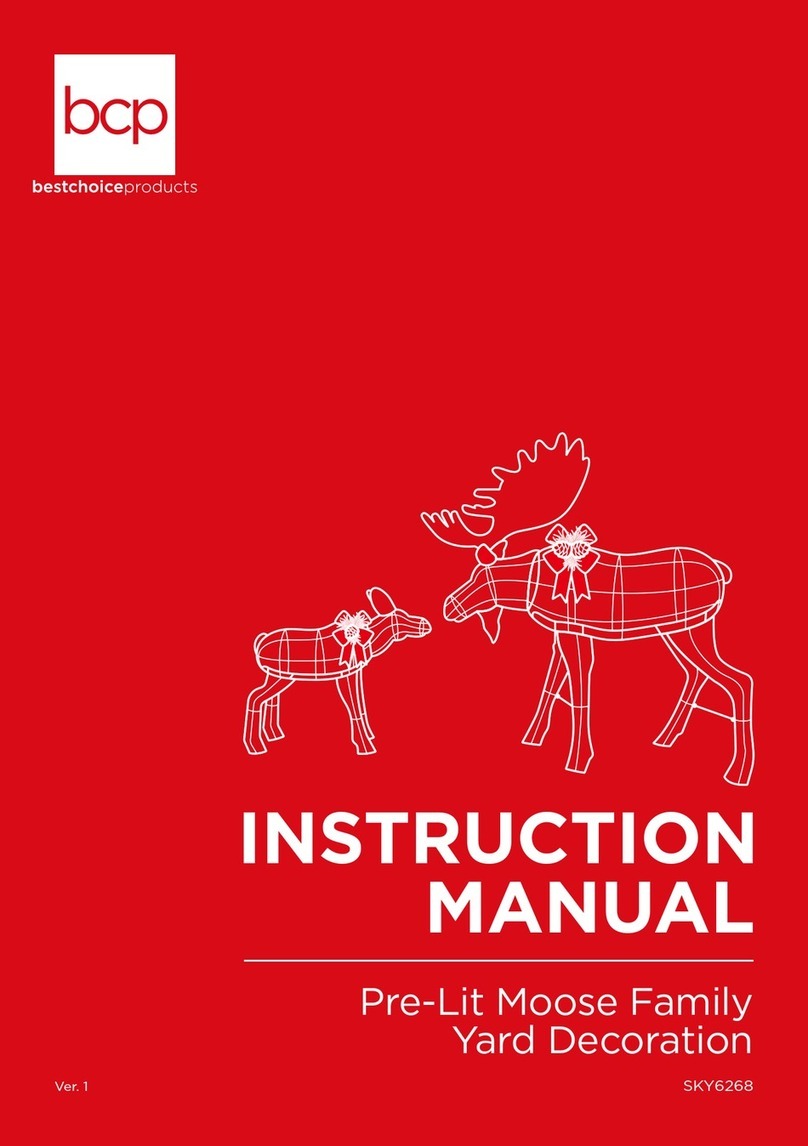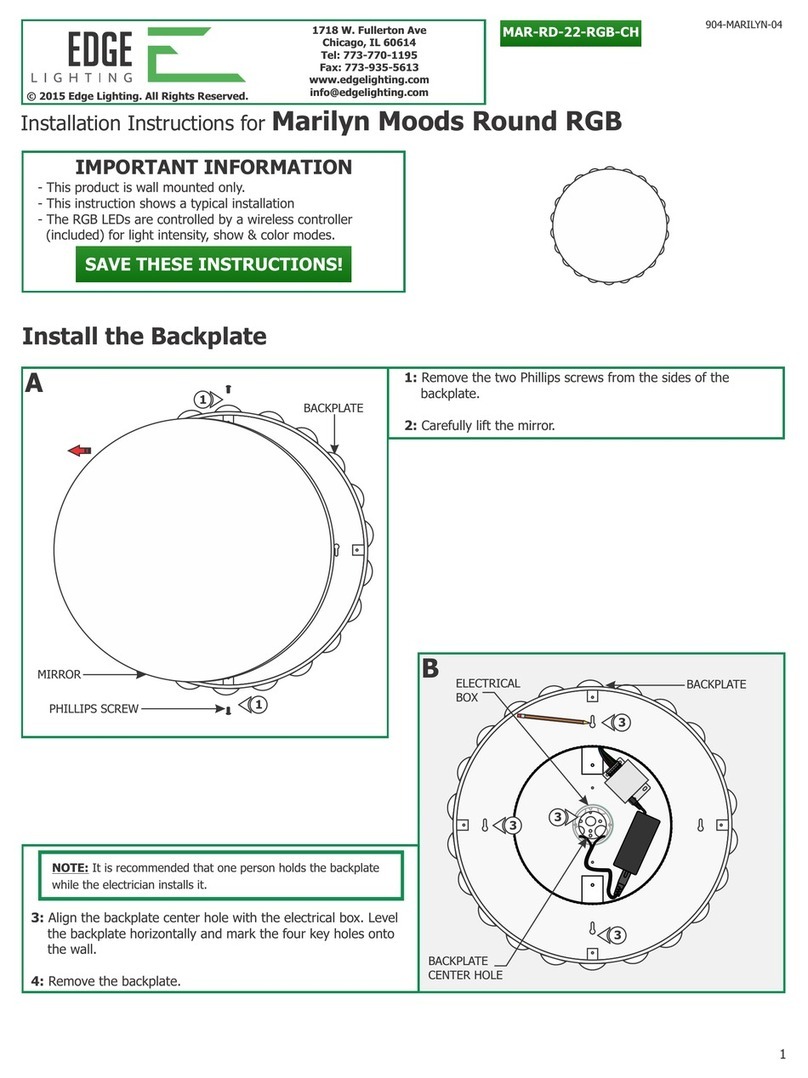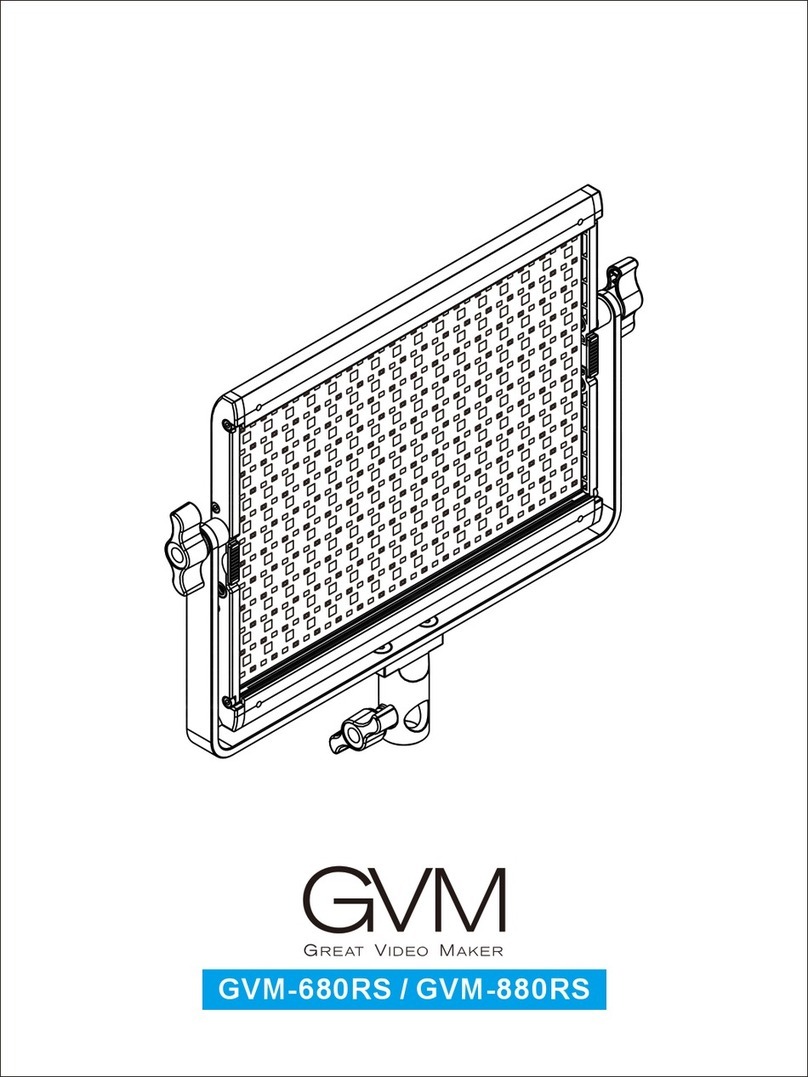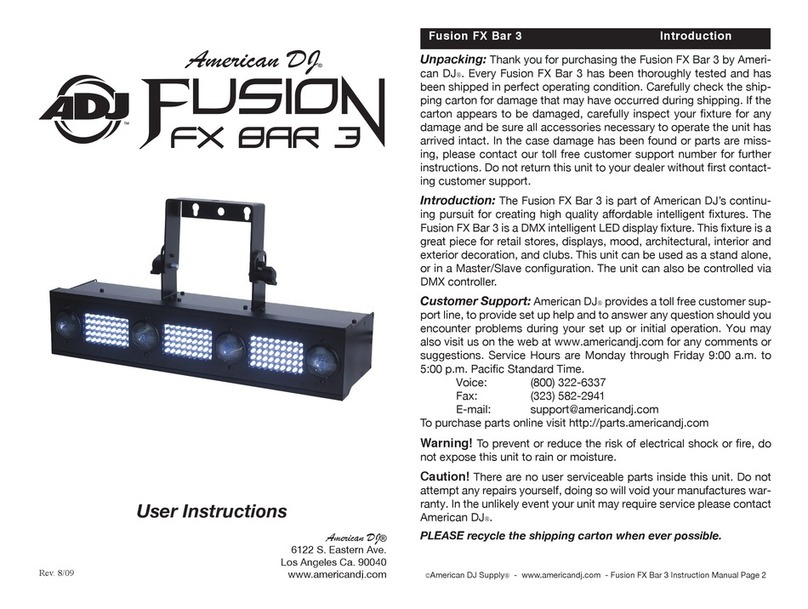ASCOM NUDL Series Assembly instructions

P/N PM000199A • Rev. 3 • ISS 25APR2018 1 of 5
© 2018 Ascom, Inc.
NUDL-Series Dome Light Installation Sheet
Models NUDL2S-H and NUDL4S-H
Description
The NUDL-series dome light devices are bright, easy-to-
see visual annunciators that signal call events and provide
power connections for modules attached to a room bus.
The dome lights connect to the hallway bus. The series
includes the NUDL2S-H (two-section dome light) and the
NUDL4S-H (four-section dome light). It also includes an
auxiliary I/O connector with two inputs and one relay
output. The relay is only available in the NUDL4S-H model.
Installation
Note: Before beginning the installation, ensure all the
necessary cables are available and are properly
terminated. RJ-45 connectors should be terminated in
accordance with the T568B or EIA 568B connection
standard.
Mounting with Backplate and Spacers
The dome light mounts to a backbox using a backplate
(included) that supports the device. Each backplate
includes an array of holes that allow for mounting on
North American- and EU-style backboxes. In areas where
no backboxes are available, you can use backplate spacers
to mount the devices directly to flat wall surfaces.
Backplate spacers are sold separately.
To mount the backplate on a backbox:
1. Place the backplate over the backbox with the arrow
facing up.
2. For North American-style backboxes, insert the screws
though the backplate and into the backbox.
–or–
For EU-style backboxes, loosen the screws so that
approximately 5mm extend from the backbox so that the
heads of the screws can pass through the keyhole slots.
3. Turn the backplate until its top is level.
4. Tighten the screws until they are snug. Do not over-
tighten.
5. Pull the cables from the backbox through the backplate
hole.
Mounting the Dome Light Without a Backbox
When no backbox is available, you can mount the device
directly to a flat wall surface using four screws suitable for
the wall type. Cable wires should enter and leave the dome
light’s housing through the hole in the center of the
backplate spacer, or through the knockouts in the top and
sides of the backplate spacer. Depending on the number of
wires entering the backplate spacer, you may need to
remove a portion of the cable’s jacket to ensure it will fit
through the knockout and in the backplate spacer.
When choosing a wall location for a dome light, consider
where the connecting cables are located. If the cables are run
inside the wall, locate the dome light over the hole where the
cables exit from the wall. If the cables are run in a channel
outside the wall, locate the dome light below and to the right
or left of the channel, where the cables exit the channel. The
cables should enter the through the knockout holes in the
dome light’s backplate spacer.
Note: Do not distort or twist the backplate when mounting it
to a wall. If the backplate is distorted, the dome light will not
fit properly and may fall off.

2 of 5 P/N PM000199A • Rev. 3 • ISS 25APR2018
Figure 1: Backplate directional arrow and knockouts
Legend
(1) Arrow indicator
(2) Top knockouts
(3) Side knockouts
To remove the knockouts:
1. Locate the knockouts to be removed from the top or sides
of the backplate. See Figure 1, items 2 and 3.
2. Using a cutter or pliers, carefully remove the excess plastic
from the knockouts.
To mount a backplate spacer on a wall:
1. Place the backplate spacer against a flat wall and orient it
so that arrow is pointing up and that the backplate is level.
(See Figure 1, item 1.) Use a leveling device to check, if
necessary.
2. Using the backplate spacer as a template, mark four holes
for the screws using the fitting holes located in the
backplate spacer.
3. Remove the backplate spacer and drill holes for the
screws that will be used, such as wood, concrete, or
drywall screws, or screws with anchors.
4. Place the backplate spacer (with the knockouts
removed) over the holes, insert the screws, and then
tighten.
5. Pull the cables through the knockout holes.
Connections and DIP Switch Settings
Before attaching the dome light to its backplate, make all
wire connections and set the DIP switches. Be sure that
each cable is properly terminated. The figure below shows
the terminating locations for each cable.
Figure 2: NUDL-series dome light connections
Legend
(1) 2x RJ-45 connection to hallway bus
(2) DIP switches for hallway bus addressing
(3) Auxiliary I/O terminal for auxiliary inputs
(4) Buzzer
(5) 36VDC power connection
(6) Status LED
(7) 2x RJ-45 connections to active room buses
Setting the Hallway Bus Address
The dome light connects to an active hallway bus. Hallway
bus addressing can be handled in either of two ways, using
the System Configuration Tool, or using DIP switches. When
setting the address using the System Configuration Tool,
all DIP switches on the device must be set to “0” (OFF).
mp

P/N PM000199A • Rev. 3 • ISS 25APR2018 3 of 5
When using DIP switches for hallway bus addressing, all
attached hallway devices must be addressed using their DIP
switches.
Determine the bus address for your dome light before setting
the DIP switches. If you are unsure of the device’s address,
check with your system designer. The default setting for all
DIP switches is “0” (OFF).
When replacing dome lights that are addressed with DIP
switches, copy the DIP settings to the new device. If the DIP
switches were not used for addressing, be sure all the DIP
switches are in the OFF position on the back of the module.
Next, configure the device using the System Configuration
Tool to activate the replacement unit in the system.
The following figure illustrates the DIP switches found on the
back of a hallway device.
Figure 3: DIP switches on the dome light (default OFF)
The following table shows the DIP switch settings for all
addresses.
Note: DIP switches 1 and 2 are mode switches and must
remain in their default positions (OFF).
Table 1: DIP switch settings for all hallway bus addresses
To set a DIP switch:
1. Set the DIP switches to the address chosen for the dome
light. Use the address table above to determine the
correction positions (ON or OFF) for the DIP switches.
2. Using a small screwdriver, gently slide the switch up for
“ON” or slide it down for “OFF.”
To terminate a 4-pole or 6-pole connector for an auxiliary
I/O cable:
1. Terminate the auxiliary I/O cable with a 4-pole connector,
or a 6-pole connector, as required.
Note: You must use the 4-pole connector (P/N NICT-4AA)
with the NUDL2SH and the 6-pole connector
(P/N NICT-6AA) with the NUDL4S-H. The connectors are
not included.
To connect a dome light:
1. Set the dome light’s DIP switches according to your
installation’s bus addressing scheme. See the Figure 2,
item 2.
Note: If your installation does not require DIP switches,
skip this step and use the Software Configuration Tool.
The DIP switches must remain in their OFF position.
2. If you are connecting an auxiliary I/O to the dome light,
terminate the wires from the auxiliary device to the proper
terminals on the 4- or 6-pole connector; otherwise, skip
this step. Ensure the connector is seated properly on the
terminal pins. See Figure 2, item 3.
3. Insert the RJ-45 connector from the hallway bus (IN) into
the COMM IN jack on the back of the light, and then insert
the RJ-45 connector to the next device on the hallway bus
(OUT) into the COMM OUT jack.

4 of 5 P/N PM000199A • Rev. 3 • ISS 25APR2018
4. Insert the RJ-45 connector from the room bus cable into
an RJ-45 jack on the back of the dome light. If you are
cabling a second room bus, insert the other RJ-45 cable
connector into the open room bus jack. Note that both
room bus jacks share a common data line; however, each
jack can supply a 500mA current (maximum) for the line.
5. Using a 2-pole screw-type block connector (sold
separately), connect the positive wire from the hallway
bus to +36VDC on the dome light’s header pin. Connect
the negative wire to GND.
6. Mount the block connector to the 2-pole terminal on the
NUDL’s power terminal. See Figure 2, item 5.
To mount the dome light to the backplate:
1. Ensure that all cable connections are properly secured to
the jacks and terminals on the back of the dome light.
2. Place the dome light onto the two top fasteners of the
backplate.
3. Press the dome light firmly against the backplate so that
the dome light’s bottom fasteners snap closed on the
backplate.
4. Insert the locking screw into the bottom of the dome
light, and then tighten the screw until it is snug, as
shown below. Do not over tighten.
Removal
Follow the steps below to remove NUDL-series dome lights
from the backplate.
Caution: Failure to follow the proper removal
procedure may result in damage to the dome light.
1. Remove the locking screw from the bottom of the dome
light.
2. Insert a 6mm flat-blade screwdriver into the notch at the
bottom of the dome light, and then apply light upward
pressure.

P/N PM000199A • Rev. 3 • ISS 25APR2018 5 of 5
3. Gently twist the screwdriver to disengage the dome light
latch from the backplate. Do not use excessive force while
twisting.
4. Remove the dome light from the backplate.
LED Status Indicator
The dome light is equipped with a status LED indicator
located at the bottom of the front cover.
Figure 4: Status LED
The following table identifies the LED color, the blinking rate,
and what this indicates.
Table 2: LED colors and blinking rate
Status LED
Color
Blinking Rate What it Indicates
Off None No power
Blue Solid Normal operation
Blue Fast (8 times
per sec.)
Missing connection to
Gateway II (Safe Mode)
Blue Slow (approx.
once per sec.)
Firmware upgrade
Any other color
than blue
Solid (or
alternating
colors)
DIP switches (Factory or
Mode DIP switches are
not set correctly)
Specifications
Wire/terminations Cat 5/5e/6/7 U/UTP with RJ-45
connectors
Note: Cat 6/7 cable may be too stiff
for some back boxes.
Compatible
electrical boxes
(metal or plastic)
North America RACO models (or equivalent)
1-gang: 690, 695
2-gang: 691, 696
Australia Clipsal models (or equivalent)
1-gang: 157, 157/1, 157/1A, 157/1X
2-gang: 157/2
European Union EU box (or equivalent)
Single backbox with mounting holes
60mm (2.36in.)
United Kingdom MK Honeywell models (or equivalent)
1-gang: 861ZIC, 866ZIC, 877ZIC
This manual suits for next models
2
Table of contents
Other ASCOM Lighting Equipment manuals