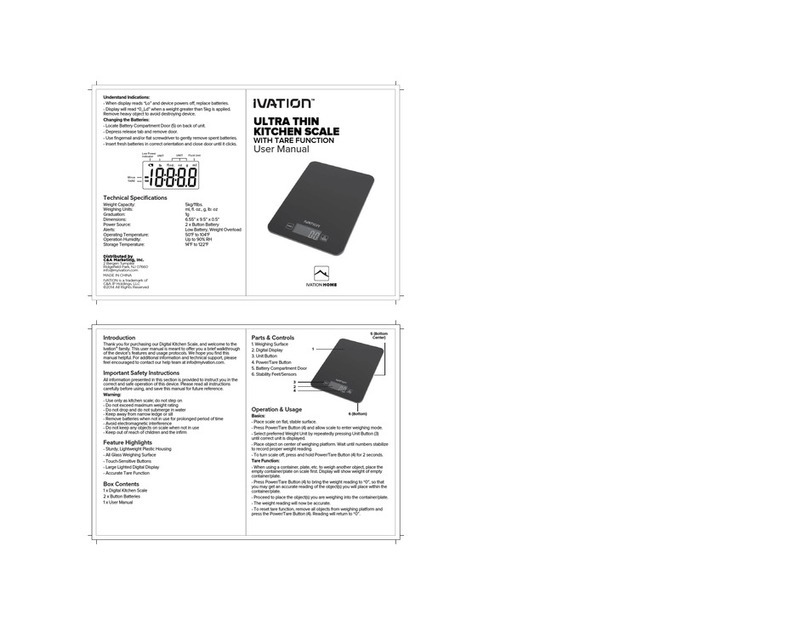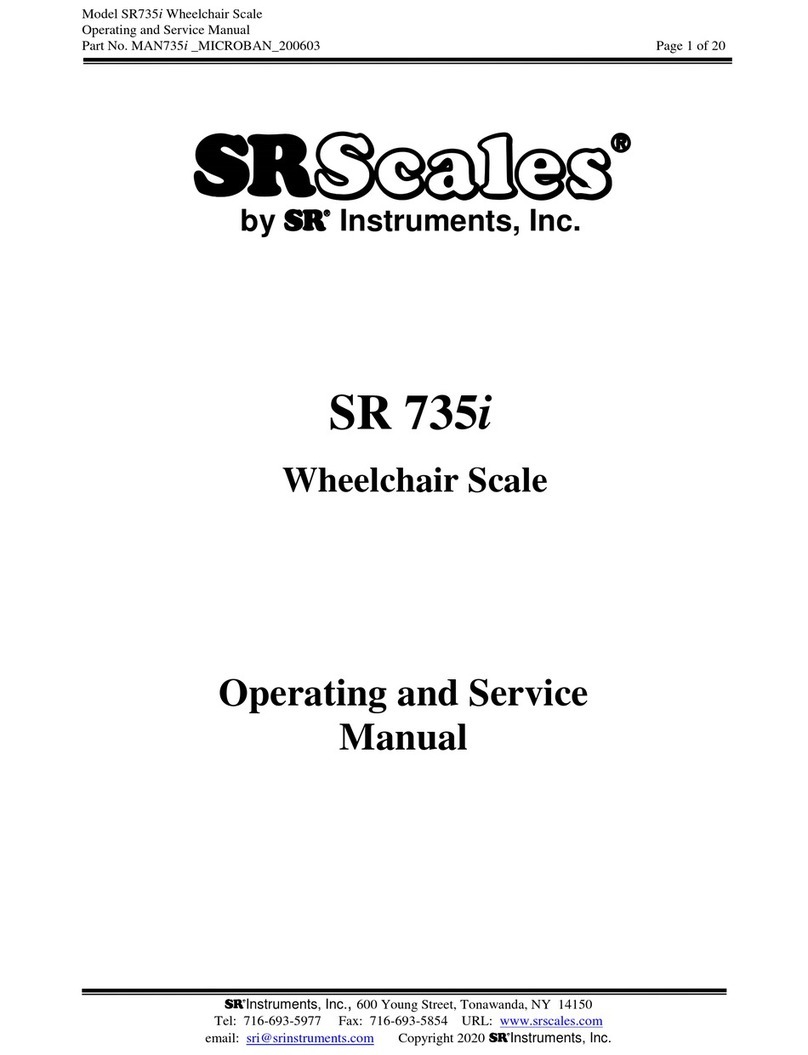ASCOM Smart Series AH30 User manual

Operating
Guide
AH30
Smart SeriesScale
Ascom Hasler Mailing Systems, ®Inc.
Form 50323 Issue 7 08/99


CUSTOMER SURVEY FORM AH30 Scale Operating Guide
Revision: 08/99 Issue 7 Form 50323
If you liked this manual ....... tell us! If you did not like this manual ....... tell us!
We at Ascom Hasler Mailing Systems, ® Inc. would like to hear your comments about this
manual.
Fill out the following form and mail to: Jim Koonz or FAX to: Jim Koonz
Technical Writer Technical Writer
19 Forest Parkway (203)-925-2441
Shelton, CT 06484-0904
Rate The Manual
Check A Box
What did you like:
What didn’t you like:
Are there any improvements or features that you would like to see added to the product?
Optional Information: Name THANKS
This way we can We
can send you a new Phone Number appreciate
manual when we your
update it Company response
Very
Good
Good Fair Poor Very
Poor


AH30
Ascom Hasler Mailing Systems, ® Inc. 08/99
This manual is a non-controlled document.
This manual has been carefully compiled and checked for accuracy. Information in this
manual does not constitute a warranty of performance. Furthermore, Ascom Hasler
Mailing Systems, ® Inc. reserves the right to revise this publication and make changes
from time to time, in its content.
Ascom Hasler Mailing Systems, ® Inc. ASSUMES NO LIABILITY WHAT SO EVER
FOR ANY LOSSES OR DAMAGES INCURRED AS A RESULT OF OUT-OF-
DATE OR INCORRECT INFORMATION CONTAINED IN THIS MANUAL.
This publication contains information proprietary and confidential to Ascom Hasler
Mailing Systems, ® Inc. Any reproduction, disclosure, or use of this publication is
expressly prohibited except as Ascom Hasler Mailing Systems, ® Inc. may otherwise
authorize in writing.
WARNING! STATIC SENSITIVE DEVICES
Proper Handling and Grounding Precautions Required
This equipment contains electrostatic sensitive devices. Use ESD precautionary
procedures when removing or inserting parts or printed circuit (pc) cards. Keep parts
and pc cards in their anti static packaging material until ready to install.
The use of an anti static wrist strap, connected to the grounded equipment frame or
chassis, is recommended when handling pc cards during installation, removal, or setting
of on-board option switches. Do not use a conductive tool, such as a screwdriver or
paper clip, to set the position of the option switches.
This equipment generates, uses, and can radiate radio frequency energy and if not
installed and used in accordance with the instruction manual, may cause interference to
radio communications. It has been tested and found to comply with the limits of Class
A computing devices pursuant to Subpart J of Part 15 of FCC Rules, which are
designed to provide reasonable protection against such interference when operated in a
commercial environment. Operation of this equipment in a residential area is likely to
cause interference, in which case the user at his/her own expense will be required to
take whatever measures may be required to correct the interference.
The operator should not service this equipment. Only trained service personnel should
open and service this equipment. Contact your local Ascom dealer for assistance.
Publication
Notice
Proprietary
Notice
ESD
Precautions
CAUTION


Table of Contents AH30
Ascom Hasler Mailing Systems, ® Inc. 08/99 Page CONTENTS-1
Chapter 1 Introduction
Manual Sections 1-1
Manual Conventions 1-2
Options and Protected Features 1-3
Message Center 1-3
Page Layout 1-4
Display Information 1-5
Chapter 2 Quick Start Operation
Turning “ON” the AH30 2-1
Processing a USPS Letter 2-2
Processing a UPS Package 2-3
Chapter 3 Batch Mail
Processing Batch Mail 3-1
Processing Batch Mail with Accounting 3-2
Chapter 4 Special Services
Selecting a Special Service 4-1
Registered Mail 4-3
Certified Mail 4-4
Return Receipt 4-5
Oversized 4-6
Insurance 4-7
COD 4-8
Return Receipt with Merchandise 4-9
Special Charges 4-10
Additional Handling 4-11
Delivery Confirmed Response 4-12
Delivery Confirmed Response with Address 4-13
Delivery Confirmed Response with Signature 4-14
Extended Area Surcharge 4-15
Dimensional Weighing 4-16
Delivery Confirmation 4-18
Restricted Delivery 4-19

Table of Contents AH30
Page CONTENTS-208/99 Ascom Hasler Mailing Systems, ® Inc.
Chapter 5 Time Saving Features
Repeat Services 5-2
Repeat Zip/Zone 5-3
Rate Path Memory 5-4
Best Way 5-5
Setting Up Bestway 5-5
Using Bestway 5-7
Chapter 6 User-Programmable Rates
Quick Start Programming a Rate 6-1
Quick Start Using a Rate 6-1
Programming a Rate 6-2
Using a Programmed Rate 6-5
Clearing a Programmed Rate 6-6
Editing a Programmed Rate 6-7
Printing a Programmed Rate 6-8
Chapter 7 Accounting
Quick Start Accounting Setup 7-2
Quick Start Using Accounting 7-2
Quick Start Printing Account Information 7-2
Setting Up an Account 7-3
Setting Up Account Names 7-4
Account Prompting 7-5
Using Account Prompting with Account Prompting “ON” 7-6
Using Account Prompting with Account Prompting “OFF” 7-7
Changing the Current Account 7-8
Viewing an Account’s Data 7-9
Editing an Account’s Data 7-10
Printing an Account’s Data 7-11
Clearing an Account’s Data 7-12
Sending Account Data to a PC 7-13
Configuring the AH30 to Send Account Data to a PC 7-13
PC Setup Using Windows 7-16
Sample Reports 7-17
Chapter 8 Weighing Methods
Weigh Source … Scale or Manual Entry 8-2
Weigh Method … Conventional or Differential 8-3
Tape Setting … Differential Weighing 8-3
Metric Weight 8-4
Count Function … Piece Part Counting 8-5

Table of Contents AH30
Ascom Hasler Mailing Systems, ® Inc. 08/99 Page CONTENTS-3
Chapter 9 Multi-Task
Using Muti-Task 9-1
Chapter 10 Specialty Softkeys
[ALT/DSP] 10-2
[ /+] 10-3
[ /-] 10-3
[EXIT/PR.MENU] 10-3
[ZERO] 10-4
[ZIP/ZONE] 10-4
[OTHER CARR] 10-5
[ENTER] 10-5
[CLEAR] 10-5
Chapter 11 Security (passwords)
Password Quick Start 11-2
Setting Up Password Security 11-3
Master Password 11-3
Tag List 11-4
Secondary Password 11-5
Using the AH30 with Password Security 11-6
Chapter 12 PC Interfacing
AH30 PC Setup Quick Start 12-2
PC Setup for Windows Quick Start 12-3
Transferring Accounting Data Quick Start 12-3
Configuring the AH30 to Send Account Data to a PC 12-4
Sending Account Data to a PC 12-5
Field Format for Accounting Information 12-6
Real-Time Interfacing Setup 12-7
Chapter 13 Journal Log
Setup Journal Log Quick Start 13-1
Setup Journal Log 13-2
Sample Journal Log Report 13-3

Table of Contents AH30
Page CONTENTS-408/99 Ascom Hasler Mailing Systems, ® Inc.
Chapter 14 Miscellaneous Features
Printing the Current System Setup 14-2
Reset to Defaults 14-2
Show the Serial Number 14-2
Diagnostics 14-3
Installing Updates 14-3
Sample Install Updates Printout 14-4
Calibration 14-5
HB44 Compliance 14-5
HB44 Data 14-5
Sample HB44 Data Printout 14-6
Time/Date Settings 14-7
Key Audio Settings 14-8
Chapter 15 Discounts
Programming a Discount Quick Start 15-1
Using a Discount Quick Start 15-1
Programming a Discount 15-2
Using a Discount 15-2
Appendix A Carrier Rate Classes
Explains the various rate classes offered by the AH30
Appendix B Key Functions
Appendix C Technical Information
Basic Setup C-1
Meter I/O Setup C-2
AH30 Setup for PC Interfacing C-3
PC Setup Using Windows C-4
Leveling the Platform C-5
Contrast Adjustment C-6
Display Angle Adjustment C-7
Technical Specifications C-7
Default Settings C-8
Changing Rates C-9
Tips For Using With Other Equipment C-11
Appendix D Display Abbreviations
Appendix E Zip Zone Information
Appendix F Message Center Messages
Appendix G AH30 Menu Tree
Appendix H Questions and Answers

Introduction AH30
Ascom Hasler Mailing Systems, ® Inc. 08/99 Page 1-1
Overview This manual provides the information needed to operate the AH30 Smart Series™
Scale.
Several chapters in the manual cover features that are optional. These may or may not
have been purchased for your particular scale ... so do not be alarmed if your scale’s
menu is slightly different.
The manual is broken down in several chapters:
Ch. 1 Introduction explains the manual format and how to use the manual
for best results.
Ch. 2 Basic Operation explains how to use the AH30 for basic operation.
Ch. 3 Batch Mail explains batch mail and multi-tasking.
Ch. 4 Special Services explains what special services are and how to use
them.
Ch. 5 Time Saving explains the AH30’s features that can be used to save
time when processing items.
Ch. 6 Programmable Rates explains what User-Programmable rates.
Ch. 7 Accounting explains the optional Accounting Package.
Ch. 8 Weighing Methods explains various ways the AH30 can be configured to
weigh.
Ch. 9 Multi-Tasking explains the Mult-Task feature.
Ch.10 Specialty Softkeys explains various specialty softkey functions.
Ch. 11 Password explains the security and password features.
Ch. 12 PC Interfacing explains PC interfacing to the AH30.
Ch. 13 Journal Log explains the Journal Log feature.
Ch. 14 Misc. Features explains various miscellaneous features.
Ch. 15 Discounts explains discounts.
Continued on the next page.
Manual
Sections

Introduction AH30
Page 1-208/99Ascom Hasler Mailing Systems, ® Inc.
Append. A Rate Info explains all USPS mail class rates and abbreviations for
the AH30 scale.
Append. B Key Operation explains the function of each key on the AH30 keyboard.
Append. C Technical Info explains basic setup, equipment connections, display
adjustments, technical specifications, default settings.
Append. D Display Info explains the various abbreviations that may be displayed.
Append. E Zip/Zone Info lists the various zones by carrier.
Append. F Message Center explains the various Message Center messages.
Append. G Menu Tree breaks down the AH30 menu into a tree.
Append. H common questions and answers
The manual has several basic conventions or standards that are followed.
[XXXX] indicates a key on the AH30 keyboard console
[Xxxx] indicates a menu choice
softkey refers to the [F1] through [F4] keys
key refers to all keys on the AH30 excluding [F1] through [F4]
indicates an important fact or point in the AH30 manual.
Main Menu refers to the main rate/weight display of the AH30
0 lb 0.0 oz 0 lb 0.0 oz
Put item on scale or Select a Function or
Manual
Sections
continued
Manual
Conventions

Introduction AH30
Ascom Hasler Mailing Systems, ® Inc. 08/99 Page 1-3
Several features may be disabled on the AH30 system depending upon the options
purchased with the AH30.
Some pages may show displays that are slightly different from your particular scale.
The display or menus can vary depending upon the purchased options.
Several features are password protected. Only trained service personnel should access
these features. Contact your local Ascom Hasler Mailing Systems, ® Inc. dealer for
assistance.
Password protected features: [Calibrate]
[Reset to Defaults]
[HB44 Compliance]
[Diagnostic]
The AH30 will display a message at times. This indicates that a function is illegal, may
cause information to be lost, etc.
Sample Display with Warning Message
Weight out of range for class
Cont Cont
The display alternates when the message exceeds the screen length.
Options &
Protected
Features
Message
Center

Introduction AH30
Page 1-408/99Ascom Hasler Mailing Systems, ® Inc.
Page Layout Overview of chapter Chapter Heading
Accounting AH30
Overview The AH30 has an optional accounting package that allows the operator to charge back the rate value, number of pieces,
carrier, fees, and total charges to an account.
The maximum number of accounts is 250. Account names can be up to 16 alphanumeric characters. Access, clearing and
editing of accounts can be password controlled. The accounting information can also be transmitted to a PC for use in a
database.
Feature Page
Quick Starts for setting up, using, and printing accounts 7-2
Setting up an account 7-3 to 7-5
Setting up account names 7-4
Account prompting 7-5 to 7-7
Changing the current account 7-8
Viewing an account’s data 7-9
Editing an account’s data 7-10
Printing an account’s data 7-11
Clearing an account’s data 7-12
Sending accounting data to a PC 7-13
Configuring the AH30 to send accounting data to a PC 7-13 to 7-16
Sample account reports 7-17 to 7-21
Layout [ACCT] [Change Active Account] list of accounts
[Access Account] [Retrieve Data] [Accounts]
[Classes]
[Carrier Totals]
[Meter Totals]
[Print Data] [Custom Order]
[All]
[Account Totals]
[Class Totals]
[Meter Totals]
[Clear Totals] [All]
[Accounts Only]
[Classes Only]
[Meters Only]
[Transmit to PC]
[SET UP] [Accounting Setup] [Account Type] [Pred]
[Std]
[Sngl]
[Define Reports] list of reports
[Form Feed]
[Account Prompting]
Ascom Hasler Mailing Systems, ® Inc. 02/99 Page 7-1
Menu Trees show breakdown of menu
sections covered in this chapter
Revision by date page number
Breakdown of chapter.

Introduction AH30
Ascom Hasler Mailing Systems, ® Inc. 08/99 Page 1-5
• The AH30 display will indicate what has been selected and what step is next.
0 lb 0.0 oz 0 lb 0.0 oz
Put item on scale or Select a Function or
• The display also indicates if a feature has been turned “ON” or “OFF” or selected.
Acct Prompts Are On PC Xmit Format
On Off Enbl Dsbl
Clear box indicates feature has been turned “ON” [Enbl] = “ON”
[Dsbl] = “OFF”
indicates Reg is Make Selection
not available as
a selection at Reg Cer RR Ovs
this time
• The display will indicate weight, class of mail selected, rate and any selected services
Weight 0 lb 0.5 oz $0.32 Postage Rate
Class of Mail 1st Sngl Reg flashes “on” and “off” to indicate
Registered has been selected as a
special service
• The display will indicate zip/zone and country information when applicable.
Weight 0 lb 0.3 oz $2.52 Postage Rate
Carrier Class UPSG Com 064/2 Ovs flashes “on” and “off” to indicate
Oversized has been selected
indicates a 064XX zip code, zone 2
Display
Information
Indicates Ovs is available
but not selected.
Indicates Cer has already
been selected.


Quick Start Operation AH30
Ascom Hasler Mailing Systems, ® Inc. 08/99 Page 2-1
This chapter will give a quick explanation about how to use the AH30 scale.
It will show an example of shipping an USPS letter and an example of getting a UPS
rate.
Accounting, batch mail, and other features are covered in separate chapters.
Function Description Page
[ON/OFF] Turning “ON” the AH30. 2-1
[1ST] Processing a USPS letter. 2-2
[UPS GND] Processing a UPS package. 2-3
To turn the AH30 “ON” press the [ON/OFF] key.
The AH30 will beep and the following displays will appear:
Normal display: shows weight, rate, class, and flashes between oversized and flat
Checking Memory Checking Memory
Checking System
**HELLO**
Check Meter Date
0 lb 0.0 oz 0 lb 0.0 oz
Put item on scale or Select a Function or
The AH30 display will alternate between these two displays.
The AH30 is now ready for use.
Overview
Turning
The
AH30
“ON”

Quick Start Operation AH30
Page 2-208/99 Ascom Hasler Mailing Systems, ® Inc.
To process a USPS letter do the following:
• Start at the Main Menu.
0 lb 0.0 oz 0 lb 0.0 oz
Put item on scale or Select a Function or
• Place the letter on the AH30 scale platform.
0 lb 0.5 oz 0 lb 0.5 oz
Select a Function or Select a Class or
• Select USPS First Class mail by pressing the blue [1ST] key.
Make Selection Ltr = letter
LtrA = automated letter
Ltr LtrA Crd Crd = card
• Select [Ltr] by pressing the appropriate [F1] through [F4] softkey.
USPS 1st NonAuto Ltr = letter
Pres = presort letter
Ltr Pres
• Select [Ltr] by pressing the appropriate [F1] through [F4] softkey.
0 lb 0.5 oz $0.32
1st Sngl
• Press the [MTR LTR] key to transfer the rate information to the meter/base
or press the [PRINT/TOTAL] key to add to the system totals without setting the
postage meter.
Processing
A
USPS
Letter
Postage
Rate
Weight
Class of
Mail

Quick Start Operation AH30
Ascom Hasler Mailing Systems, ® Inc. 08/99 Page 2-3
To process a UPS package do the following:
• Start at the Main Menu.
0 lb 0.0 oz 0 lb 0.0 oz
Put item on scale or Select a Function or
• Place the package on the AH30 scale platform.
1 lb 2.4 oz 1 lb 2.4 oz
Select a Function or Select a Class or
• Select UPS Ground by pressing the brown [UPS GND] key.
Make Selection Com = commercial
Res = Residential
Com Res Can Can = Canada
• Select [Com] by pressing the appropriate [F1] through [F4] softkey.
Enter Zip/Zone _ _ _ _ _
UPSG Com
• Use the numeric keys to enter in the desired zip code, press the [ENTER] key.
For example: [0], [6], [4], [8], [4], [ENTER]
1 lb 2.4 oz $2.57
UPSG Com 064/2
• Take item off AH30 scale platform and proceed to the next item or press the
[PRINT/TOTAL] key to add to the system totals before removing the item.
Processing
A
UPS
Package
UPS Rate
Zip/Zone
information
Weight
UPS Ground
Commercial

Table of contents