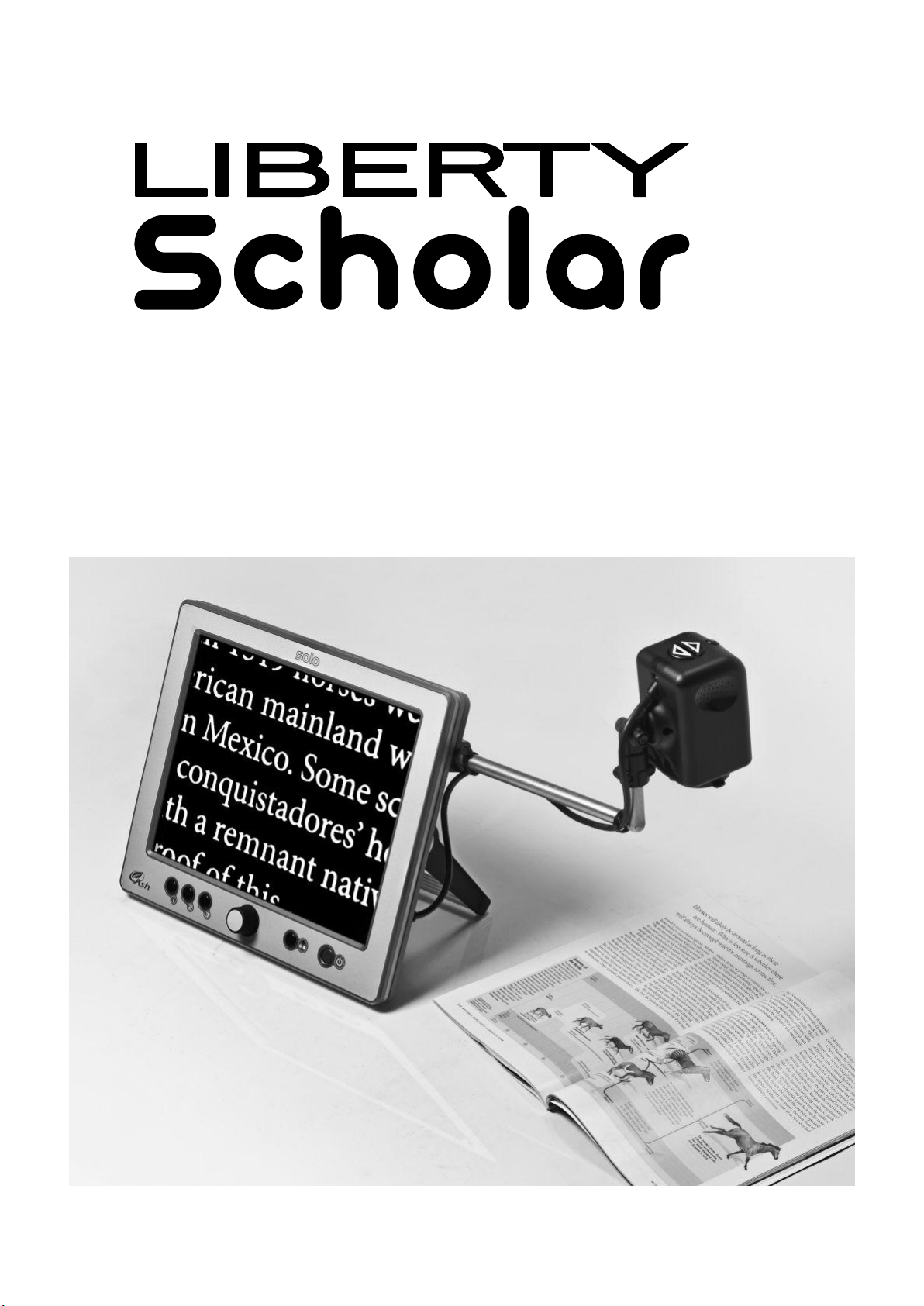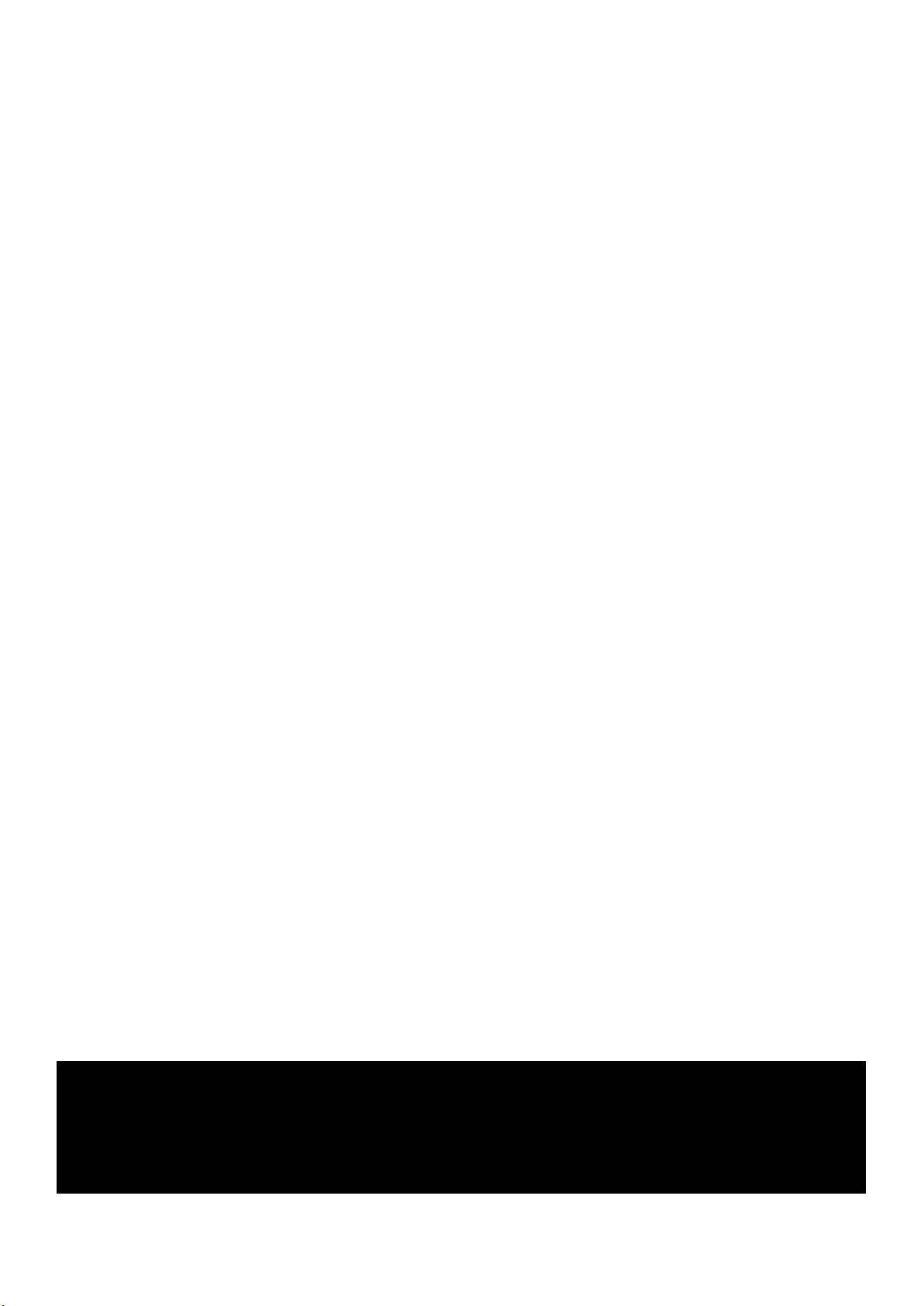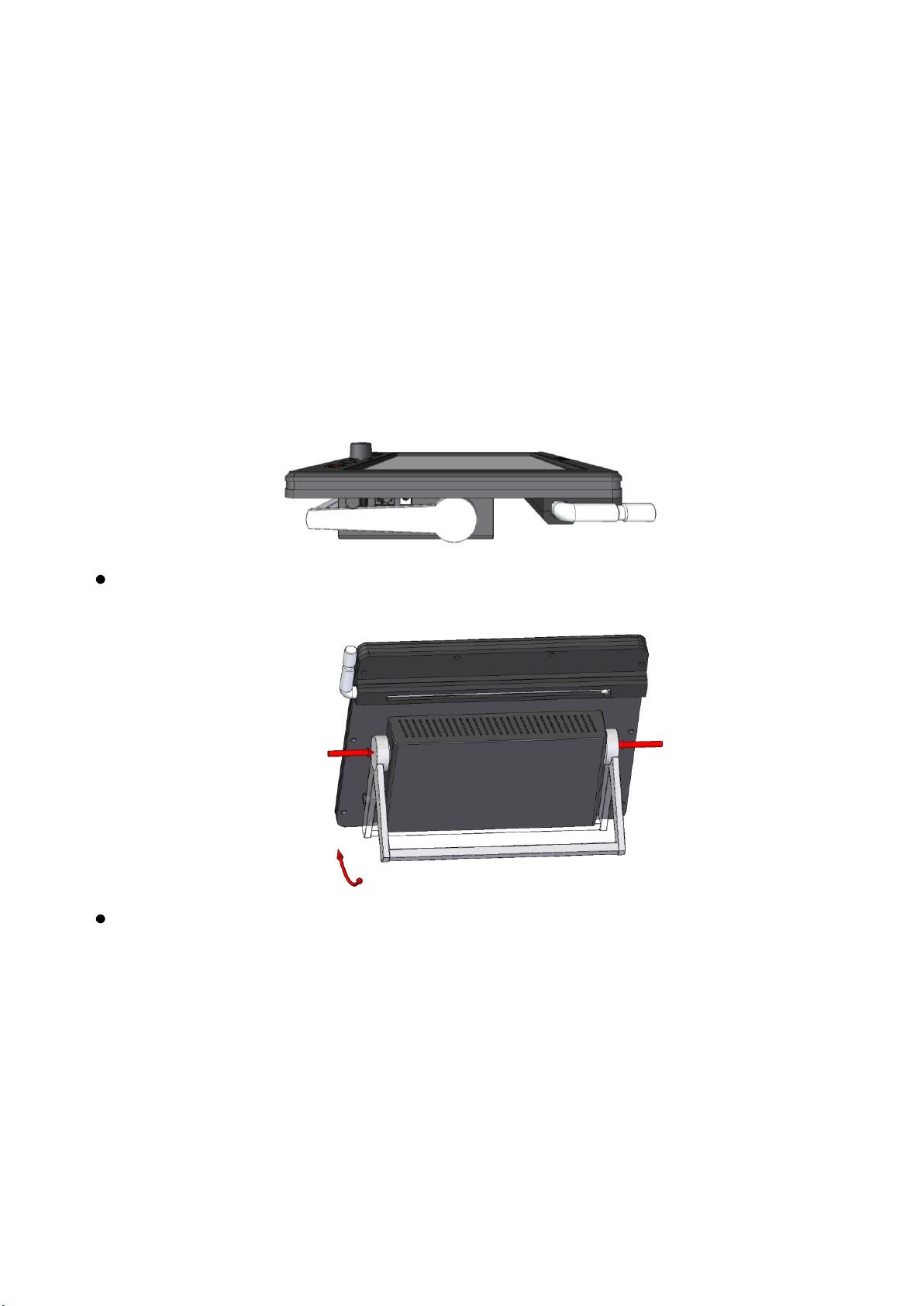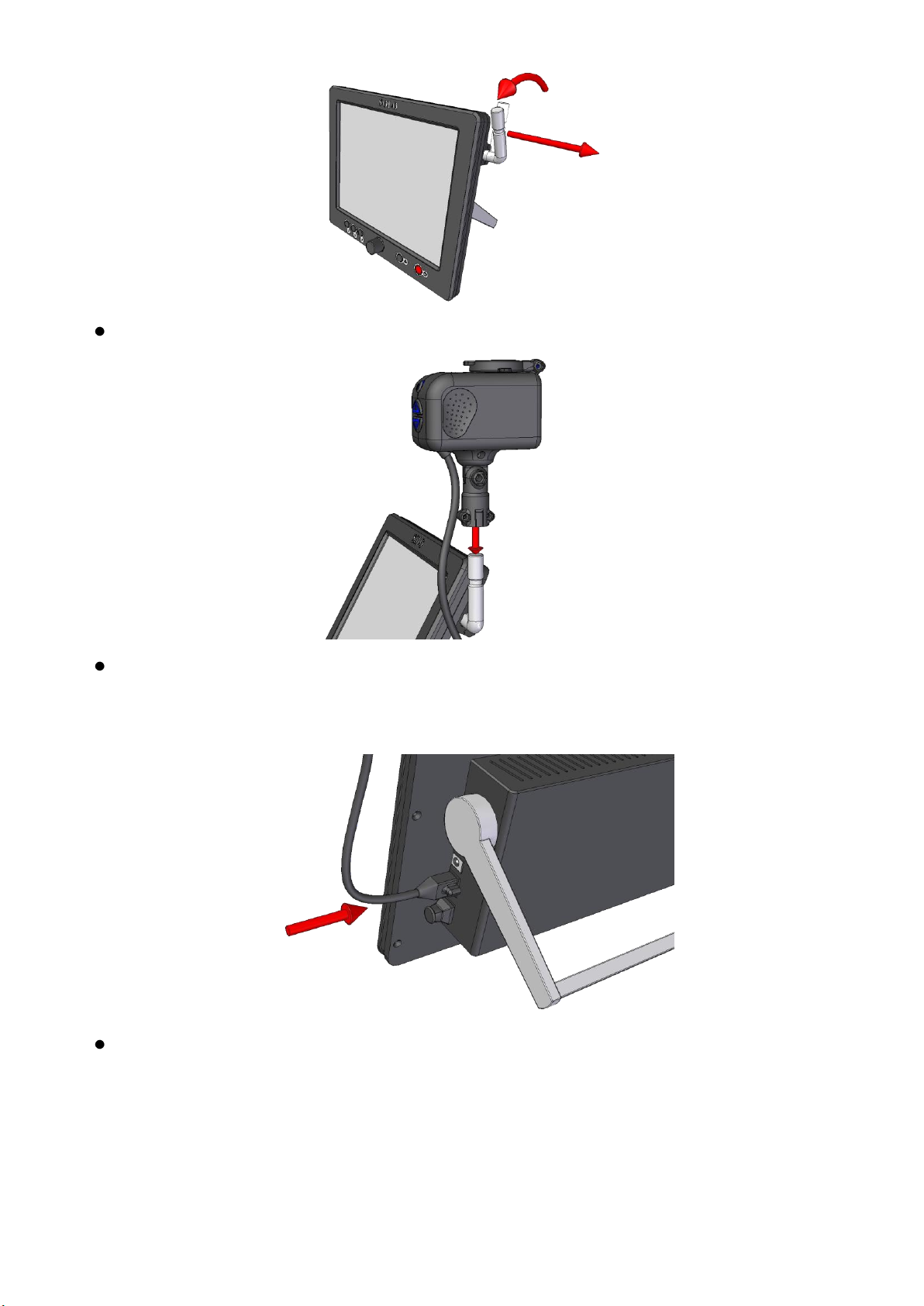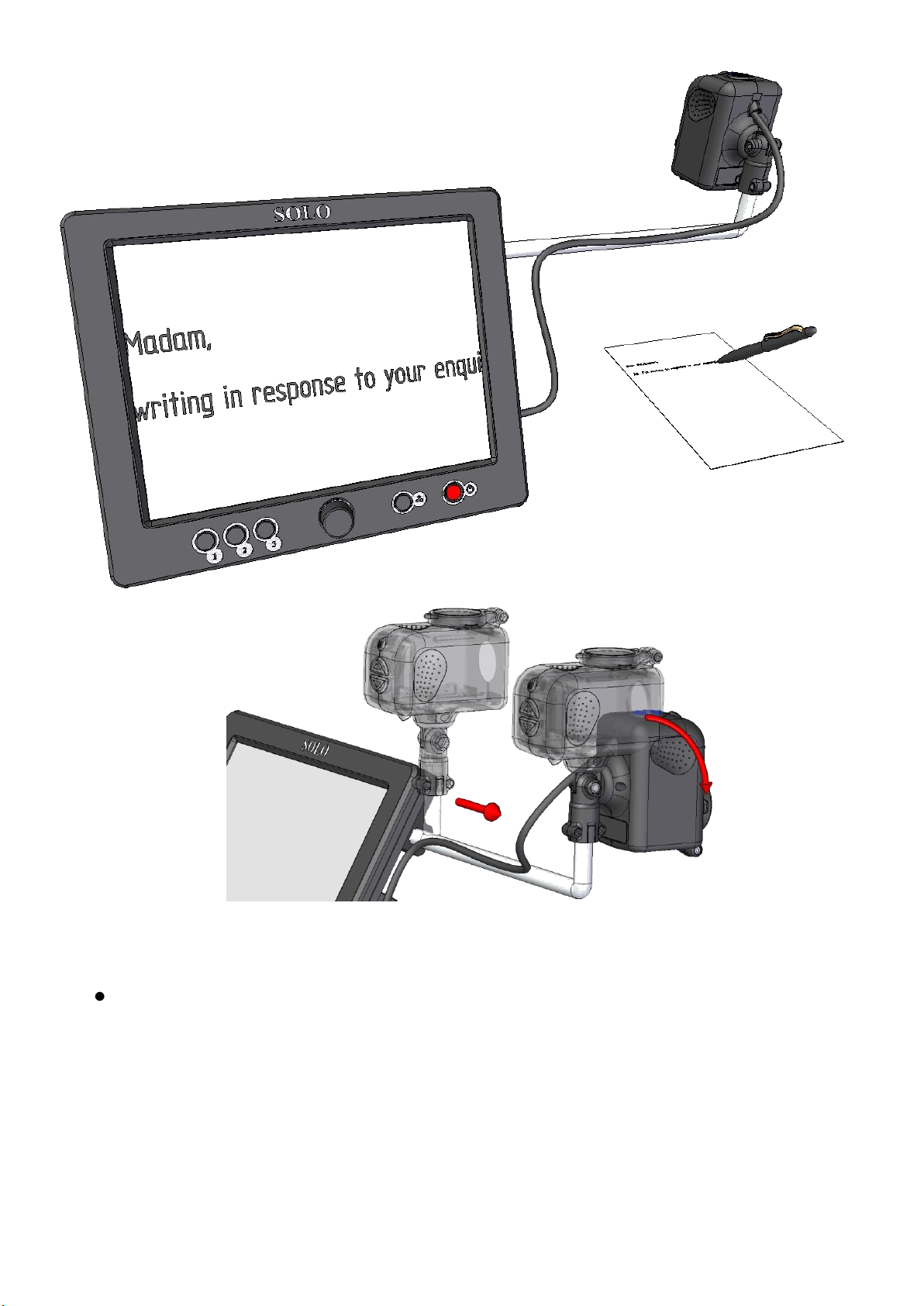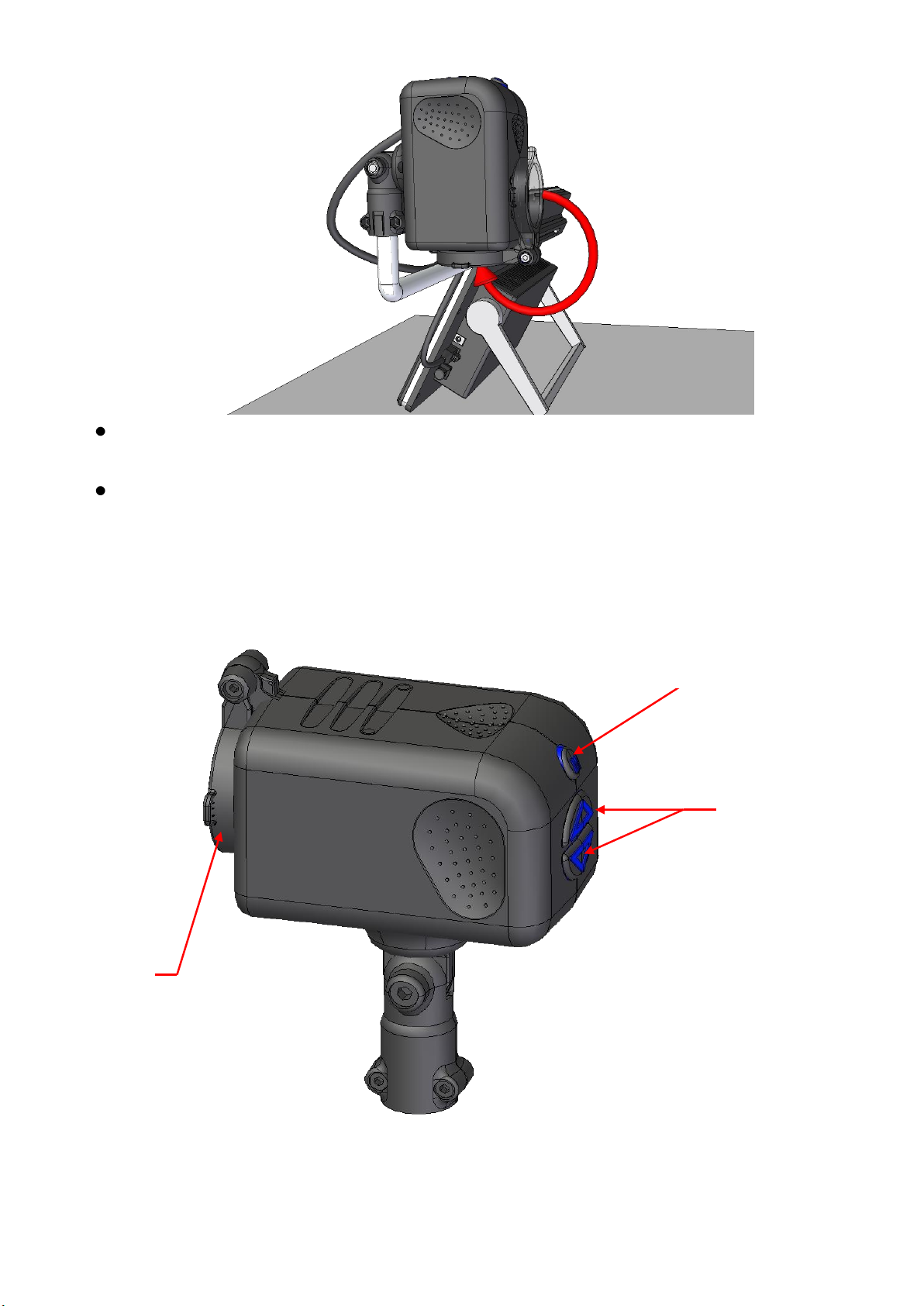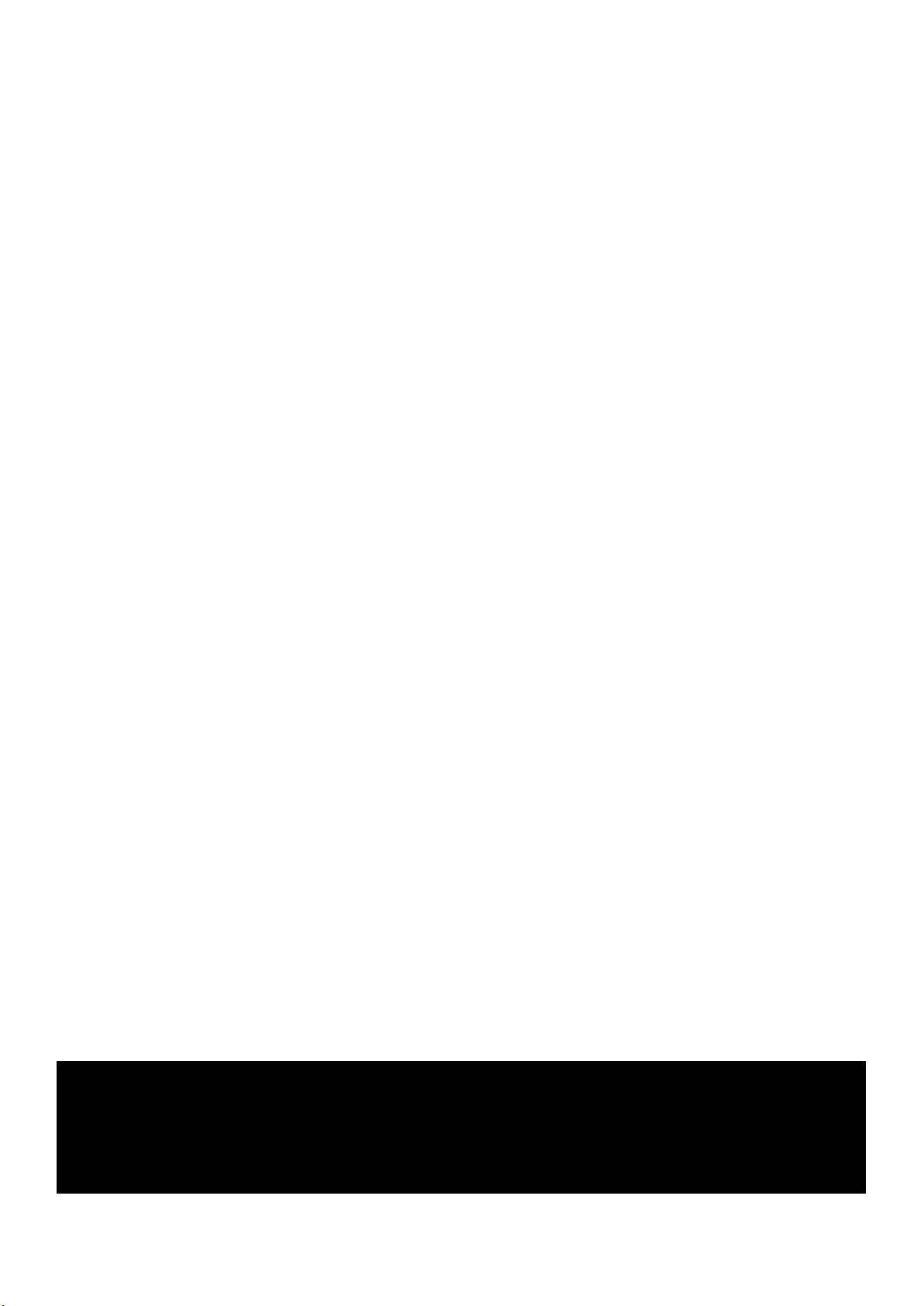
Page 2
Table of Contents
Installation..........................................................................................................3
Writing with the Liberty Scholar 2 ..................................................................6
Operating the Camera.......................................................................................7
Reading Lens ..............................................................................................8
Mode Button ...............................................................................................8
Zoom-In Button ..........................................................................................8
Zoom-Out Button........................................................................................8
Camera Customization Menu...........................................................................8
Menu Structure ..............................................................................................9
Button Function .........................................................................................9
Overview.....................................................................................................9
Freeze Image...............................................................................................9
Focus Mode.................................................................................................9
Full Auto Focus ..........................................................................................9
Push To Focus...........................................................................................10
Orientation ................................................................................................10
Factory Defaults........................................................................................10
Main Unit Controls..........................................................................................11
Power Button..................................................................................................11
Mode Select Button........................................................................................11
Scroll Knob.....................................................................................................12
Function Buttons ............................................................................................12
Menu..................................................................................................................12
Main Menu .....................................................................................................13
Display Settings Menu...................................................................................14
Configuration Menu.......................................................................................14
Battery...............................................................................................................15
Maintenance .....................................................................................................15
Warranty ..........................................................................................................16
Specifications....................................................................................................17
Important Instructions for Use ......................................................................18
Before using this product, refer to page 18 for the
Important Instructions for Use.