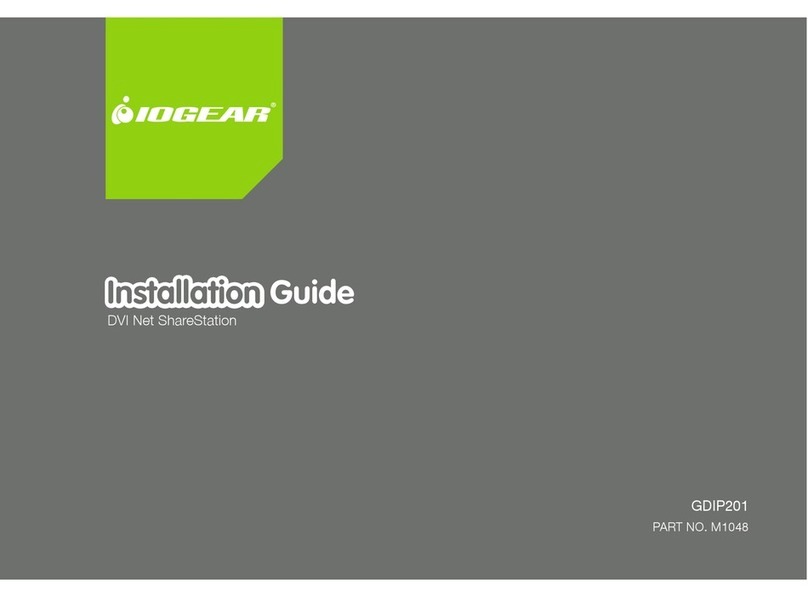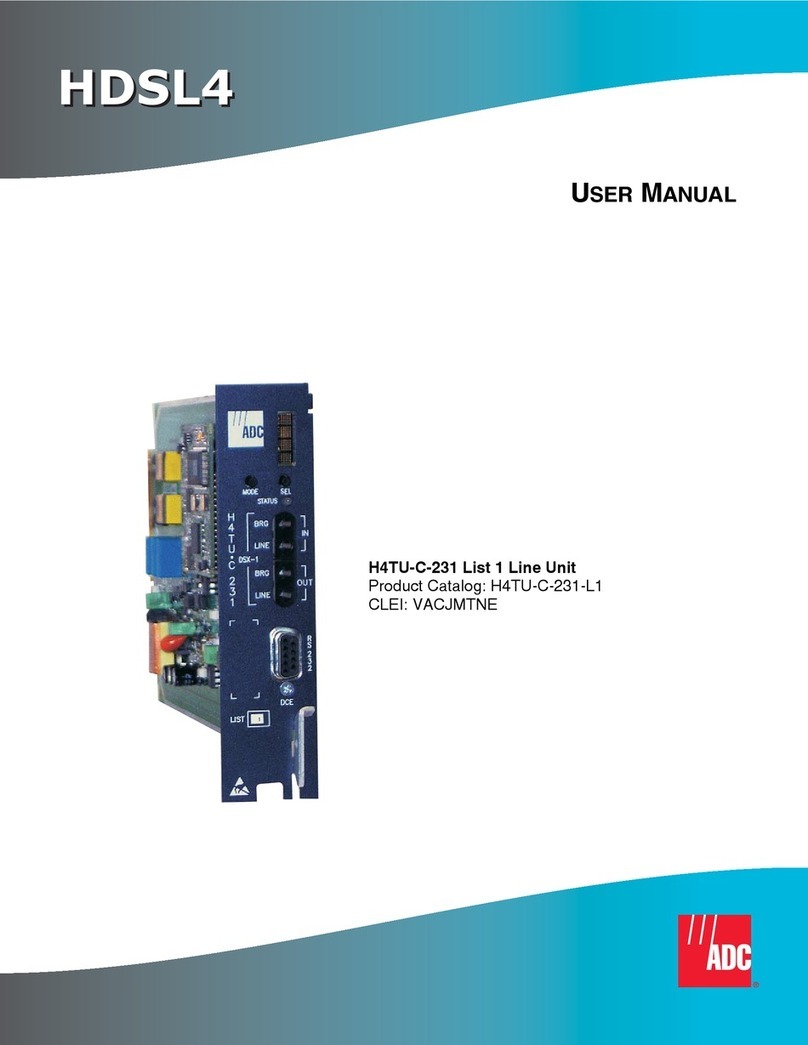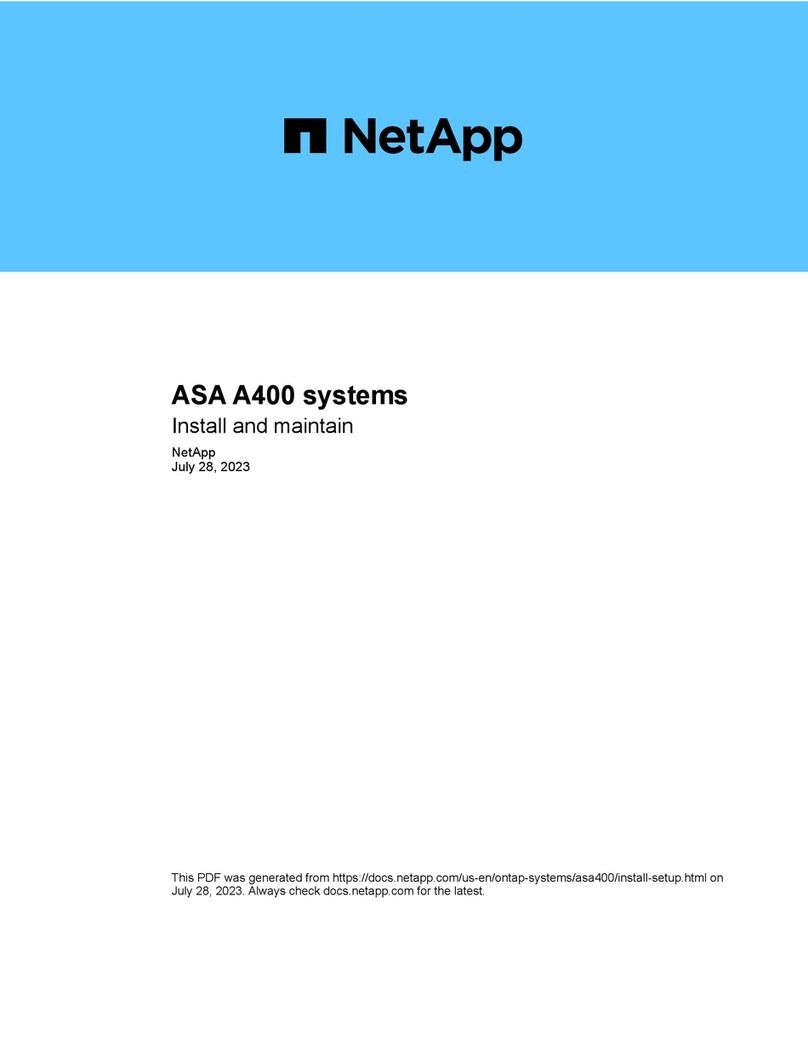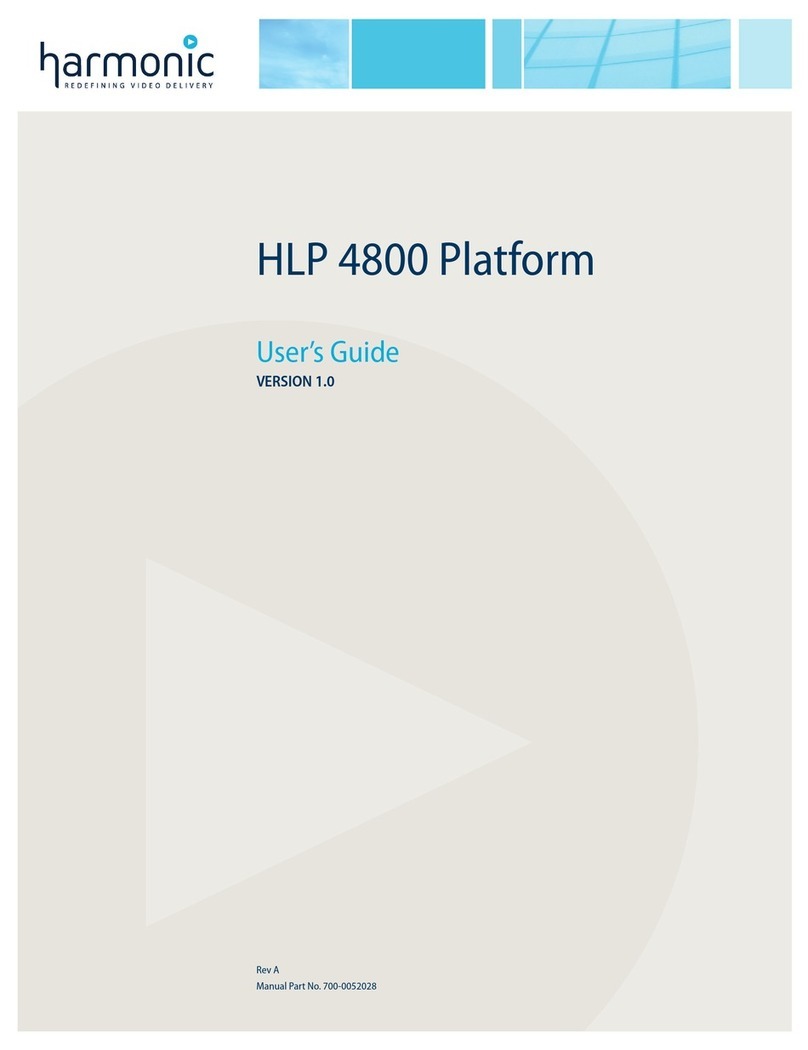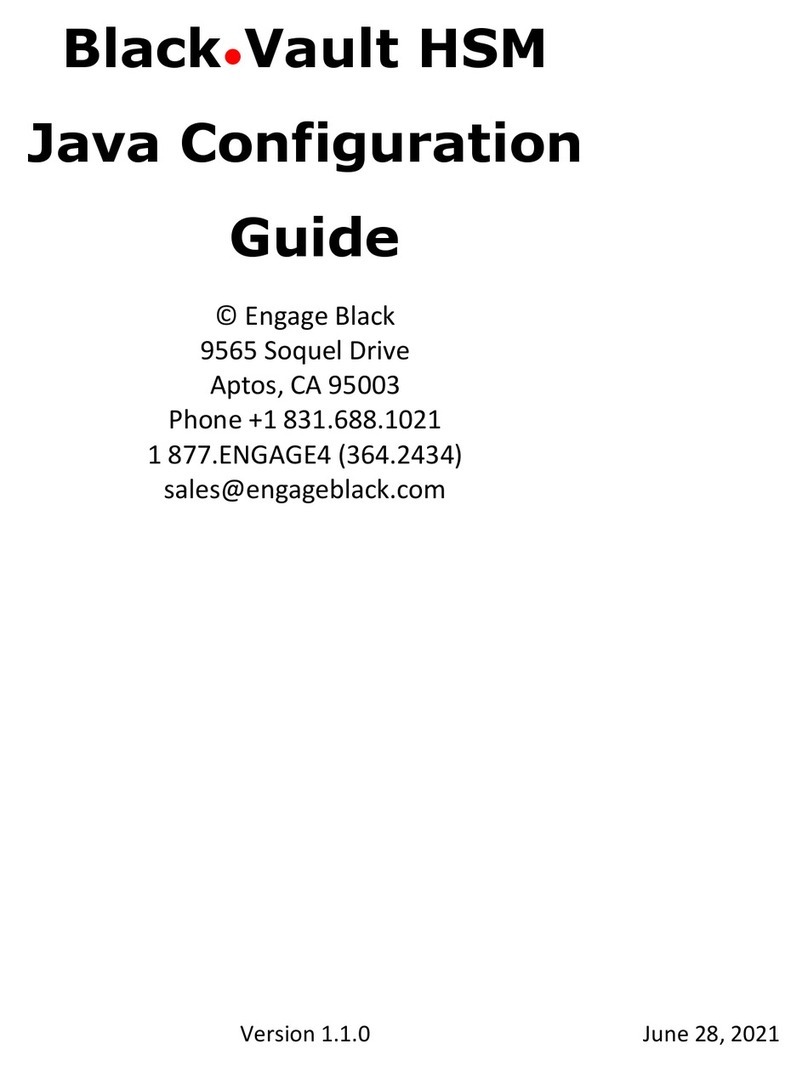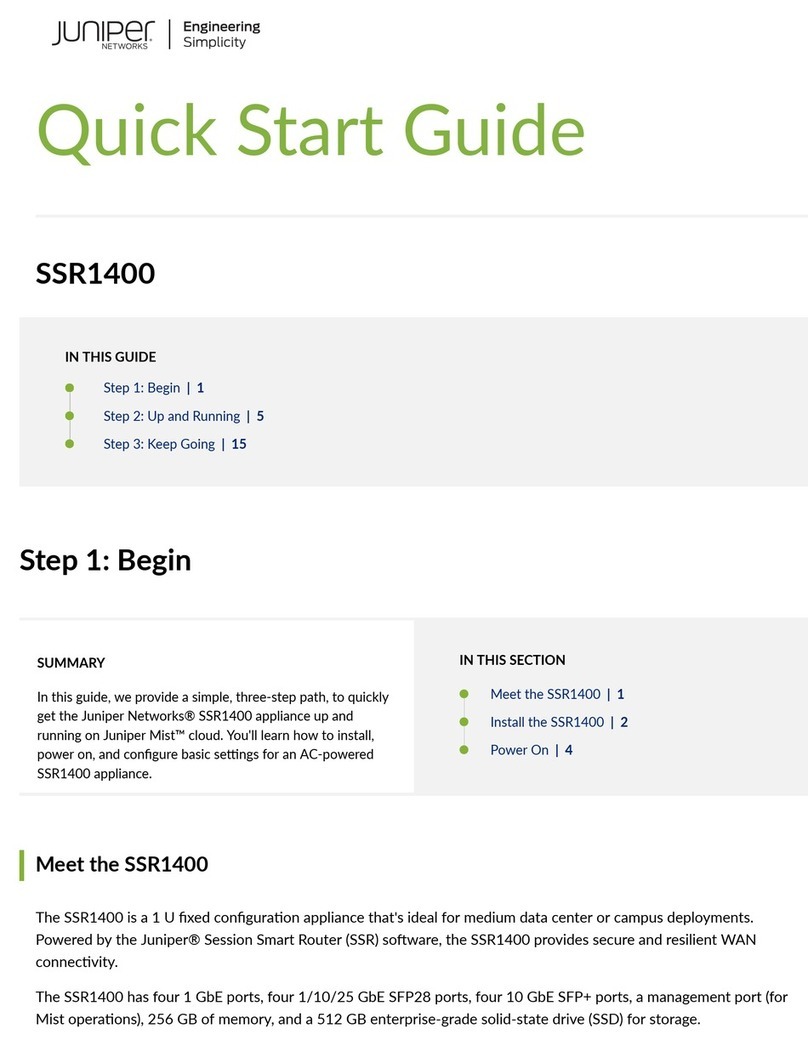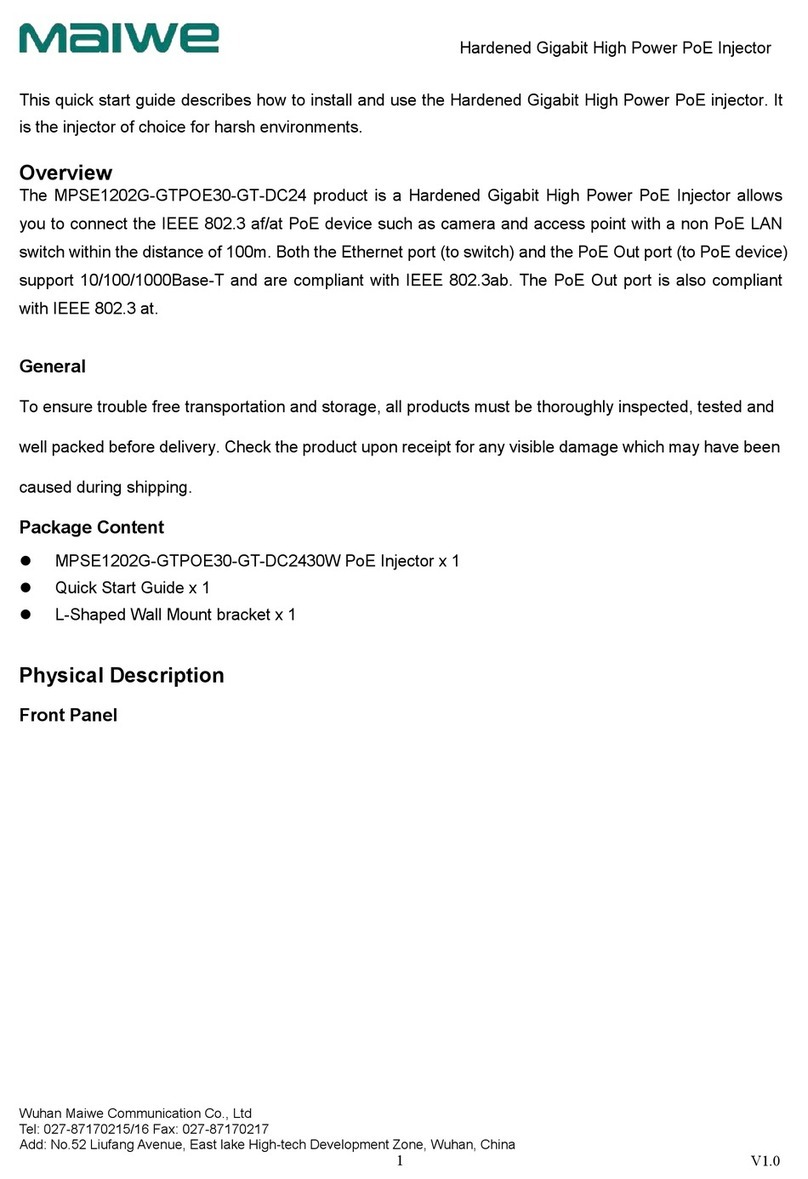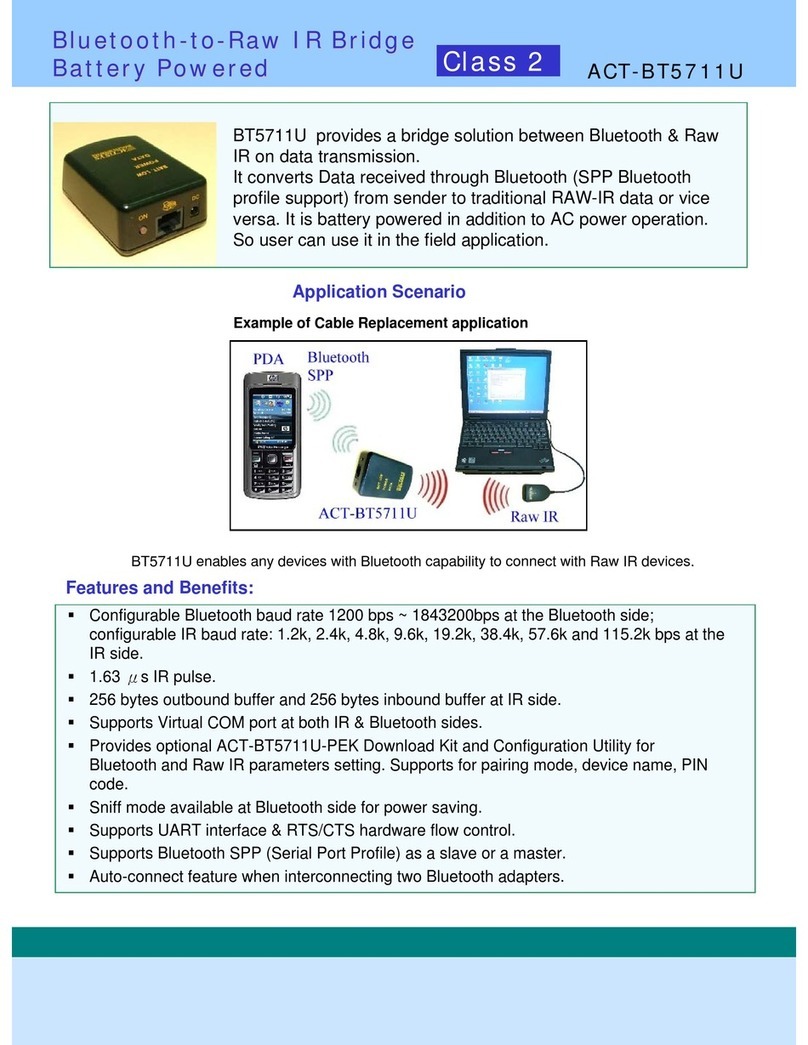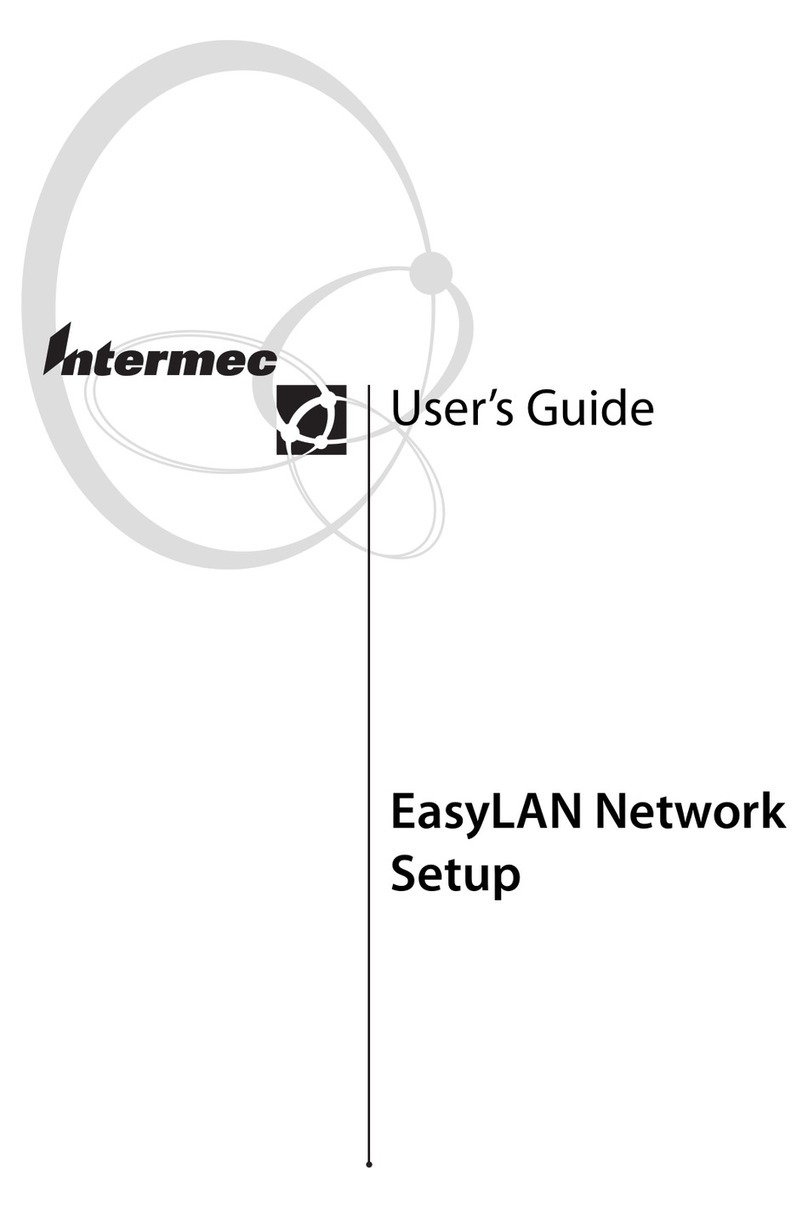Askey Computer WLC3030 User manual

802.11 b/g Wireless LAN Card
User’s Manual

Information in this document is subject to change without notice. No part of this document may be
reproduced or transmitted in any form or by any means, electronic or mechanical, for any purpose,
without the express written permission of the seller.
The seller provides this documentation without warranty, term, or condition of any kind. The seller
may make improvements or changes in the product(s) and/or the program(s) described in this
documentation at any time.
Other product and company names herein may be trademarks of their respective owners.
2003 All rights reserved.
Rev: 1.0
Mini-PCI:
MAC: 009096-522627
Driver: 2.4.0.71
Utility: 1.03.00
CardBus:
MAC: FFFFFF-FFFFFF
Driver: 2.4.1.30
Utility: 1.03.00
September 24, 2003

I
Contents
About This Manual........................................................................................................................................................V
Chapter 1 Introduction............................................................................................................................................... 7
Wireless LAN Basics................................................................................................................................................... 8
Local Area Network (LAN) .......................................................................................................................................................8
Ad-Hoc Mode............................................................................................................................................................................9
Infrastructure Mode ................................................................................................................................................................10
Roaming..................................................................................................................................................................................12
802.11b and 802.11g...............................................................................................................................................................13
Chapter 2 Installing the Wireless LAN Card.......................................................................................................... 15
System Requirements............................................................................................................................................... 15
Installing Wireless LAN Card Driver and Software ................................................................................................... 16
General Guidelines for OS-Specific Situations ......................................................................................................... 22
Chapter 3 Wireless LAN Monitor Utility................................................................................................................. 25
Accessing the Wireless LAN Monitor Utility.............................................................................................................. 25
Note to Windows XP Users .....................................................................................................................................................26
Status Tab................................................................................................................................................................. 28

802.11b/g Wireless LAN Card User's Manual
II
Configuration Tab...................................................................................................................................................... 30
Encryption...............................................................................................................................................................................31
Advanced.................................................................................................................................................................................35
Profile Tab................................................................................................................................................................. 38
Site Monitor Tab........................................................................................................................................................ 40
About Tab.................................................................................................................................................................. 43
Chapter 4 Using Wireless Tray Icon Functions .................................................................................................... 45
Viewing Signal Strength and Speed.......................................................................................................................... 45
Tray Icon Color Indication ......................................................................................................................................... 46
Other Functions......................................................................................................................................................... 47
Chapter 5 Windows XP Wireless Zero Configuration Utility ............................................................................... 49
Connecting to an Access Point or Wireless LAN Card ...........................................................................................................49
Viewing Wireless Connection Status.......................................................................................................................................51
Configuring Your Wireless Properties....................................................................................................................................52
Chapter 6 Disabling / Uninstalling the Wireless LAN Card.................................................................................. 59
Disabling the Wireless LAN Card.............................................................................................................................. 60
For Windows 98/Me................................................................................................................................................................60
For Windows 2000/XP............................................................................................................................................................60
Uninstalling the Wireless LAN Card Software........................................................................................................... 61
Chapter 7 Updating the Device Driver and Software............................................................................................ 63
Chapter 8 Troubleshooting..................................................................................................................................... 65

Contents
III
Appendix A Limited Warranty................................................................................................................................. 71
Wireless LAN Hardware............................................................................................................................................ 71
Wireless LAN Software ............................................................................................................................................. 72
Appendix B Regulatory Compliance...................................................................................................................... 73
FCC Part 15 Declaration of Conformity (DoC).......................................................................................................... 73
FCC Rules and Regulations - Part 15....................................................................................................................... 74
Appendix C Setting Up TCP/IP................................................................................................................................ 77
For Windows 98/ME.................................................................................................................................................. 77
For Windows 2000/XP .............................................................................................................................................. 79
Appendix D Specifications ........................................................................................................................................ 81
Glossary....................................................................................................................................................................... 83

802.11b/g Wireless LAN Card User's Manual
IV
List of Figures
Figure 1-1 Ad-Hoc Mode.......................................................................................................................................9
Figure 1-2 Infrastructure Mode............................................................................................................................11
Figure 1-3 Roaming Across Multiple Access Points ...........................................................................................12
Figure 3-1 Wireless LAN Monitor Tray Icon Menu..............................................................................................26
Figure 3-2 Status Tab..........................................................................................................................................29
Figure 3-3 Configuration Tab ..............................................................................................................................34
Figure 3-4 Advanced section under Configuration Tab.......................................................................................37
Figure 3-5 Profile Tab..........................................................................................................................................38
Figure 3-6 Site Monitor Tab.................................................................................................................................42
Figure 3-7 About Tab...........................................................................................................................................43
Figure 5-1 Windows XP Configuration Utility-Connect to Wireless Network ......................................................50
Figure 5-2 Windows XP- Connection Status.......................................................................................................52
Figure 5-3 Windows XP Connection Properties -General...................................................................................53
Figure 5-4 Windows XP Connection Properties-Wireless Networks...................................................................54
Figure 5-5 Windows XP-Add Preferred Networks...............................................................................................55
Figure 5-6 Windows XP Configuration Utility-Set up Network to Aceess ...........................................................57
Figure 5-7 Windows XP Connection Properties -Authentication.........................................................................58

Contents
V
About This Manual
This manual was written for the following types of wireless adapter:
• 32-bit CardBus Adapter
• Mini-PCI Adapter
For brevity, throughout this manual Wireless LAN Card is used to indicate both adapters.
Also, the following terms/abbreviations are used interchangeably:
• Access Point – AP
• Peer-to-Peer – Ad Hoc
• Wireless LAN – WLAN
• Ethernet network – LAN – network

802.11b/g Wireless LAN Card User's Manual
VI
Note and Caution in this manual are highlighted with graphics as below to indicate important
information.
Note
Contains related information text that corresponds to a topic.
Caution Represents essential steps, actions, or messages that should not be ignored.
This User’s Manual contains information on how to install and configure your Wireless LAN
Card. From now on, we will guide you through the correct configuration steps to get your
device up and run.

7
Chapter 1 Introduction
This Wireless LAN Card enables your computer to access the Internet, share resources, such
as files or printers without being bound to the network wires. This card is fully compatible
with IEEE 802.11 standards, which means it can interoperate with devices from other vendors
that also follow this standard.
The 802.11b/g Wireless LAN Card can transmit data up to 54 Mbps. The 802.11b/g products
are backward compatible with 802.11b devices. Since the 802.11b standard has been widely
adopted in many devices and hotspots, you will still be able to be connected wherever you go.

802.11b/g Wireless LAN Card User's Manual
8
Wireless LAN Basics
This section contains some wireless network basics to help you better understand how the
product work together to create a wireless network.
Local Area Network (LAN)
Simply put, a LAN is a network that exists in a relatively limited area. A network is two or
more computers connected together sharing files and peripheral devices such as printers.
The Wireless LAN Card allows you to interact with other computers without having to run
cables normally associated with networks. This lets you move your computer around while
staying connected to your network.
There are two ways to use the Wireless LAN Card. One way is to connect directly to one or
more Wireless LAN Card equipped computers, forming an Ad-Hoc (Peer-to-Peer) wireless
network. The second way is to connect to an Access Point that gives you access to an existing
wired LAN, forming an Infrastructure wireless network.

Chapter 1 Introduction
9
Ad-Hoc Mode
Ad-Hoc mode offers peer-to-peer connections between workstations, allowing communication
between computers within range that have compatible wireless adapters installed. This mode
is typically used in a relatively small network. A typical Ad-Hoc network may look like
Figure 1-1 where all the wireless stations use the same Service Set Identity (SSID), channel,
WEP settings (if enabled).
Figure 1-1 Ad-Hoc Mode

802.11b/g Wireless LAN Card User's Manual
10
Interoperability between Wireless Stations
When set to use Ad-Hoc mode, your Wireless LAN Card can connect to another
standard-compatible Ad-Hoc peer. The interoperability between wireless stations is
summarized as follows:
! When operating in 802.11g mode, your target peer can be 802.11b or 802.11g compatible
wireless stations.
! An 802.11b/g device cannot communicate with 802.11a devices.
Infrastructure Mode
An Infrastructure network uses an Access Point or several Access Points as a gateway, linking
the wireless network to a wired LAN. As a result, portable workstations or desktops on your
wireless network have access to all of the features of your wired LAN including e-mail,
Internet access, network printers and files server.
To successfully associate with an Access Point, the wireless station must be set to use
Infrastructure mode and use the same Service Set Identity (SSID) and security settings (if
enabled) with the AP. It does not need to configure a channel since it will automatically
receive the channel assignment from the AP.

Chapter 1 Introduction
11
Note the following compatibility if your Wireless LAN Card is set to use Infrastructure mode:
! Your 802.11b/g card cannot connect to an 802.11a Access Point since 802.11a devices
are not compatible with 802.11b/g devices.
! Operating in 802.11b/g mode, you can connect to 802.11b or 802.11g compatible Access
Point.
Figure 1-2 Infrastructure Mode

802.11b/g Wireless LAN Card User's Manual
12
Roaming
Multiple Access Points can be installed to extend the wireless service coverage area for
seamless wireless access. Within an extended service area, all Access Points and wireless
clients must have the same Service Set Identity (SSID). Roaming among different Access
Points is controlled automatically to maintain the wireless connectivity at all times.
Figure 1-3 Roaming Across Multiple Access Points

Chapter 1 Introduction
13
802.11b and 802.11g
802.11b and 802.11g networks have their own features. Getting familiar with some of theses
features will help you better understand your device.
802.11b: This most widely adopted wireless standard operates in the 2.4GHz band. It supports
data rates of 1, 2, 5.5, and 11 Mbps. This standard employs Direct Sequence Spread Spectrum
(DSSS) technologies.
802.11g: This standard is a new emerged wireless networking standard. It provides data
transfer of up to 54 Mbps, up to 5 times faster than 802.11b.Since 802.11g operates on the
same frequency of 2.4 GHz as 802.11b, it is backwards compatible with existing 802.11b
devices. The benefit is that you can preserve the existing 802.11b infrastructure while
migrating to the new screaming fast 802.11g standard.

15
Chapter 2 Installing the Wireless LAN Card
This chapter describes the installation process for the driver and software for the Wireless
LAN Card. Proper driver installation is to allow the device to operate on your host computer
while the utility software, Wireless LAN Monitor Utility, is to help you configure and
monitor your Wireless LAN Card.
After completing the steps listed above, if you need to set up the TCP/IP protocol for the
Wireless LAN Card to communicate with your network, refer to “Appendix C Setting Up
TCP/IP” for details.
System Requirements
To use the Wireless LAN Card, your computer must meet the following minimum
requirements:
! Pentium-class PC, 300MHz or better recommended
! 64 Mbytes recommended
! Hard disk space at least 30 Mbytes
! UL listed I.T.E. computers
! CardBus slot (for 32-bit CardBus Adapter)

802.11b/g Wireless LAN Card User's Manual
16
Installing Wireless LAN Card Driver and Software
This section describes how to install the wireless adapter’s driver and software. The following
only describes the overall installation procedures. In OS-specific situations, you should follow
the on-screen instructions to proceed. You can refer to the general guidelines provided in next
section for further information.
Caution
For Mini PCI adapter.
a) Your notebook is probably shipped with Wireless LAN Card and its driver and software
properly installed. If this is the case, ignore this chapter and proceed with the configuration
steps in the next chapter.
b) If your system has not been installed with the driver, the Windows PnP function will detect
the wireless adapter and issue a dialog box requesting for its driver. Click Cancel to quit the
wizard at this point.
For CardBus adapter.
Do not insert the wireless adapter to your computer before installing its driver. If this happens,
the Windows PnP function will detect the wireless adapter and issue a dialog box requesting
for its driver. Click Cancel to quit the wizard and remove the Wireless LAN Card from your
computer.

Chapter 2 Installing the Wireless LAN Card
17
Follow these steps to install the Wireless LAN Card driver and software.
1. Close all Windows programs that are running.
2. Insert the provided Software Utility CD into your CD-ROM drive and select
Utility&Driver. Or, run Setup.exe from D:\Utility&Driver folder of the Software
Utility CD where Dis the drive letter. When the welcome screen pops up, click Next.
3. For quick installation, select Typical and click Next. Then skip to step 10.
For custom installation (to select the parameters that you would like to use), select
Custom and click Next to go to next step.

802.11b/g Wireless LAN Card User's Manual
18
4. To install the software to the default destination folder, click Next. If you are to install
the software to a different folder, click Browse to select another folder, and then click
Next.
5. If required, you may type a new folder name for the program icons to be added to the
Program Folder. Then click Next to continue.

Chapter 2 Installing the Wireless LAN Card
19
6. Select the network type you prefer and then click Next.
7. Enter the SSID of the wireless network you wish to connect to. Then click Next.
Table of contents