Foscam FN8108H User manual
Other Foscam Network Hardware manuals
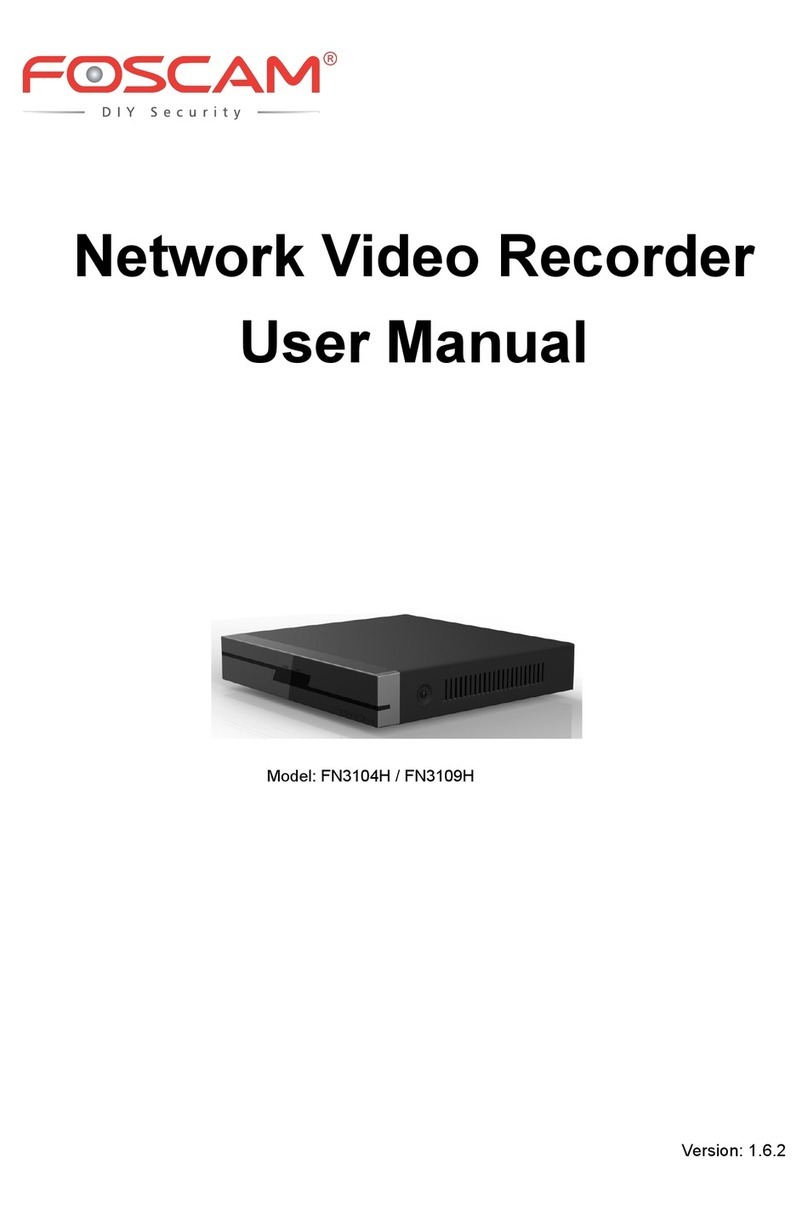
Foscam
Foscam FN3104H User manual
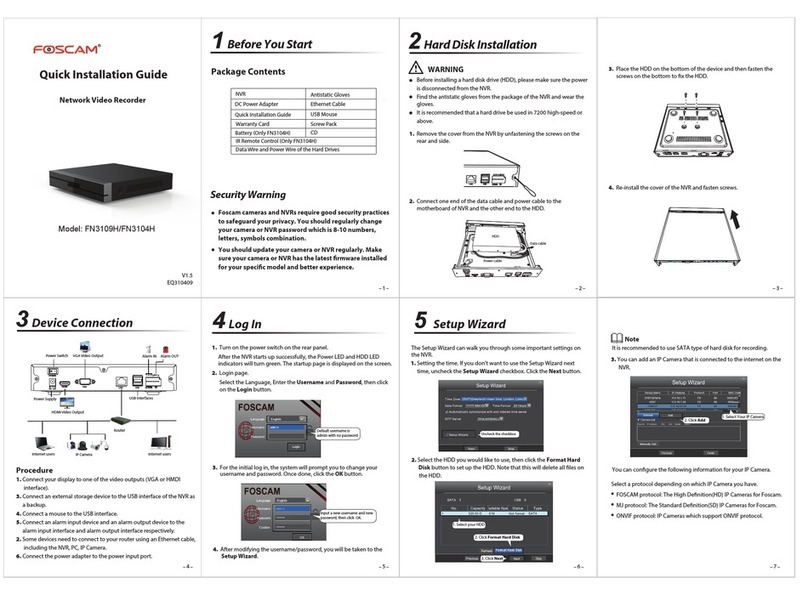
Foscam
Foscam FN3109H User manual
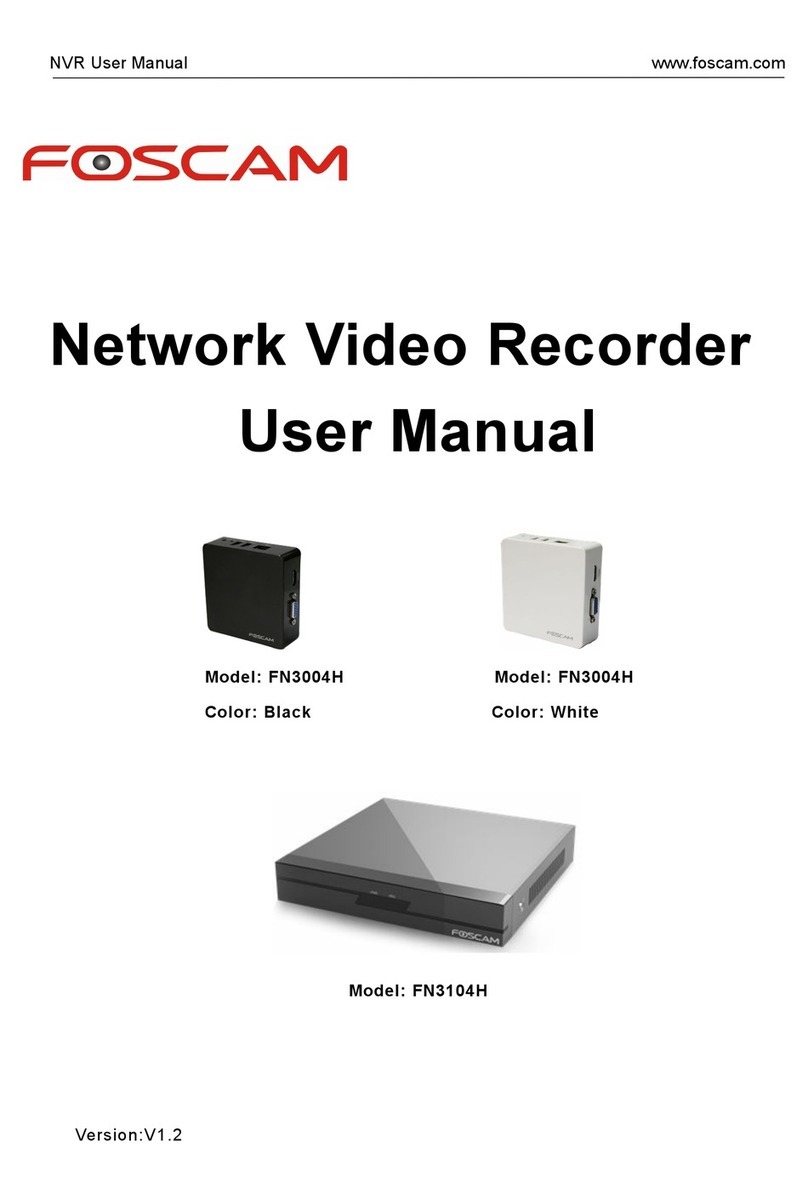
Foscam
Foscam FN3004H User manual

Foscam
Foscam FN3108E User manual

Foscam
Foscam FN7108HE User manual

Foscam
Foscam FN9108HE User manual

Foscam
Foscam FN3104W-B4 User manual
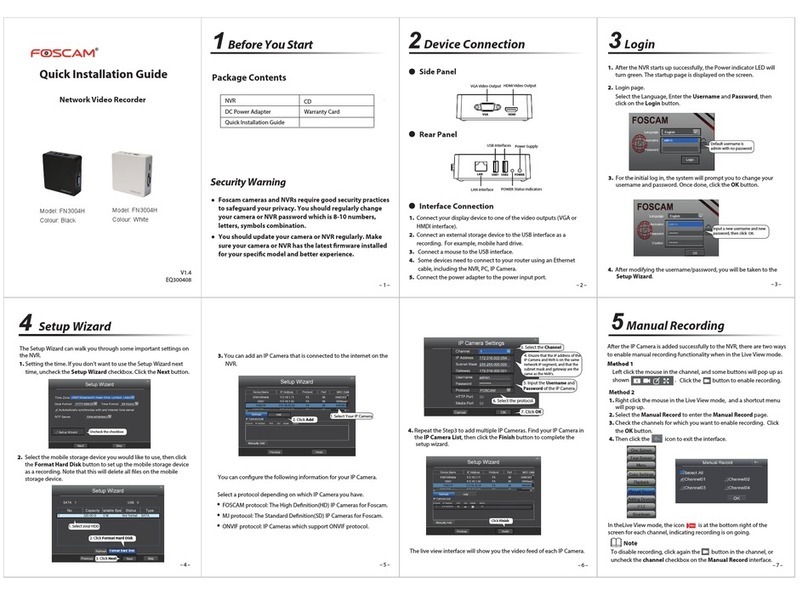
Foscam
Foscam FN3004H User manual

Foscam
Foscam FN3104W User manual
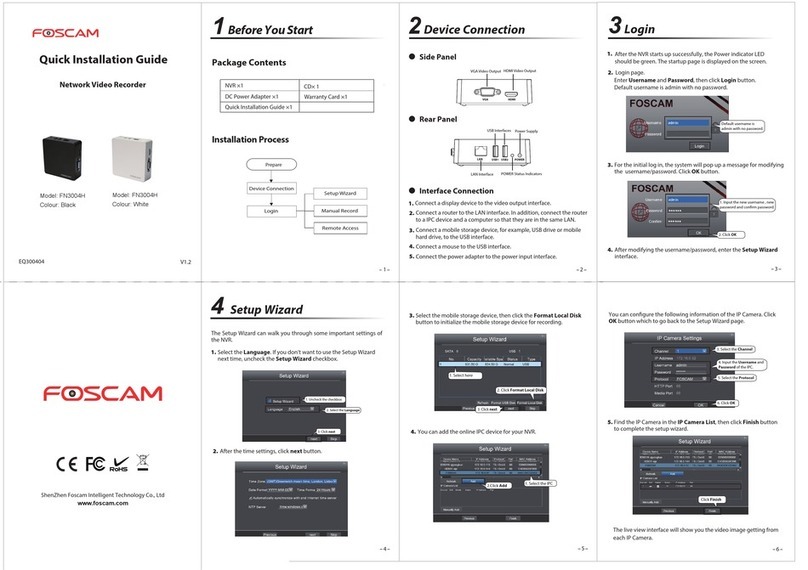
Foscam
Foscam FN3004H User manual
Popular Network Hardware manuals by other brands

Cisco
Cisco CGR 1000 Series Getting connected guide

Matrix Switch Corporation
Matrix Switch Corporation MSC-HD161DEL product manual

National Instruments
National Instruments NI 653x user manual

B&B Electronics
B&B Electronics ZXT9-IO-222R2 product manual

Yudor
Yudor YDS-16 user manual

D-Link
D-Link ShareCenter DNS-320L datasheet





















