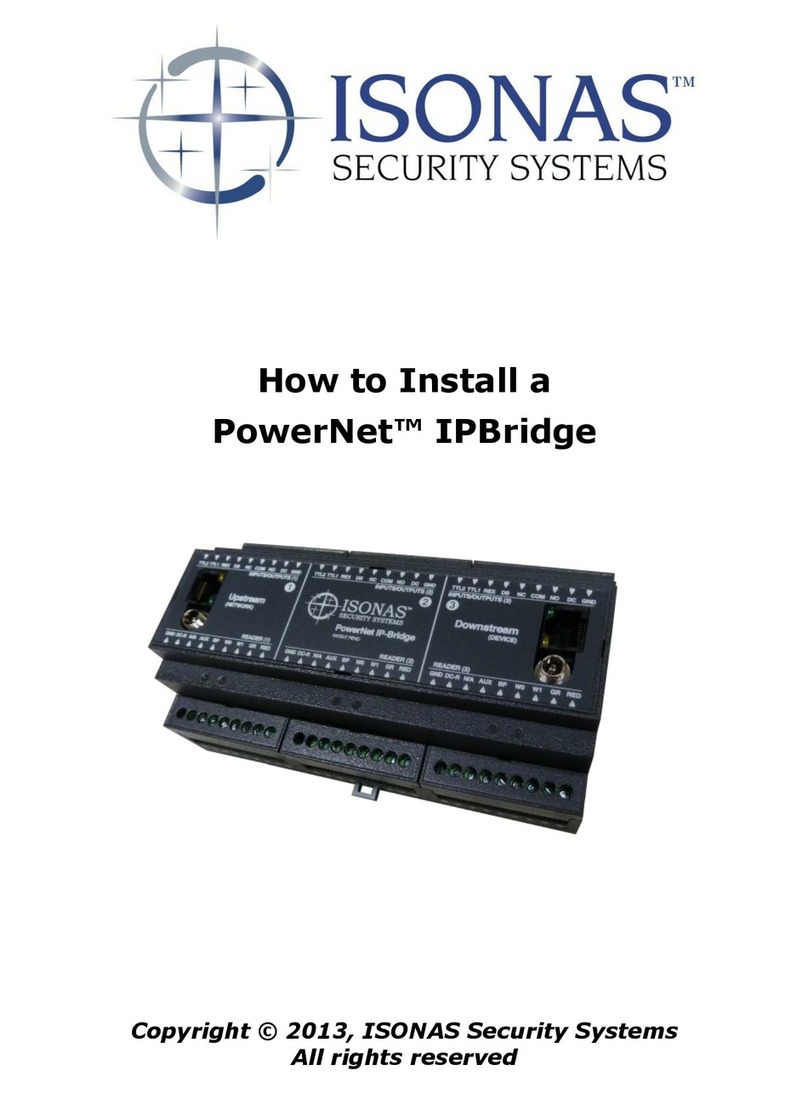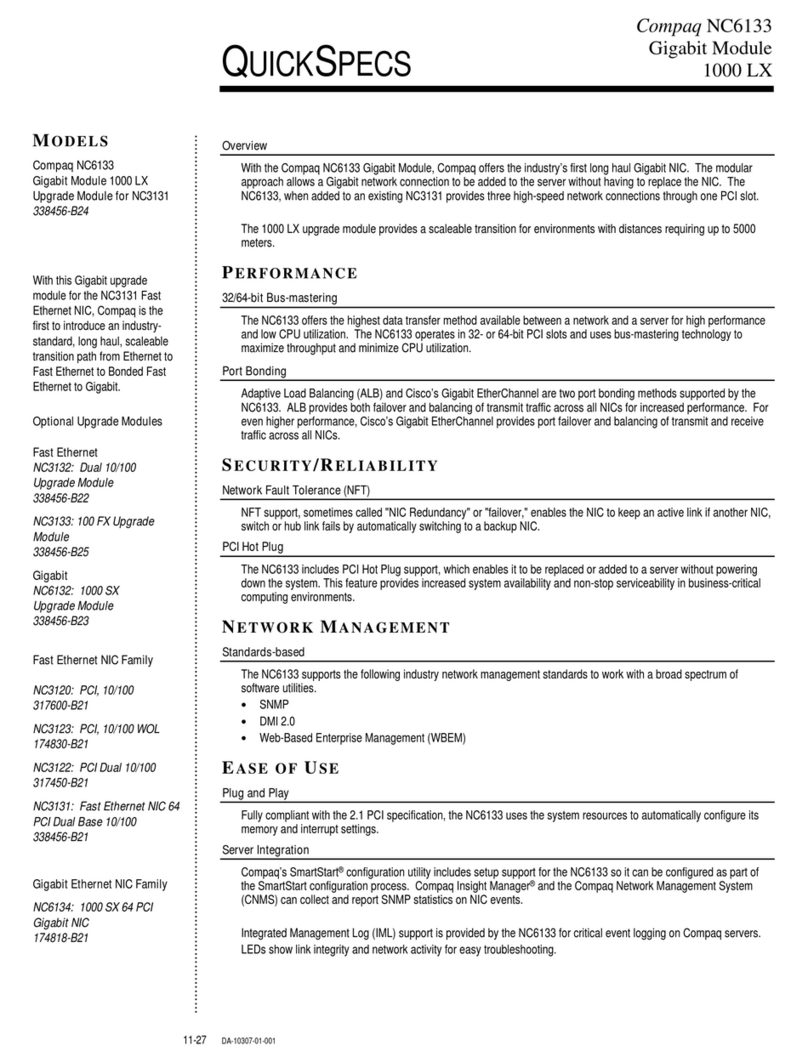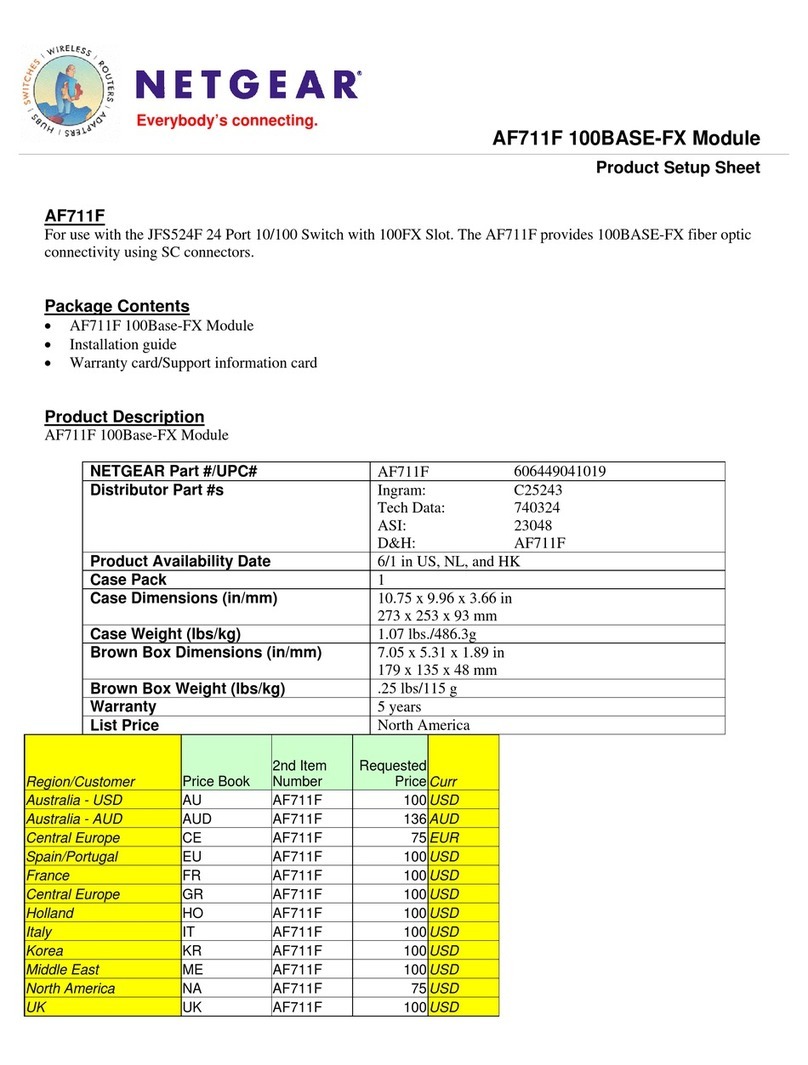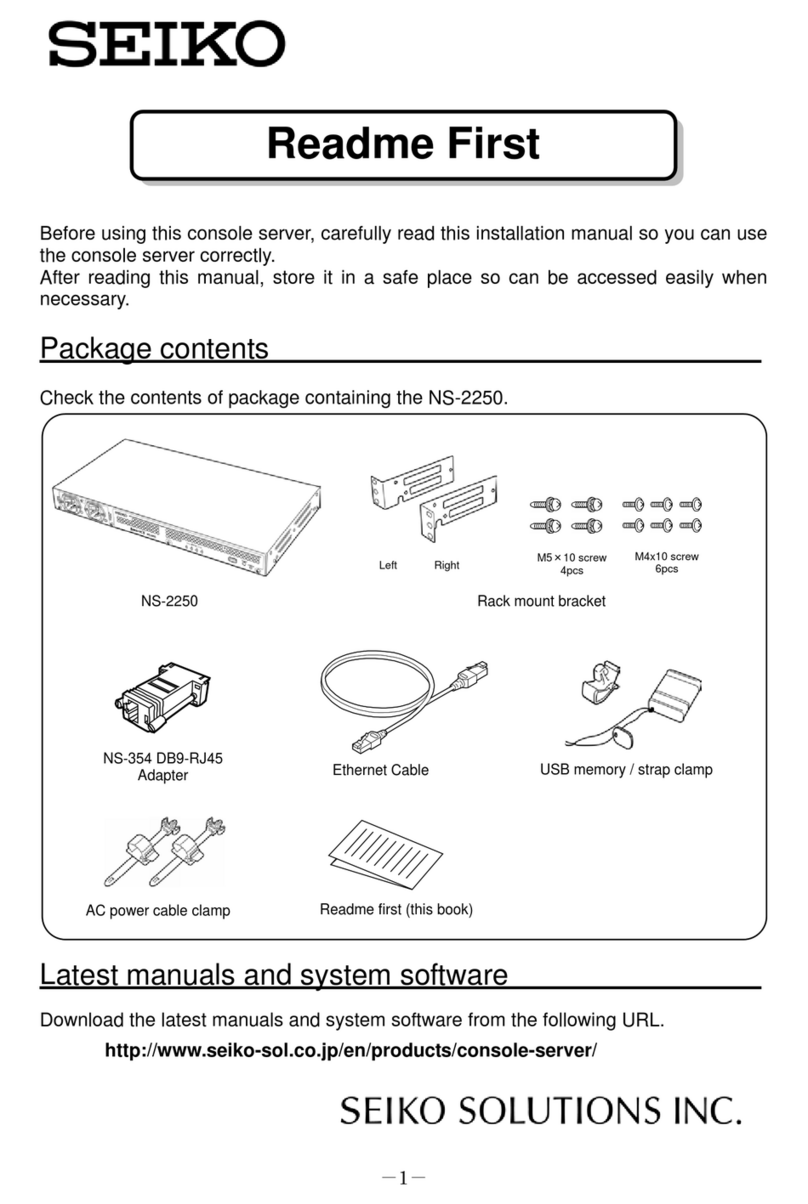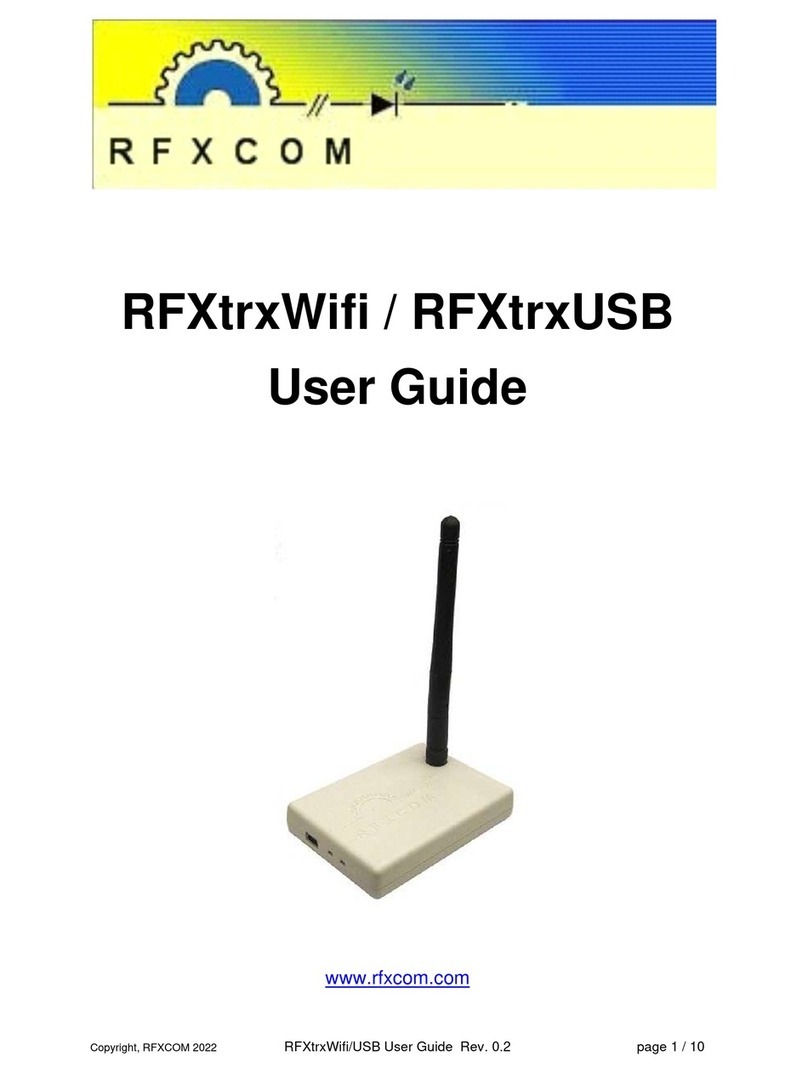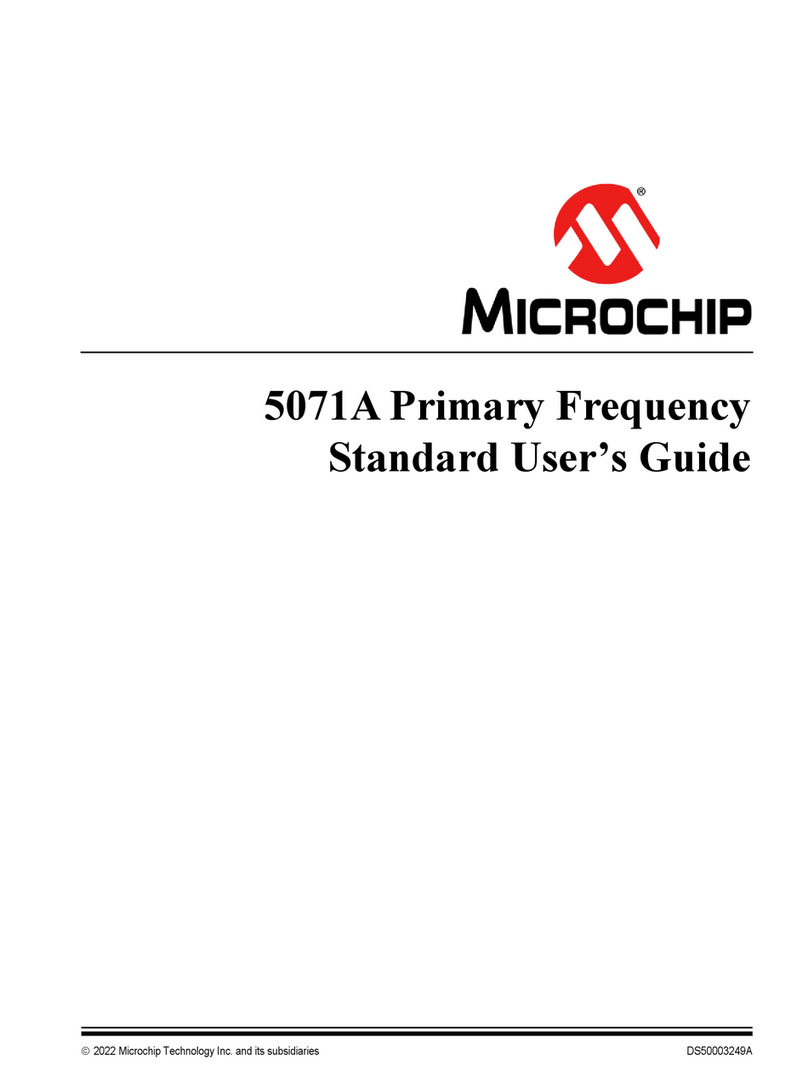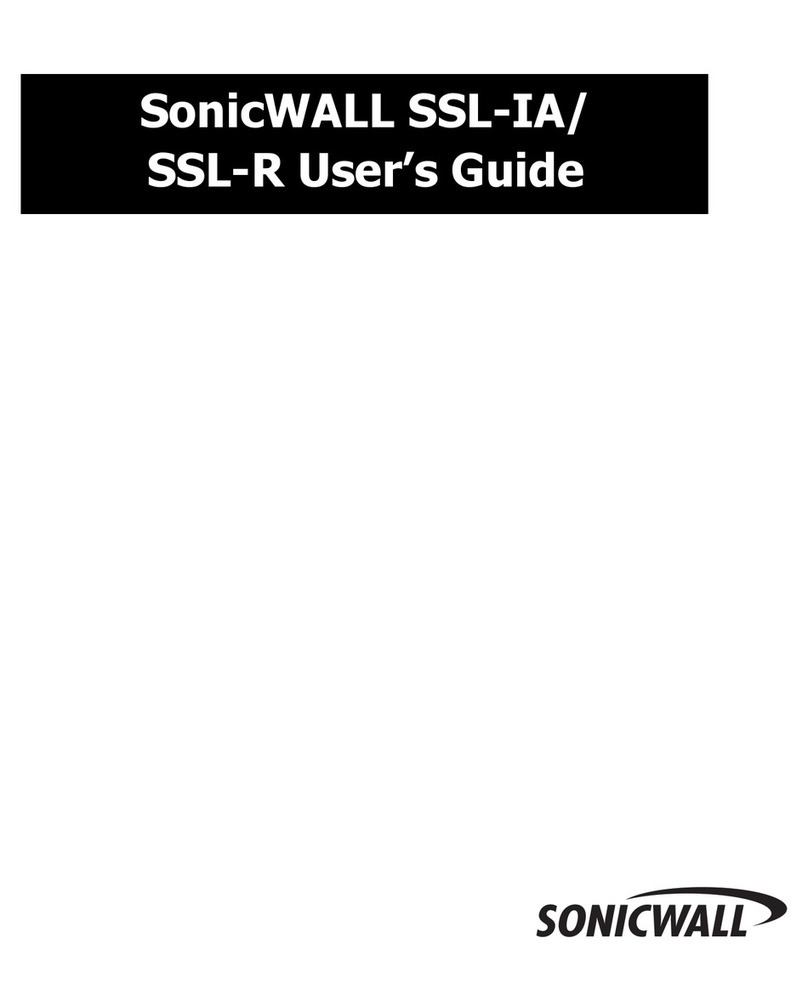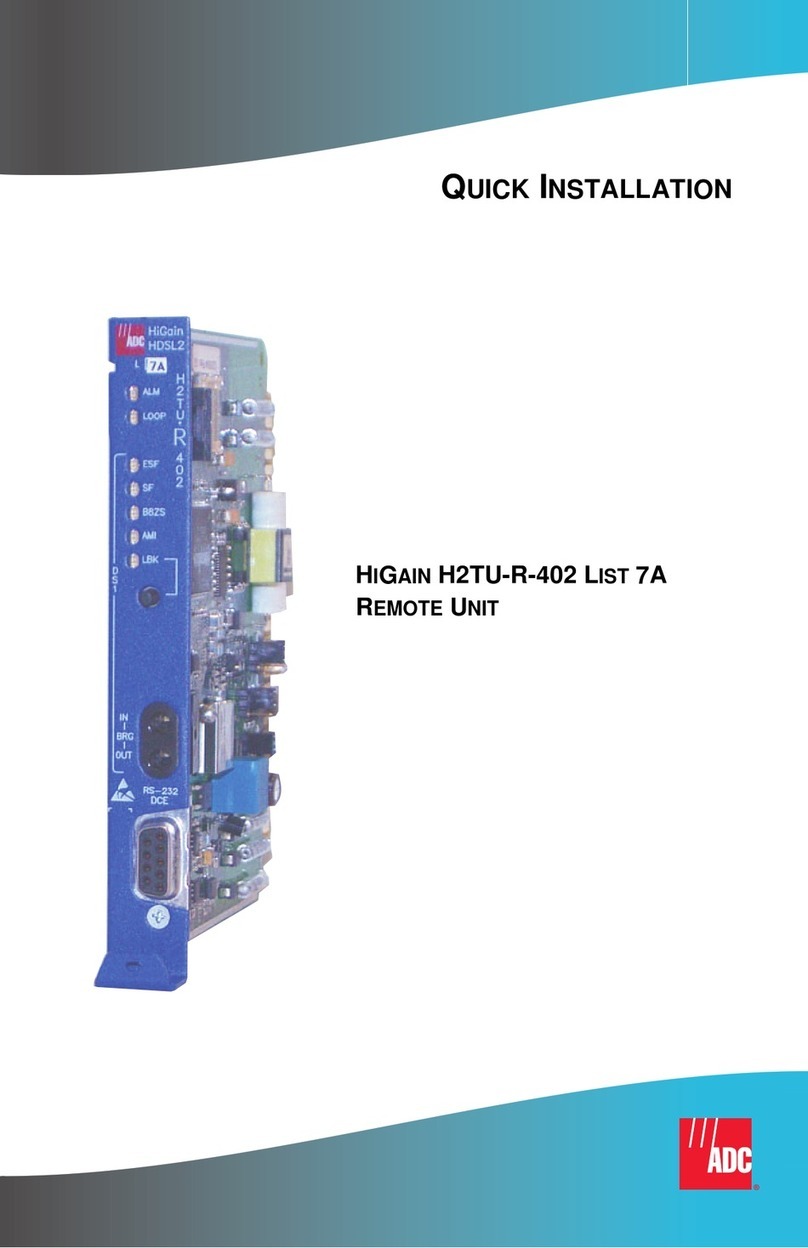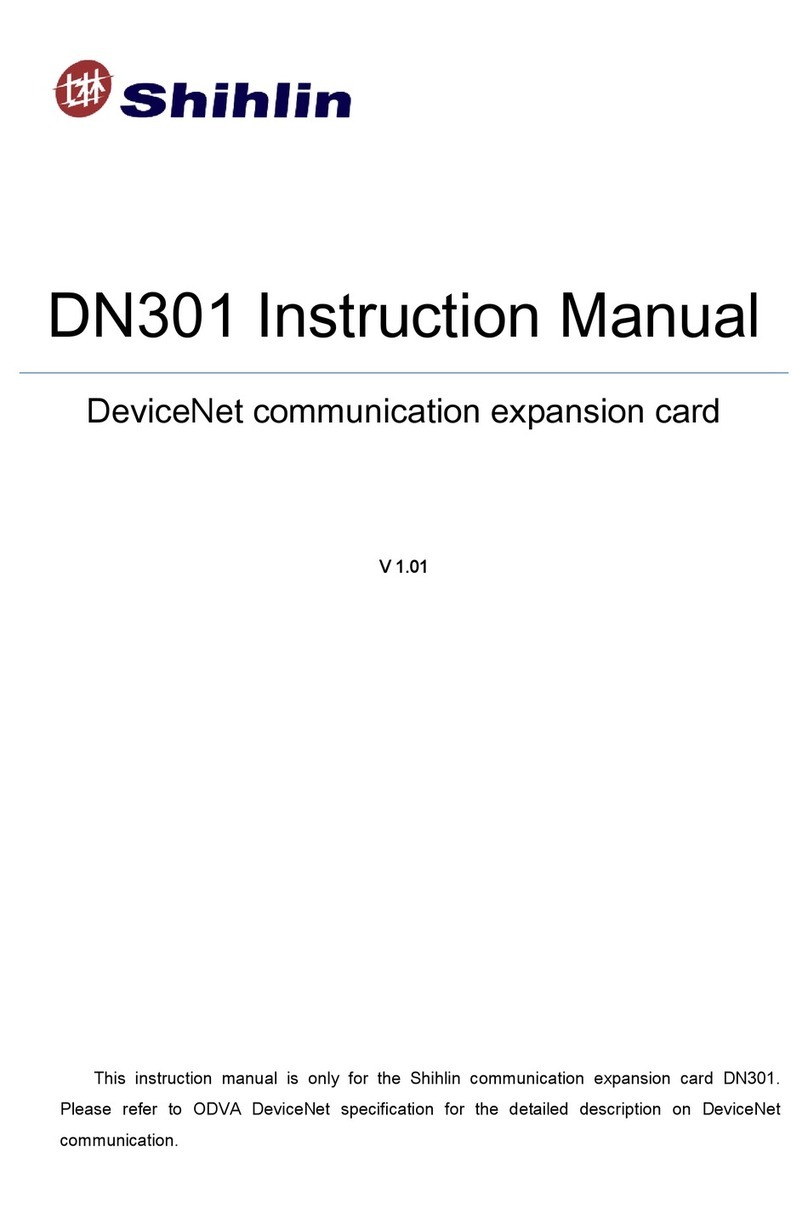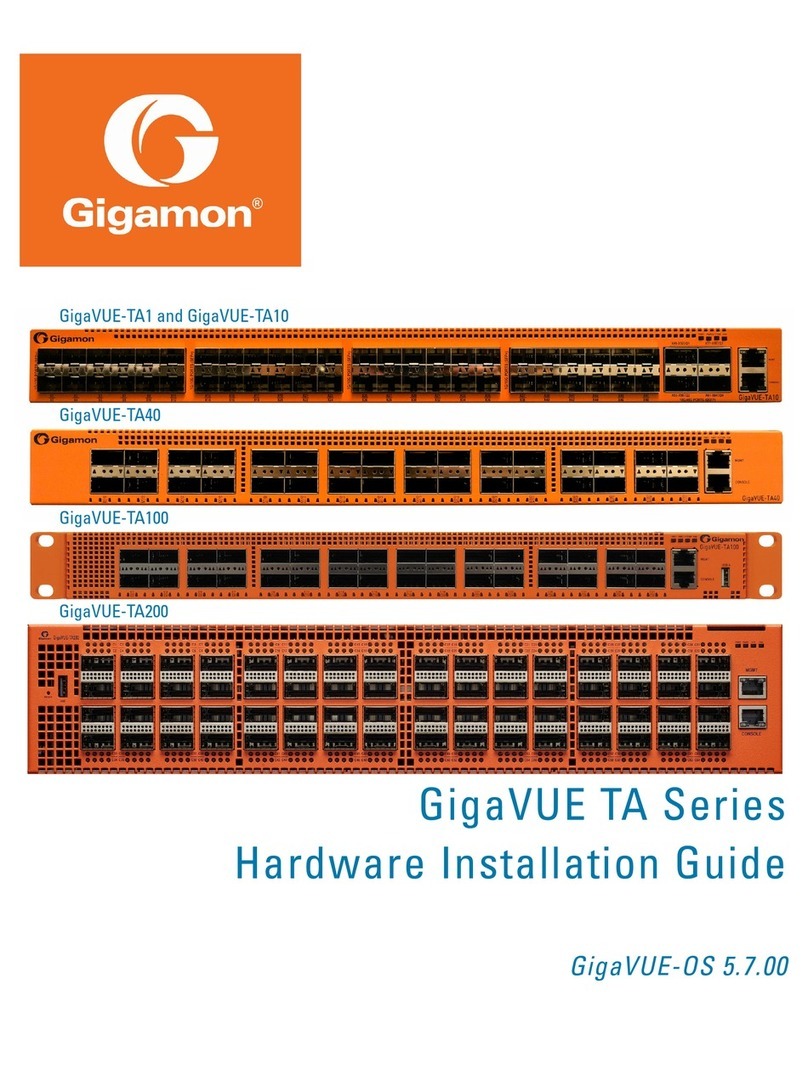Engage Black BlackVault HSM User manual

Version 1.1.0 June 28, 2021
Black●Vault HSM
Java Configuration
Guide
© Engage Black
9565 Soquel Drive
Aptos, CA 95003
Phone +1 831.688.1021
1 877.ENGAGE4 (364.2434)
sales@engageblack.com

BlackVault HSM Java Configuration Guide
© Engage Black Version 1.1.0 2
Disclaimer and Warranty
Engage Black is a business unit of Engage Communication.
©2021 Engage Communication, Inc. All rights reserved. This document may not, in part or in entirety, be
copied, photocopied, reproduced, translated, or reduced to any electronic medium or machine-readable
form without first obtaining the express written consent of Engage Communication. Restricted rights
legend: Use, duplication, or disclosure by the U.S. government is subject to restrictions set forth in
subparagraph (c)(1)(ii) of the Rights in Technical Data and Computer Software clause in DFARS 52.227-
7013 and in similar clauses in the FAR and NASA FAR Supplement.
Engage Communication makes no representations or warranties with respect to the contents of
this document and specifically disclaims any implied warranties of merchantability of fitness for
any particular purpose. Information in this document is subject to change without notice and does not
represent a commitment on the part of Engage Communication, Inc. Product specifications are subject
to change without notice. Engage Communication assumes no responsibility for any inaccuracies in this
document or for any obligation to update the information in this document.
All intellectual property is protected by copyright. Engage Communication, Inc. and the Engage
Communication logo are registered trademarks of Engage Communication, Inc. All other trademarks and
service marks in this document are the property of Engage Communication, Inc. or their respective
owners.
Engage Communications, Inc.9565 Soquel Drive Aptos, CA 95003
Phone +1 (831) 688-1021
http://www.engageblack.com/
http://www.engageinc.com/

BlackVault HSM Java Configuration Guide
© Engage Black Version 1.1.0 3
USA, FCC
This device complies with Part 15 of the FCC rules. Operation is subject to the following two conditions:
(1) This device may not cause harmful interference, and
(2) This device must accept any interference received, including interference that may cause undesired operation.
NOTE: This equipment has been tested and found to comply with the limits for a “Class B” digital device, pursuant to part 15 of
the FCC rules. These limits are designed to provide reasonable protection against harmful interference in a residential
installation. This equipment generates, uses, and can radiate radio frequency energy and, if not installed and used in
accordance with the instructions, may cause harmful interference to radio communications. However, there is no guarantee
that interference will not occur in an installation.
If this equipment does cause harmful interference to radio or television reception, which can be determined by turning the
equipment off and on, the user is encouraged to try to correct the interference by one or more of the following measures:
Reorient or relocate the receiving antenna
Increase the separation between the equipment and receiver
Connect the equipment into an outlet on a circuit different from that to which the receiver is connected
Consult the dealer or an experienced radio/TV technician for help

BlackVault HSM Java Configuration Guide
© Engage Black Version 1.1.0 4
Table of Contents
1. Introduction.............................................................................. 5
2. Installation ............................................................................... 5
2.1. Defining User Slot with nss.cfg......................................................................................... 5
2.2. Linux ................................................................................................................................. 6
2.2.1. Java 8......................................................................................................................... 6
2.2.2. Java 11/14................................................................................................................. 7
2.3. Windows........................................................................................................................... 7
2.3.1. Java 8......................................................................................................................... 7
2.3.2. Java 11/14................................................................................................................. 8
2.4. Verifying Install................................................................................................................. 8
3. Application Integration ............................................................. 9
3.1. Java Keytool and Jarsigner ............................................................................................... 9
3.2. Eclipse IDE ...................................................................................................................... 10
3.3. Android Studio ............................................................................................................... 11
3.3.1. Setting up Gradle to Automatically Sign Code Build .............................................. 11
3.3.2. Manually Signing a Code Build................................................................................ 12

BlackVault HSM Java Configuration Guide
© Engage Black Version 1.1.0 5
1. Introduction
The BlackVault Hardware Security Module (HSM), through PKCS#11 can interact with all Java
applications. The SunPKCS11 cryptographic service provider enables the HSM user to use the
standard Java Cryptography Architecture (JCA)/Java Cryptography Extension(JCE) APIs with the
BlackVault PKCS#11 library. This allows access to Java’s security tools such as keytool, jar and
jarsigner. The BlackVault HSM also integrates with Android Studio/Eclipse to enable code
developers to perform code builds that are signed each time a build is successful.
2. Installation
To proceed, the following is needed:
•BlackVault HSM, initialized and configured properly (see the BlackVault HSM User Guide
for more information)
•BlackVault Card Set
•BlackVault HSM Setup CD
•Java 8, 11, or 14
To use the BlackVault with Java, it is recommended to install Java 8, 11 or 14. Other versions of
Java may work but can result in configuration issues. Versions 8 and 11 are the only older
releases that are still maintained. For all versions, both the JRE and JDK are compatible for
configuration with the BlackVault.
2.1. Defining User Slot with nss.cfg
The following installation steps, for both Linux and Windows operating systems, require use of
the nss.cfg file found on the BlackVaultSetupCD’s Configuration folder. The default provided
nss.cfg file is set up for the BlackVault HSM User on slot 1. Only one user at a time can use Java
utilities and keytool. To give access to a user that is not on slot 1, the nss.cfg file will have to be
edited before completing the steps below.
The default Windows nss.cfg file should have the following contents:
name = "EngageBlack"
library = C:\Windows\System32\bvpkcs.dll
slot = 1
attributes(generate, *, *) = {
CKA_TOKEN = true

BlackVault HSM Java Configuration Guide
© Engage Black Version 1.1.0 6
CKA_PRIVATE = true
}
The default Linux nss.cfg file should have the following contents:
name = "EngageBlack"
library = /usr/lib/libbvpkcs.so
slot = 1
attributes(generate, *, *) = {
CKA_TOKEN = true
CKA_PRIVATE = true
}
To use Java utilities and keytool with a user that is not on slot 1, edit the slot number in the
nss.cfg file and complete the following installation steps.
2.2. Linux
If you are using machine with a Linux operating system, follow the instructions in this section to
properly set up Java with a BlackVault HSM.
2.2.1. Java 8
1. Install Java 8
2. Set the JAVA_HOME environmental variable and add Java executables to Path
a. Copy the path of the jre or jdk directory. It should look like:
/usr/lib/jvm/java-8-(jre or jdk)/jre
b. Edit /etc/environment as root
c. Append JAVA_HOME=<path to jre or jdk from above>
d. Append <same path as JAVA_HOME>/bin to the end of your Path
3. Navigate to the BlackVaultSetupCD’s Configuration folder and find the nss.cfg file
4. Update the library path in the nss.cfg file. This should be /usr/lib/libbvpkcs.so
5. Copy the nss.cfg file to the Java security folder (found here: /usr/lib/jvm/java-8-(jre or
jdk)/jre/lib/security)
6. Open the java.security file as root (found here: /usr/lib/jvm/java-8-(jre or
jdk)/jre/lib/security/java.security)
7. Copy and paste this statement to the end of the security provider list:

BlackVault HSM Java Configuration Guide
© Engage Black Version 1.1.0 7
security.provider.10=sun.security.pkcs11.SunPKCS11 path to nss.cfg file
a. The path to the nss.cfg file will be /usr/lib/jvm/java-8-(jre or jdk)/(jre or
jdk)/lib/security/nss.cfg
2.2.2. Java 11/14
1. Follow Java 8 install steps 1-7 with the desired version (11 or 14).
2. Copy the nss.cfg file to the Java security folder (found here: /usr/lib/jvm/(java directory
for desired version)/conf/security).
3. Open the java.security file as root (found here: /usr/lib/jvm/(java directory for desired
version)/conf/security/java.security)
4. Find: security.provider.12=SunPKCS11
5. On the same line as above, enter a space and then the path to the nss.cfg file.
a. The path to the nss.cfg file will be /usr/lib/jvm/(java directory for desired
version)/conf/security/nss.cfg
2.3. Windows
If you are using machine with a Windows operating system, follow the instructions in this
section to properly set up Java with a BlackVault HSM.
2.3.1. Java 8
1. Install Java 8.
2. Set the Java path and environmental variable
a. From the Desktop, right click This PC→Advanced System Setting→Environmental
Variables.
b. Select Path→New.
c. Set variable name to the following: (the name of the JRE or JDK folder may differ.
Use the browse option for correct path.)
i. C:\Program Files\Java\(jre or jdk)\bin
3. Navigate to the BlackVaultSetupCD’s Configuration folder and find the nss.cfg file.
4. Update the library path in the nss.cfg file. This should be
C:\Windows\System32\bvpkcs2.dll
5. Copy the nss.cfg file to the Java security folder (found here: C:\Program Files\Java\(JRE
or JDK folder)\lib\security).
6. Update the java.security file.
a. Open Notepad as administrator.
b. Change file type to All Files.
c. Open the java.security file (found in C:\Program Files\Java\(JRE or JDK
folder)\lib\security\java.security
d. Copy and paste this statement to the end of the security provider list:

BlackVault HSM Java Configuration Guide
© Engage Black Version 1.1.0 8
security.provider.11=sun.security.pkcs11.SunPKCS11 path to nss.cfg file
i. The path to the nss.cfg file will be:C:\\Program Files\\Java\\(JRE or JDK
folder)\\lib\\security\\nss.cfg
2.3.2. Java 11/14
1. Follow steps 1-4 of Java 8 install for desired Java version (11 or 14).
2. Once you have located the nss.cfg file, copy it to C:\Program Files\Java\(JRE or JDK
folder)\conf\security
3. Edit the java.security file
a. Open java.security file in notepad as administrator
b. Find: security.provider.12=SunPKCS11
c. On the same line as above, enter a space and then the path to the nss.cfg file
d. The nss.cfg file path should be: C:\\Program Files\\Java\\(JRE or JDK
folder)\\conf\\security\\nss.cfg
4. Reboot the host for changes to take effect.
2.4. Verifying Install
To verify that the Java installation and configuration is correct, perform the following:
1. Open a command prompt on the host machine.
2. Log in to the BlackVault as user.
3. In the command prompt on the host machine, run the following command:
keytool -keystore NONE -storetype PKCS11 -storepass 2222 -list
a. Provided no keys have been generated this far, the output should look like:
Keystore type: PKCS11
Keystore provider: SunPKCS11-Engage Black Vault
Your keystore contains 0 entries
b. If keys have been created, they should be displayed.
c. If this command fails, verify the host machine can communicate with the HSM
via a ping and/or bvtool command. If the pkcs.dat file is not set up correctly, this
command will fail.

BlackVault HSM Java Configuration Guide
© Engage Black Version 1.1.0 9
3. Application Integration
3.1. Java Keytool and Jarsigner
To do code signing per industry best practices, along with storing the key inside a secure
BlackVault HSM, a code signing certificate associated with the key is required. For the Java
environment, if all the prerequisites have been competed (Java configured correctly, and
PKCS#11 library installed) complete the following steps:
1. Generate a key with keytool:
keytool -genkey -keyalg RSA -keysize 1024 -alias keyNameHere -keystore NONE -
storetype PKCS11 -storepass 2222
a. storetype is telling Java to use PKCS# 11 functions
b. alias is the name of the key
c. keyalg is the desired key algorithm
d. keysize is the desired key size
e. storepass is normally used for authenticating the keystore, but the BlackVault
HSM authenticates itself and does not use this password. Java requires it
anyways.
2. After entering the keytool command, Java will prompt for Identification information.
This is used for the self-signed certificate that is created at the same time the key is.
3. After creating the key, verify that it is on the BlackVault:
keytool -keystore NONE -storetype PKCS11 -storepass 2222 -list
4. Generate a certificate signing request (CSR) with the generated key:
keytool -certreq -alias keyNameHere -keyalg RSA -file CSRNameHere.csr -keystore NONE
-storetype PKCS11 -storepass 2222
5. Get the CSR signed by a Certificate Authority (i.e. BlackVault CA, Digicert, Verisign, etc)
6. After obtaining the certificate from a Certificate Authority it will need to be attached to
the key from which it is derived. To do this, it must be imported into the BlackVault. Use
the following bvtool command:
bvtool importcert -i caFileHere.pem -l certLabel
7. Verify the certificate is on the BlackVault. Run the command:
bvtool list -a
This should display keys on the BlackVault as well as the imported certificate

BlackVault HSM Java Configuration Guide
© Engage Black Version 1.1.0 10
Now, everything is set up to start code signing. Verify everything is configured correctly with a
sample run:
1. Sign code with the following command:
jarsigner -keystore NONE -storetype PKCS11 -storepass 2222 /path/to/jar/file
keyNameHere
2. Verify code with the following command:
jarsigner -verify /path/to/jar/file
3.2. Eclipse IDE
The BlackVault HSM’s integration with Eclipse involves a straightforward modification of the
Apache ant build.xml build file. In the following section, the highlighted portions of text are
specific to your build environment and project. Refer to your eclipse-workspace for correct
paths and names.
1. Ensure a key exists on the BlackVault that Java can use. Check with:
keytool -keystore NONE -storetype PKCS11 -storepass 2222 -list
Log in to the BlackVault as user and check pkcs.dat file is setup correctly.
2. If an ant build script (build.xml) does not exist for your Java project, create one:
a. Open Eclipse and select File→Export...
b. Under the General folder, Select Ant builders→Next
c. Select the desired project and then Finish.
3. Edit the build.xml file so it only contains the following:
<?xml version=”1.0” encoding=”UTF-8”?>
<project name=”Test.makejar” default=”makejar” basedir=”.”>
<target name=”makejar” description=”Your Jar Project”>
<jar destfile=”build/main/Test.jar”>
<manifest>
<attribute name=”Main-Class” value=”Test”/>
<attribute name=”Class-Path” value=”.”/>
</manifest>
<fileset dir=”bin”/>
</jar>
<echo message=”Code Signing started”/>
<signjar=”build/main/Test.jar” alias=”KeyNameHere” keystore=”NONE”
Storetype=”PKCS11” storepass=”2222”/>
<java jar=”build.main/Test.jar” fork=”true”/>
</target>
</project>

BlackVault HSM Java Configuration Guide
© Engage Black Version 1.1.0 11
4. Right click on your project and select Properties.
5. Select Builders→New...→Ant Builder→Ok
6. An Edit Configuration window should appear. In the Buildfile section, select Browse
Workspace...→desired project→build.xml. In the Base Directory section, select Browse
Workspace...→desired project Then Ok
7. Build the project. This can be done in the Eclipse IDE or on the command line with the
command “ant” or “ant makejar” (must be in the same directory as the build.xml file). In
order to perform the buid from the command line, the build machine must have Apache
ant installed.
8. If done successfully, the output will display BUILD SUCCESSFUL.
9. To verify the jar is signed, open a terminal and run the following command:
jarsigner -verify -verbose -certs
a. If jar verification is successful, output will display jar verified
b. If jar verification is unsuccessful, output will display jar is unsigned
3.3. Android Studio
The BlackVault HSM’s integration with Android Studio involves a straightforward modification
of the build.gradle file. In the following section, highlighted portions of text are unique to the
build machine and project.
3.3.1. Setting up Gradle to Automatically
Sign Code Build
1. Ensure a key exists on the BlackVault that Java can use. Check with:
keytool -keystore NONE -storetype PKCS11 -storepass 2222 -list
Log in to the BlackVault as user and check pkcs.dat file is setup correctly
2. In Android Studio, Select the 1:Project tab on the left.
3. Select Project in the Android drop down menu.
4. Select the desired project and then double click build.gradle
5. At the end of the build.gradle file, add the following:
a. Linux:
task sign(type: Exec) {
executable ”jarsigner”
args”-keystore”,”NONE”,”-storetype”,”PKCS11”,”-storepass”,”2222”,\
”/home/user/AndroidStudioProjects/MyApp/app/build/outputs/apk/release/ap
p-release-unsigned.apk”,\
”2048key”
}
b. Windows:

BlackVault HSM Java Configuration Guide
© Engage Black Version 1.1.0 12
task sign(type: Exec) {
executable ”jarsigner”
args”-keystore”,”NONE”,”-storetype”,”PKCS11”,”-storepass”,”2222”,\
”C:\\User\\user\\AndroidStudioProjects\\MyApp\\app\\build\\outputs\\apk\\re
lease\\app-release-unsigned.apk”,\
”2048key”
}
6. From the tool bar, select app then Edit Configurations... in the drop-down menu.
7. Select + (top left) then Gradle.
8. In the Gradle Project: section, enter:
a. Linux:
/home/user/AndroidStudioProjects/MyApp/build.gradle
b. Windows:
C:\Users\user\AndroidStudioProjects\MyApp\build.gradle
c. In the Tasks: section, enter:
assembleRelease sign
3.3.2. Manually Signing a Code Build
To manually sign each code build rather than automatically sign with a build.gradle script,
perform the following:
1. Linux:
jarsigner -keystore NONE -storetype PKCS11 -storepass 2222 \
/home/user/AndroidStudioProjects/MyApp/app/build/outputs/apk/release/app-
release-unsigned.apk \
keyNameHere
2. Windows:
jarsigner -keystore NONE -storetype PKCS11 -storepass 2222 \
C:\\User\\user\\AndroidStudioProjects\\MyApp\\app\\build\\outputs\\apk\\release\\a
pp-release-unsigned.apk \
keyNameHere
Table of contents
Other Engage Black Network Hardware manuals