CORNING PCH-96F-01U User manual
Other CORNING Network Hardware manuals
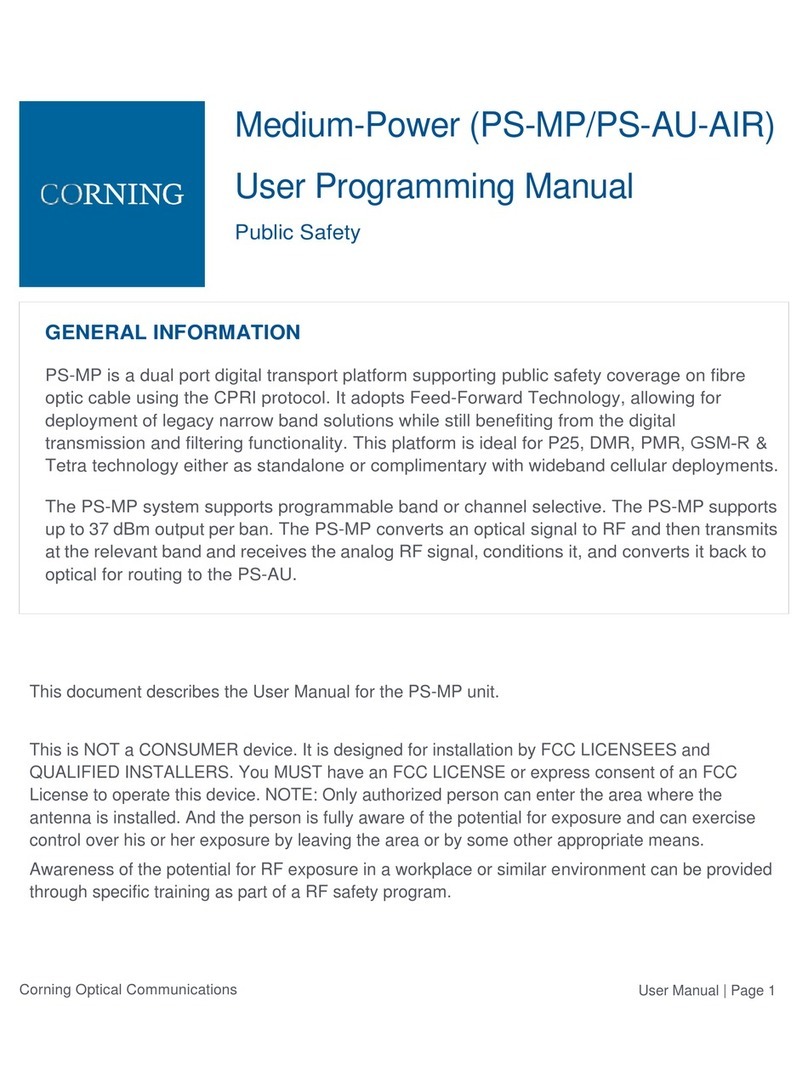
CORNING
CORNING PS-MP Owner's manual
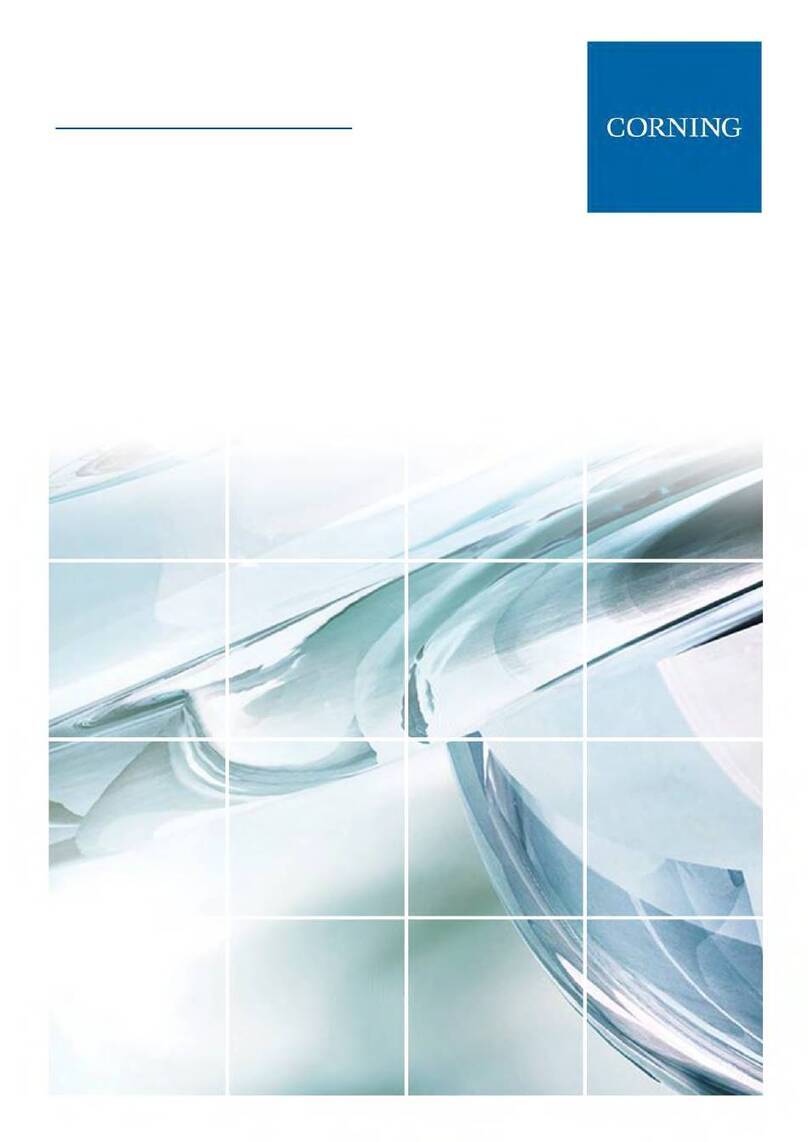
CORNING
CORNING Everon 6000 G2 User manual

CORNING
CORNING CCH 1U User manual

CORNING
CORNING CCH-CS User manual
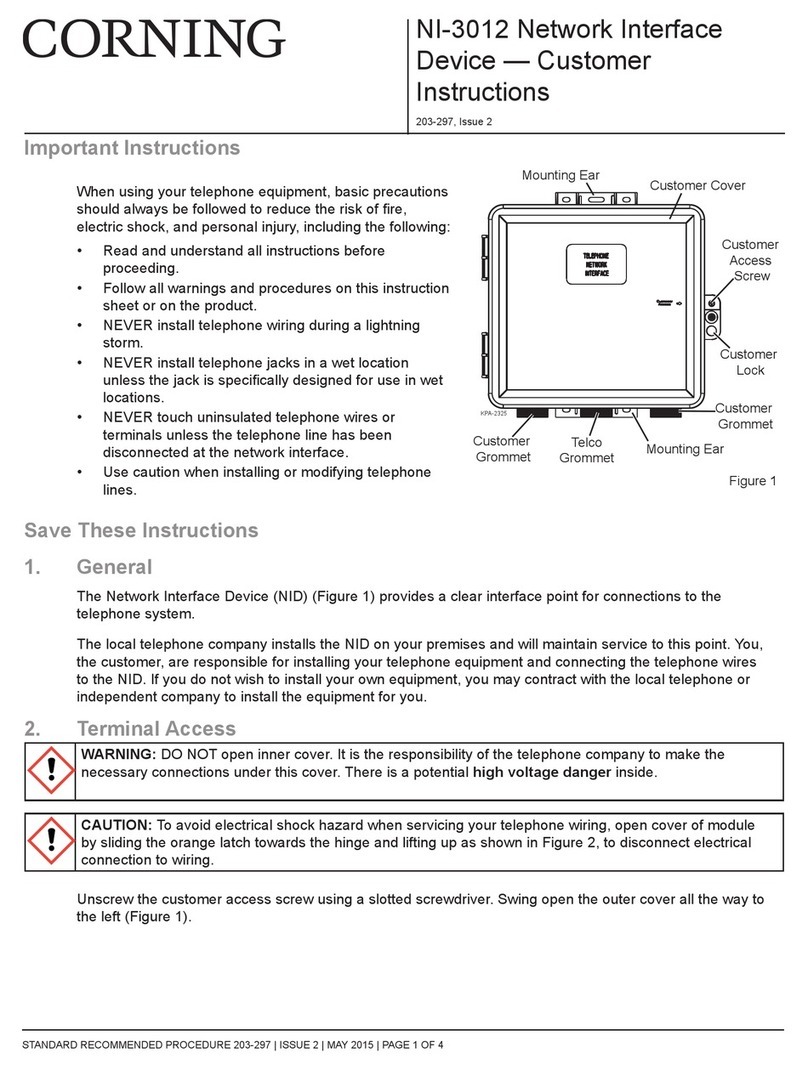
CORNING
CORNING NI-3012 Reference guide

CORNING
CORNING Eclipse 01U User manual
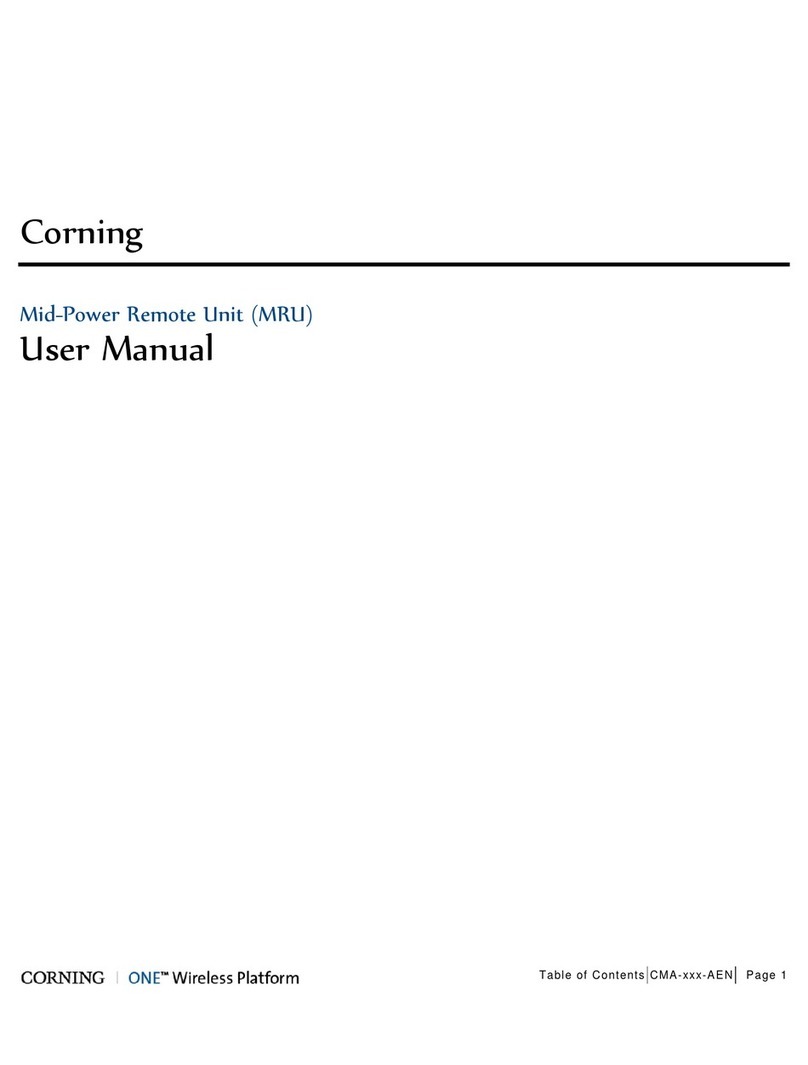
CORNING
CORNING ONE User manual

CORNING
CORNING FBC-006 User manual
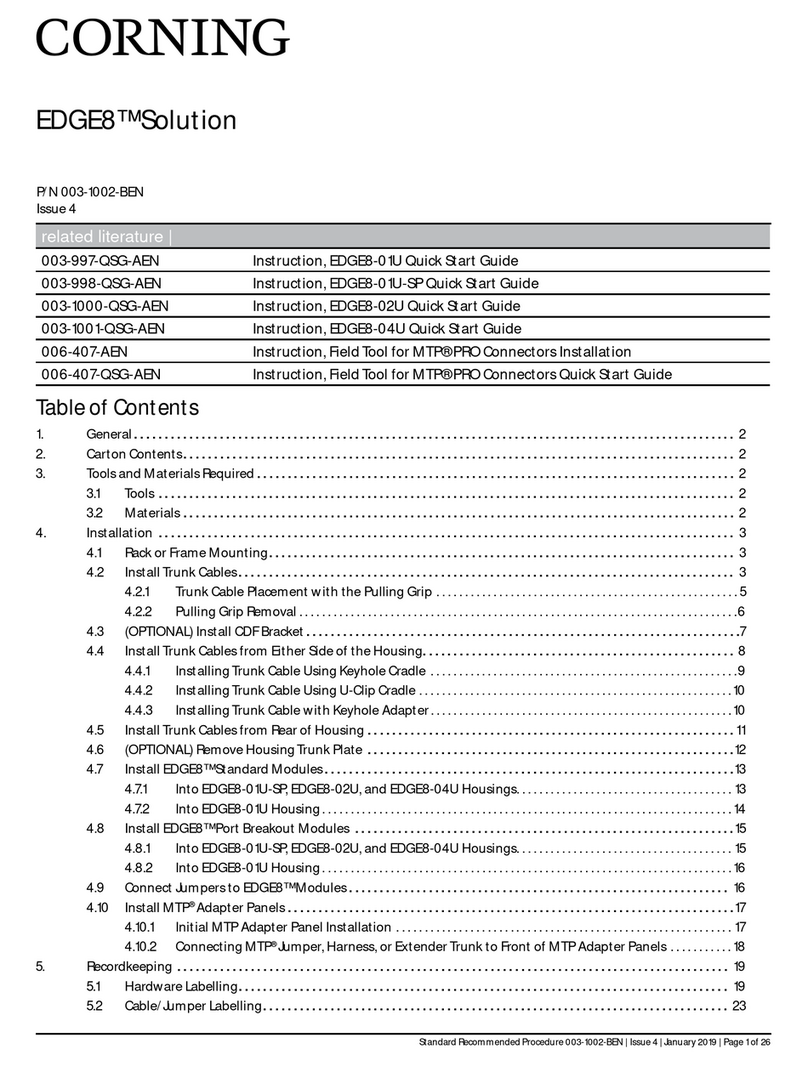
CORNING
CORNING EDGE8 Series User manual
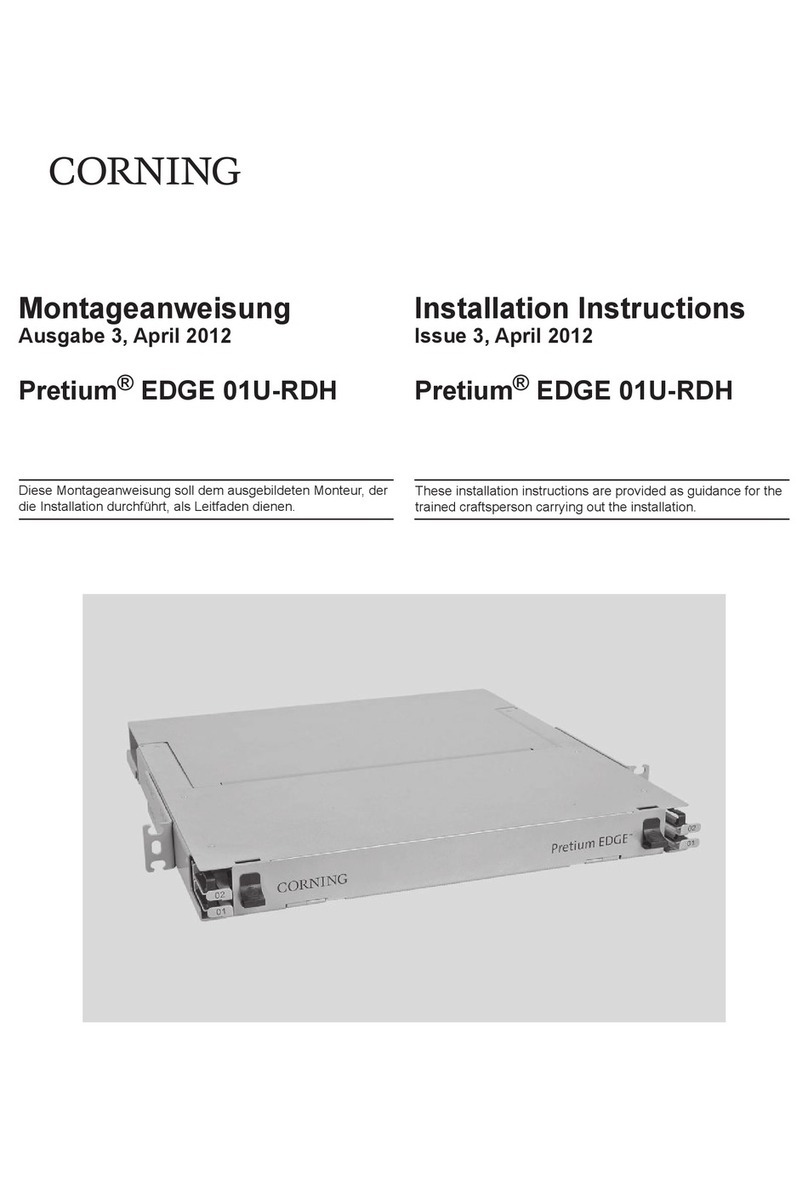
CORNING
CORNING Pretium EDGE 01U-RDH User manual

CORNING
CORNING Centrix User manual

CORNING
CORNING ONE SD-LAN User manual
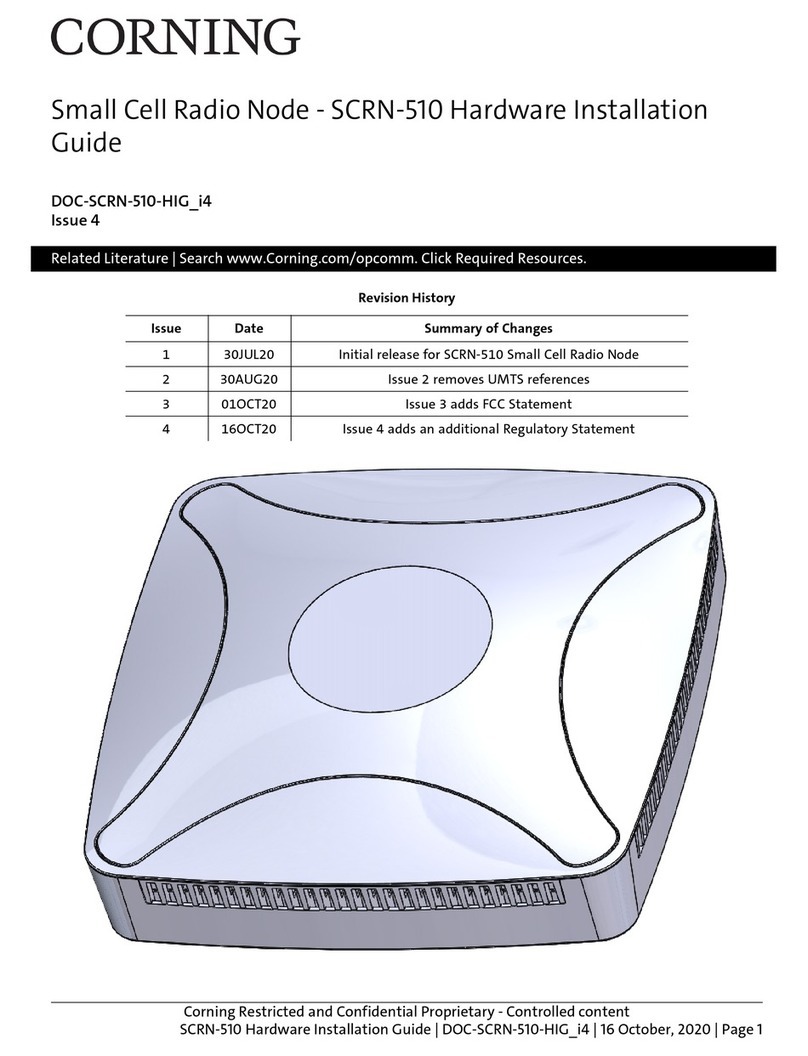
CORNING
CORNING SCRN-510 Manual

CORNING
CORNING EDGE 1U User manual

CORNING
CORNING CCH-01U User manual

CORNING
CORNING EDGE User manual
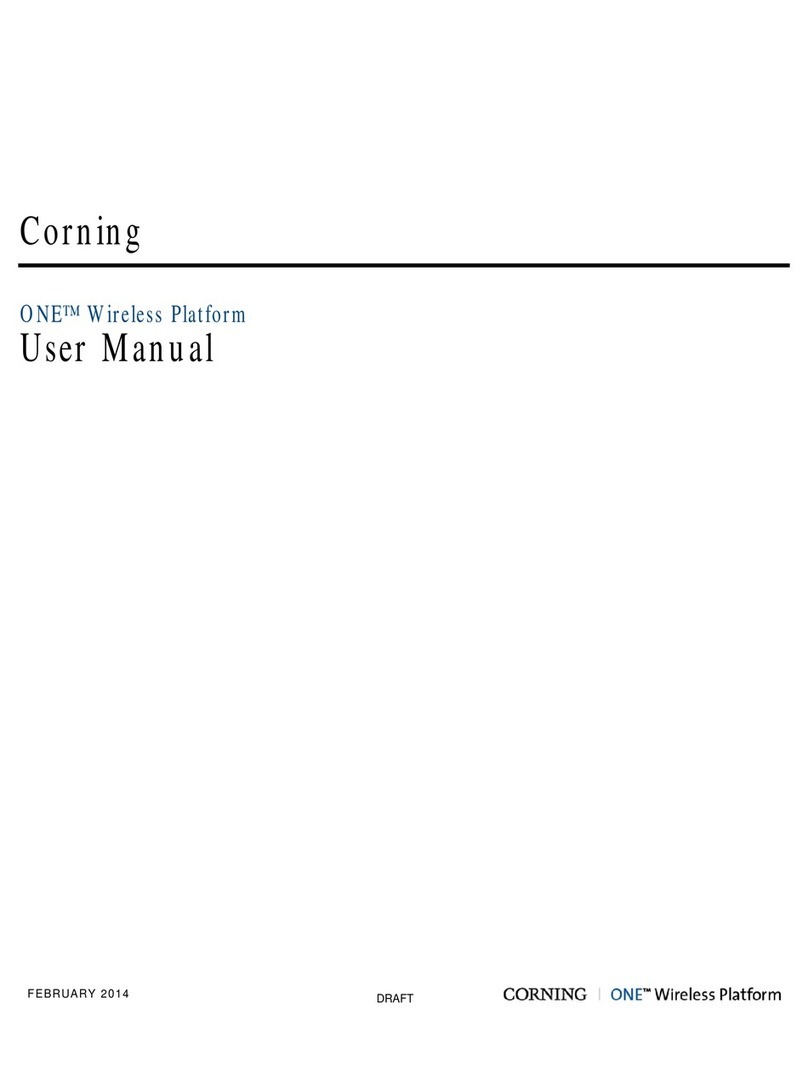
CORNING
CORNING ONE User manual
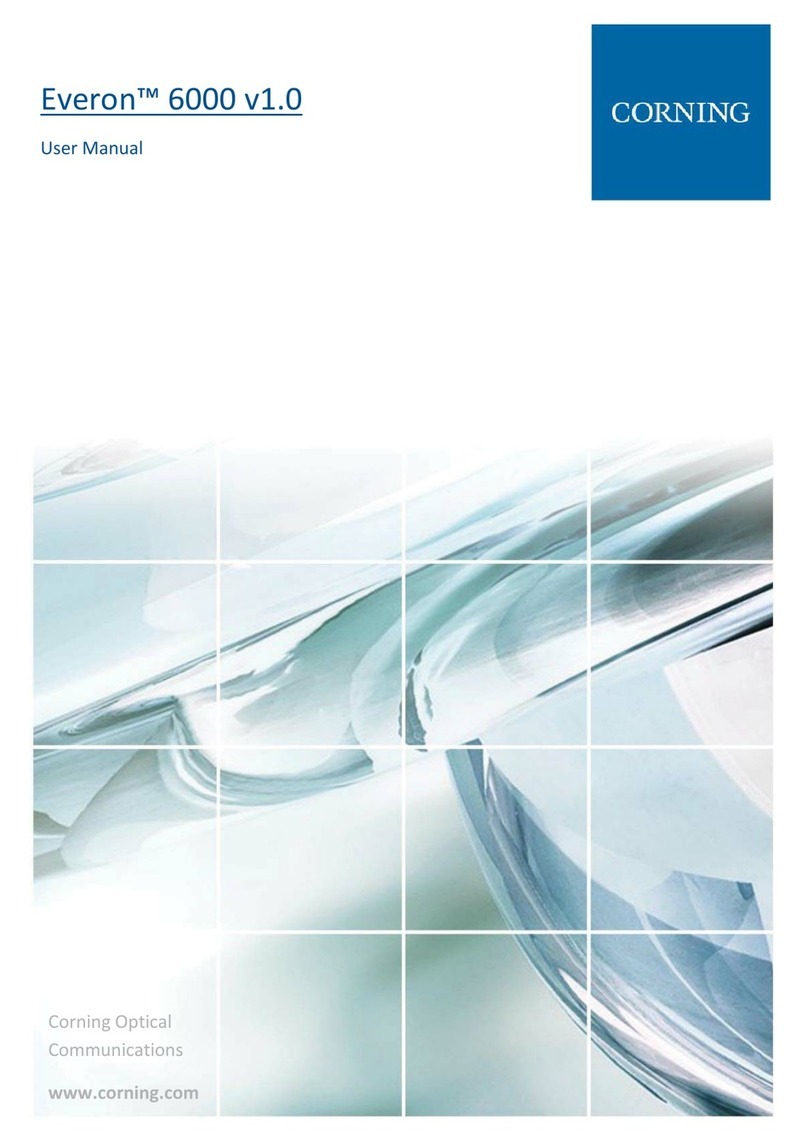
CORNING
CORNING Everon 6000 v1.0 User manual

CORNING
CORNING Centrix User manual
Popular Network Hardware manuals by other brands

Matrix Switch Corporation
Matrix Switch Corporation MSC-HD161DEL product manual

B&B Electronics
B&B Electronics ZXT9-IO-222R2 product manual

Yudor
Yudor YDS-16 user manual

D-Link
D-Link ShareCenter DNS-320L datasheet

Samsung
Samsung ES1642dc Hardware user manual

Honeywell Home
Honeywell Home LTEM-PV Installation and setup guide




















