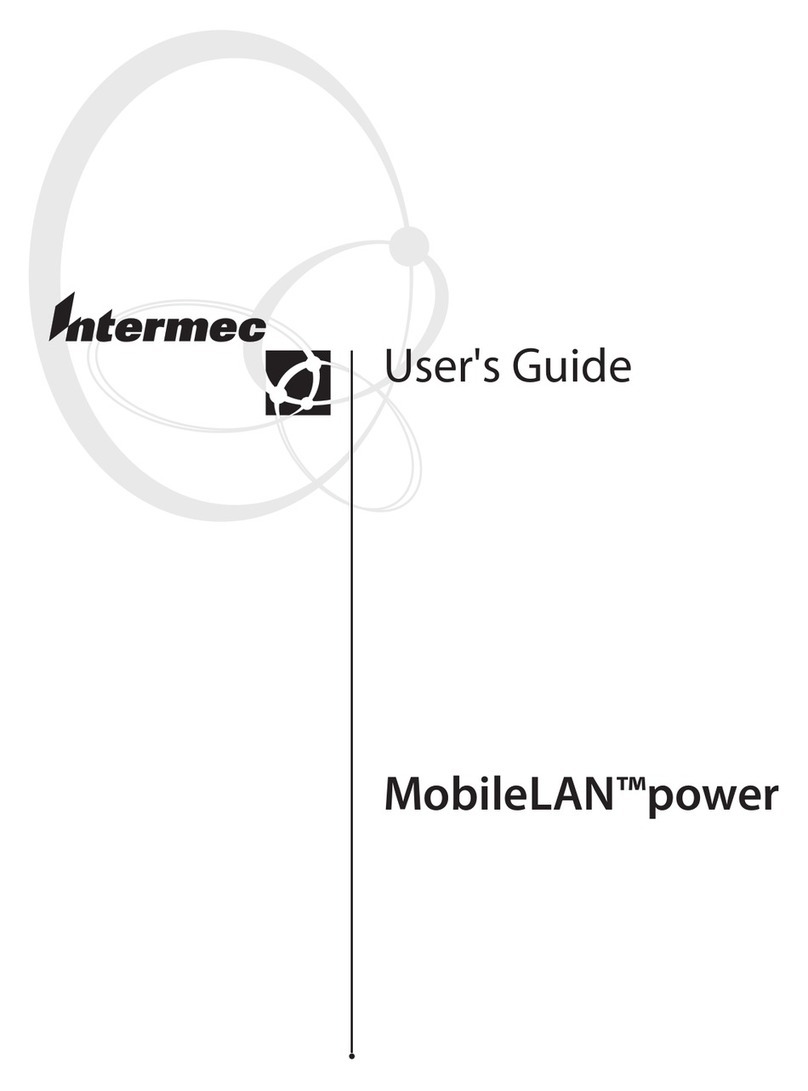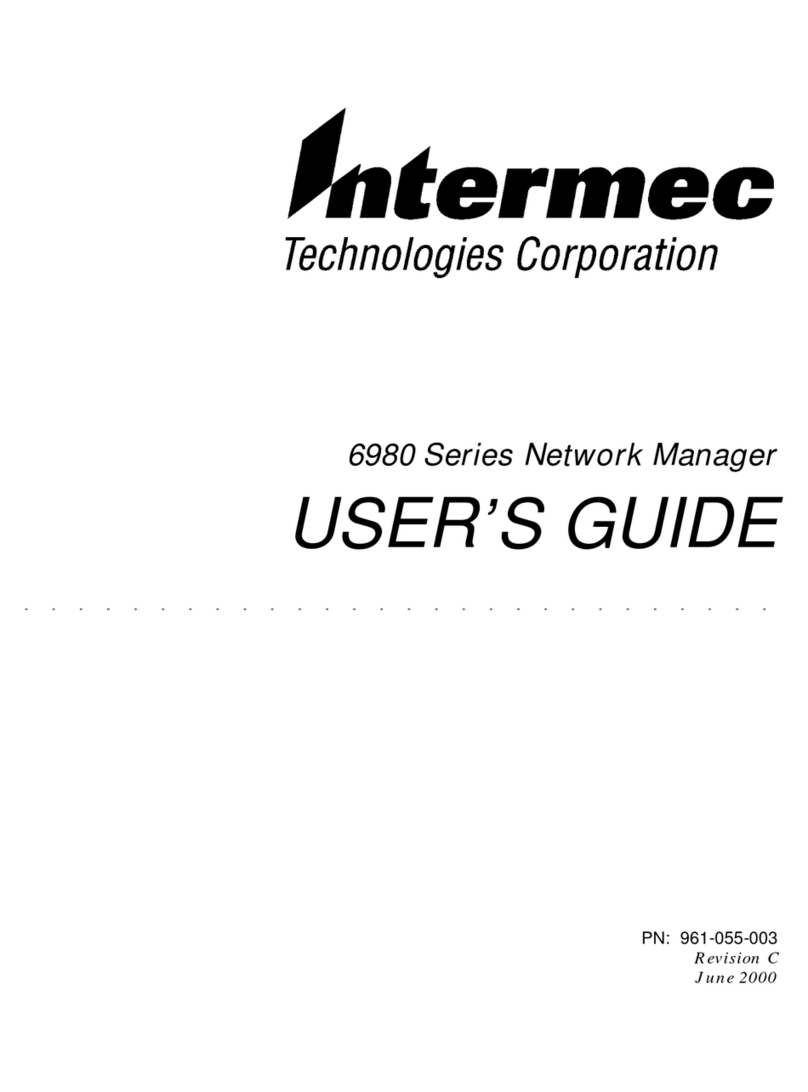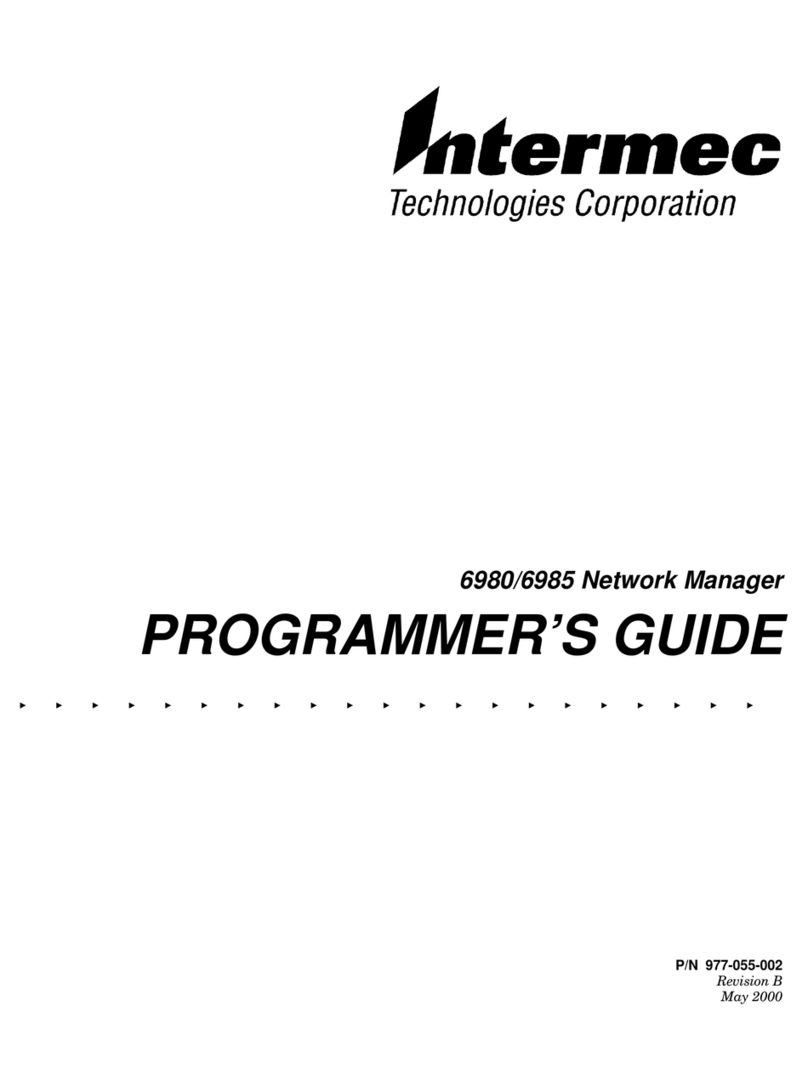Intermec Printer AB
Idrottsvägen 10
P.O. Box 123
S-431 22 Mölndal
Sweden
Service support: +46 31 869500
The information contained herein is proprietary and is provided solely
for the purpose of allowing customers to operate and/or service Intermec
manufactured equipment and is not to be released, reproduced, or used
for any other purpose without written permission of Intermec.
Information and specifications in this manual are subject to change
without notice.
© 2003 by Intermec Printer AB
All Rights Reserved
EasyCoder, EasyLAN, and Fingerprint are registered trademarks of
Intermec Technologies Corp. The word Intermec and the Intermec logo
are trademarks of Intermec Technologies Corp.
Microsoft is a registered trademark of Microsoft Corporation.
Windows is a trademark of Microsoft Corporation.
Wise Installation Wizard is a registered trademark of Wise Solutions, Inc.
Throughout this manual, trademarked names may be used. Rather than
put a trademark (™) symbol in every occurrence of a trademarked name,
we state that we are using the names only in an editorial fashion, and to
the benefit of the trademark owner, with no intention of infringement.