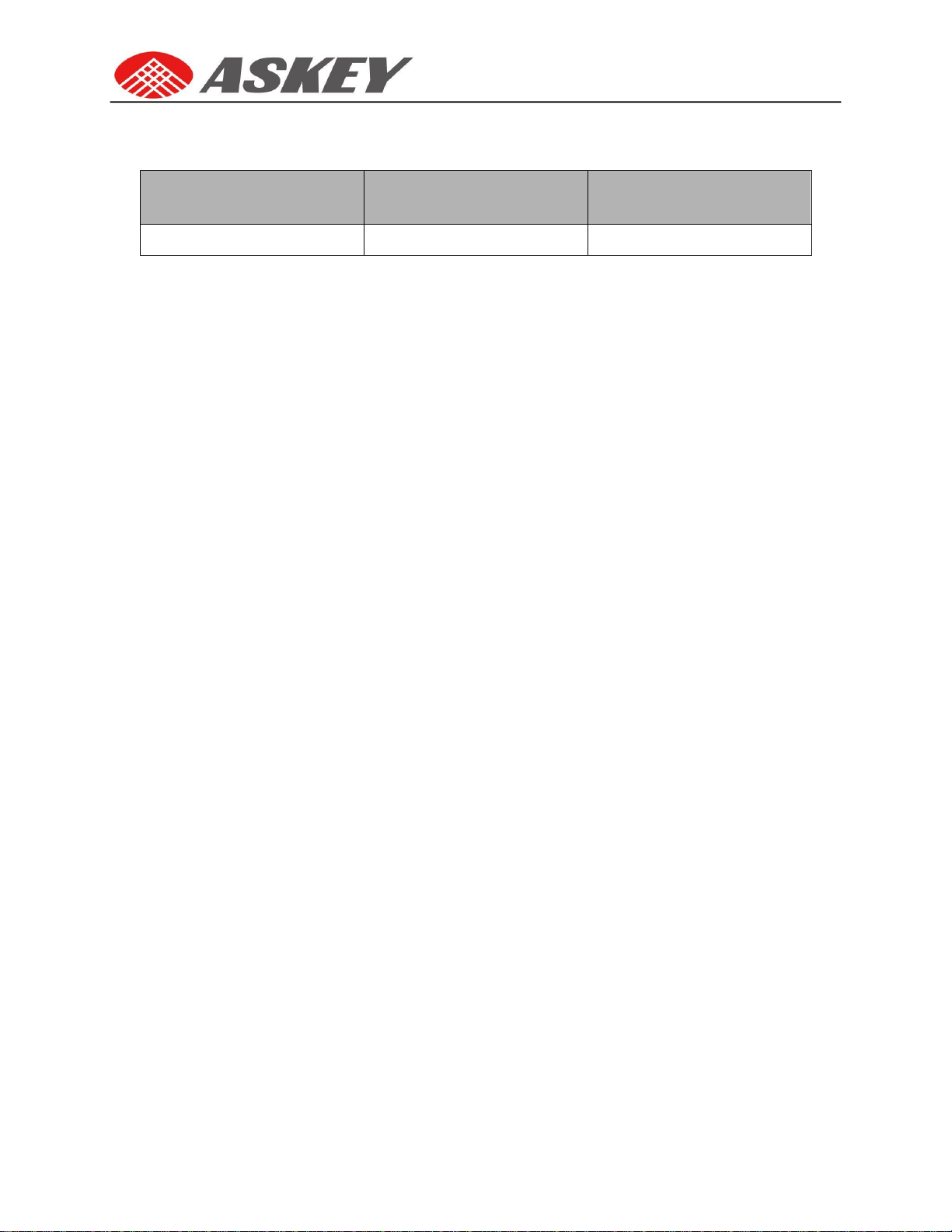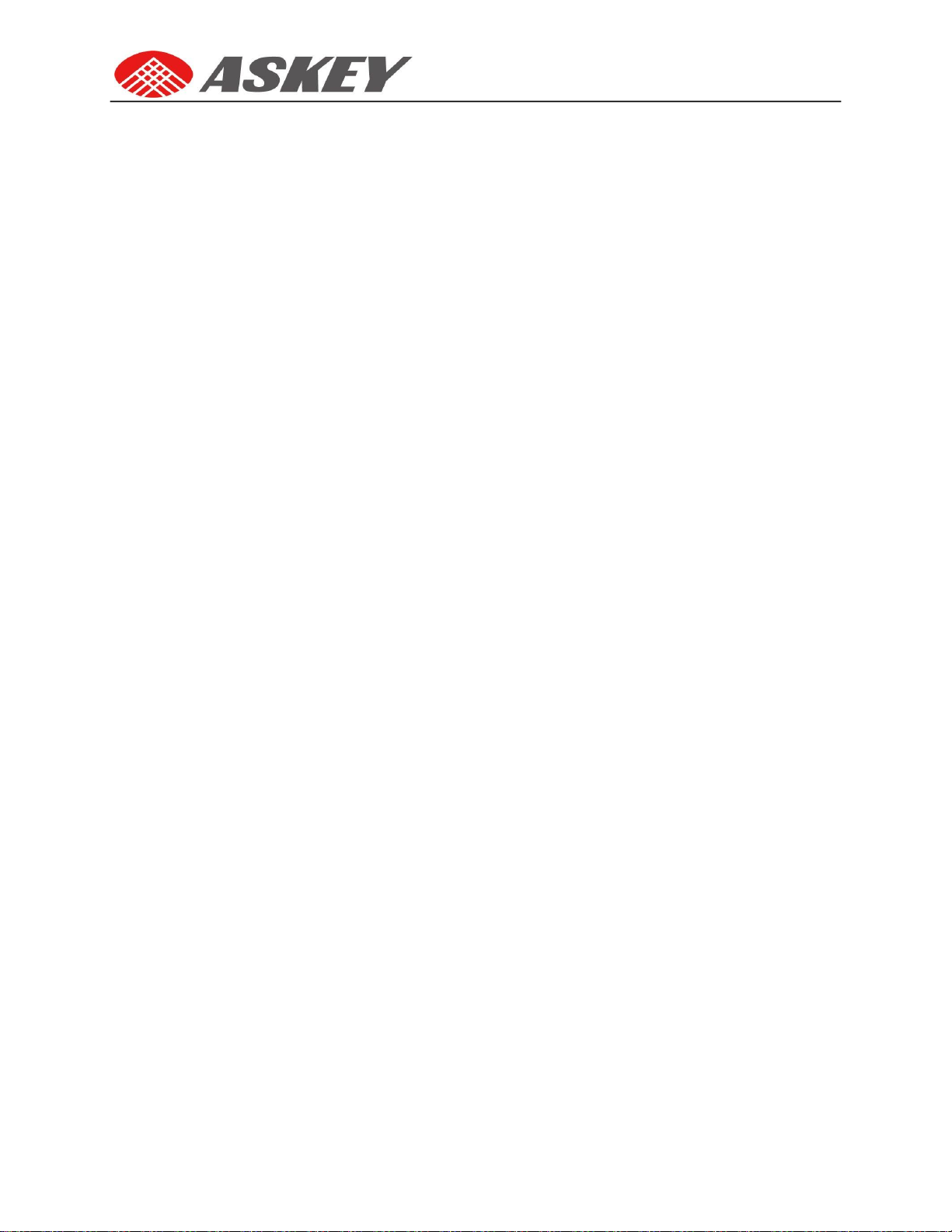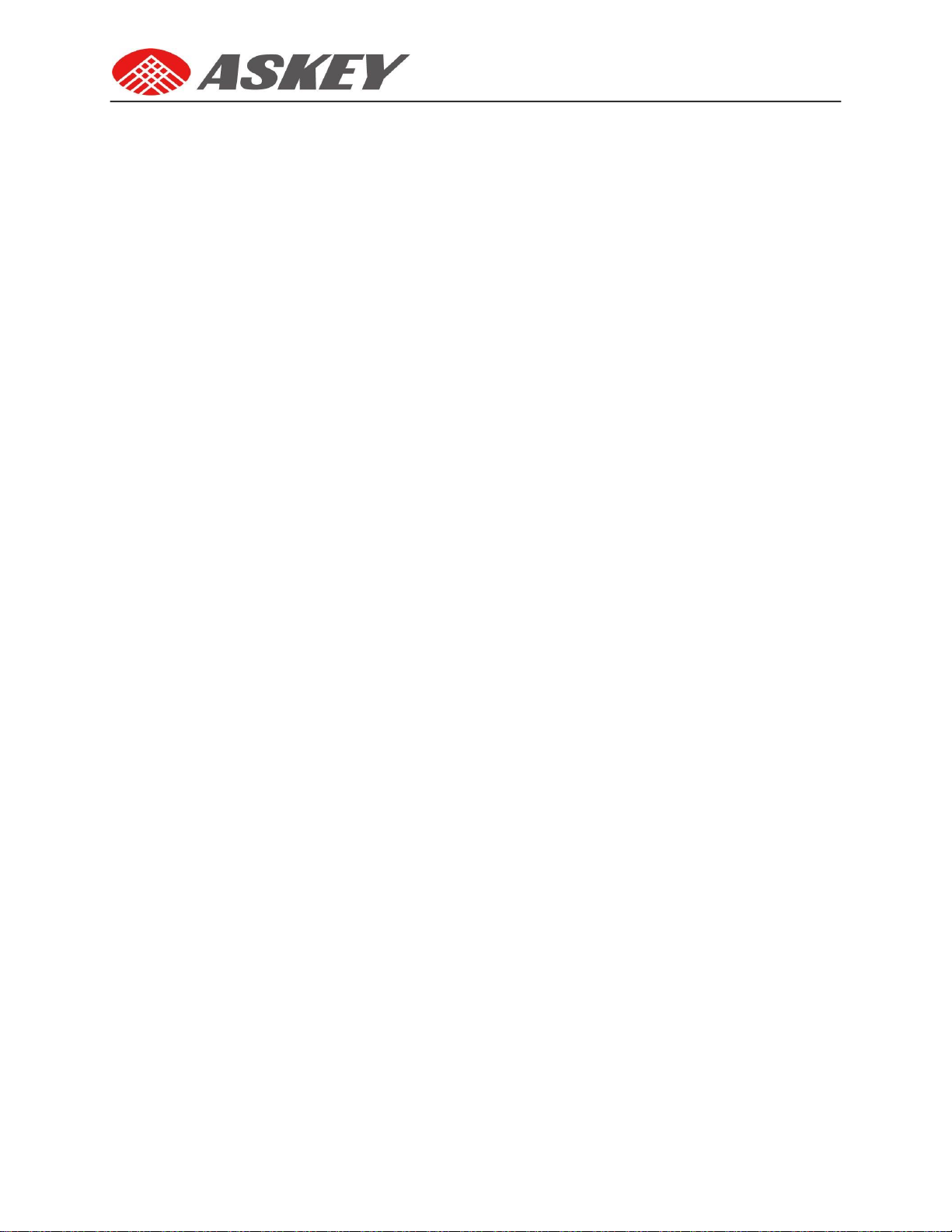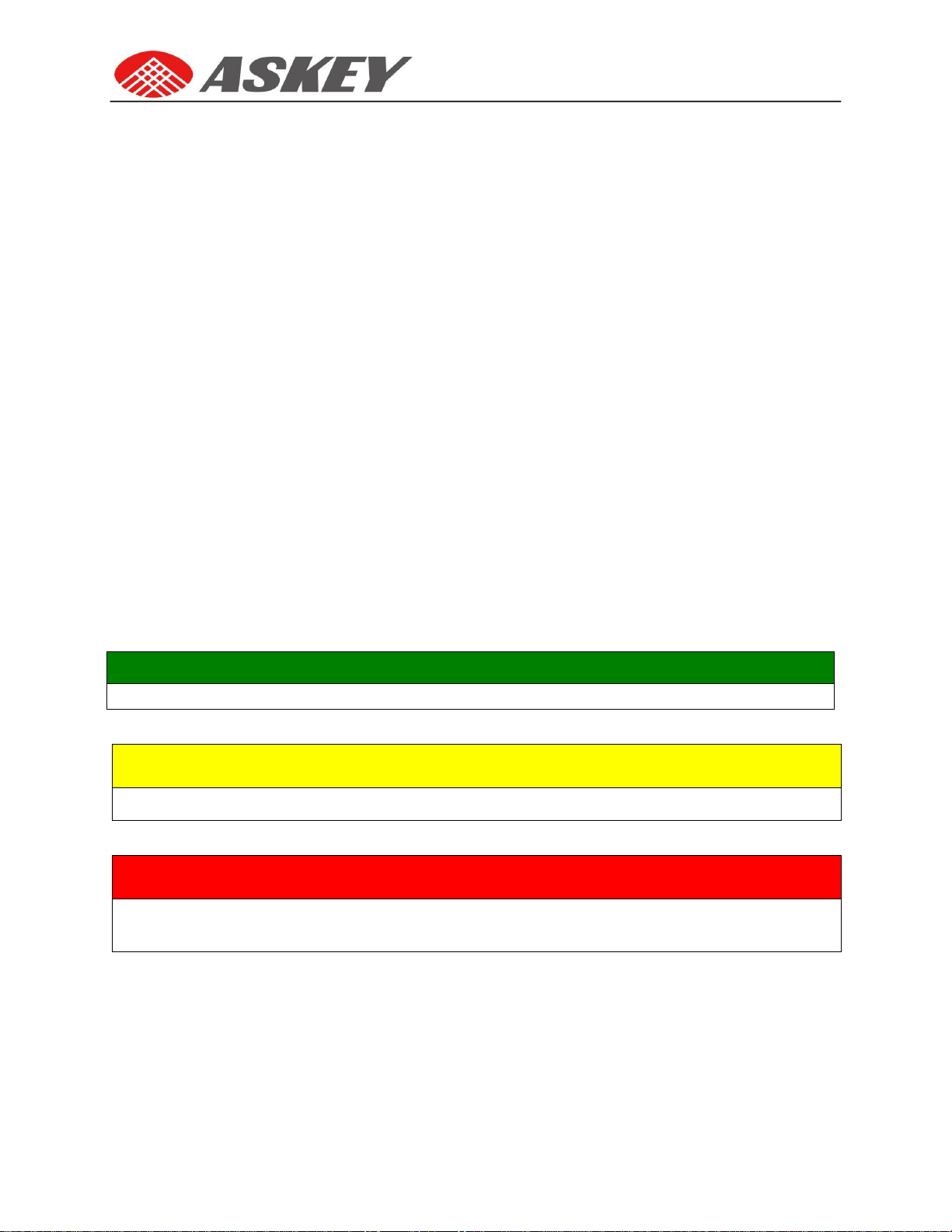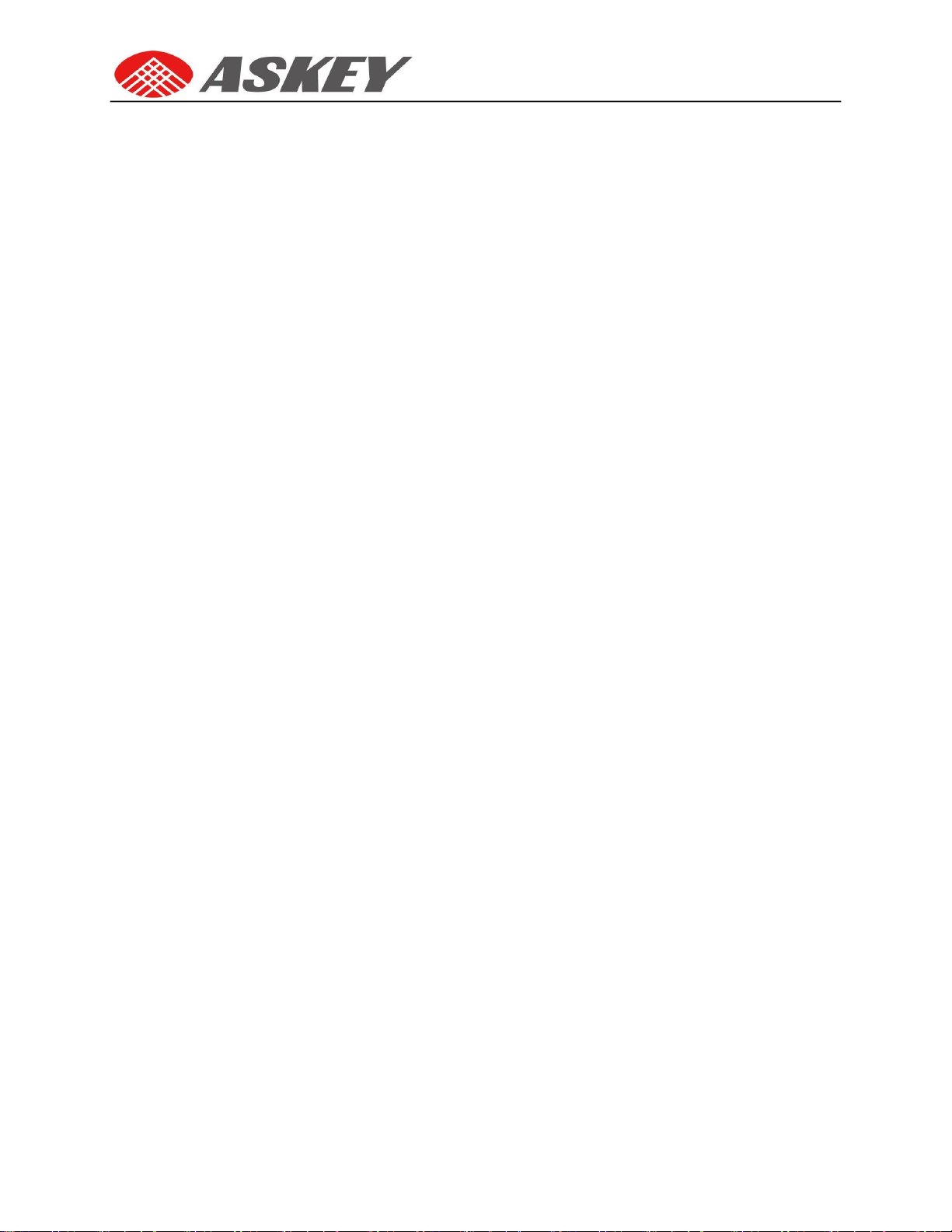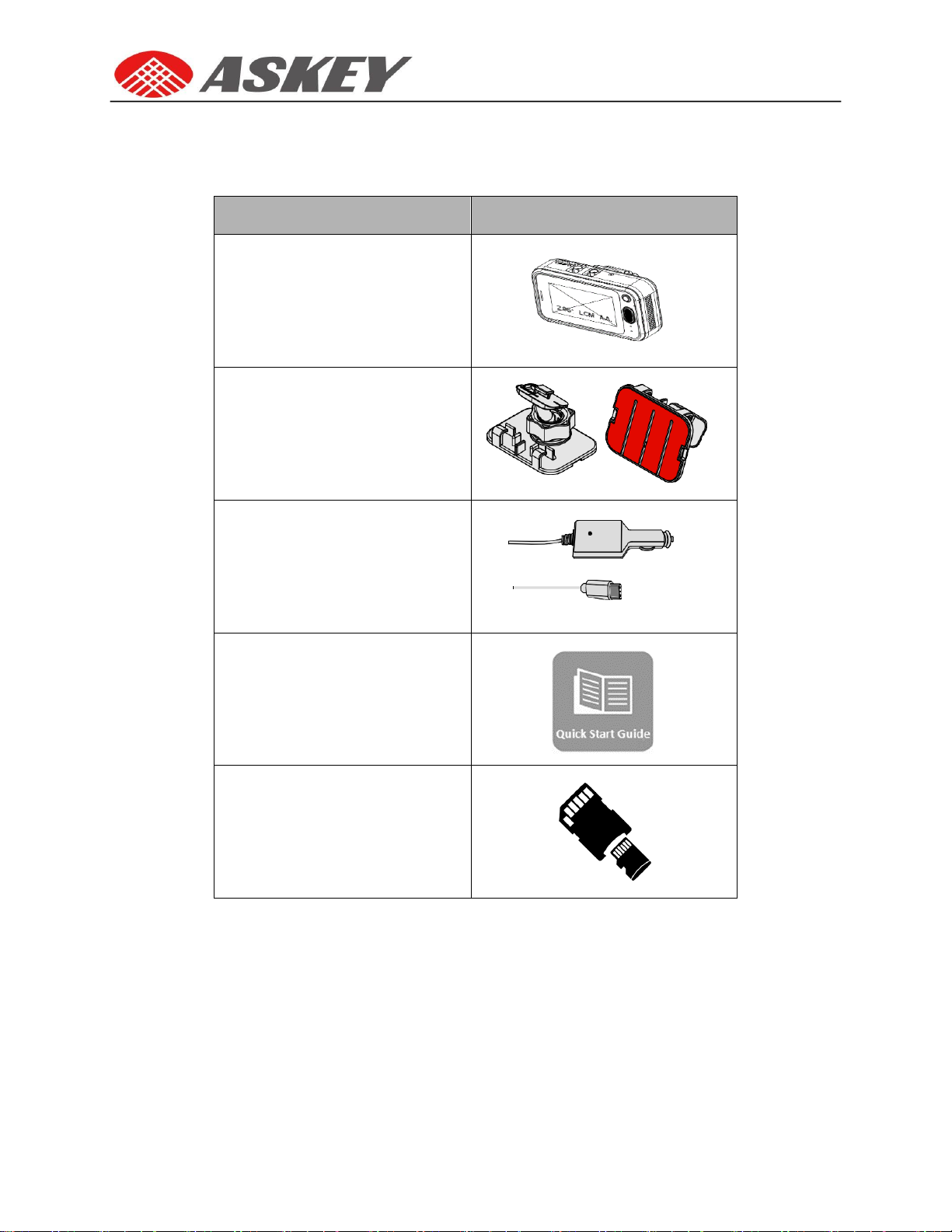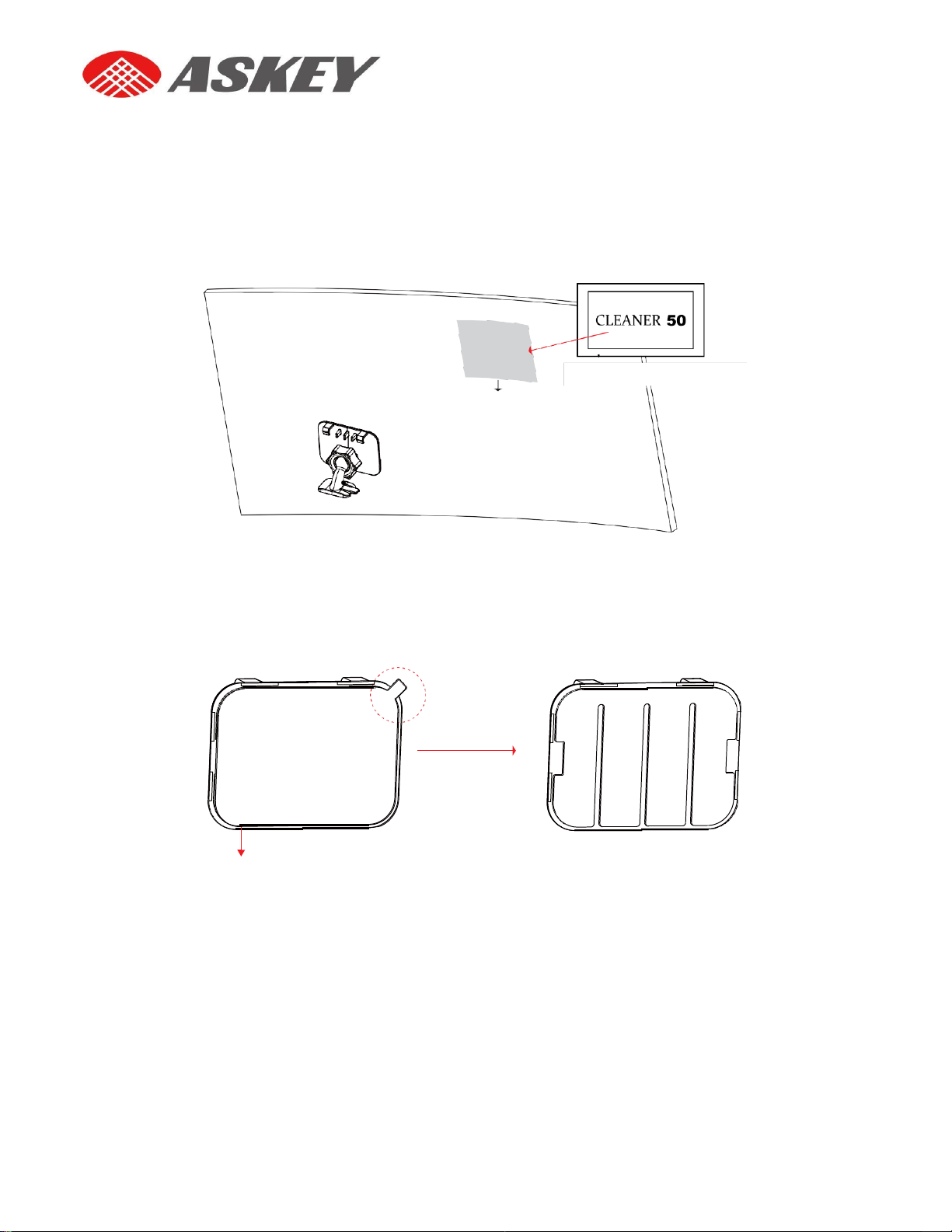Table ofContent
1. Introduction...............................................................................................1
1.1.Safety Instruction .......................................................................................................1
1.2.Intended User ............................................................................................................1
1.3.Features.....................................................................................................................1
1.4.Package Content ........................................................................................................2
2. Overview ...................................................................................................3
2.1.Device Overview.........................................................................................................3
3. Getting Started...........................................................................................5
3.1.Installing the Mounting Bracket .................................................................................5
3.2.Mounting the Bracket ................................................................................................7
3.3.Insertion of SD Card and SIM Card..............................................................................8
3.3.1 Accessory for External camera………………………………………………………………………………… 8
3.4.Activation and Battery Charge..................................................................................10
3.5.Manual Power Off ....................................................................................................10
3.6.Reset and Initial Auto Calibration.............................................................................10
3.6.1 Reset:.........................................................................................................................................10
3.6.2 Initial Auto Calibration. .............................................................................................................11
3.7. Date and Time .........................................................................................................12
3.8. Screen Icons/Buttons ..............................................................................................13
3.9. Touch Screen Operations ........................................................................................14
4. Menu Operations .....................................................................................15
4.1 Connection Menu.....................................................................................................16
4.1.1. WiFi...........................................................................................................................................16
4.1.2. Bluetooth..................................................................................................................................17
4.1.3. Cellular Data (LTE/3G) ..............................................................................................................20
4.1.4. Hotspot.....................................................................................................................................21