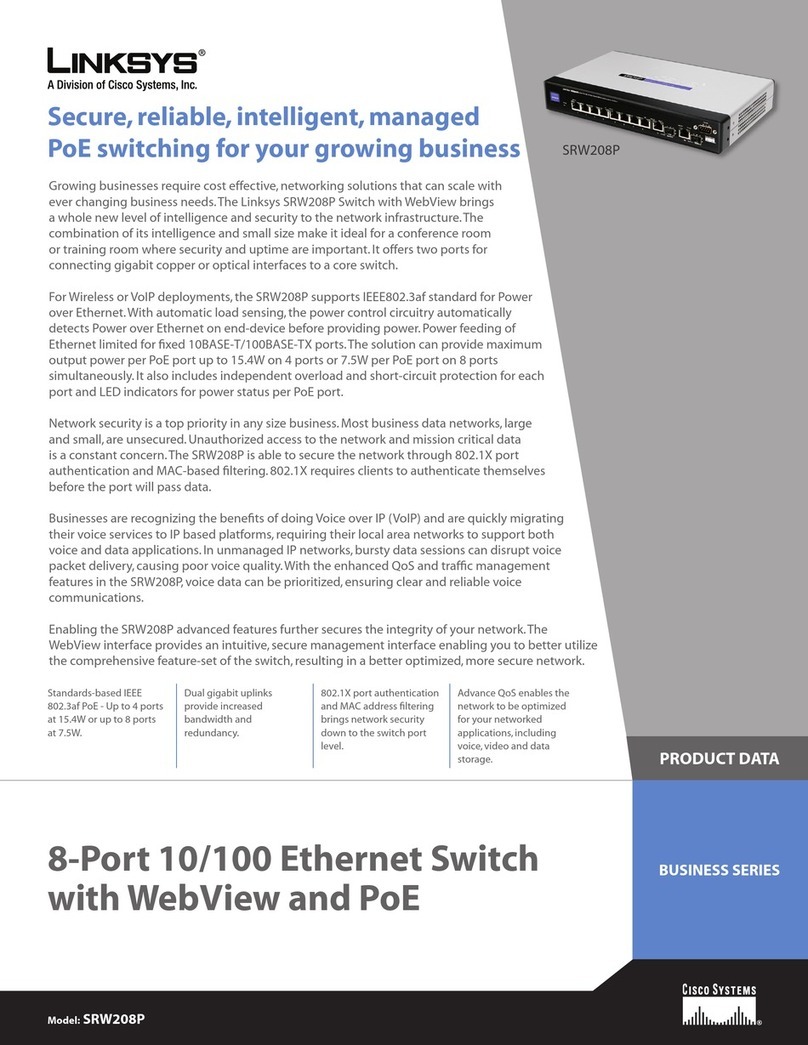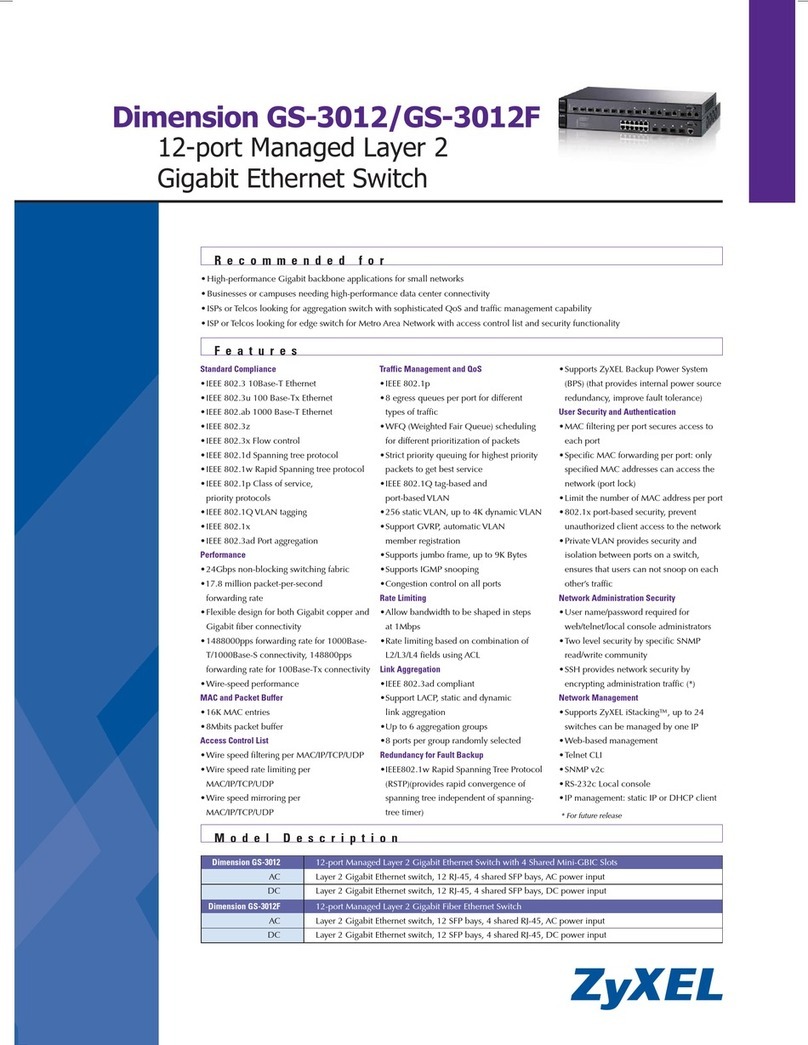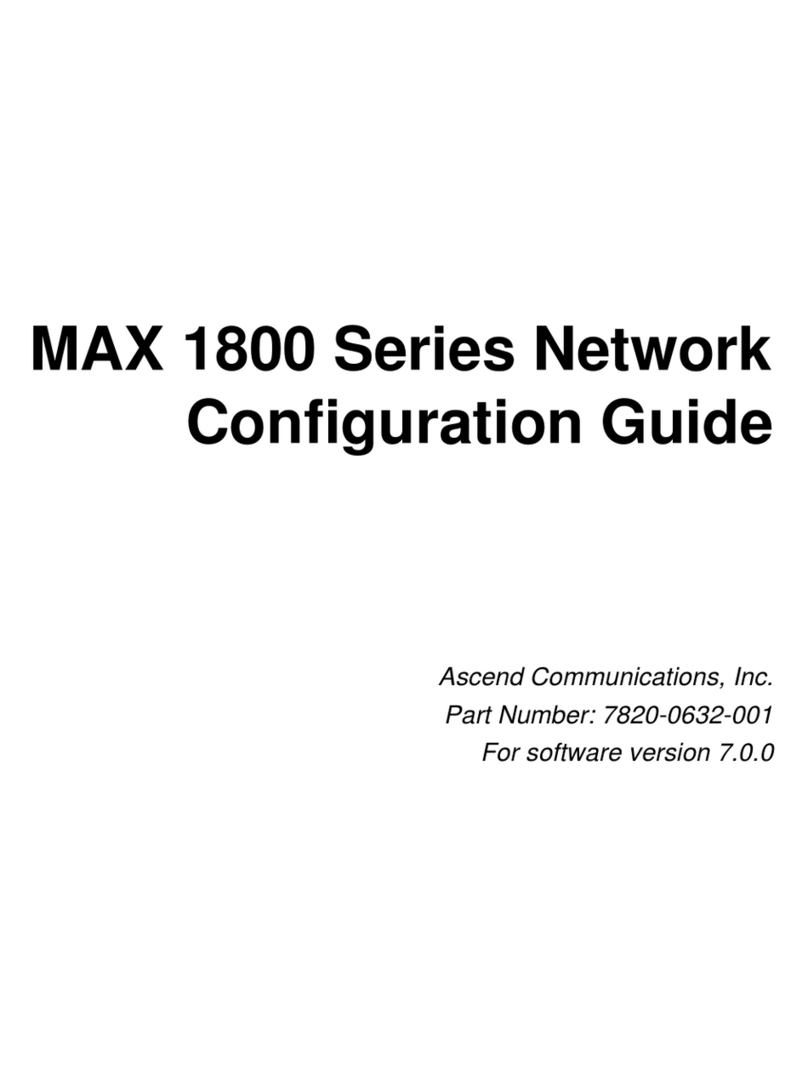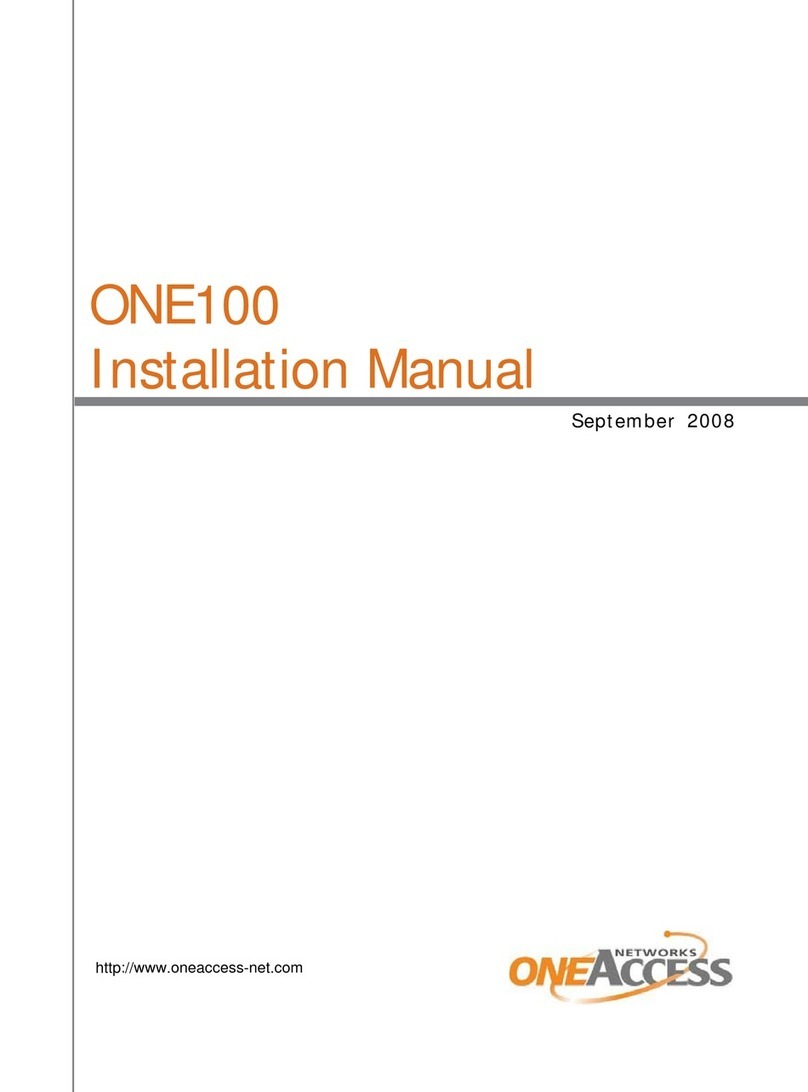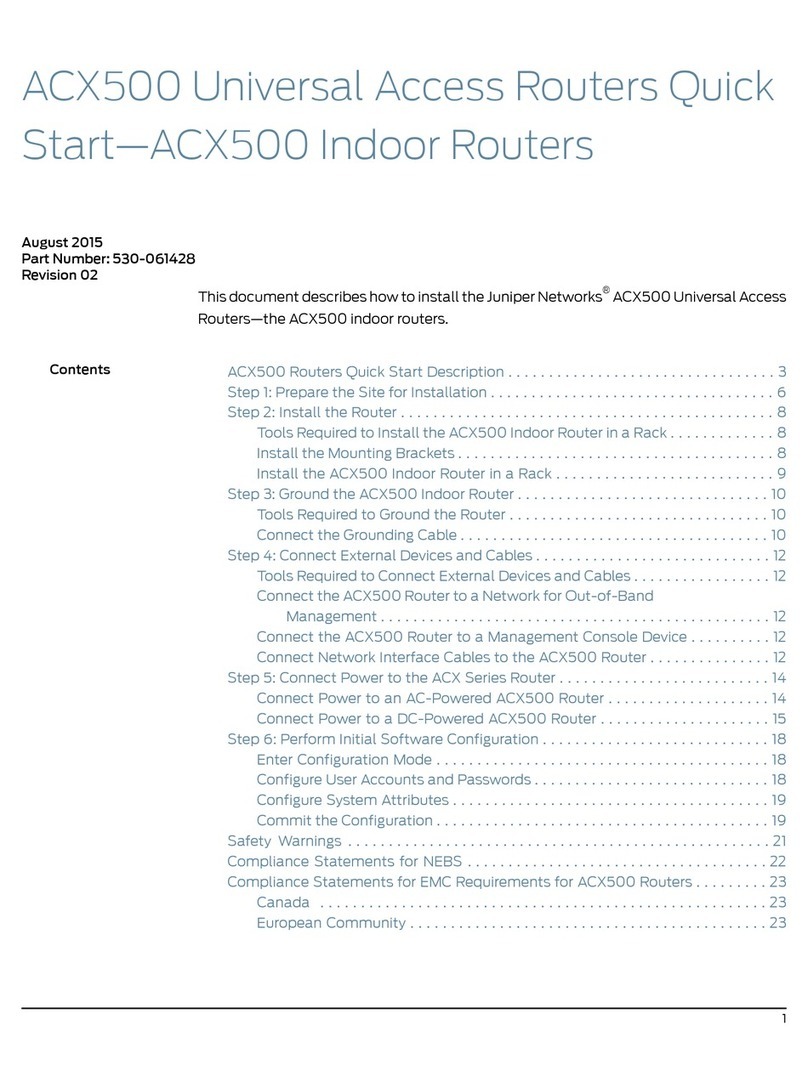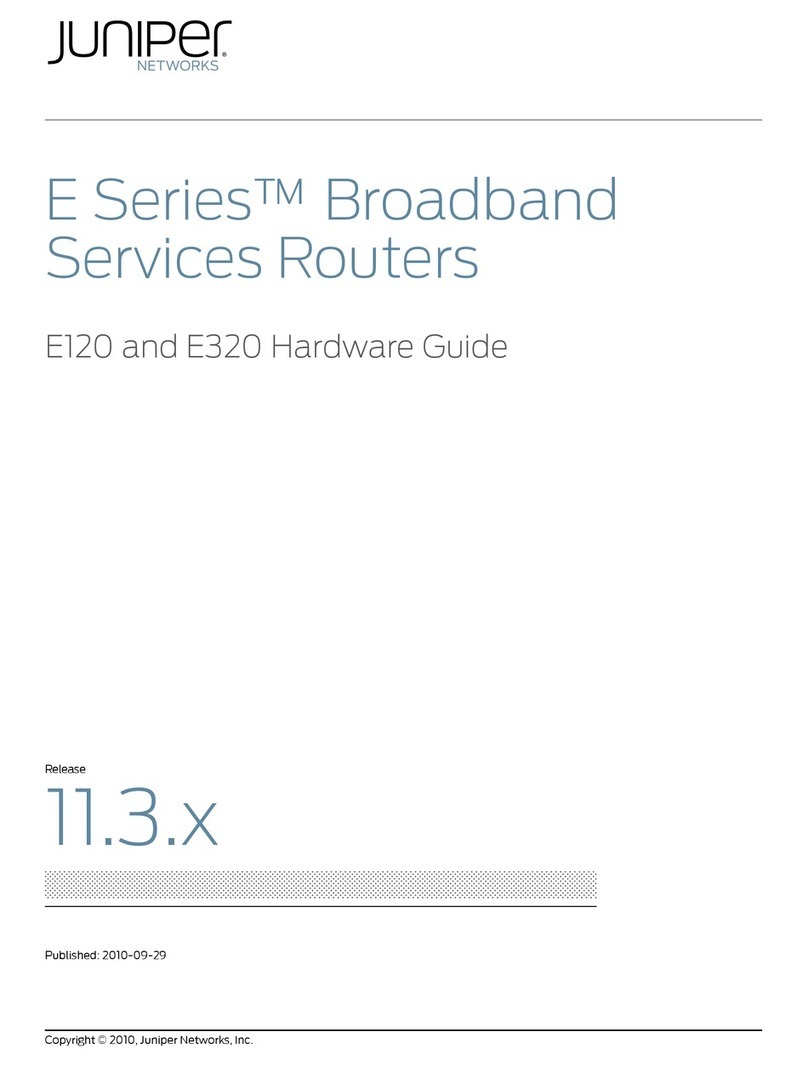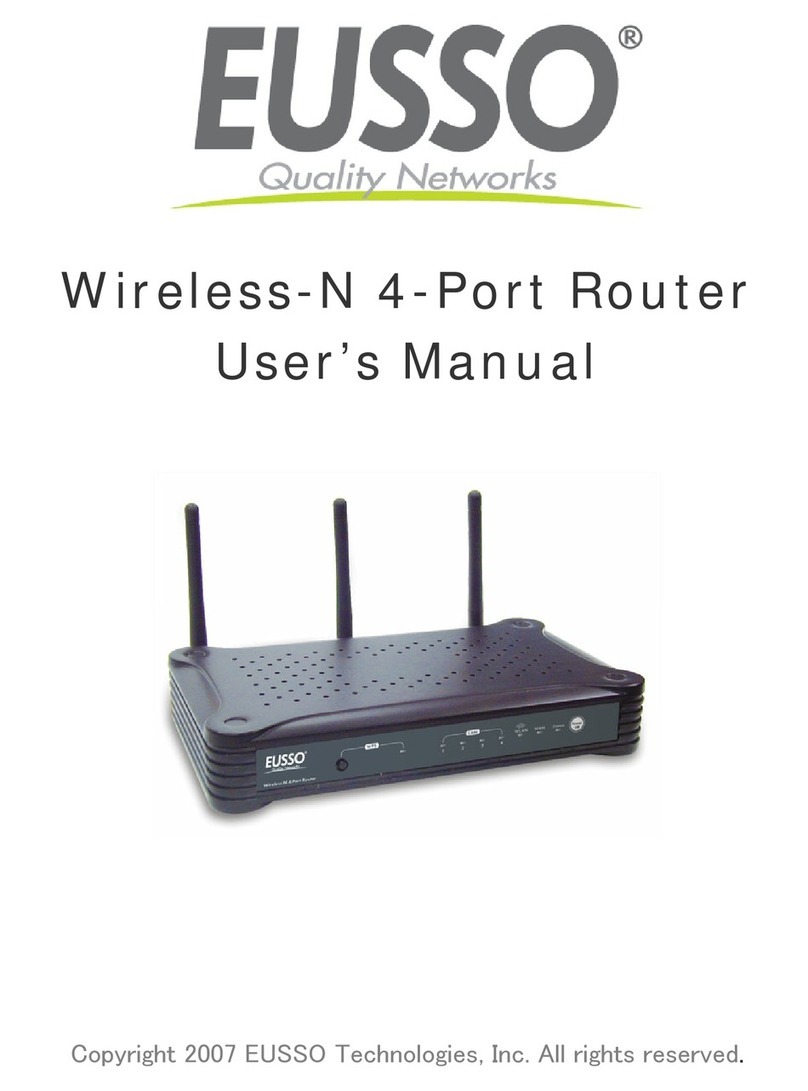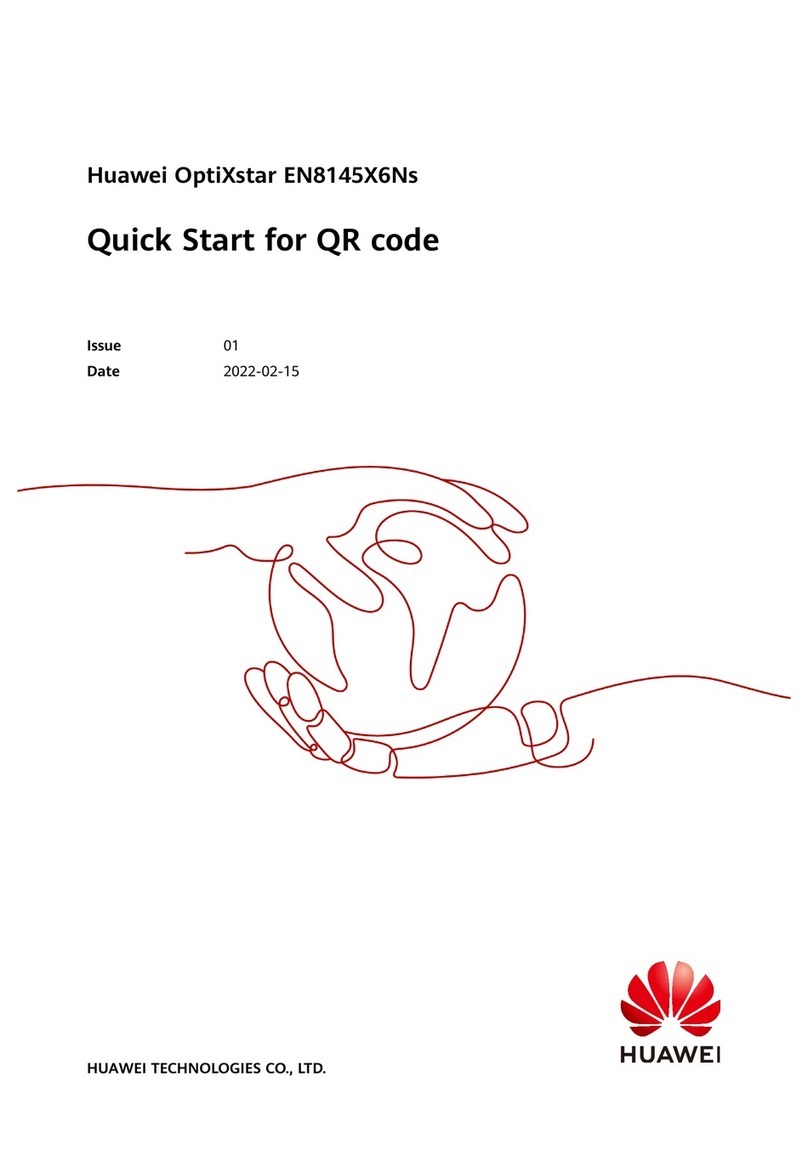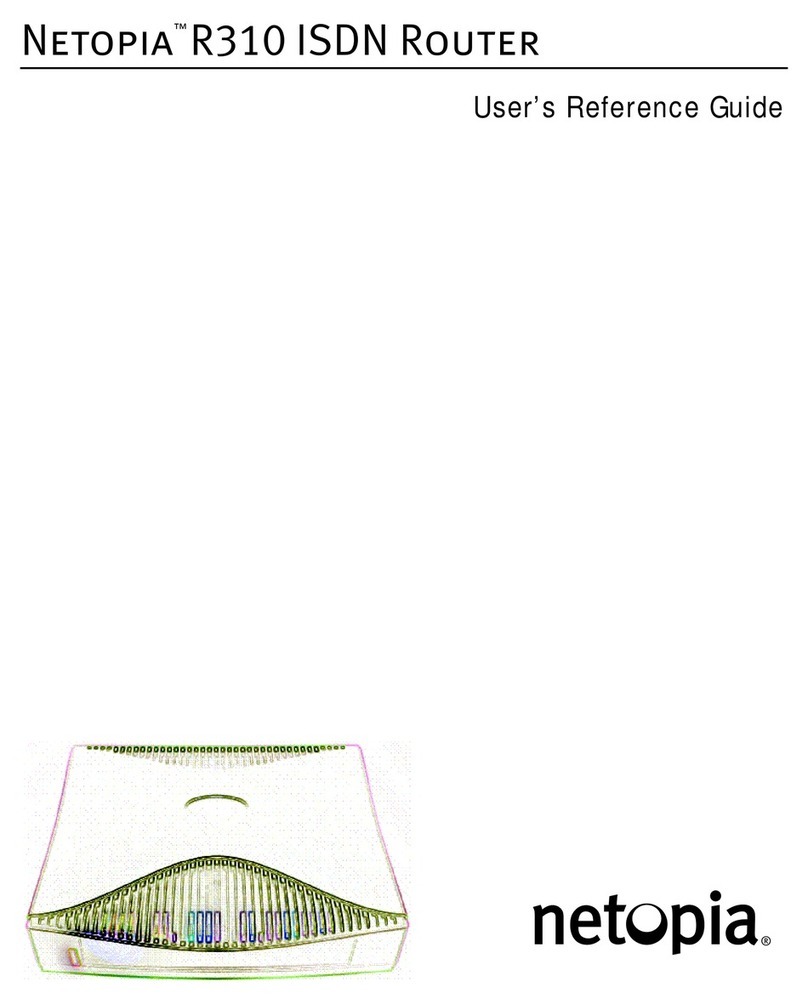18 19
LAN Cable
Connecting cable with 8-pin RJ45 plugs on both ends for establishing a wired network. The cable should have
"CAT6" or "CAT7" printed on it as older standards may cause problems.
LTE
Stands for Long Term Evolution. This term stands for an internationally common mobile radio procedure for
fast data transmission via the mobile communications network.
Instead of LTE, the synonym "4G" often used as well. This stands for "4th generation mobile communications
networks".
LTE is expressly used for data transmission, not telephony. In the meantime, however, procedures have been
introduced that can route voice telephony via LTE data packets (VoLTE).
Outdoor unit
The part of the Oyster® Connect system which is installed on the vehicle's roof.
Open (WLAN) network
A network which is available for everybody and does not require a password. However, using it poses a safety
risk!
PIN code / SIM PIN / PUK code
PIN stands for „Personal identification number“. Similar to the secret code on your EC card, it protects this SIM
card from being used by unauthorised persons.
If the PIN is entered incorrectly too often, the card can no longer be unblocked, even with the correct PIN. In such
a case, it is unblocked by entering the PUK code.
Both codes are usually included with the SIM card on delivery.
Privates (WLAN) network
Password-protected network which is therefore only accessible to a limited number of users.
Referring to the Oyster® Connect, we specifically mean the vehicle-based WLAN, which is provided by the indoor
unit for your own end devices.
6. SERVICE
6.3 Changing standard login password
The login data for the protected area of the website are preset at the factory to:
User name „oyster“
Password „connect“
The user name cannot be changed. However, you can change the password as desired, for example to exclude
stand neighbours, with whom you share your WLAN network, from the protected area.
When creating the password, please only use those numbers, letters, and special characters mentioned on page
14, chapter "Notes on password assignment". You must enter the new password twice. Confirm the entry after-
wards by operating the "Change" button.
This new password is already required for the next login.
6.4 Explanation of terms
APN
Stands for "Access Point Name" and is mandatory for data transmission via LTE. Depending on the mobile
phone provider whose SIM card is inserted in the Oyster® Connect outdoor unit, different access data are
required for data use. The APN is already pre-configured in the Oyster® Connect for many mobile network
providers and their SIM cards. Otherwise, however, you must ask your provider for this data and enter it in the
Oyster® Connect!
Without or with incorrect APN access data, the Oyster® Connect can log into the provider's mobile network, but
no data traffic will be enabled!
End device
This refers to the device which you as a customer actually use to access the Internet. It can be a smartphone, a
tablet, a computer, a smart TV, a web radio, or whatever.
Indoor unit
This is the part of the Oyster® Connect system which is installed in the vehicle interior. Therefore the name.
LAN
Stands for Local Area Network. A wired method of networking different devices together. Provides the highest
data transmission speed and operational reliability.
6. SERVICE