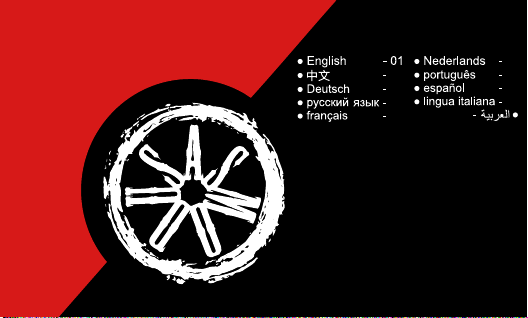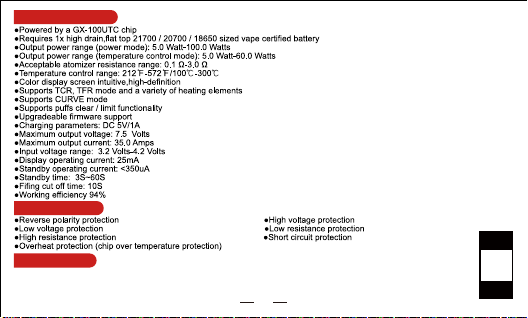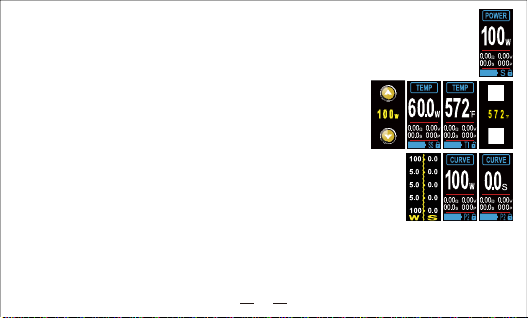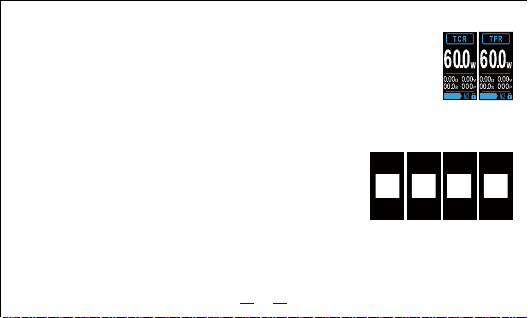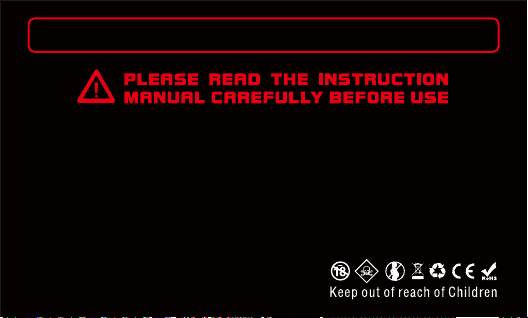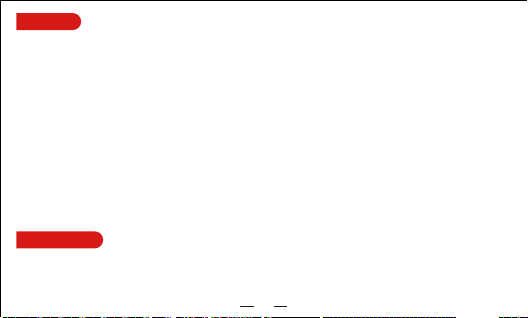so the user can fully set the curve. Slide you finger from the bottom of the screen to the top of the screen to cycle through your 5
different presets (P1 - P5). Touching the wattage will swap the display to time and touching the time will swap the display back to wattage.
TCR mode:
TCR selection: With the padlock unlocked and in TCR mode, sliding from the top of the screen to the bottom of
the screen will cycle through 5 different memory profiles which are labeled as M1 - M5.
Setting TCR values: With the padlock unlocked and in TCR mode, press and hold TCR to enter the TCR
adjustment interface. The “^” and “v” buttons will appear to raise and lower one of the digits. Sliding your finger
from left to right will change the digit being edited. Once you have inputted your desired value press the FIRE
button to return to the main screen. A separate value can be entered for each of the 5 memory settings allowing
the user to quickly switch between TCR values.
TFR mode:
TFR selection: With the padlock unlocked and in TFR mode, sliding from the top of the screen to the bottom of the screen with cycle
through 5 different memory profiles which are labeled as M1 - M5.
Setting TFR values: With the padlock unlocked and in TFR mode, press and hold TFR to enter the TFR adjustment interface. The “^”
and “v” buttons will appear to raise and lower one of the digits. Sliding your finger from left to right will change the digit being edited.
Once you have inputted your desired value press the FIRE button to return to the main screen. A separate value can be entered for each
of the 5 memory settings allowing the user to quickly switch between TCR values.
4.System settings
While in operational mode, pressing the FIRE button 5 times in quick succession will enter the
system settings interface. While with in the system settings interface, sliding left and right will
cycle through menu options. The menu options are as follows: Shutdown, Puff limit, Puff
counter clear, ECO mode enable, Firmware updates, Screen color change, Brightness
adjustments,Screen locking options, Display timeout duration, and Resistance reading, locking,
adjustments (locking and adjusting are for TC modes only).
Shutdown: Once in the system settings interface, presss and hold the red SHUTDOWN button
to power off the device. “SYSTEM OFF” will display on the screen if the device has been shut down correctly.
Puff limit adjustments: Once in the system settings interface, press the green pencil PUFF LIMIT button. The “^” and “v” buttons will
appear so you can raise and lower the puff limit. The puff limit will limit the amount of times that the device can be fired and setting the
number to 000 will not limit your puffs. Once the limit has been reached, firing the device will show“PUFFS LIMIT” on the scrreen and
will not fire.
Clearing the puff counter: Once in the system settings interface, press the yellow broom PUFF WIPE button. This will bring up a
new menu which shows you the amount of puffs taken on the device. Pressing the yellow broom on bottom of the screen will reset
the puff counter to 000.
Setting ECO: ECO mode is an optional mode that was
03