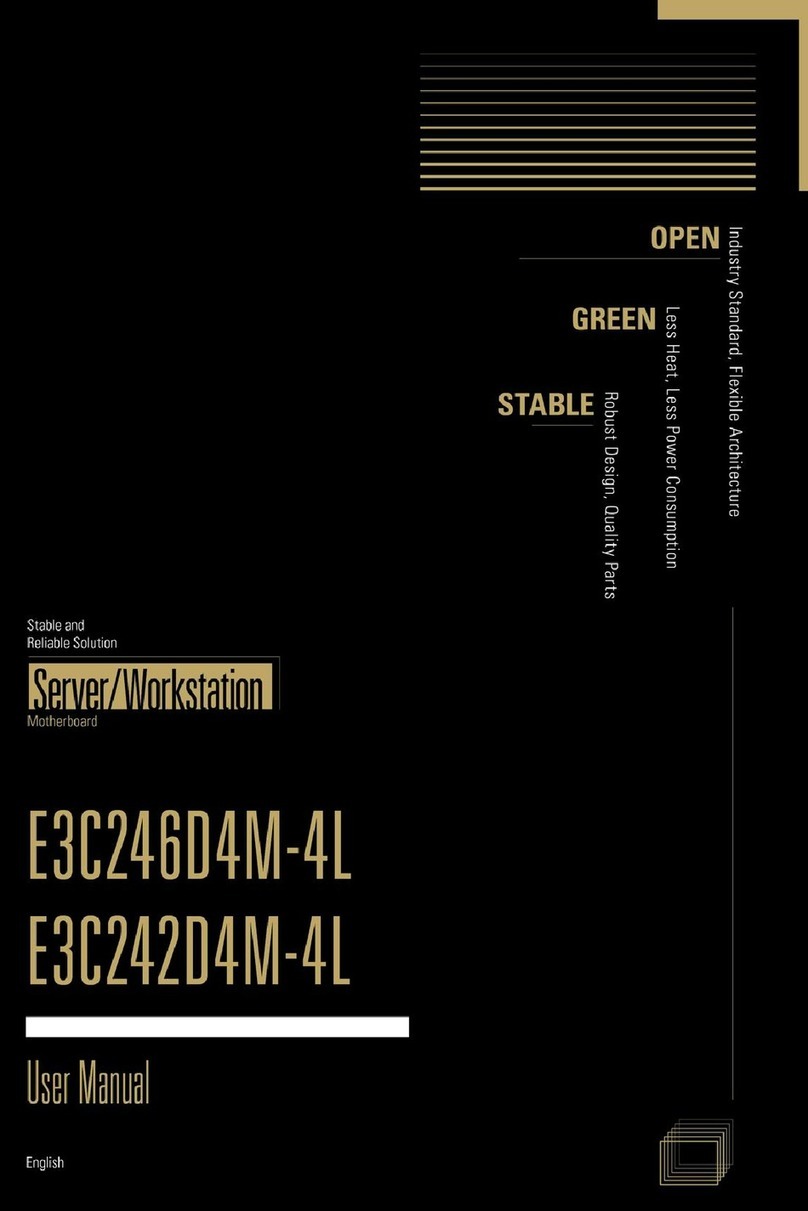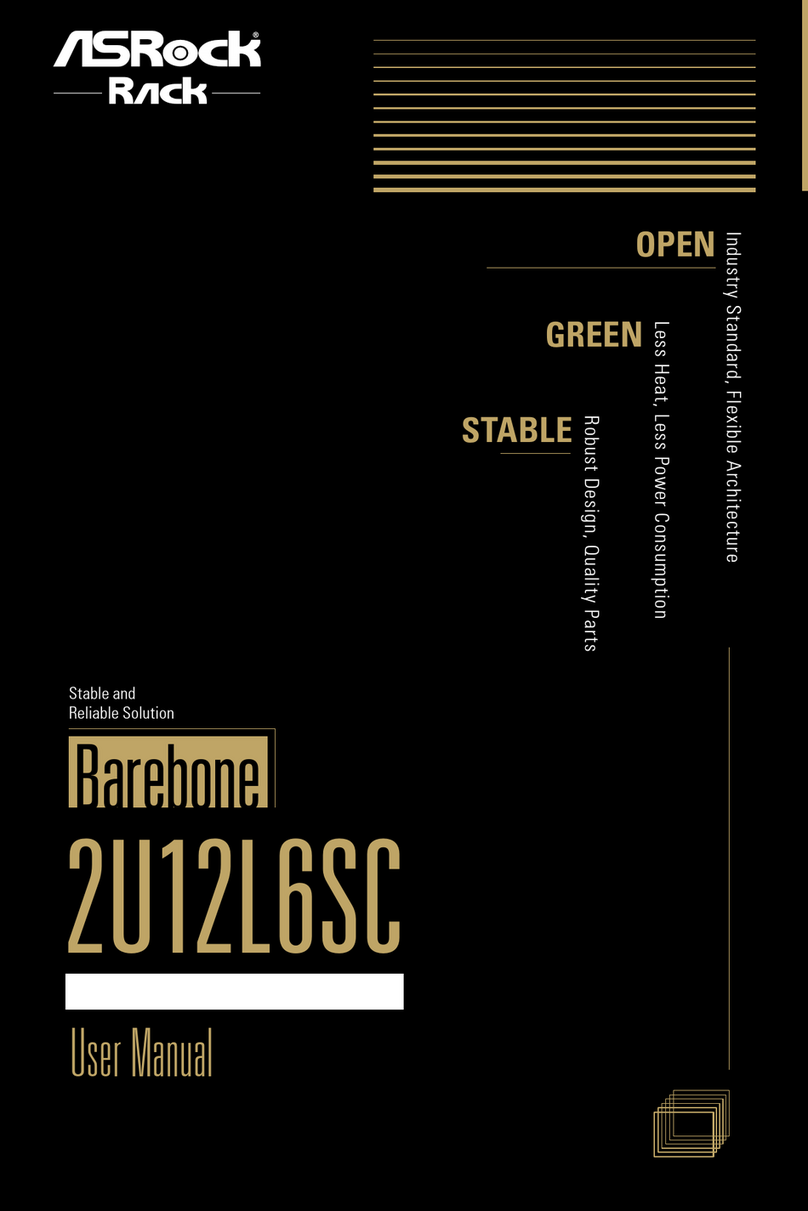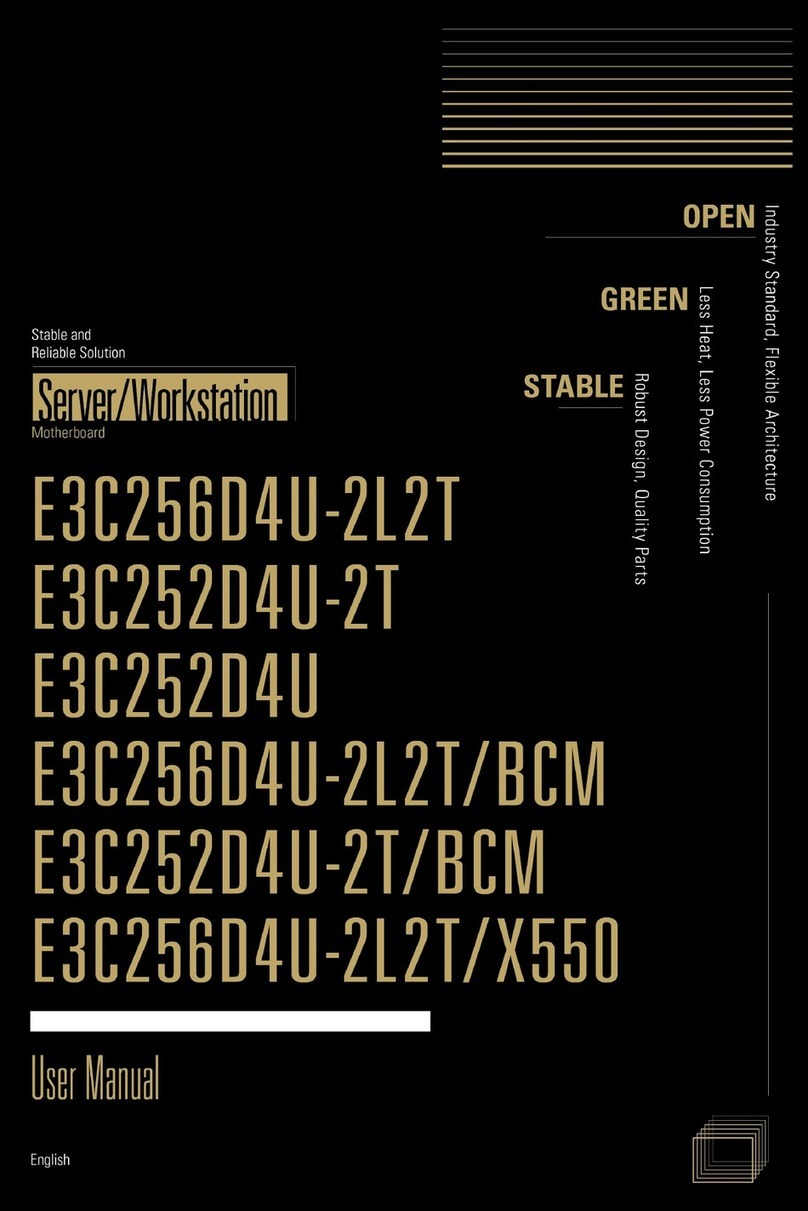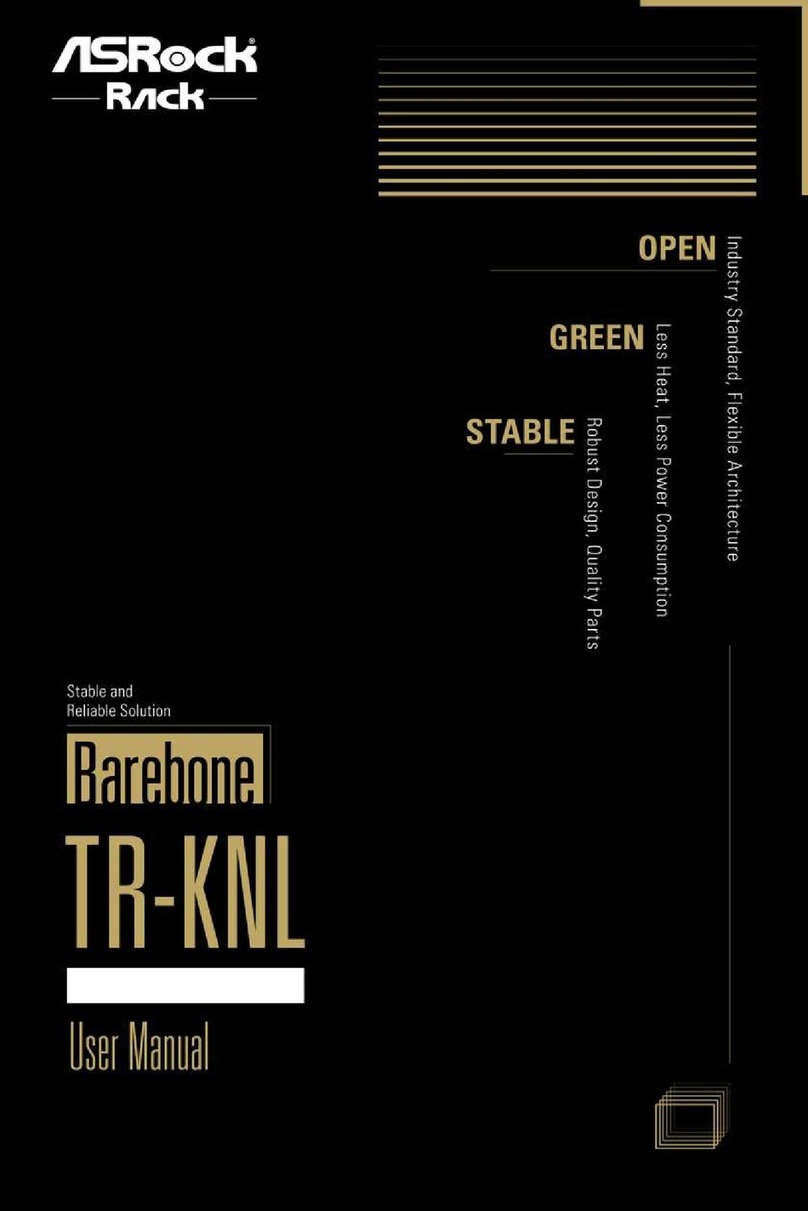Version 1.0
Published June 2015
Copyright©2015 All rights reserved.
Copyright Notice:
No part of this documentation may be reproduced, transcribed, transmitted, or translated
in any language, in any form or by any means, except duplication of documentation by the
purchaser for backup purpose, without written consent of us.
Products and corporate names appearing in this documentation may or may not be
registered trademarks or copyrights of their respective companies, and are used only for
identication or explanation and to the owners’ benet, without intent to infringe.
Disclaimer:
Specifications and information contained in this documentation are furnished for
informational use only and subject to change without notice, and should not be
constructed as a commitment by us. We assumes no responsibility for any errors or
omissions that may appear in this documentation.
With respect to the contents of this documentation, we do not provide warranty of any
kind, either expressed or implied, including but not limited to the implied warranties or
conditions of merchantability or tness for a particular purpose.
In no event shall we, our directors, ocers, employees, or agents be liable for any indirect,
special, incidental, or consequential damages (including damages for loss of prots, loss of
business, loss of data, interruption of business and the like), even if we have been advised
of the possibility of such damages arising from any defect or error in the documentation or
product.
is device complies with Part 15 of the FCC Rules. Operation is subject to the following
two conditions:
(1) this device may not cause harmful interference, and
(2) this device must accept any interference received, including interference that
may cause undesired operation.
CALIFORNIA, USA ONLY
e Lithium battery adopted on this motherboard contains Perchlorate, a toxic substance
controlled in Perchlorate Best Management Practices (BMP) regulations passed by the
California Legislature. When you discard the Lithium battery in California, USA, please
follow the related regulations in advance.
“Perchlorate Material-special handling may apply, see www.dtsc.ca.gov/hazardouswaste/
perchlorate”