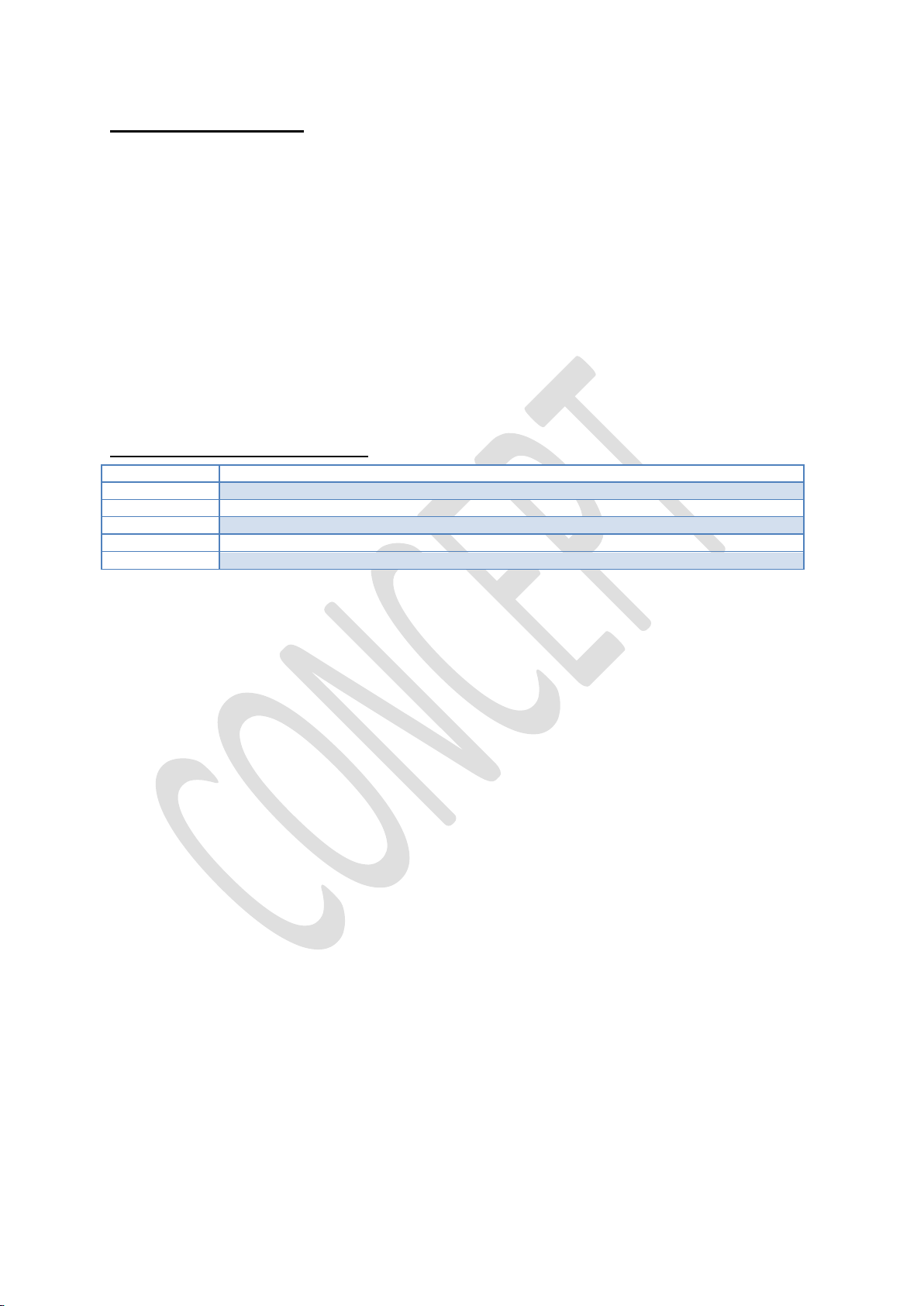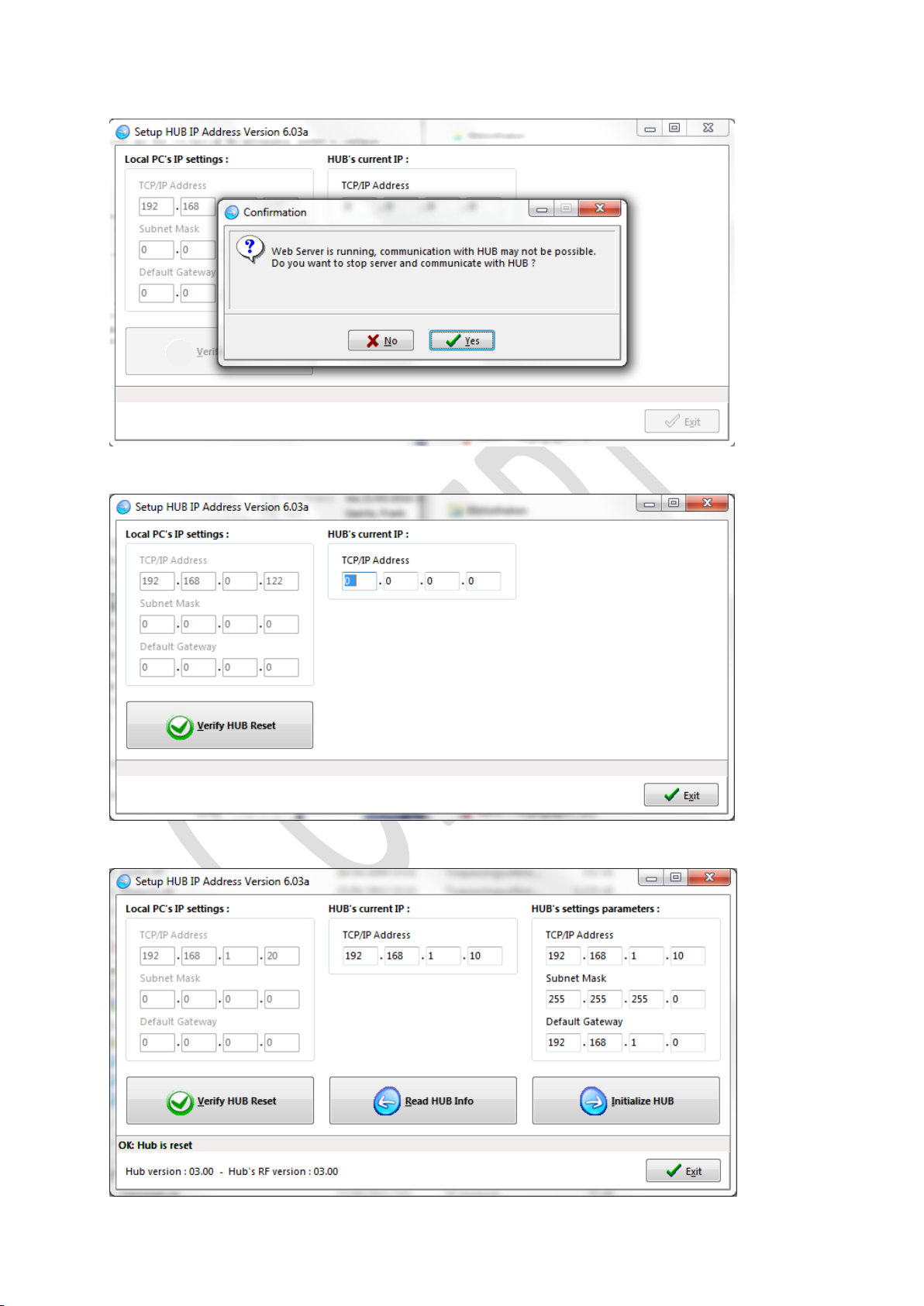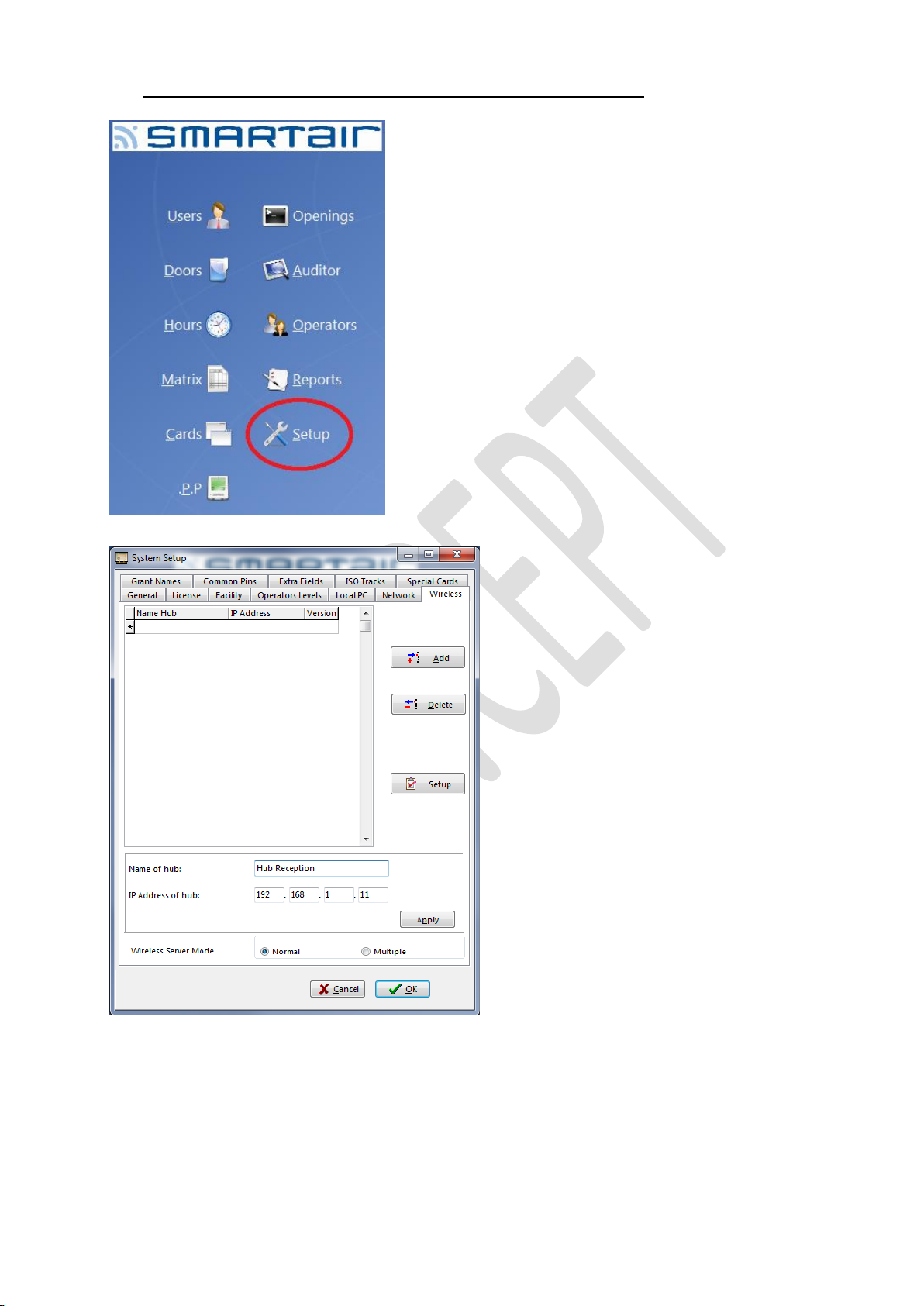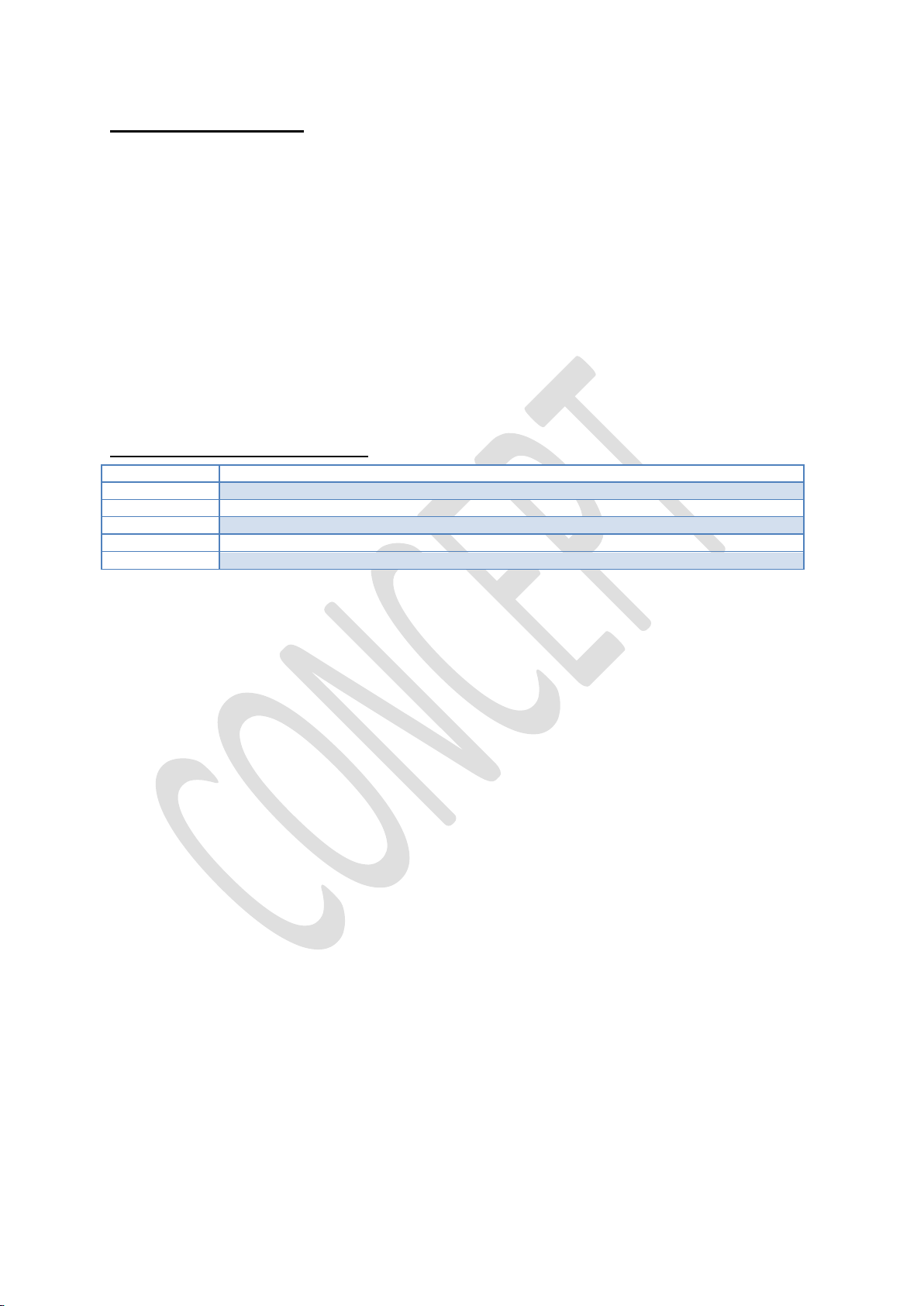
12/04/2016 - 2 - Concept
Table of contents
Table of contents....................................................................................................................................................................- 2 -
History–Modifications ..........................................................................................................................................................- 2 -
1System Architecture .....................................................................................................................................................- 3 -
2Door configuration .......................................................................................................................................................- 4 -
3Setting up the hub(s).....................................................................................................................................................- 6 -
3.1 Led indications....................................................................................................................................................- 6 -
3.3 Hub connections .................................................................................................................................................- 7 -
3.4 Hub IP configuration...........................................................................................................................................- 7 -
5Connecting the hub to the SMARTair TS1000...........................................................................................................- 10 -
7Pairing devices with an hub........................................................................................................................................- 13 -
9Resetting the hub back to factory default....................................................................................................................- 18 -
10 Good to know and Do’s and Don’ts ...........................................................................................................................- 18 -
10.1 Good to know....................................................................................................................................................- 18 -
10.2 Do’s ..................................................................................................................................................................- 20 -
10.3 Don ‘ts ..............................................................................................................................................................- 20 -
History– Modifications
SMARTair Wireless manual TS1000 V6.03a