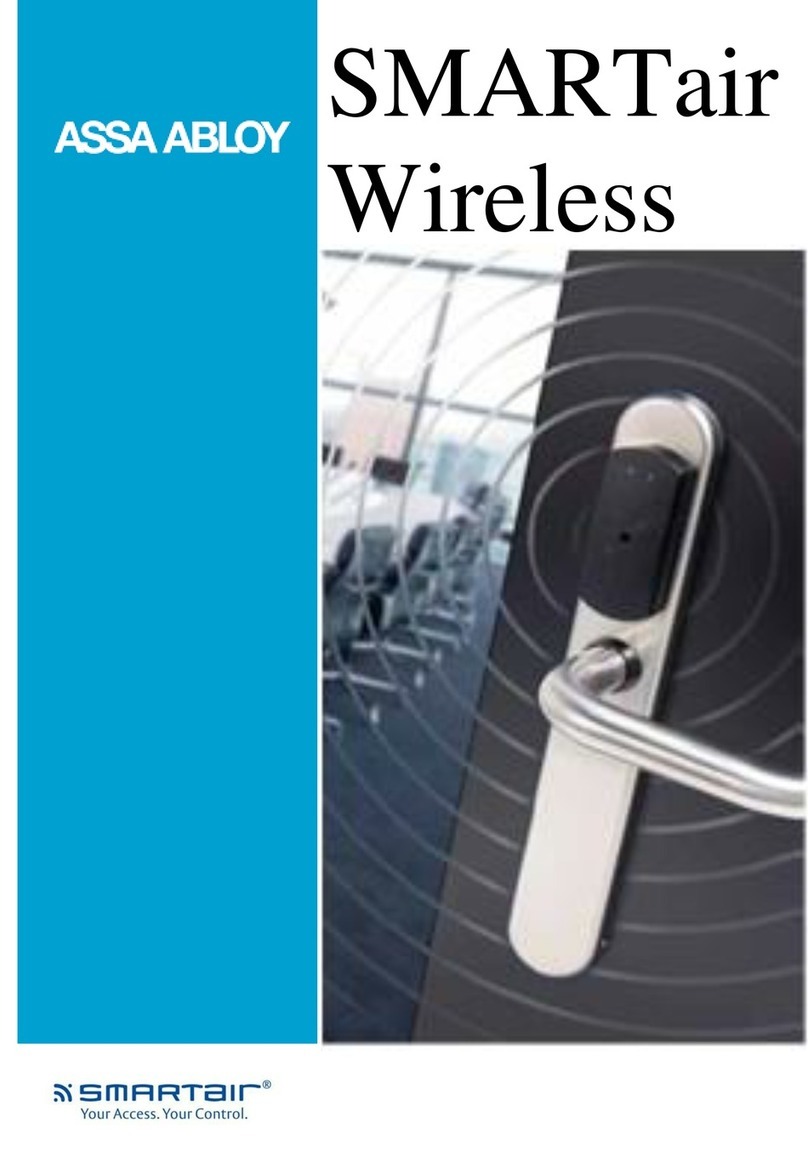V5.0 03/08/18 TD0034 Page 3 of 30
This Document is uncontrolled when printed unless over stamped “CONTROLLED DOCUMENT”
CONTENTS
Version History................................................................................................................................................2
Contents ........................................................................................................................................................3
1. Introduction.............................................................................................................................................5
2. Product Details.........................................................................................................................................5
2.1 Electrical Rating ...............................................................................................................................5
2.2 Environmental Rating .......................................................................................................................5
2.3 Compliance Level .............................................................................................................................5
2.3.1 USA and Canada ..........................................................................................................................5
2.3.2 Europe........................................................................................................................................5
3. System & iFob Diagram.............................................................................................................................6
3.1 System Diagram ..............................................................................................................................6
3.1.1 System Key .................................................................................................................................6
3.2 iFob (Intelligent fob) & Key bunch Diagram .........................................................................................7
3.2.1 iFob Key......................................................................................................................................7
4. Before You Start.......................................................................................................................................8
4.1 Mounting Info & Safety Tips...............................................................................................................8
4.2 What You Should Have......................................................................................................................9
4.3 Tools and Materials Required For Installation .....................................................................................10
4.4 Wall Preparation.............................................................................................................................10
5. Installing the System..............................................................................................................................12
6. Connecting the Mains Power ....................................................................................................................17
6.1 USA and Canada ............................................................................................................................17
7. Switching On the System.........................................................................................................................21
8. Product Disconnection.............................................................................................................................22
8.1 Mains Disconnection .......................................................................................................................22
8.2 Battery Disconnection.....................................................................................................................22
9. Maintenance ..........................................................................................................................................23
9.1 Switching off the System.................................................................................................................23
9.2 Manually Opening the Door .............................................................................................................24
9.3 Serial Number/Rating Plate Location.................................................................................................25
9.4 Replacing the Fuse in a Surge Protection Device.................................................................................26
9.5 Backup Battery ..............................................................................................................................27
9.5.1 Battery Location.........................................................................................................................27