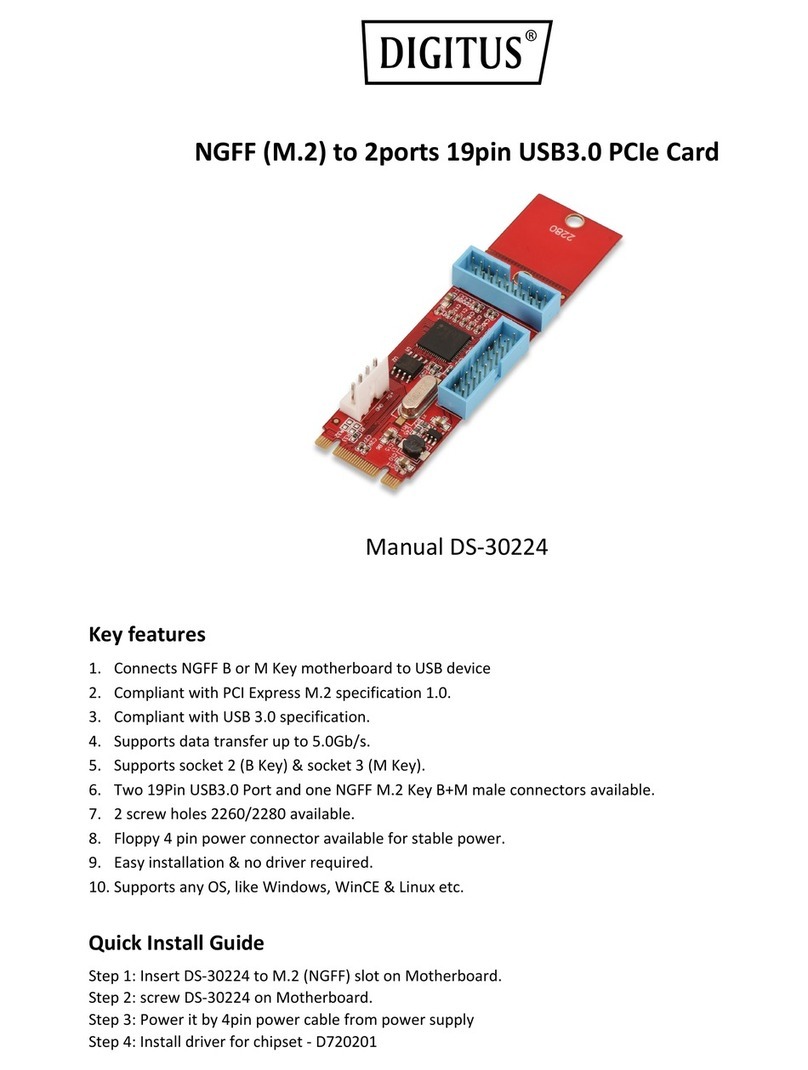PCI Communication BoardIEEE1284 Parallel
Driver Uninstallation
1. Access in control panel to remove adapter driver.
2. Please select & remove Golden Adapter Driver and Port Driver one by one.
3. Then press “ ” button to finish the uninstallation. After finish the process,
user need to reboot the system to ensure the uninstallation.
Add / Remove Program
Yes
Start > Controller Panel > Add / Remove Program
Start > Controller Panel > System > Device Manager
User can confirm the success of installation by checking the following
message, which can be found in device manager.
Click on the “ ” tab in System Properties, which you access
from Windows Control Panel.
Device Manager
Hardware Verification
NOTE:
*There is only one Parallel (LPT2) port shows up, if you bought 1-port
IEEE1284 Parallel PCI Card.
LPT Port Settings.
1. Please launch the “Device Manager” to verity hardware installation correctly.
2. Right click on your mouse on the LPT port and select “ ”.
3.Select “Port Settings” tab page, and you can select LPT port number from LPT 1
to LPT 3. Please do NOT select the “in use” LPT port to prevent system conflict
.
1. Please launch the “Device Manager” to verity hardware installation correctly.
2. Select the “ ” and “ ”.
3. Select the “ ” scheme.
4. You can find “ ” in the list.
5. For example the LPT port and I/O address lists as below. The real I/O address
depends on your system, and it will be random in different system. I/O address
will not change, if you does not change PCI card to any PCI slot.
How to Change LPT Port Number
How to Confirm Parallel Card LPT Port System Resource
PCI Multi-I/O Adapter resource allocation
Properties
View Resources by type
Input / Output (IO)
Port System Assigned I/O Address
Port 1
(LPT2)
Port 2
(LPT3)
Trouble Shootings.
Windows 2000, XP, 2003 Vista, or Linux OS.
A. Please confirm your parallel device connect to the LPT port correctly.
B. Make sure the LPT number you connected.
C. Please try to connect another LPT port on the cable.
D. Your parallel device only works under 278/378 legacy ISA IO address,
this card can not satisfy with this feature.
1. How can I set the LPT port to the legacy 278 or 378 ISA address?
2. How come my parallel device can not work on this Card, but works
properly under on-board LPT port?
3
A. Be sure your parallel peripheral had connected to parallel card.
B. Please check Control panel – Printers – Add Printer. The “Add Printer
Wizard” will show up.
C. Please install your printer driver, and select LPT2 or LPT3 PCI ECP/EPP
port to your device. Please click “Next” and finish the add new printer step.
. How to add my parallel device (e.g. Printer) via this Card’s LPT port?
4. How can I set the different ECP / EPP / SPP / BPP operation mode?
Under Windows OS such as XP and Vista, PCI parallel card will auto-
communicate with the device to which it is connected and sets to that
particular mode. For example if this card is connected to a printer that
support SPP mode, then this parallel card will communicate with this printer
and will automatically set to SPP mode. It means that this card will hand-
shakes with the device to which it is connected and configures to that mode.
User does not require changing to any particular mode. This parallel card
can not force setting particular mode by driver or BIOS!!
Because of PCI plug-n-play rule and windows operation system limitation,
you can NOT remap to 278H or 378H legacy ISA IO address under Microsoft
Quick Installation Guide
Version 1.3