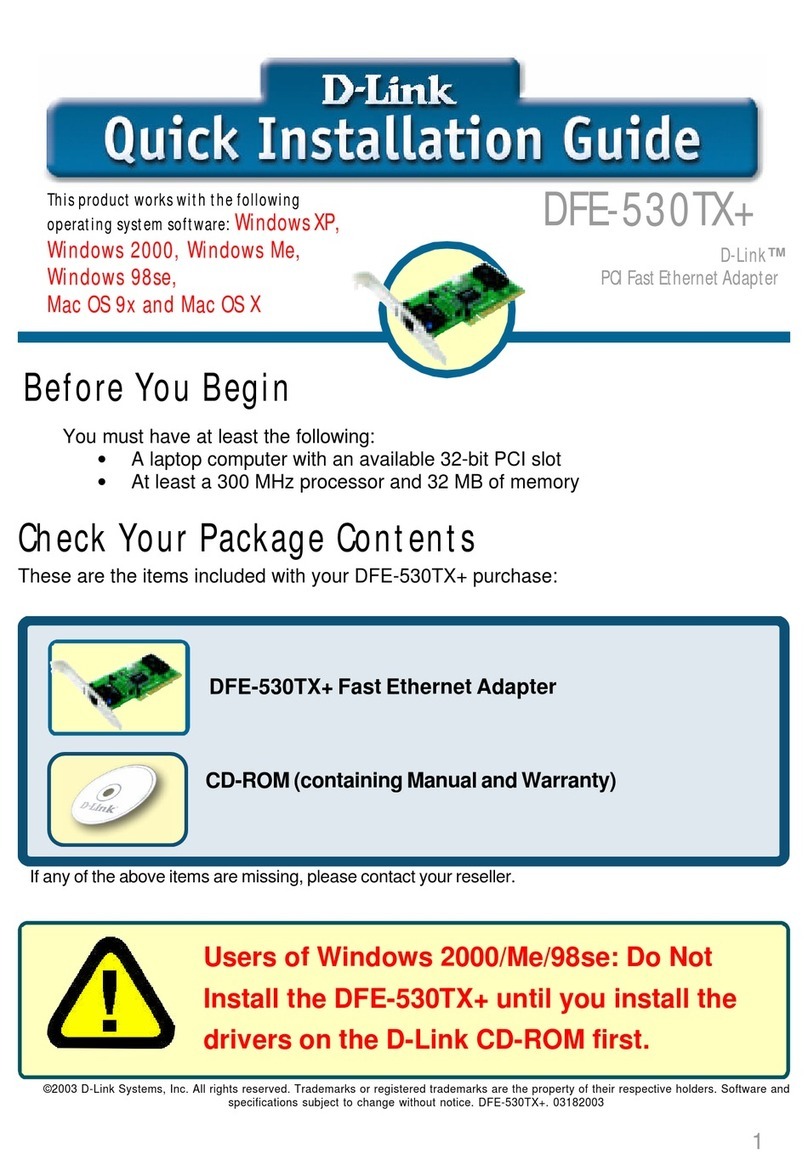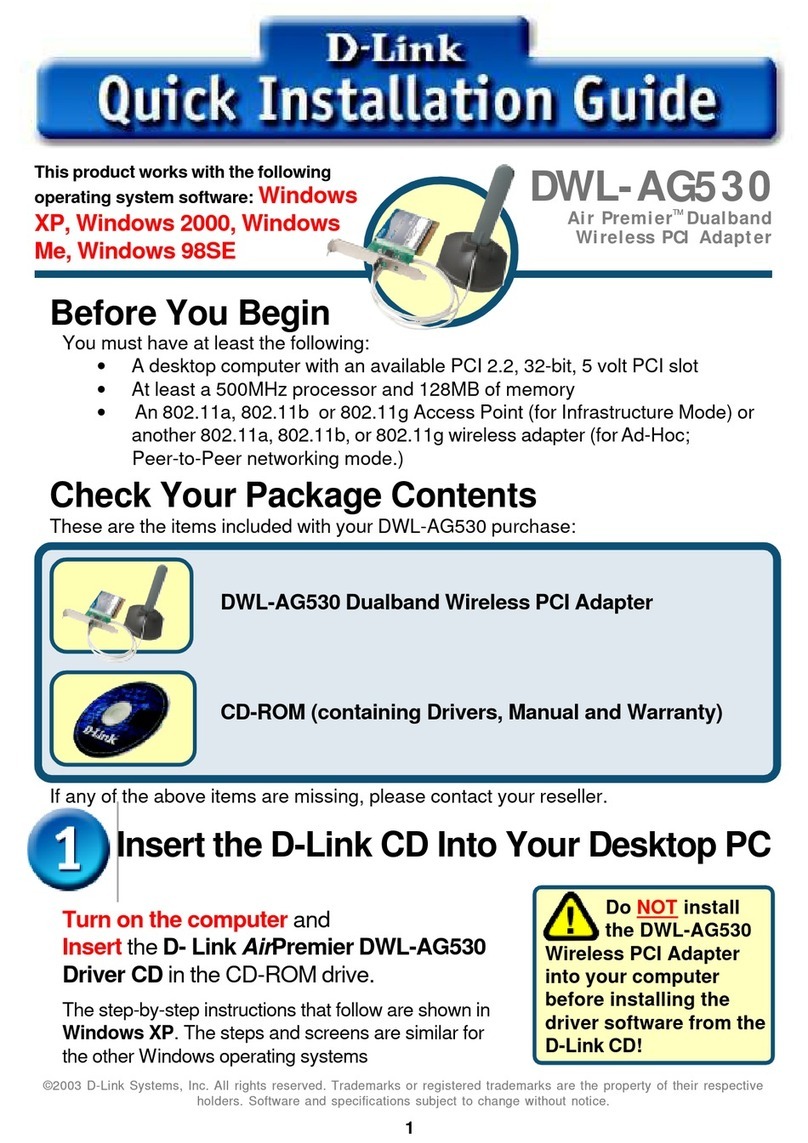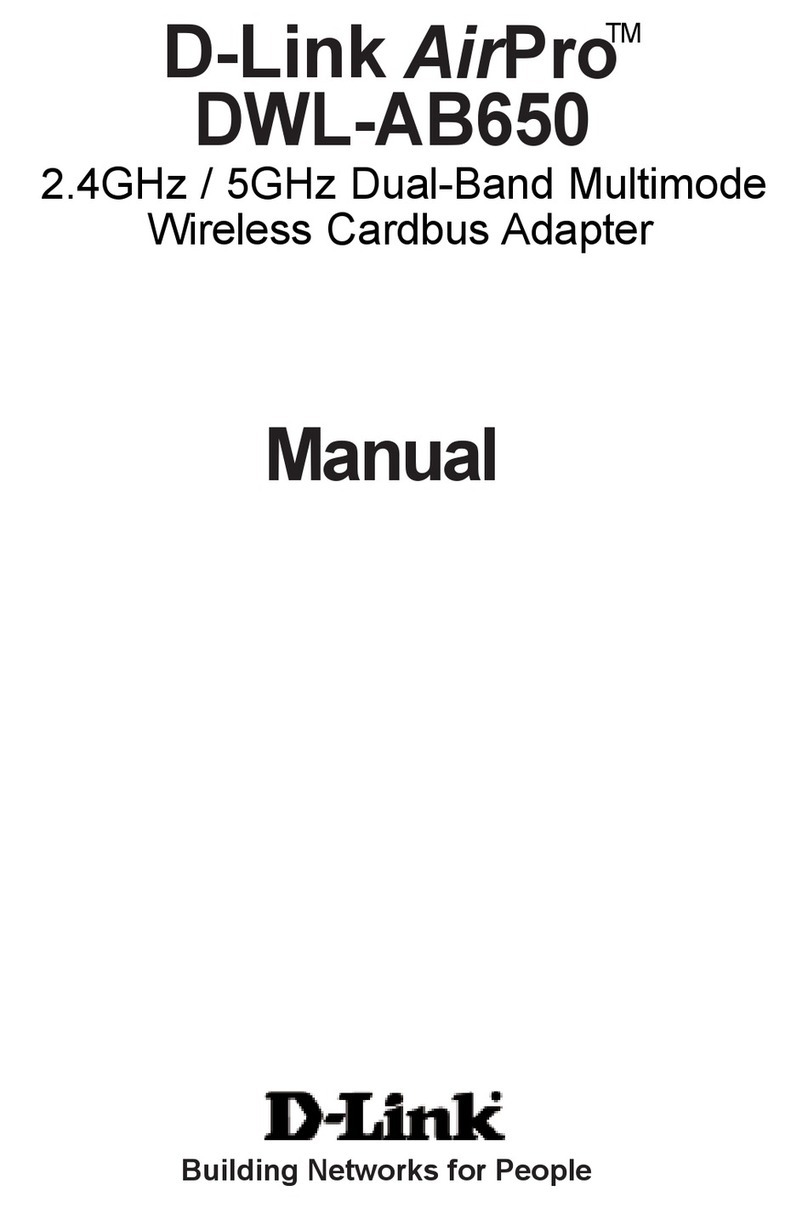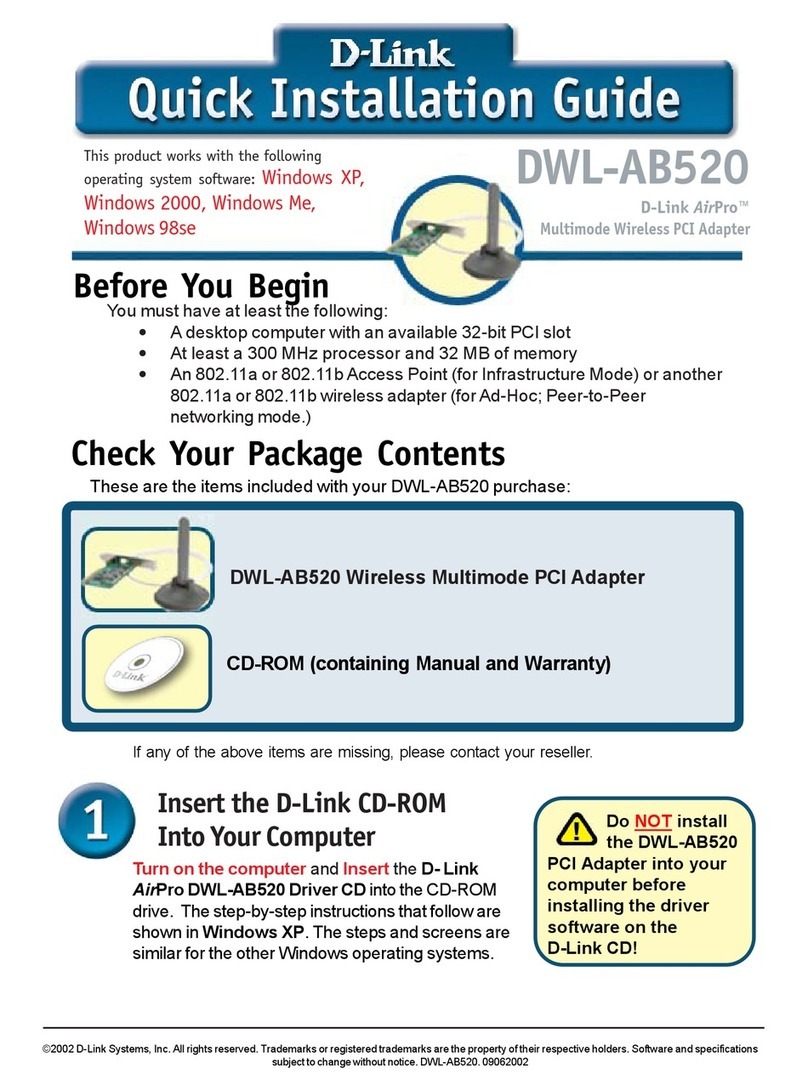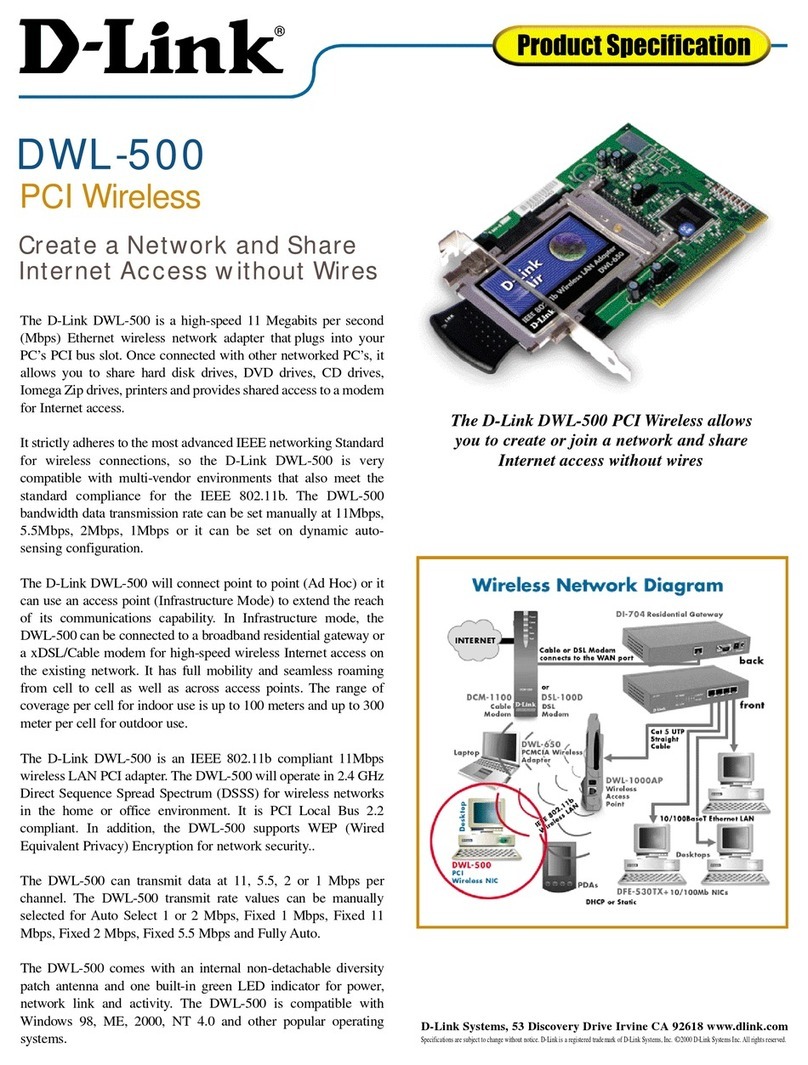3 Installing the D-Link DFE-500TX ProFAST 10/100 PCI Ethernet Adapter
Connecting to a Novell NetWare 3.12 Server
7Upon rebooting, Windows 95 will recognize a “D-Link DFE-500TX PCI
Fast Ethernet Adapter (Rev B/C)”. Insert the D-Link DFE-500TX driver
disk and click on “OK”.
8During the Update Device Driver process, point to the appropriate file
locations (i.e. drivers disk or Windows 95 CD) to install the necessary
files. Keep newer files when a file being copied is older than the file
currently on your computer.
9Provide computer and workgroup names when prompted. (If you do not
have the required information, contact your network administrator.)
10 Click on “YES” to restart the system when prompted.
11 From the location of the “Novell Client for Windows 95 v.2.5” installation
files, execute “Setup.exe”.
12 Click on “Yes” to accept the License Agreement.
13 Select “Custom” installation and click on “Next”.
14 Select “Bindery (NetWare 3.x)” and click on “Next”.
15 Click on “Install” to start the installation.
16 Click on “Yes” to set the Preferred Server. (If you do not have the
required information, contact your network administrator).
17 Click on “Reboot” to complete the installation.
18 Right-click on the “Network Neighborhood” icon and select “Properties”.
19 Accept the default Network Protocols and the Primary Network Logon to
(Novell NetWare Client) as seen below and click on “OK”. (If you do not
have the required information, contact your network administrator)
20 Novell NetWare Client
Novell NetWare Client
Intel 82557C-based Ethernet PCI (10/100)
IPX 32-bit Protocol for the Novell NetWare Client
IPX/SPX-compatible Protocol
NetBEUI
21 Click on “OK” to accept the configuration.
22 When prompted, specify the path to your Windows 95 files.