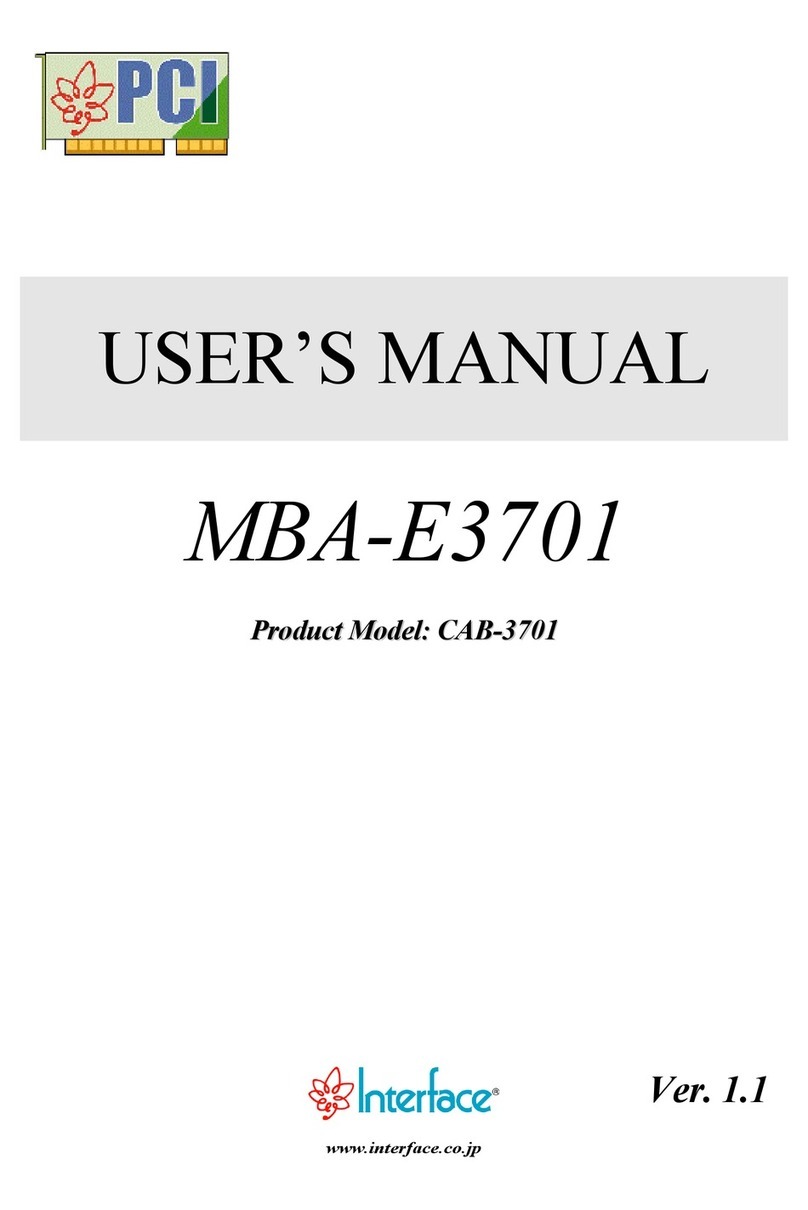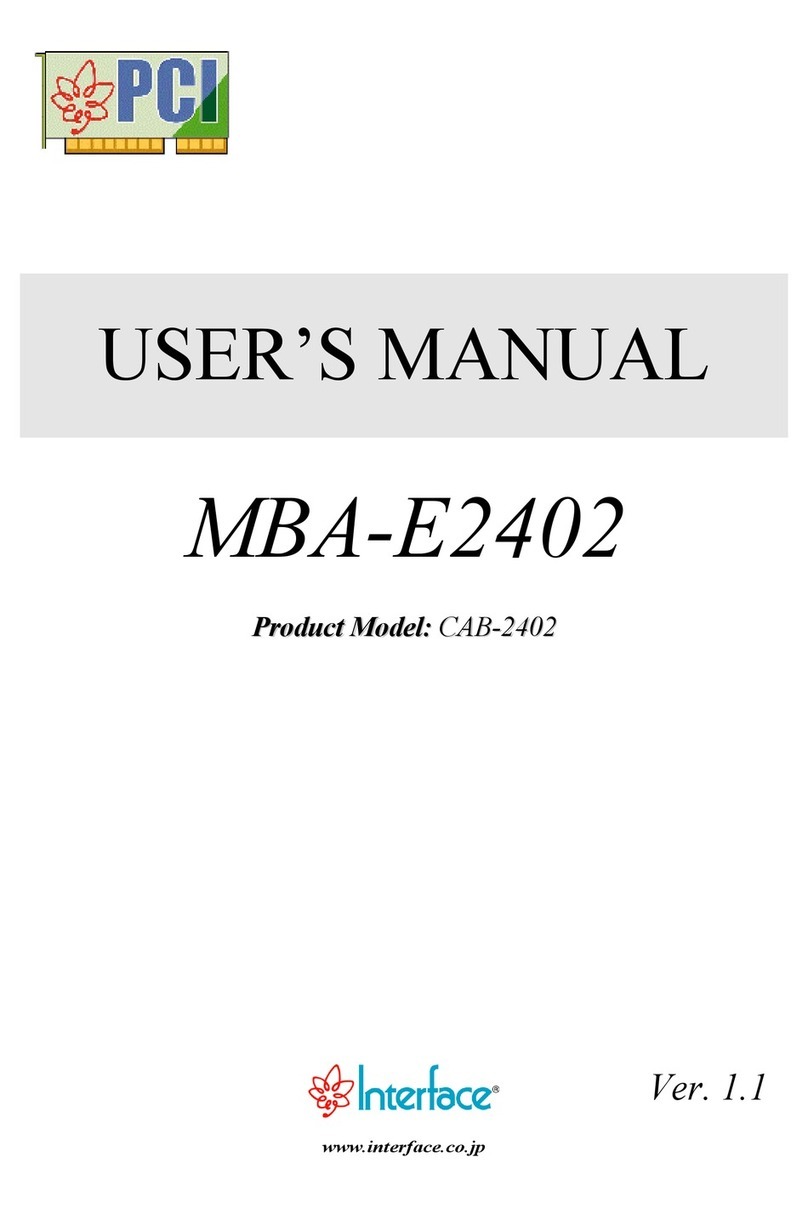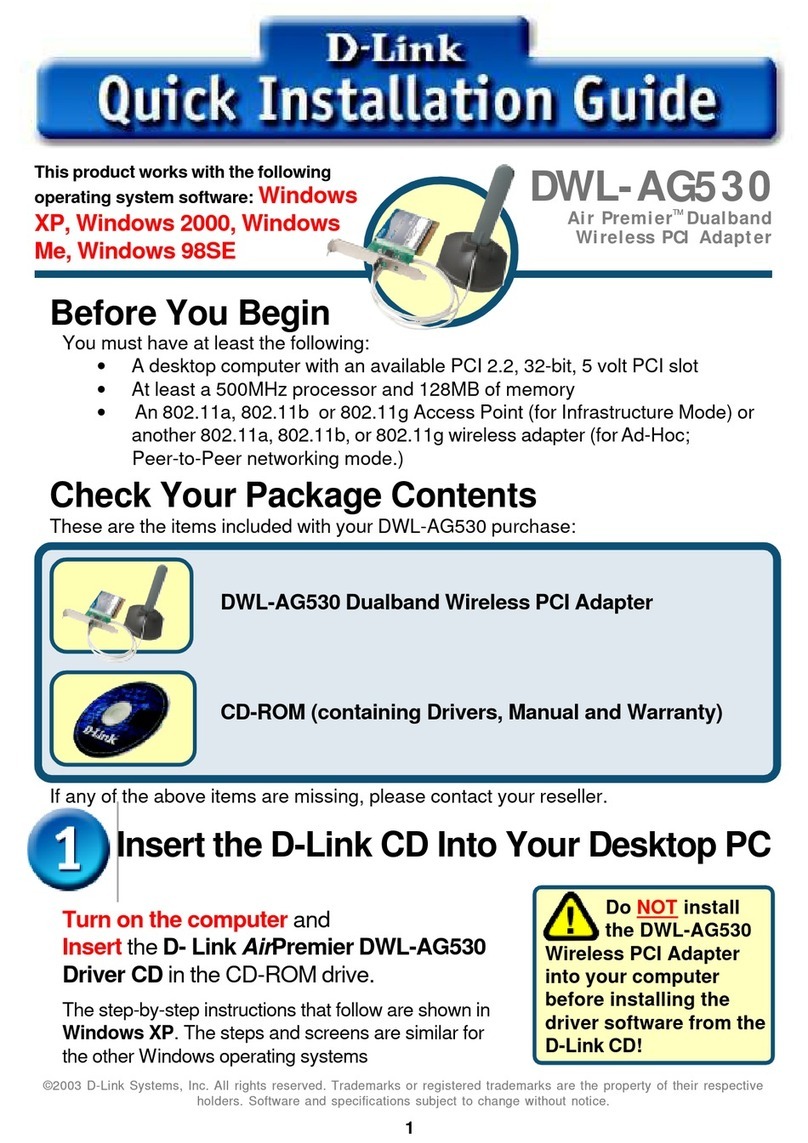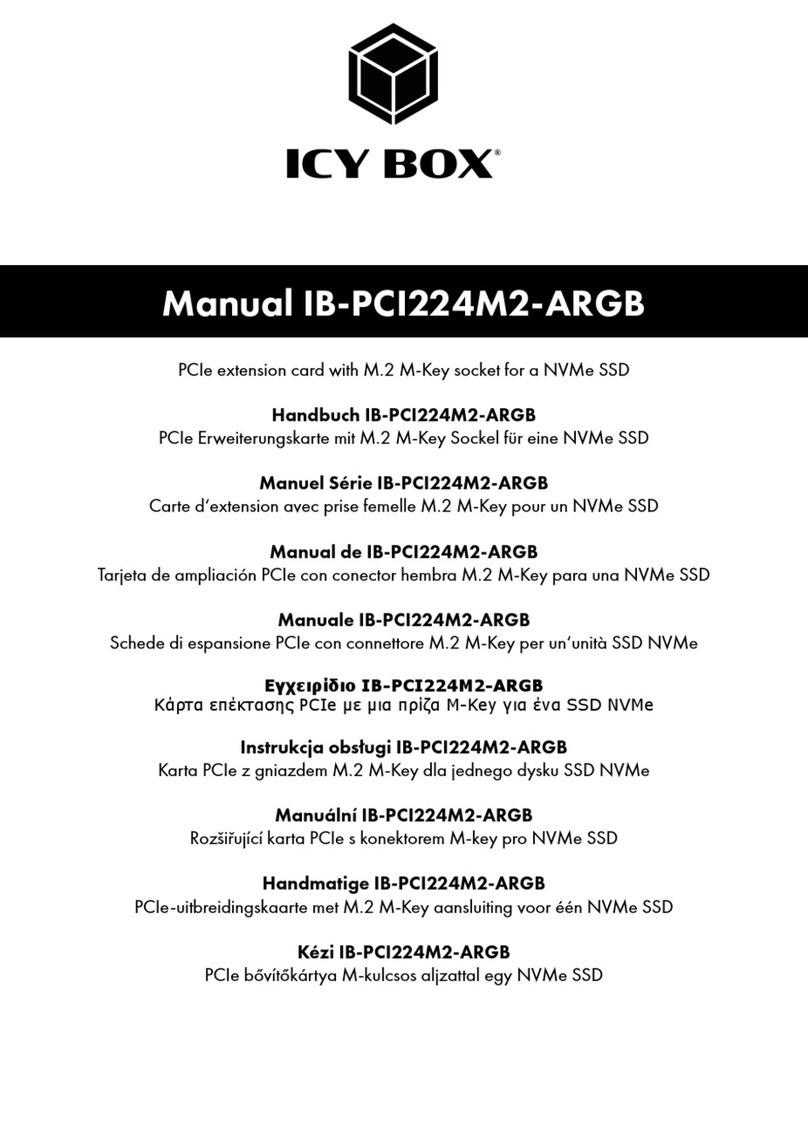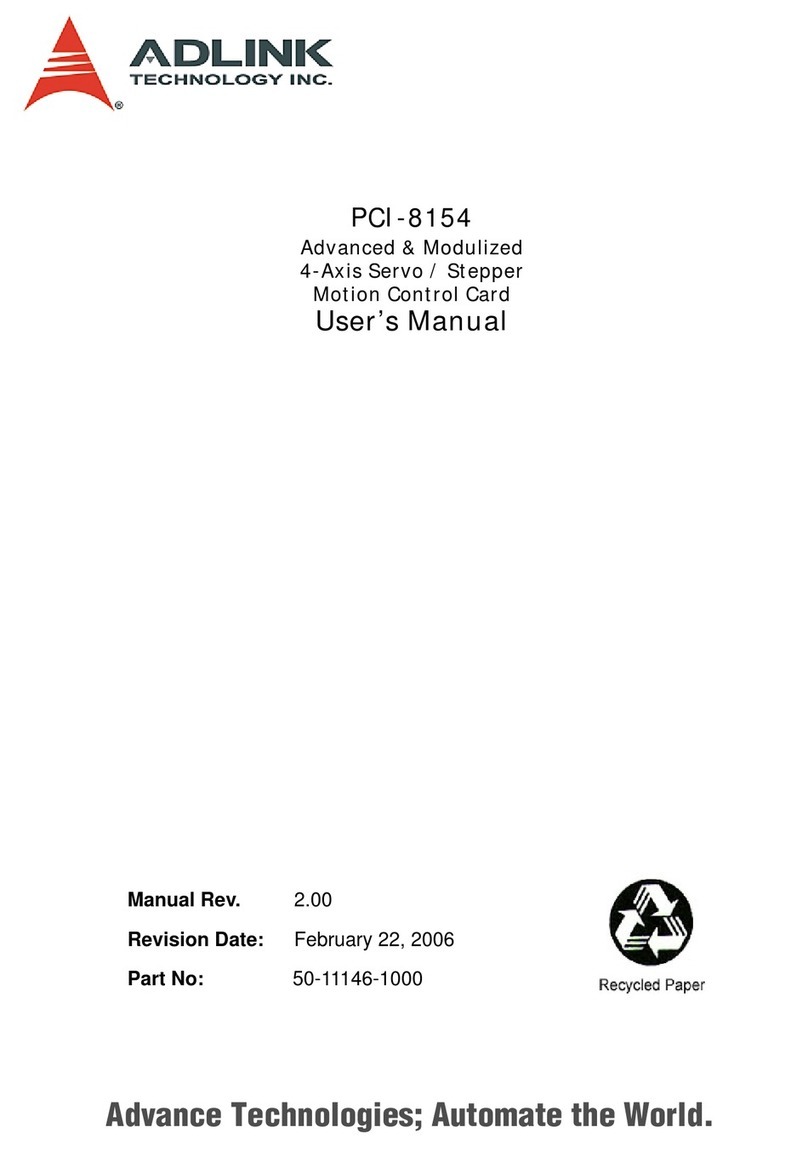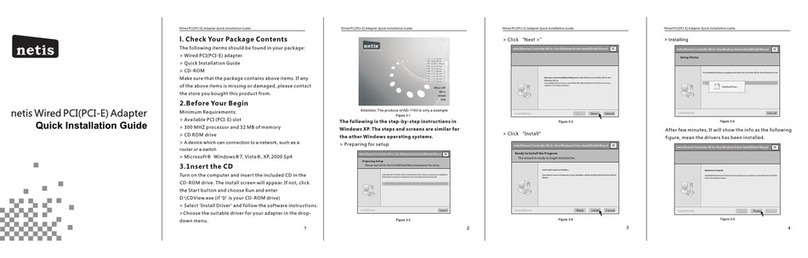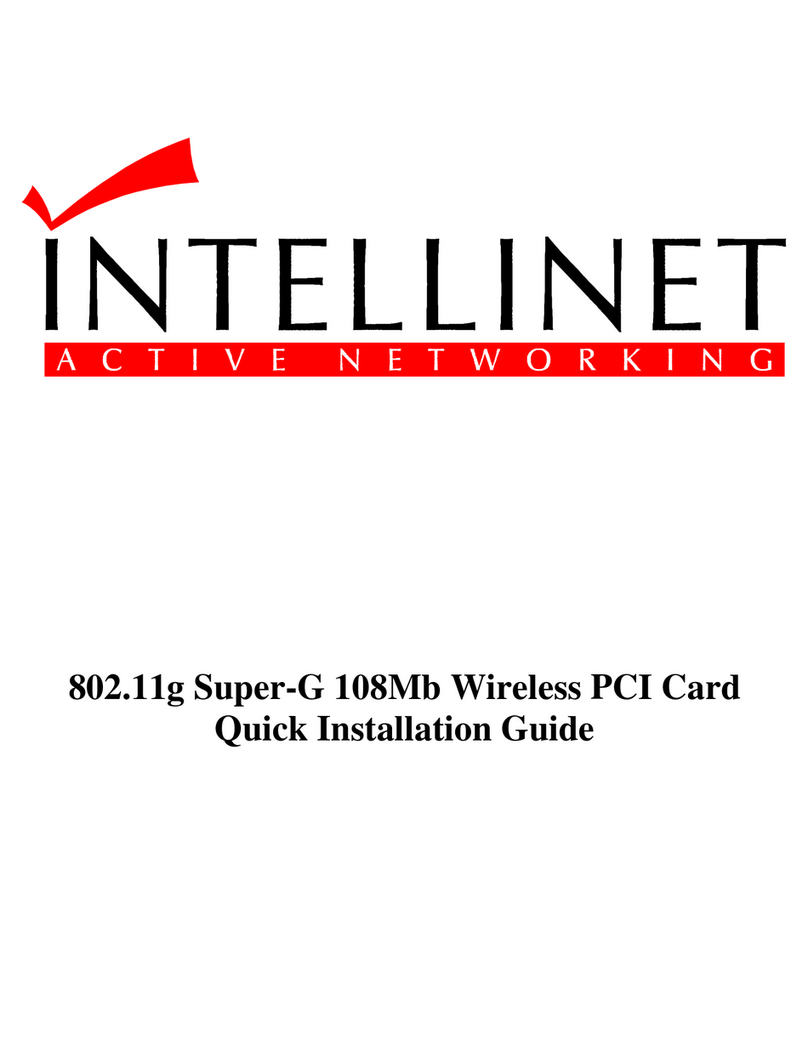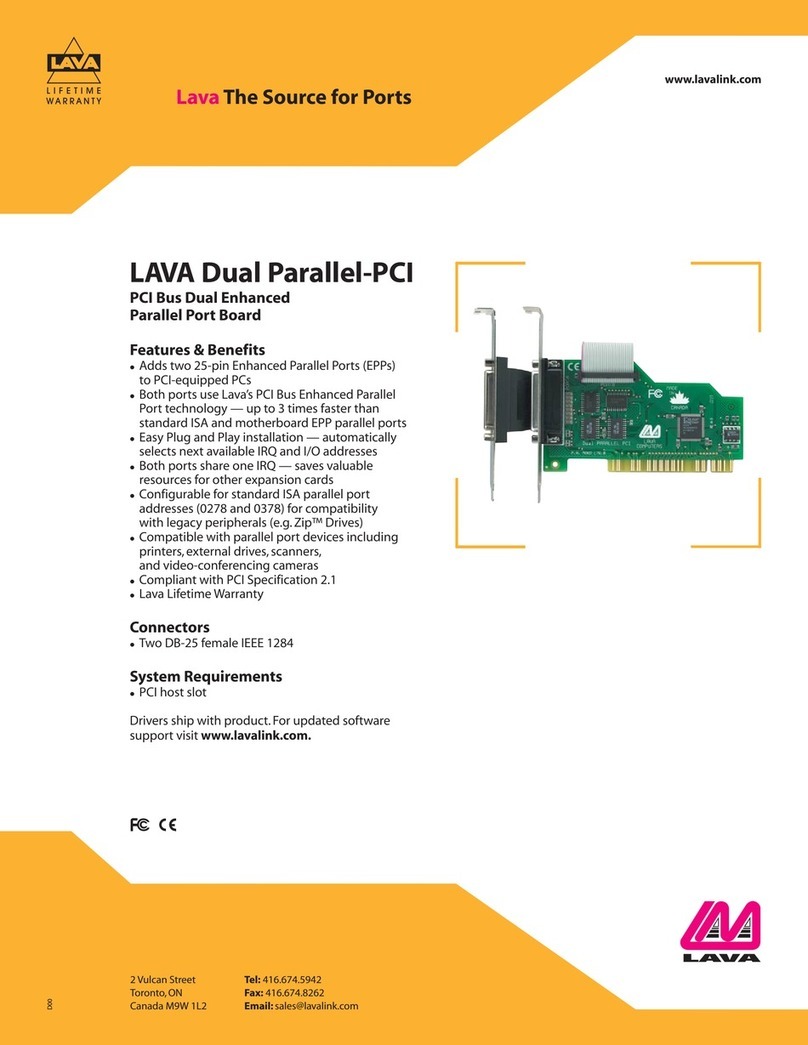Interface PEX-400111 User manual

USER’S MANUAL
PCI Express PEX Series
Interface Module
1-Channel RS-232C Asynchronous Serial Communications
and 1-Channel Printer Input/Output PCI Express Product
(Product Model: PEX-400111)
RS-232C Trasnfer rate
1 Mbps (max.) 1 channel
1024-byte
transmit/receive FIFO Transmission length
15 m (max.) Our original
communications controller
Serial
IEEE 1284
Centronics compatible 1 channel 16-byte
transmit/receive FIFO
Transmission length
10 m (max.) ST78C36 compatible
parallel communications controller Standard parallel port
Parallel

Notes to Users
You should carefully read Handle with Care for your safety before using this product.
The specifications of the product are under continuous improvement and while every effort is made to keep
this manual up-to-date, we reserve the right to update the contents of this USER’S MANUAL without prior
notice.
Therefore, you should thoroughly read this USER’S MANUAL even if you have often purchased this
product before.
All official specifications are expressed in metric. English unit is supplied for convenience. Using this product
requires technical knowledge of hardware and software.
Conventions Used in This Manual
Warning
!
This mark means that there is a possibility of death or serious injury if you ignore or
do not follow the said instructions.
Caution
!
This mark means that there is a possibility of injury or physical harm if you ignore
or do not follow the said instructions.
Prohibited Action Stated action must be avoided.
Don’t Disassemble Equipment must not be disassembled.
Don’t Handle with Hands Equipment must not be touched with hands.
Keep away from Static
Electricity Be careful of static electricity for the product damage.
Note Denotes a note.
Other product and company names are trademarks, registered trademarks, or servicemarks of their
respective owners.
©2009 Interface Corporation
All rights reserved. No part of this publication may be reproduced or altered in any form or by any means
without the written permission of Interface Corporation.

PEX-400111
- 1 - Interface Corporation
Document Description
Interface Corporation provides the following documents for this product. Please read carefully
before using it.
Manual Price Description
User’s Manual Free of charge The user’s manual including setup and hardware
specifications describes the basic operation to install this
product.
- Interface module installation
- Device driver software installation
- Product summary
- Features
- External interface specifications
- Example connection of external equipment
Technical Data Book Free of charge The technical data book is for a person who designs
hardware and software.
It includes direct control methods for hardware, I/O map,
and external specifications.
Note: You may download software drivers from our Web site (www.interface.co.jp) free of charge.
We also provide software drivers on CD-ROM for a nominal fee.

PEX-400111
Handle with Care
Warning
!
Please consult our Customer Support Center if you intend to use our products
for special purposes, such as the use for moving vehicles, medical treatment,
aerospace engineering, controlling nuclear power, submerged translators and
so on. Refer to “Chapter 11 Information Service,” page 44, for more details.
Keep this product away from flammable gases.
Do not modify the product. Interface Corporation assumes no liability for any
malfunctions resulting from users’ unauthorized modification of the product.
Caution
!
Do not touch around the following label because of high temperature when
using this product. Do not remove the label from the product.
Do not touch around the following label because electric shock may occur
when using high-voltage (50 Vdc or greater) for an external circuit. Do not
remove the label from the product.
Do not touch around the following label when using this product because there
is a rotary part near here. Do not remove the label from the product.
Discharge static electricity from your body by touching a grounded metal
object before handling the product. The static electricity may damage the
product.
Care should be taken in the following situations.
- When touching this product.
- When connecting a cable.
- When wiring a terminal block.
Interface Corporation - 2-

PEX-400111
Make sure the external cable connector is disconnected before installing or
removing any interface modules. It may cause short-circuit with the interface
modules in adjacent slots.
To avoid possible injury or malfunction, do not touch the soldered surfaces
of the product.
Use this product only under the specified conditions such as power supply,
voltage, temperature, and humidity range.
Take measures to avoid and minimize shock, vibration, magnetic fields, and
static electricity in the storage or operating environment of this interface
module.
Avoid the following conditions for storage and operation.
•Extremely high temperature and humidity
•Exposure to the direct rays of the sun
•A lot of soot and dust
•Vibrations and mechanical shocks
•Chemical vapors
Keep this product away from foreign matter.
Do not forcibly bend the cable connected to each module.
This product is made under strict quality management, however, when using
this product for the purposes that may result in any damages, lost profits, or
any other incidental or consequential damages resulting from breakdown of
this product, the user is required to take adequate and appropriate measures,
such as installing safety devices to avoid possible serious accidents.
- 3 - Interface Corporation

PEX-400111
Environmental Specifications
Use this product only under the conditions as shown below.
Environmental Conditions Operating temperature: 0 degrees C to 50 degrees C
Relative humidity: 20% to 90% (non-condensing)
Dust Typical office environment
Corrosive Gas None
Noise Keep this product away from power source such as motors as far as possible
to avoid electromagnetic interference.
Voltage Requirements +3.3 Vdc (+/-0.3 V): 0.5 A (typ.)
Bus Requirements PCI Express TM Base Specification Rev. 1.0a x1
Interface Module Dimensions MD1: 106.68 (D) x 64.4 (H) [mm]
Number of Slots Required 1 slot
Periodic Inspections
The following inspections should be carried out on this product periodically.
Item
Checkpoint
Cable connections Be sure that all connectors and cables are installed correctly.
Card edge Check for dirt or corrosion.
Connector contacts Check for dirt or corrosion.
Interface module surfaces Surface should be free of dust and foreign matter.
Storage
This product should be stored exactly the same way as when it was received. Proceed as follows:
electro-conductive
bag
1. Put this product back in its electro-conductive bag.
box
2. Wrap this product with the original packing material.
3. Do not expose this product to the direct rays of the sun. Avoid excessive
humidity. Store the product at room temperature.
The shape differs depending on the product.
Interface Corporation - 4-

PEX-400111
- 5 - Interface Corporation
Contents
Document Description 1
Handle with Care 2
Chapter 1 Summary 7
1.1 Features...................................................................................................................... 7
1.2 IEEE 1284 Compatibility.............................................................................................. 8
Chapter 2 Factory Default Settings 9
2.1 Factory Default Settings .............................................................................................. 9
Chapter 3 Setup 10
3.1 Interface Module Installation...................................................................................... 10
Chapter 4 Software Installation 11
4.1 Windows.................................................................................................................... 11
4.1.1 Installation of Device Driver Software ............................................................ 12
Windows Server 2008 or Windows Vista......................................................... 12
Windows Embedded Standard, Windows XP Embedded, Windows XP, or
Windows Server 2003..................................................................................... 13
Windows 2000................................................................................................ 15
4.1.2 Installation of Utility Disk................................................................................ 16
4.1.3 Uninstallation of Utility Disk ........................................................................... 16
4.2 Linux ......................................................................................................................... 17
4.2.1 Serial interface.............................................................................................. 17
Installation...................................................................................................... 17
Loading a Driver Module and Making a Device Node...................................... 18
Kernel Version................................................................................................ 19
Uninstallation.................................................................................................. 19
4.2.2 Parallel Interface ........................................................................................... 20
Software Installation ....................................................................................... 20
Loading a Driver Module and Making a Device Node...................................... 21
Uninstallation.................................................................................................. 21
Chapter 5 Uninstallation 22
5.1 Interface Module Uninstallation.................................................................................. 22

PEX-400111
Interface Corporation - 6-
Chapter 6 Hardware Description 23
6.1 Hardware Specifications............................................................................................ 23
6.2 Electric Characteristics.............................................................................................. 25
6.2.1 Serial interface.............................................................................................. 25
Absolute Maximum Rating (RS-232C)............................................................. 25
DC Specifications (RS-232C).......................................................................... 25
Surge Protection Voltage (RS-232C) .............................................................. 25
6.2.2 Parallel Interface ........................................................................................... 25
Absolute Maximum Rating (Parallel)............................................................... 25
DC Specifications (Parallel) ............................................................................ 25
Surge Protection Voltage (Parallel)................................................................. 25
Chapter 7 Functional Description 26
7.1 Circuit Diagram.......................................................................................................... 26
7.2 Equivalent Circuits..................................................................................................... 27
7.2.1 Serial Interface Circuit (RS-232C Transceiver) .............................................. 27
7.2.2 Parallel Interface Circuit ................................................................................ 27
7.3 Serial Interface Base Clock........................................................................................ 28
7.3.1 Serial Interface Transfer Rates (Bit Rate)...................................................... 28
7.3.2 Limitations on the Serial Interface Bit Rate Generator Programming.............. 29
7.4 Interrupt Sources....................................................................................................... 30
7.5 Serial Interface Half-duplex Control ........................................................................... 30
7.6 AC Characteristics..................................................................................................... 31
Chapter 8 External Connections 32
8.1 External Connections................................................................................................. 32
8.2 Interface Product Pin Assignments............................................................................ 33
8.3 Signals ...................................................................................................................... 34
8.4 Connection Diagrams ................................................................................................ 35
8.4.1 Cabling with Terminal Block........................................................................... 35
8.4.2 Cabling with Branch Cable............................................................................. 35
8.4.3 Example Connections for Serial Interface...................................................... 36
Straight Cabling.............................................................................................. 36
Cross Cabling................................................................................................. 37
8.4.4 Example Connections for Parallel Interface ................................................... 38
25-Pin D-sub Connector (1284-A)................................................................... 38
36-Pin Centronics Connector (1284-B)............................................................ 39
36-Pin Half-Pitch Connector (1284-C)............................................................. 40
Chapter 9 Front Panel Installation 41
9.1 How to Exchange ...................................................................................................... 41
Chapter 10 Optional Products 43
10.1 Accessories............................................................................................................. 43
Chapter 11 Information Service 44
11.1 How to Get Information............................................................................................ 44

PEX-400111
- 7 - Interface Corporation
Chapter 1 Summary
The PEX-400111 is a serial and parallel communications product for PCI Express-based computers. The
serial communications channel of this product is EIA RS-232C (EIA-574) compatible and can be used
as a Windows standard COM port. This product incorporates our original communications controller
which provides one 1024-byte transmit FIFO and one 1024-byte receive FIFO, and helps achieve
reliable transmission without data loss. The transfer rate is software selectable. Seven base clock
frequencies and a bit rate generator allow you to choose freely appropriate transfer rates for your
specific requirements. The parallel communications channel of this product is compatible with IEEE
1284 supporting bi-directional communications and can be used as a Windows standard parallel port.
The feature allows you to use the port as an expansion printer port and input from a peripheral device
such as a printer or image/film scanner.
1.1 Features
[Serial interface]
>>Our original communications controller
The PEX-400111 incorporates our original communications controller. The following functions are
extended.
- Transmit/receive FIFO size
- Maximum transfer rate
- Configurable transfer rate
- Automatic flow control
>>Windows standard COM port
The PEX-400111 includes a Windows standard COM port driver. This product can be used as an
expansion serial port on Windows-based computers.
>>Configurable transfer rate
A transfer rate is software selectable. This feature allows you to select an appropriate transfer rate. The
maximum transfer rate is 1 Mbps. An actual transfer rate depends on your computer, software, and
connection device.
>>1024-byte FIFOs
The communications controller provides one 1024-byte transmit FIFO and one 1024-byte receive FIFO,
and helps achieve reliable transmission without data loss.

PEX-400111
Interface Corporation - 8-
>>Automatic flow control
The PEX-400111 supports automatic flow control by the serial communications controller. This feature
substantially reduces the burden on the host computer. The following list shows corresponding flow
controls on this product.
- Hardware flow control (RS/CS flow control)
- Software flow control (Xon/Xoff flow control)
>>Half-duplex transmission
The PEX-400111 can transmit data synchronizing with RS signal.
[Parallel interface]
>>IEEE 1284 mode selection
The PEX-400111 supports five modes; Byte, Compatibility, ECP, EPP, and Nibble. The ECP mode does
not support simultaneous operation of this product and a standard printer port. Some of the modes may be
unavailable due to your operating system even if a connected device supports several modes.
>>ECP data FIFO
The PEX-400111 uses the 16-byte deep FIFO in the ECP mode. This feature allows high-speed data to
transfer.
>>Windows standard parallel port
The PEX-400111 includes a Windows standard parallel port driver. This product can be used as an
expansion parallel port on Windows-based computers.
1.2 IEEE 1284 Compatibility
Model OS Compatibility Nibble Byte EPP ECP
PC/AT Compatible Windows 2000 and later Supported Supported Supported Supported Supported

PEX-400111
Chapter 2 Factory Default Settings
2.1 Factory Default Settings
(1)
LED1 RSW1
ISP1
BA
ISP0
BA
CN1
(2) (3)
(4)
(1) 68-pin 0.8 mm-pitch female connector (CN1)
This connector connects to external equipment.
(2) Access LED (LED1)
The LED1 glows green to indicate the CPU accesses to this product. A single access lights the LED1
for 500 ms. When continual accesses cease, the LED1 turns off 500 ms later.
(3) Interface module ID rotary switch (RSW1)
The rotary switch on each of our inteface modules identifies each interface module in cases where
our multiple interface modules of the same type are installed in the same system. Remember to set
this switch to a unique setting on each interface module so there is not a conflict among products of
the same type. When using an interface module of the same type, set the rotary switch to “0.”
(Factory default setting: 0)
(4) Reserved switch (ISP0, ISP1)
Setting Description
B
A
It must be fixed to position A.
Do not change the setting.
The shows the switch setting position.
- 9 - Interface Corporation

PEX-400111
Chapter 3 Setup
This chapter explains about preparations for using this product.
<Flow>
Interface module installation
↓
Driver installation
↓
How to setup software
The interface module installation is completed. We recommend you to check the operation. Refer to
“4.1.3 Uninstallation of Utility Disk,” page 16, and “Chapter 5 Uninstallation,” page 22, for
uninstallation.
3.1 Interface Module Installation
Note: The following pictures are for reference purpose only.
1. Make sure that the system is turned off, and unplug the power cord.
2. Remove the PC case cover and a slot cover.
3. Insert the interface module into an open slot.
Insert the interface module into an open slot in
your computer.
Interface module
Computer
PCI Express connector
Make sure that the goldfingers are properly inserted into the
PCI Express connector.
Screw fastening
Caution
!
Be careful of the insert direction to avoid system damage when you insert
this product into your system.
4. Fasten the panel to the bracket with a screw.
5. Replace the cover, plug in the power cord, and turn on the computer.
Interface Corporation - 10 -

PEX-400111
Chapter 4 Software Installation
Information
To operate this product, the driver software is required. To download the
driver software free of charge, please visit our Web site (www.interface.co.jp)
and get a user ID.
Refer to Help in the software about how to use the DLL functions, sample
programs, and utilities.
4.1 Windows
The Interface device driver software is composed as follows.
•Driver disk
This disk contains the device drivers.
Downloading procedure
>> Download the Driver Disk of GPF-4150 for your operating system from our Web site.
>> Execute the downloaded program, and then a folder is created.
Note: Please refer to “4.1.1 Installation of Device Driver Software,” page 12, for more details.
•Utility disk
This disk contains the Readme, Help, sample programs, utility, and so on.
Downloading procedure
>> Download the Utility Disk of GPF-4150 from our Web site.
>> Execute the downloaded program, and then [SETUP] folder is created.
>> Run the SETUP.EXE file on the [SETUP] folder. The programs will be installed to the drive
you specify.
- 11 - Interface Corporation

PEX-400111
Interface Corporation - 12 -
4.1.1 Installation of Device Driver Software
Windows Server 2008 or Windows Vista
The driver may only be installed by a member of the System Administrators group.
1. When you log on to Windows Server 2008 or Windows Vista, the device driver wizard will start
automatically. If you are prompted for an administrator password or confirmation, select Continue.
2. The Found New Hardware dialog box will appear, select Locate and install driver software
(recommended).
3. Select Don’t search online.
4. Click I don’t have the disc. Show me other options.
5. Click Browse my computer for driver software (advanced).
6. Click Browse and specify the Win2000 driver folder downloaded from our Web site, and then click
Next.
7. Installation will start automatically.
8. Follow further instructions on your screen.
9. Repeat the installation of device driver software one more time.
Note: For Windows Server 2008 Server Core, install the driver with the following command.
<Example>
[Win2000] driver folder is in C drive: pnputil -i -a c:\Win2000\xxxx.INF

PEX-400111
- 13 - Interface Corporation
Windows Embedded Standard, Windows XP Embedded, Windows XP, or
Windows Server 2003
The driver may only be installed by a member of the System Administrators group.
1. When you log on to Windows Embedded Standard, Windows XP Embedded, Windows XP, or
Windows Server 2003, the device driver wizard will start automatically.
2. The Found New Hardware Wizard dialog box will appear, select Install from a list or specific
location [Advanced], and then click Next.
3. Select Search for the best driver in these locations, and select Include this location in the
search: Then click Next.
4. Click Browse and specify the Win2000 driver folder downloaded from our Web site, and then click
Next.
5. Installation will start automatically.
6. Follow further instructions on your screen.
7. Repeat the installation of device driver software one more time.
If “parport.sys” is not found, insert the CD-ROM for your operating system and specify your
CD-ROM drive to copy.
To verify you have successfully installed the software, follow the instructions described below.
- Restart your computer.
- Click the Hardware tab in the System Properties dialog box, and click Device Manager.
The list of devices installed in your computer will appear: Interface PEX-400111 [CN1](Serial
Port)[RSWxx](COMxx)and Interface PEX-400111 [CN2](Printer Port)[RSWxx](LPTxx)in the
Ports (COM & LPT),and Interface PEX-400111 in the Multifunction adapters.
The LPT port added by the PEX-400111 will be configured as a port without interrupt. To perform at
high-speed with interrupt, configure a port, follow the instructions described below.
- Open Device Manager.
- Click Ports (COM & LPT).
- Open the Properties of Interface PEX-400111 [CN2](Printer Port)[RSWxx](LPTxx).
- Click Port Settings tab and select a method in Filter Resource Method.
Make sure that there are no conflicts in setting up the computer resources, such as I/O addresses and
interrupt request levels. After the installation of device driver software is completed, please install the
utility disk.

PEX-400111
Interface Corporation - 14 -
•When importing the hardware information file for Windows Embedded Standard or
Windows XP Embedded
>> How to download the driver
1. Download the Driver Disk of GPF-4150 for its operating system from our Web site.
2. Execute the downloaded program, and then [Win2000] folder is created.
>> How to install the driver
1. Start up the Component Database Manager of Windows Embedded Standard or
Windows XP Embedded development enviroment.
2. Import our hardware information file. Follow further instructions on your screen to import the
file whose extension is SLD in the [Win2000] folder.

PEX-400111
- 15 - Interface Corporation
Windows 2000
The driver may only be installed by a member of the System Administrators group.
1. When you log on to Windows 2000, the device driver wizard will start automatically.
2. In the Found New Hardware Wizard dialog box, click Next.
3. Select Search for a suitable driver for my device [recommended], and then click Next.
4. Select Specify a location check box, and then click Next.
5. Click Browse and specify the Win2000 driver folder downloaded from our Web site, and then click
OK.
6. To install the driver Windows found, click Next.
7. Follow further instructions on your screen.
8. Repeat the installation of device driver software one more time.
If “parport.sys” is not found, insert the CD-ROM for your operating system and specify your
CD-ROM drive to copy.
To verify you have successfully installed the software, follow the instructions described below.
- Restart your computer.
- Click the Hardware tab in the System Properties dialog box, and click Device Manager.
The list of devices installed in your computer will appear: Interface PEX-400111 [CN1](Serial
Port)[RSWxx](COMxx)and Interface PEX-400111 [CN2](Printer Port)[RSWxx](LPTxx)in the
Ports (COM & LPT),and Interface PEX-400111 in the Multifunction adapters.
The LPT port added by the PEX-400111 will be configured as a port without interrupt. To perform at
high-speed with interrupt, configure a port, follow the instructions described below.
- Open Device Manager.
- Click Ports (COM & LPT).
- Open the Properties of Interface PEX-400111 [CN2](Printer Port)[RSWxx](LPTxx).
- Click Port Settings tab and select a method in Filter Resource Method.
Make sure that there are no conflicts in setting up the computer resources, such as I/O addresses and
interrupt request levels. After the installation of device driver software is completed, please install the
utility disk.

PEX-400111
Interface Corporation - 16 -
4.1.2 Installation of Utility Disk
1. Decompress*the compression file downloaded from our Web site and run the SETUP.EXE file on
the decompression folder. The README, Help, and sample programs will be installed to the drive
you specify.
2. Follow further instructions on your screen.
3. To verify that you have successfully installed the software package, check that GPF-4150
is registered in the Interface folder of the Program Files folder.
*Decompress procedure
A. Create a directory with an appropriate name in a hard disk.
B. Copy each downloaded file to the directory created in Procedure A.
C. Run each file copied in Procedure B to decompress the file. Then a folder and file will be
created.
4.1.3 Uninstallation of Utility Disk
•Windows Server 2008 or Windows Vista
1. Click the Start button and Control Panel.
2. Click the Programs, Programs and Features, and then Uninstall or Change a program.
3. Click Interface GPF-4150 in the list, and then click Uninstall.
4. Follow further instructions on your screen.
•Windows Embedded Standard, Windows XP Embedded, Windows XP, or Windows Server 2003
1. Click the Start button, point to Settings, and then click Control Panel.
2. Double-click Add/Remove Programs, and then click the Change or Remove Programs tab.
3. Click Interface GPF-4150 in the list, and then click Change/Remove.
4. Follow further instructions on your screen.
•Windows 2000
1. Click the Start button, point to Settings, and then click Control Panel.
2. Double-click Add/Remove Programs, and then click the Install/Uninstall tab.
3. Click Interface GPF-4150 in the list, and then click Add/Remove.
4. Follow further instructions on your screen.

PEX-400111
- 17 - Interface Corporation
4.2 Linux
The Interface device driver software is composed as follows.
•Driver disk
This disk contains the necessary files to run the software.
Downloading procedure
>> Download the Driver Disk [Linux/RTLinux] of GPH-4141 and GPH-8208 from our Web site.
>> If you use the CPU of SH, download the Driver Disk [SHLinux/SH-RTLinux] of GPH-4141
and GPH-8208 from our Web site.
>> The file you downloaded from our Web site is an archive file. You need to decompress the
downloaded file before using it. Please install the file whose time stamp is the latest.
4.2.1 Serial interface
Installation
1. Login to your Linux system as a super user.
%su
Password:-------------Password of root
2. Change the current directory to where you downloaded the file and then decompress the file.
#cd /tmp
#tar xvzf gph4141_<architecture name>*1_(version)*2.tgz
3. The command will extract the following files in the directory.
>> lgph4141.<architecture name*1>.tgz Driver software archive for Linux
>> rgph4141.<architecture name*1>.tgz Driver software archive for RTLinux
>> common.tgz Common module archive
>> readme.txt Latest information file
>> install Shell script for installation
>> product.txt Additional file for installation
>> sh4.txt Additional file for installation*3
4. Run the installer.
#sh install
5. Follow further instructions displayed on your screen.
Notes:
•*1 Write “i386” or “sh4” depending on the architecture of your computer.
•*2 Write the latest version.
•*3 Not included in platforms of IBM PC/AT compatible.

PEX-400111
Interface Corporation - 18 -
Loading a Driver Module and Making a Device Node
1. Login to your Linux system as a super user.
%su
Password:-------------Passward of root
Load a Real-Time module for RTLinux.
#rtlinux start
2. Load the driver modules for kernel.
>>Linux
#modprobe cp4141
>>RTLinux
#modprobe rcp4141
3. Confirm that the communications port is recognized by using the /proc file system.
>>Linux
#cat /proc/tty/driver/cp4141
>>RTLinux
#cat /proc/tty/driver/rcp4141
Note: Refer to the Help about how to use the /proc file system.
Table of contents
Other Interface PCI Card manuals