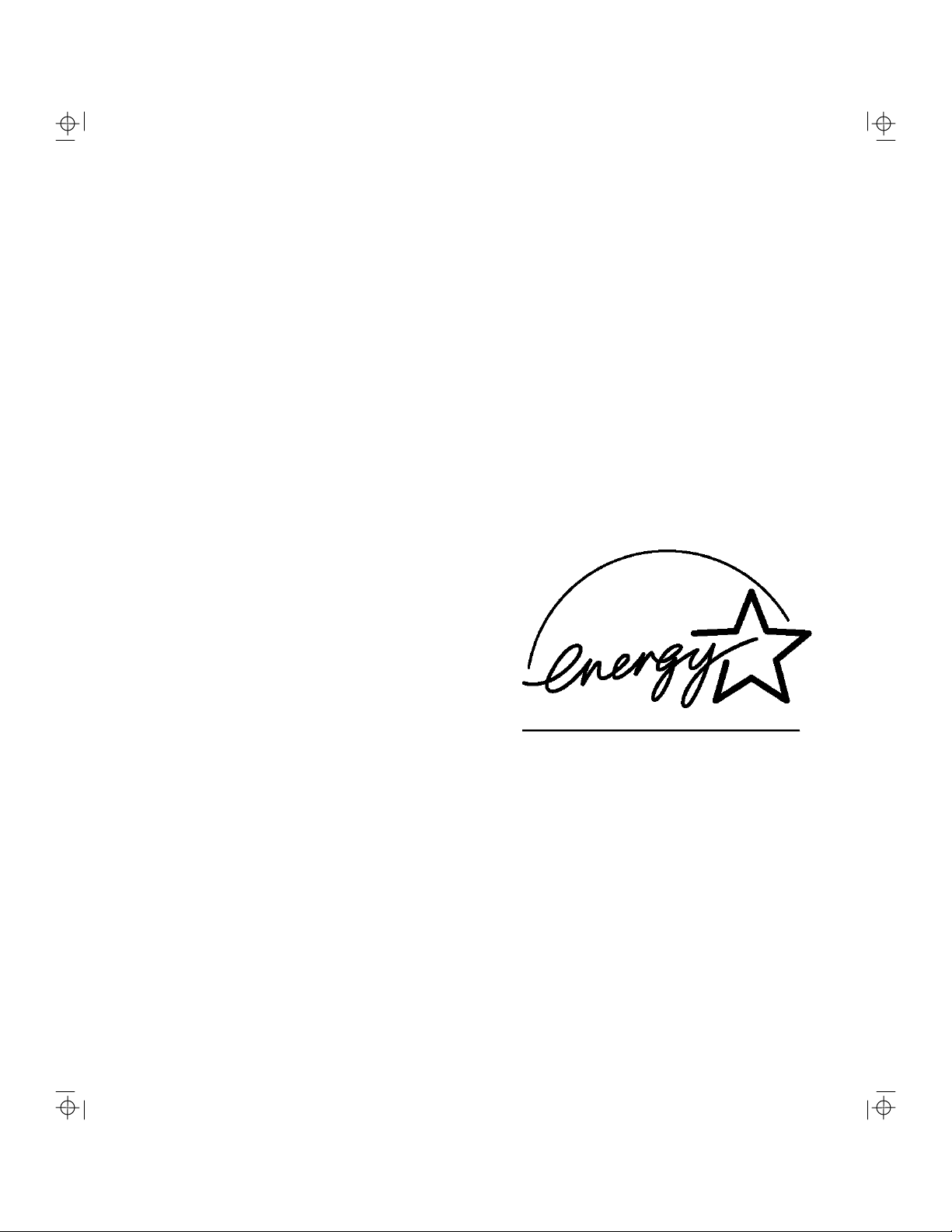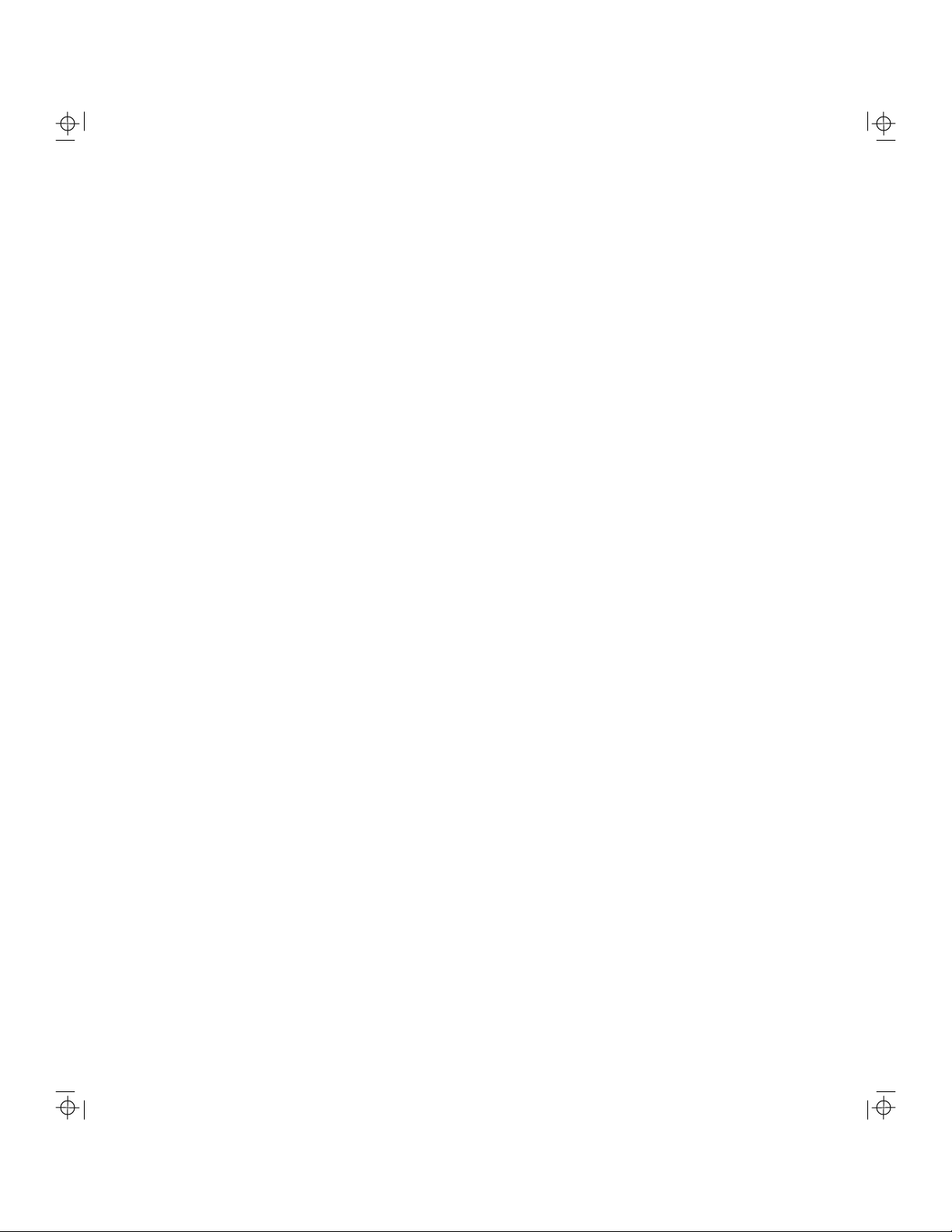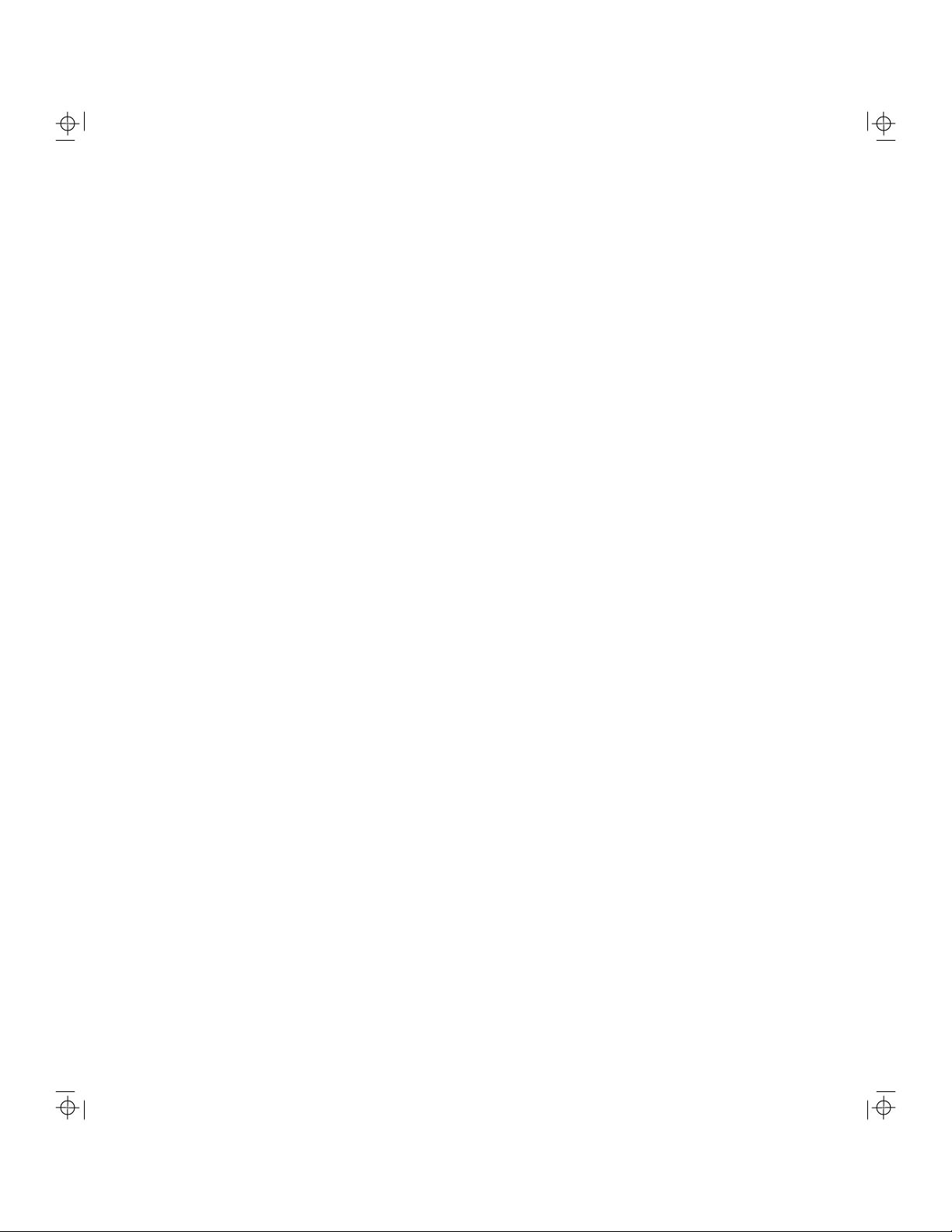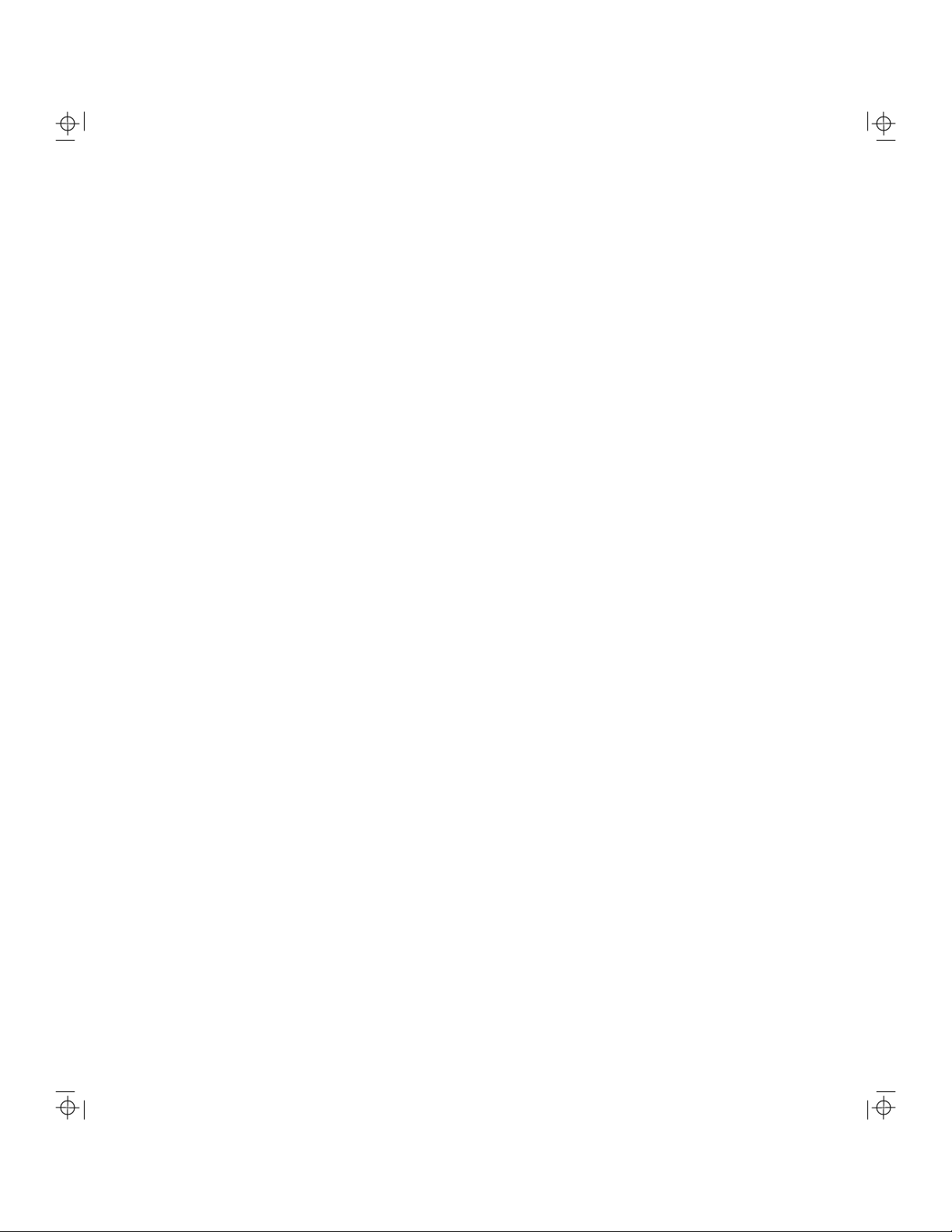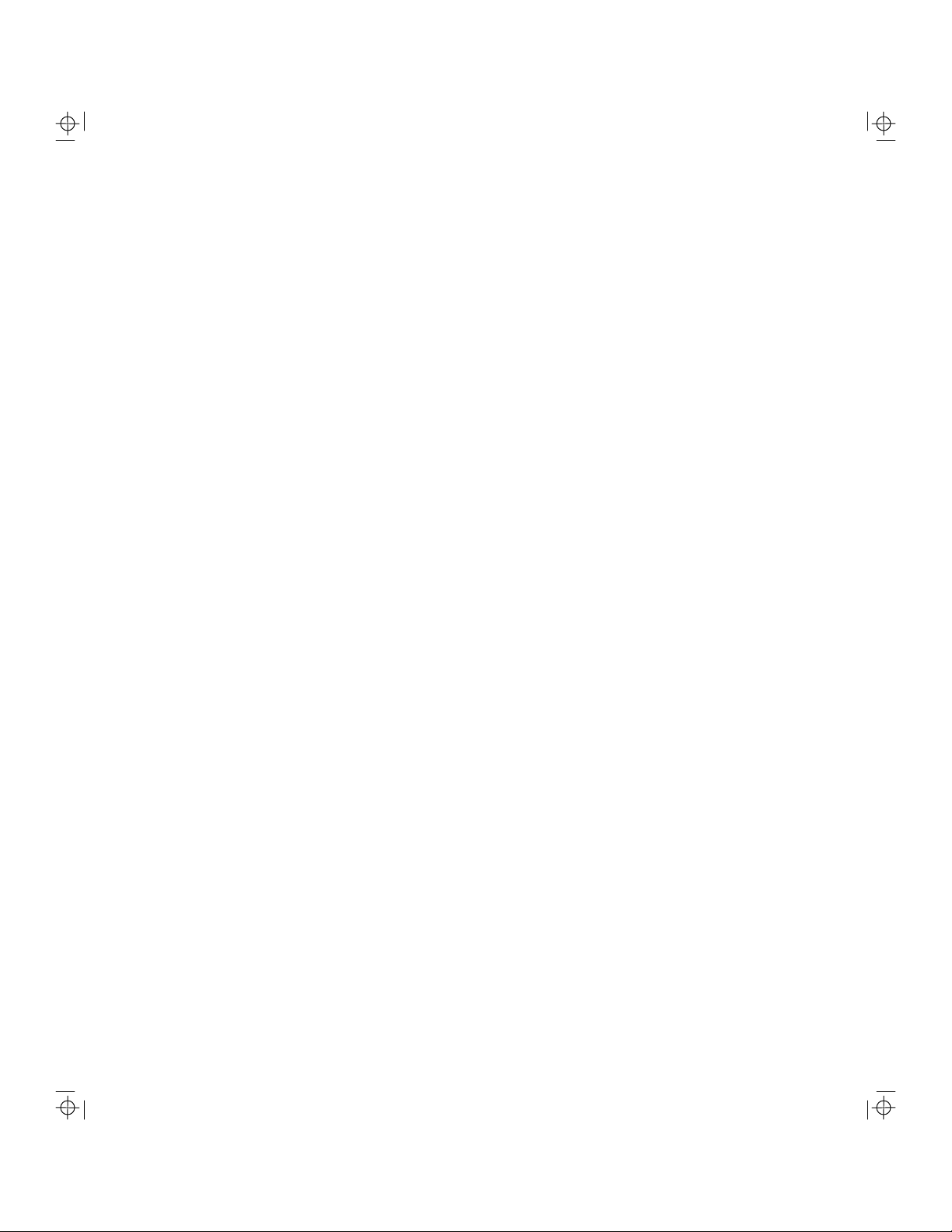6Premmia PS Series
Using a Network Card.......................................................................................................29
Using the Optical Drive......................................................................................................30
Using the Parallel Port.......................................................................................................32
Security..............................................................................................................................32
User and Supervisor Passwords...................................................................................33
Windows Password.......................................................................................................34
Write-Protecting the Diskette Drive...............................................................................34
Using the Serial Ports........................................................................................................35
Using the Tape Drive.........................................................................................................35
Using the USB Ports .........................................................................................................35
Using the Video Controller ................................................................................................36
Using the Zip Drive............................................................................................................36
Changing Things...............................................................................................................38
Before You Begin ..........................................................................................................38
Getting Inside the Computer .........................................................................................39
Removing the Front Bezel.........................................................................................39
Replacing the Front Bezel.........................................................................................39
Removing the System Cover.....................................................................................40
Replacing the System Cover.....................................................................................41
Motherboard Layout ......................................................................................................42
Adding Memory .............................................................................................................44
Removing a Memory Module ....................................................................................44
Installing a Memory Module.......................................................................................45
Changing Drives............................................................................................................46
Changing Drives in the 3.5” Drive Bays.........................................................................48
Removing a 3.5” Drive...............................................................................................48
Installing a 3.5” Drive.................................................................................................49
Changing Drives in the 5.25” Drive Bays.......................................................................51
Removing a 5.25” Drive.............................................................................................51
Installing a 5.25” Drive...............................................................................................53