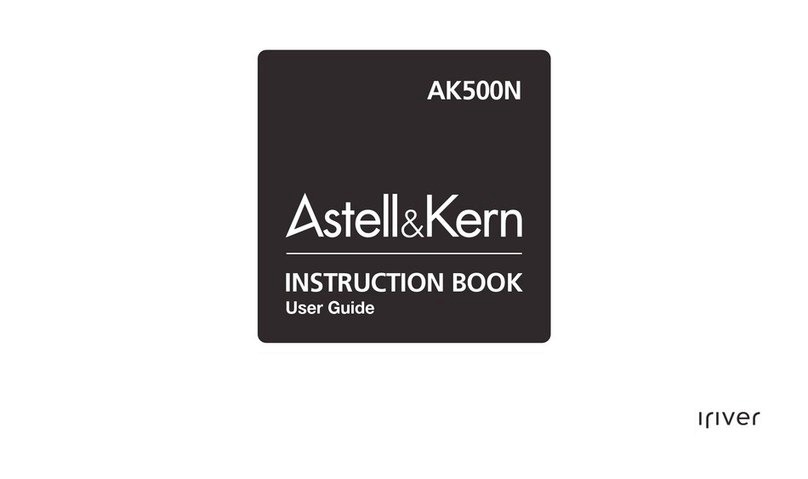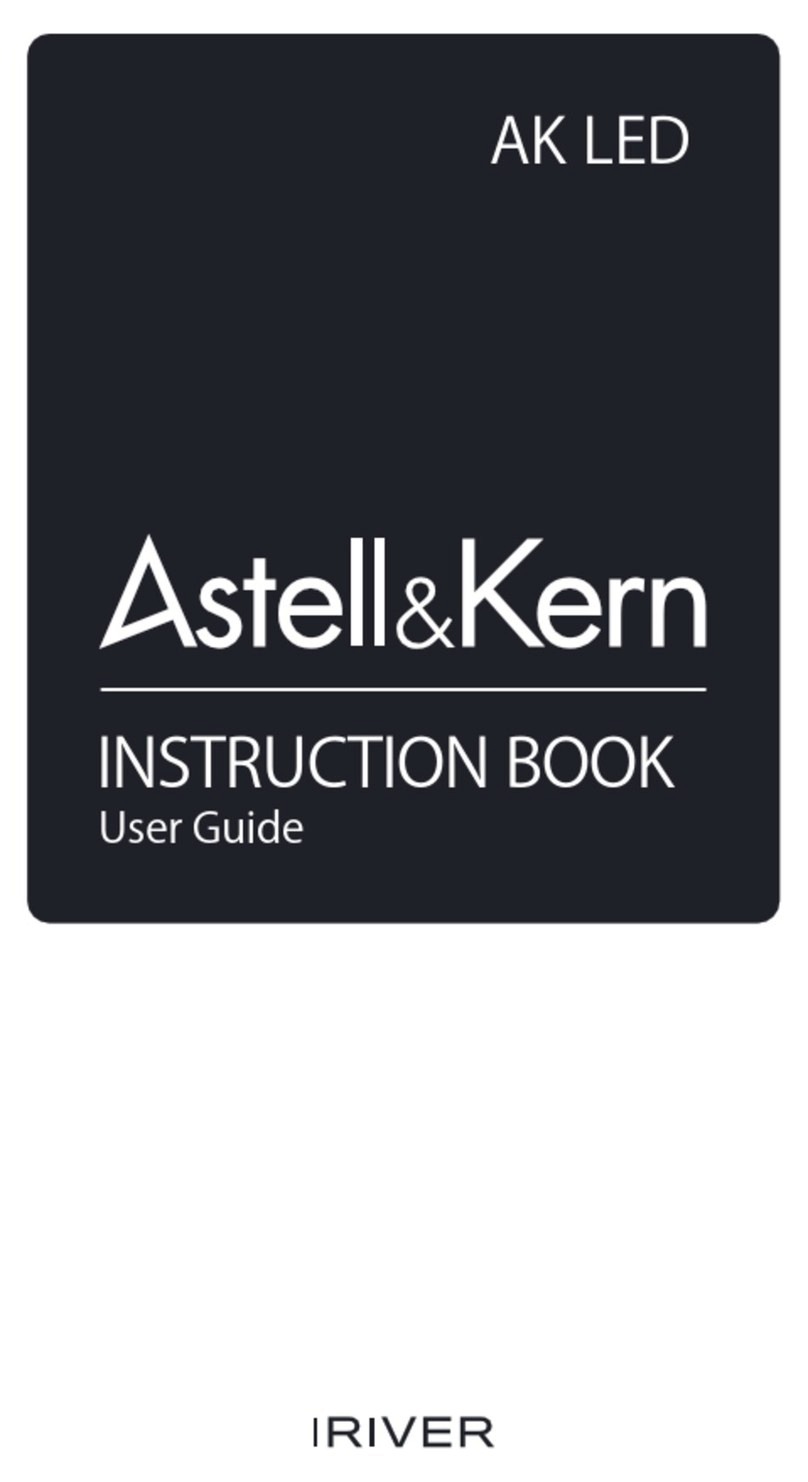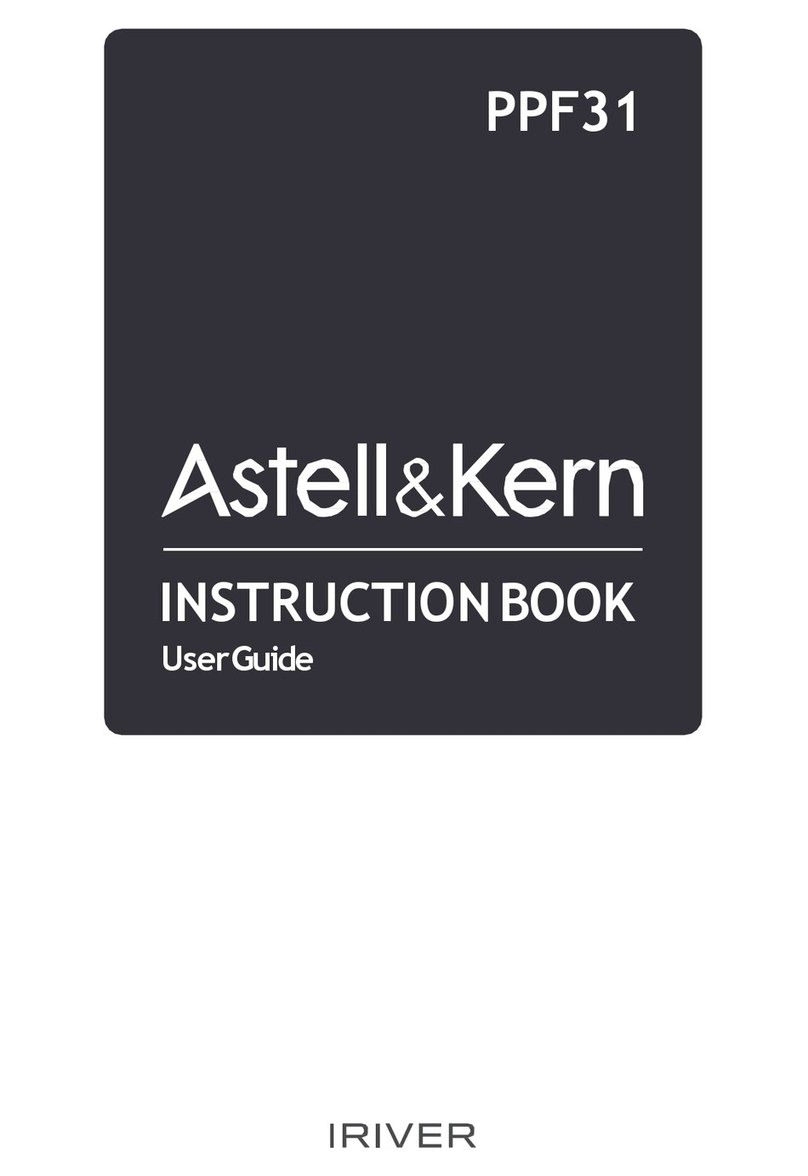11
Product
specifica-
tion
Before Use
Display
DAC
Storage
Digital _Out
_Input
Analog _Fixed & Variable Out
Fixed output level
Variable output level
Channel Separation
Frequency Response
THD(Total Harmonic Distortion)
SNR(Signal to Noise Ratio)
Audio File Supported
Audio Sample Rate
USB Supported
USB DAC Supported
Network Supported
CD Ripping audio format
Battery
Dimension / Weight
7”WVGA(1280x800) Touch Display
Cirrus Logic CS4398 x2 (Dual DAC)
SSD 1TB (Max 4TB, RAID 0,5)
AES/EBUx1, BNCx1, Coaxialx1, Opticalx1
AES/EBUx1, BNCx1, Coaxialx1, Opticalx1
Balanced (L/R) x2, RCA (L/R) x2
3V(RCA, Balanced)
7.5V(RCA) / 10V(Balanced)
>135dB / 1Khz
± 0.02dB / 20Hz ~ 20Khz, ± 0.4dB / 10Hz ~ 70Khz
< 0.0008% / 1Khz / 10v, <0.001% / 10Hz ~ 20kHz / 10v
118dB/10v
WAV, FLAC, WMA, MP3, OGG, APE, AAC, ALAC, AIFF, DFF, DSF
8kHz ~ 384kHz (8/16/24bits per sample)
DSD Native : DSD64(1bit/2.8MHz) / DSD128(1bit/5.6MHz)
Type A(Host) x2, Type B(Device) x1
UAC(USB Audio Class) 2.0 / DSD64, DSD128, PCM
Wi-Fi 802.11b/g/n(2.4GHz) & Ethernet 10/100/1000, DLNA(DMS,DMC,DMR)
WAV, FLAC
Capacity : 10.4A / Voltage : 7.4V(Normally) / Type : Li-Ion
214[W] x 238[H] x 243[D](mm) / 11.4kg
Specifications and appearance can be changed without previous notice.
The Auto Spec has been measured by the Balanced of the Analog Out.