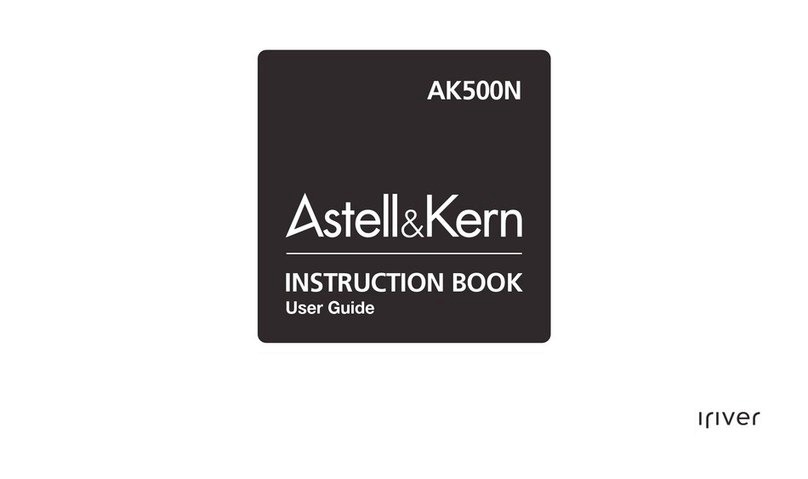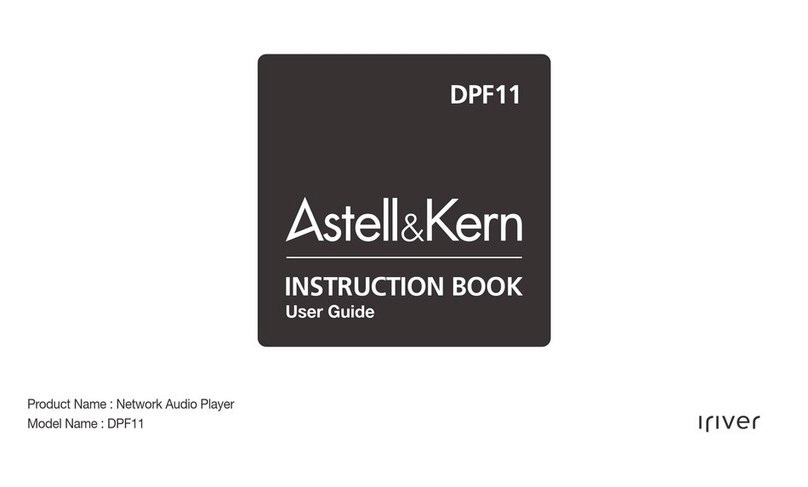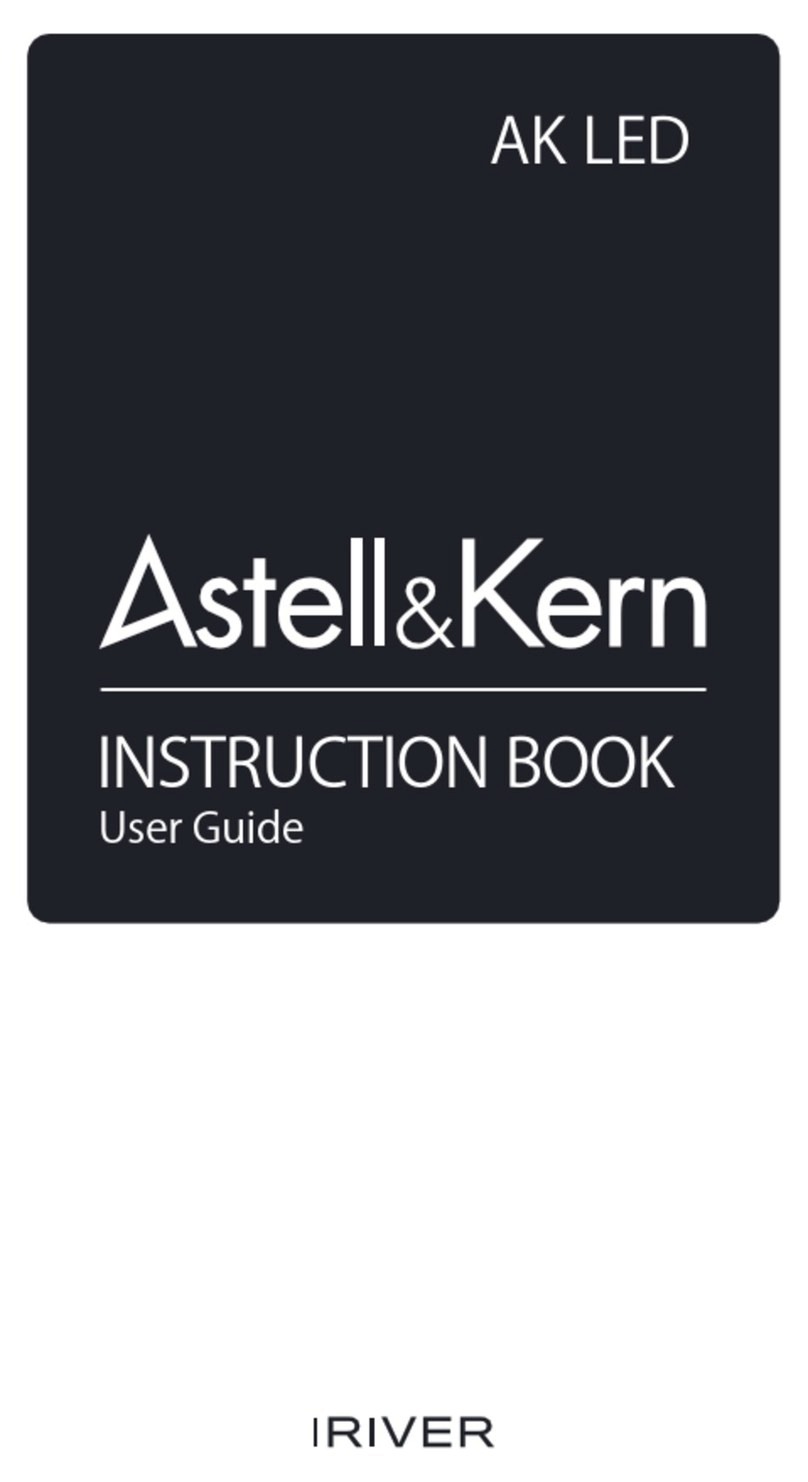Mac users need to download and install the MTP program from the
Astell&Kern website. [http://www.astellnkern.com > Support > Do
wnload]
For an optimal connection, quit any unnecessary programs before
connecting the device to the computer.
Do not use cables other than the Type-C USB cable provided with the
product.
Windows XP users require Service Pack 2 and Windows Media Pla
yer 10 to be installed for the computer to recognize the USB device. Do
wnload Windows Media Player and required Service Packs from th
e Microsoft website.http://www.microsoft.com
UserGuide
Connecting to PC
1. Turn on the device and your PC.
2. Connecting the product to PC using Type-C USB cable will
follow the [Menu - USB Connection] settings.
Media Device (USB Drive): Transfer files from a PC to the
device.
DAC Input: Listen to music on a connected PC through
the device. (See Page 36.)
Disconnecting from theComputer
1. Disconnect the Type-C USB cable after the transfer
between the product and PC is completed.
Disconnecting the device from the computer during an operation (
e.g., file transfer) may corrupt data on the device.
Getting Started 8