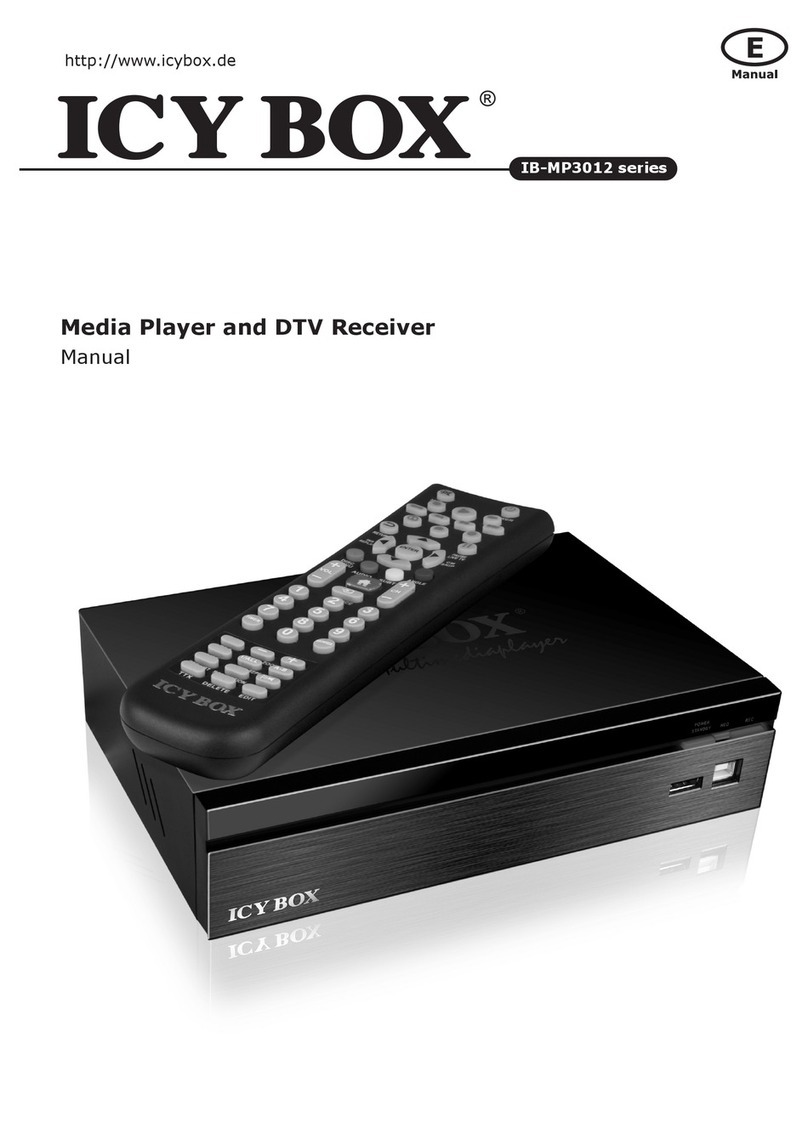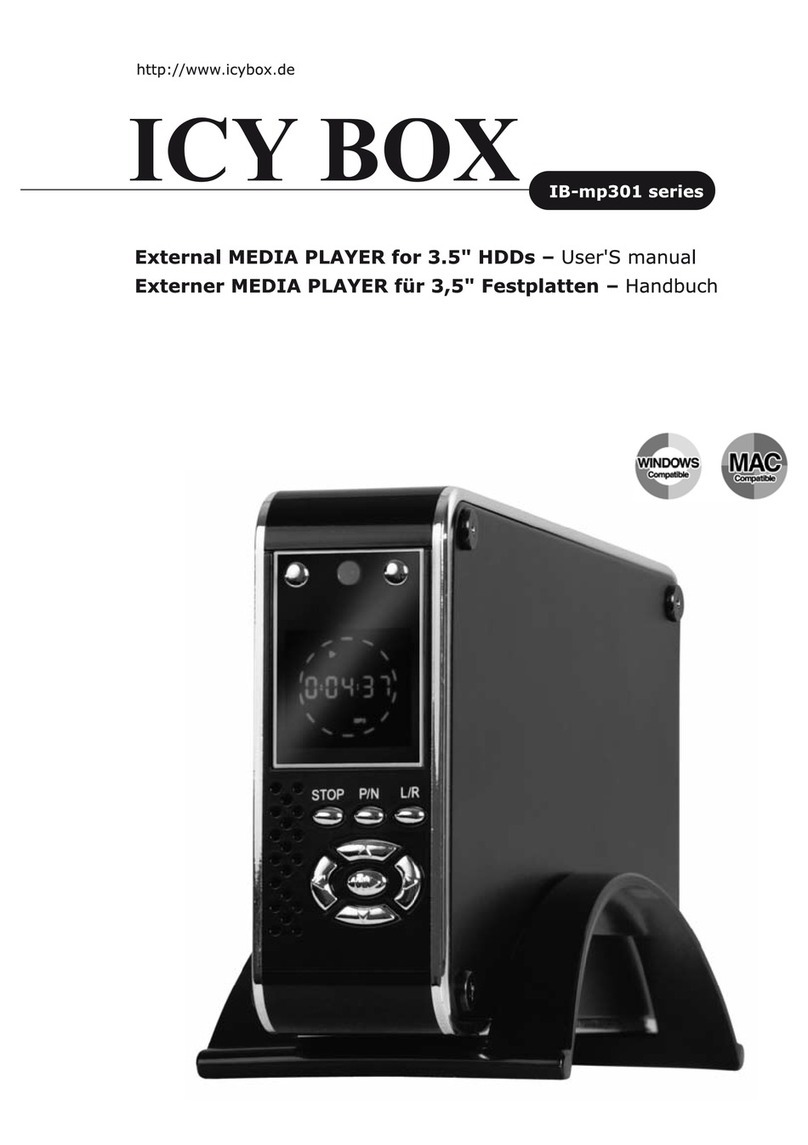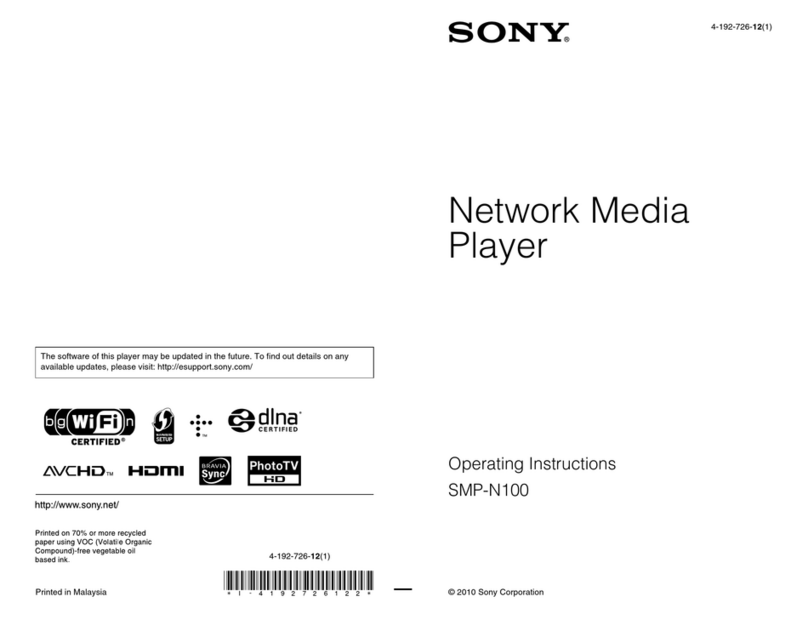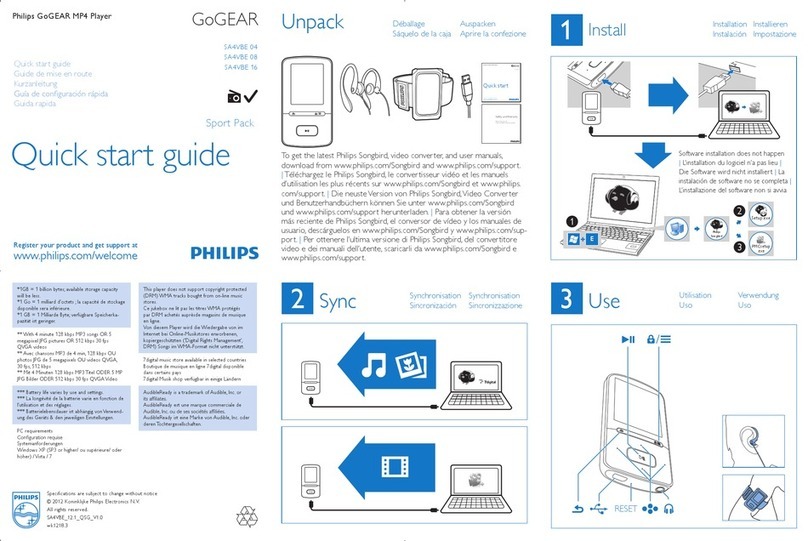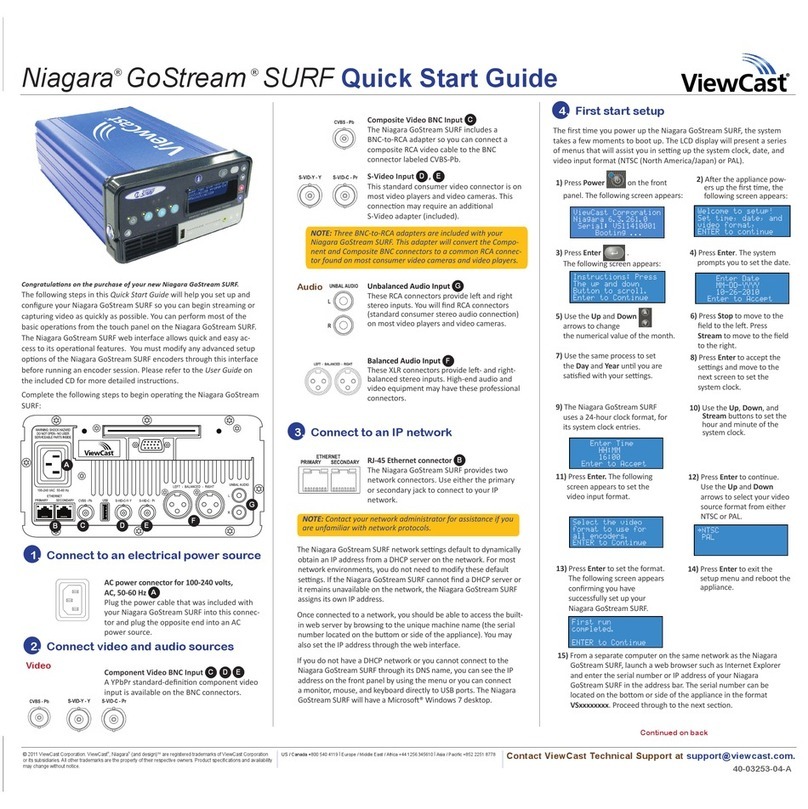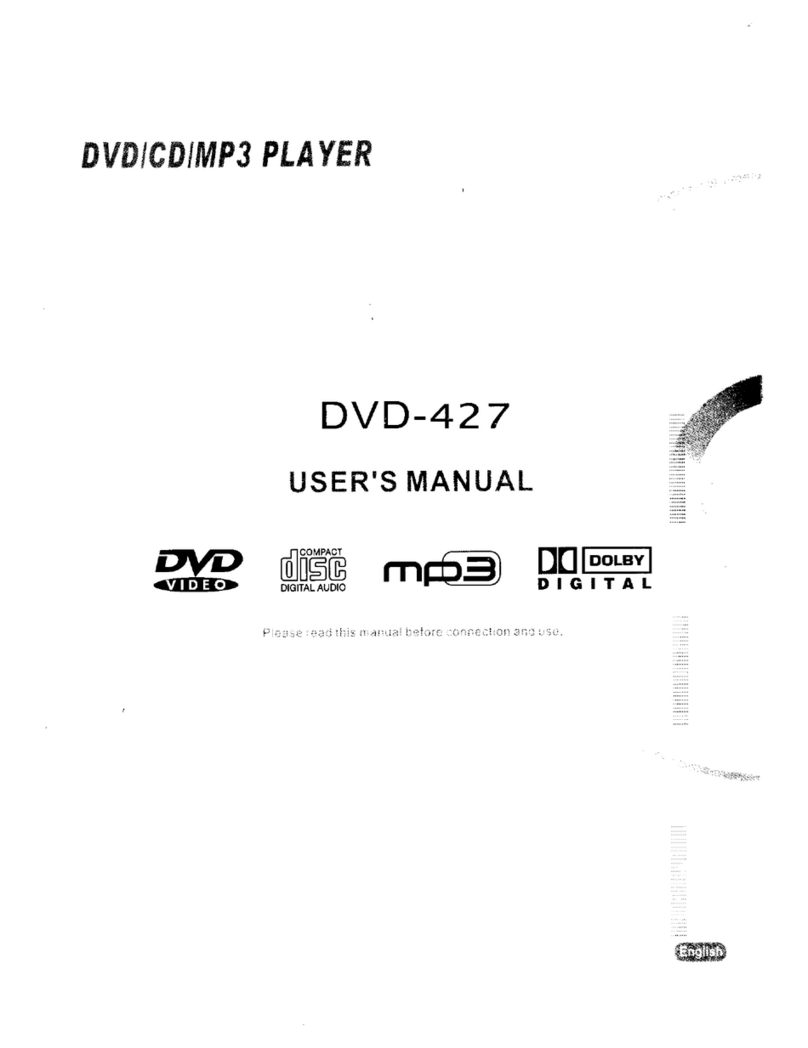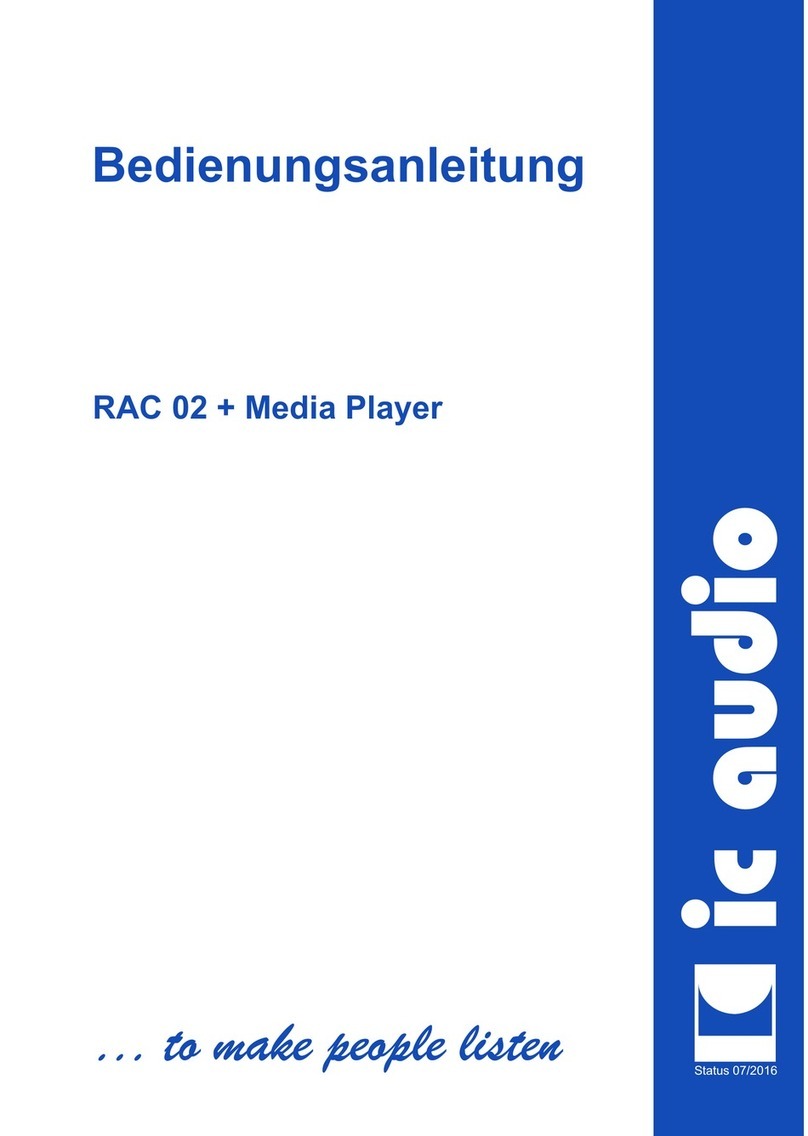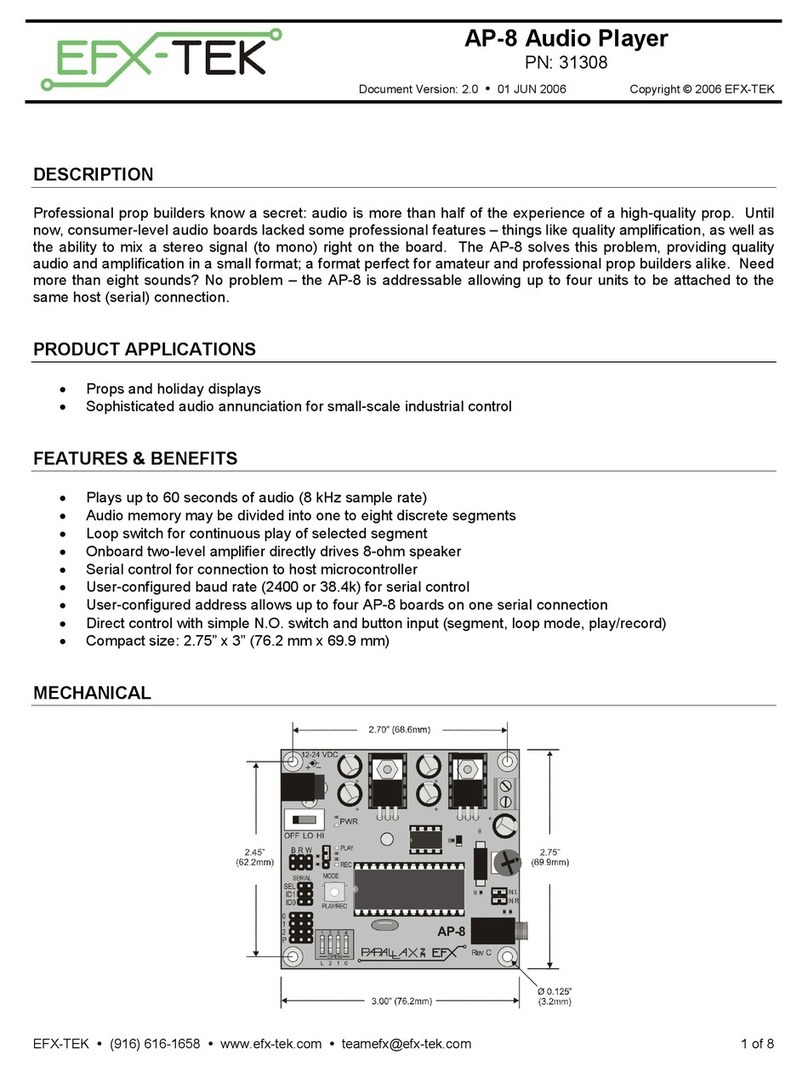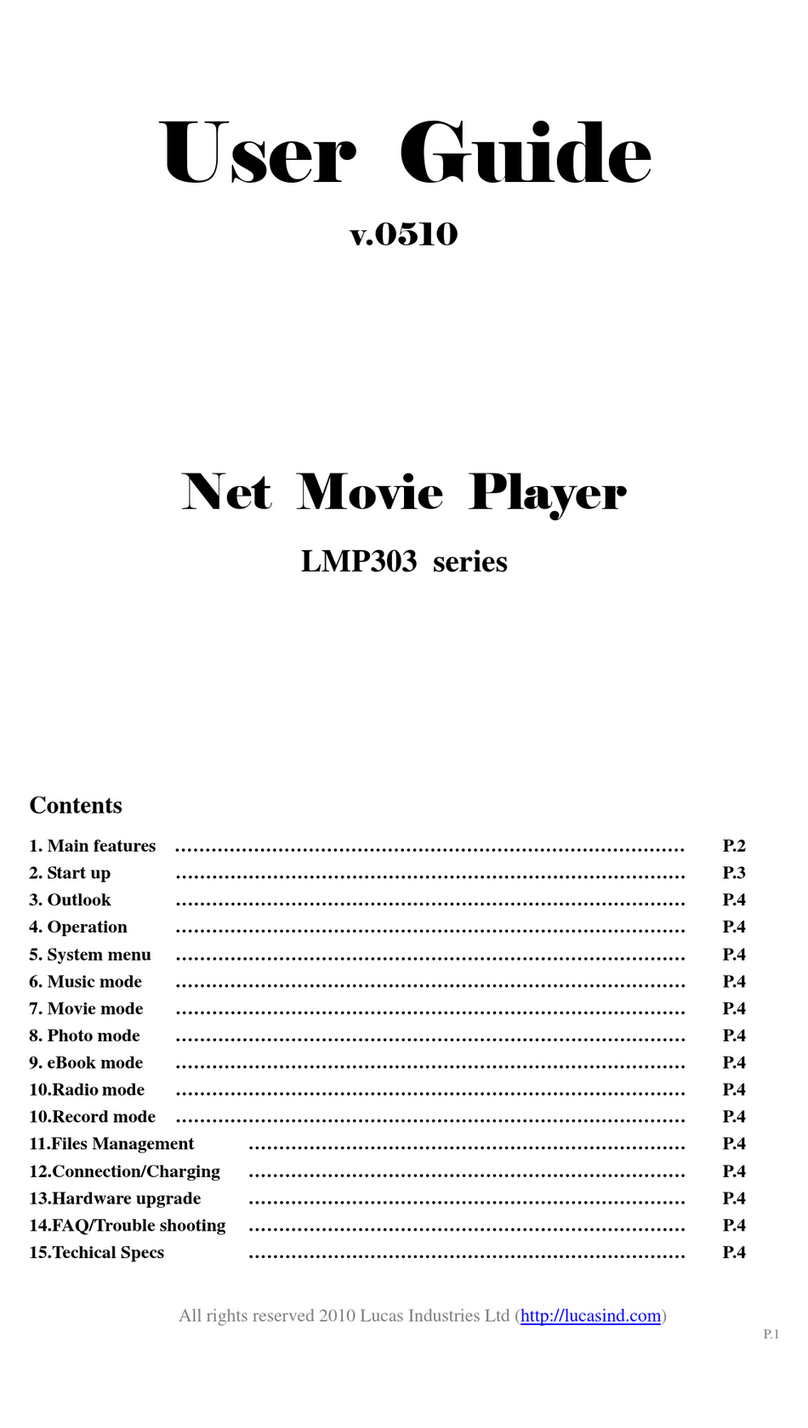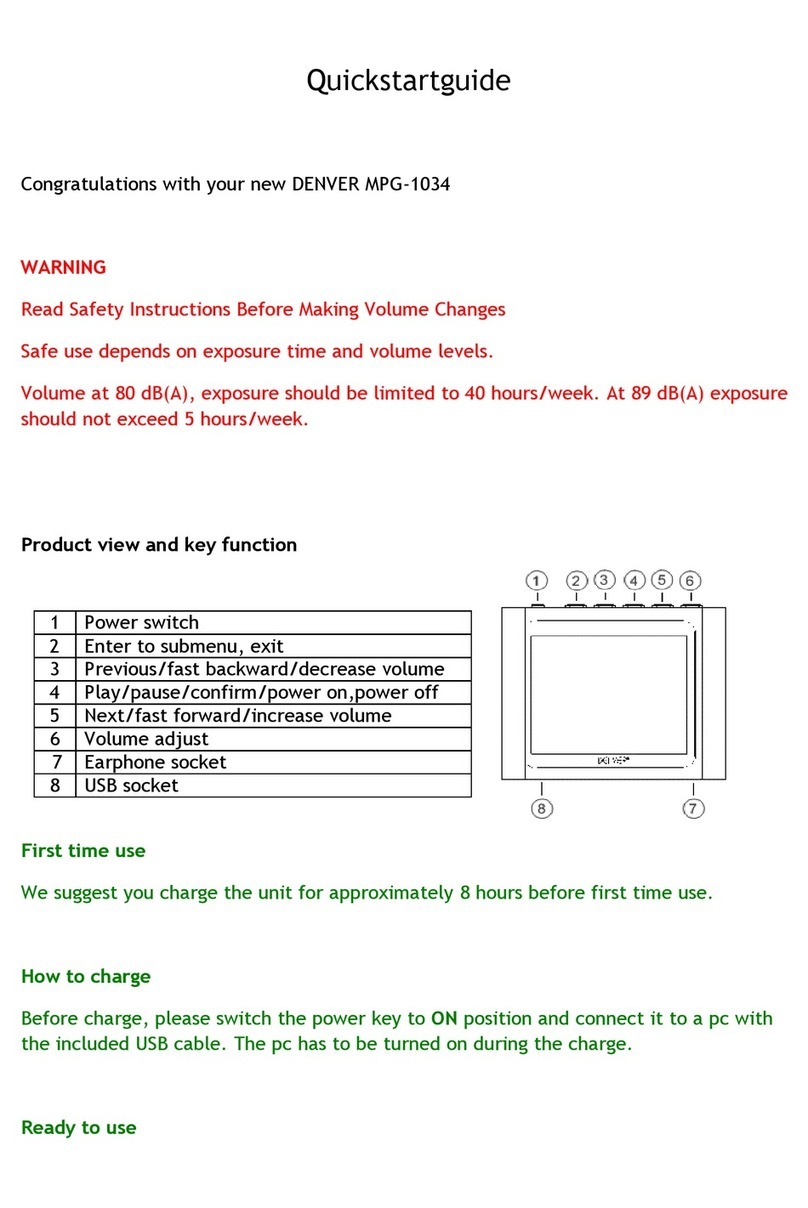Icy Box IB-MP3010HW User manual
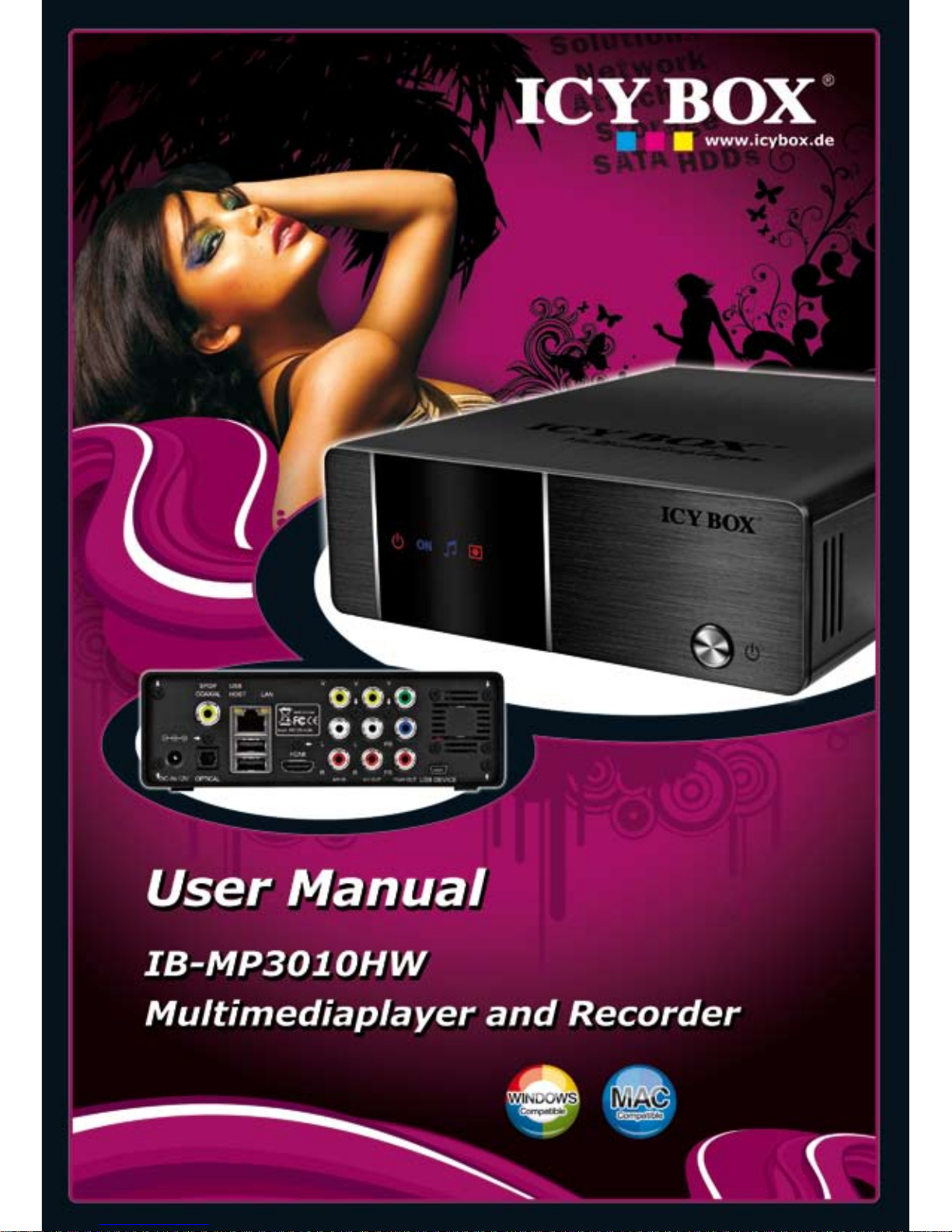

3
Multimediaplayer and Recorder
IB-MP3010 series
http://www.icybox.de
Table of Contents
1. INTRODUCTION ...................................................................................................... 4-11
1.1 Preface ...............................................................................................................4
1.2 Packing List .........................................................................................................5
1.3 Caution............................................................................................................5-6
1.4 Connection ..................................................................................................... 6-11
1.5 First Time Usage ................................................................................................ 11
2. ABOUT THE PLAYER .............................................................................................. 12-16
2.1 Remote Control............................................................................................. 12-15
2.2 Front Panel........................................................................................................ 16
2.3 Rear Panel......................................................................................................... 16
3. GETTING STARTED................................................................................................ 17-18
3.1 Selecting Video In .............................................................................................. 17
3.2 Selecting Playback.............................................................................................. 17
3.3 Selecting Browser .............................................................................................. 17
3.4 Selecting Setup.................................................................................................. 18
3.5 Selecting Playlist ................................................................................................ 18
4. THE TITLE LIST MENU FOR RECORDED VIDEOSPLAYBACK MENU .......................... 18-21
4.1 Title List Menu ................................................................................................... 18
4.2 Playback Titles................................................................................................... 19
4.3 Deleting Titles.................................................................................................... 19
4.4 Renaming Titles ................................................................................................. 20
4.5 Sorting Files ...................................................................................................... 21
4.6 Titel Edit Menu.............................................................................................. 21-24
4.7 Tools ........................................................................................................... 24-25
4.8 Saving Your Recorded Title .................................................................................. 25
5. TIMER RECORD MENU........................................................................................... 25-28
5.1 Create a New Schedule .................................................................................. 25-26
5.2 Editing Schedule ................................................................................................ 26
5.3 Deleting Schedules ........................................................................................ 26-27
5.4 Viewing Schedule Status ..................................................................................... 27
5.5 Viewing Recording History ................................................................................... 28
6. SETUP MENU......................................................................................................... 28-42
6.1 Changing Video Settings ................................................................................ 28-30
6.2 Changing Audio Settings ................................................................................ 30-31
6.3 Changing Record Settings............................................................................... 31-33
6.4 Changing Network Settings............................................................................. 33-38
6.5 Changing System Settings.............................................................................. 39-41
6.6 Miscellaneous .................................................................................................... 42
7. BROWSER MENU ................................................................................................... 42-48
7.1 Browsing All ...................................................................................................... 43
7.2 Browsing Music ............................................................................................. 43-44
7.3 Browsing Photos ................................................................................................ 44
7.4 Browsing Movies ................................................................................................ 45
7.5 Browsing via Network .................................................................................... 45-48
8. PLAYLIST MENU..........................................................................................................49
9. FILE COPY MENU .................................................................................................. 49-51
10. NAS FUNCTION ...........................................................................................................51
11. UPGRADING THE FIRMWARE ................................................................................ 52-53
12. APPENDIXES......................................................................................................... 54-66
12.1 Specifications.............................................................................................. 54-55
12.2 Frequently Asked Questions .......................................................................... 55-57
12.3 Copyrights and Trademarks................................................................................ 58
12.4 Warranty ......................................................................................................... 58
12.5 Tecnological changes of the IB-MP3010HW...................................................... 58-63
12.6 License information for the GPL/LGPL software used in this unit ......................... 64-66

4
Multimediaplayer and Recorder
IB-MP3010 series
http://www.icybox.de
5
4
1. INTRODUCTION
1.1 Preface
Dear Customer,
Thank you very much for purchasing this Home Multimedia Center with stronger function support. In
the digital era, this product is quite suitable to be a home entertainment partner. With its outstanding
designed features, you can enjoy movie and music, view photos of precious moments, and record your
favorite TV or movie programs to make up for your regret of not being able to enjoy them in time. The
editing function provides you with an easy way to save the essential part. The IB-MP31010HW can also
backup the data in digital camera without PC. It's a good choice to use this product as a portable storage
device for its built-in HDD and high-speed USB 2.0.
This player has main functions as follows:
Movie Playback – supports DAT (VCD), VOB (DVD), IFO (DVD), MPG (MPEG-2/1),
AVI (MPEG-4 ASP: XviD), and MPEG-2 TS files; resolution up to 1080i;
Video Recording – supports one button recording and schedule recording in MPG format,
can easily record programs from TV, DVD player and DV, and save as MPEG-2 (.mpg)
format; also can edit the recorded titles;
Music Playback – supports MP3, OGG, and WMA* files,
supports one button playlist music playback;
Photo Playback – supports digital camera JPEG, and BMP files;
Data Storage – works as a portable hard disk using USB 2.0 port.
Network Function – Ethernet & WLAN streaming playback and NAS function
(Wireless function supported by the optional Wireless LAN USB Adapter).
We hope that this product will bring you a lot of enjoyment. We are committed to apply
multimedia technology to work, entertainment, family, daily life, car and everywhere in
the world. Welcome to be with us. Thank you again for choosing our IB-MP3010HW.
*Notice: WMA Pro & Advanced Profile and WMA with DRM are not supported

4
5
Multimediaplayer and Recorder
IB-MP3010 series
http://www.icybox.de
1.2 Packing List
Part Quantity Part Quantity
Player 1 Remote Control Battery 2
A/V cable 1 AC adaptor 1
Y/Pb/Pr cable 1 AC adaptor cable 1
SCART adaptor 1 User Manual 1
USB cable 1 Driver CD 1
Remote Control 1 Hard Disk Installation Guide 1
Wireless LAN USB Adapter 1
Note: The actual contents in the package might be different from the packing list in this manual.
1.3 Caution
This player's design and manufacture has fully aware about safety. In order to safely and effectively use
this player, please read the following before usage.
The IB-MP3010HW is a Networkmediaplayer and requires some knowledge about network issues, in
order to connect the IB-MP3010HW perfectly to your home network. Make sure the perfect configuration
of your network components before you start-up the IB-MP3010HW.
ICY BOX retains the right to continually improve the product. These changes may be made without
being directly described in these operation instructions. For this reason, the information provided in
these operation instructions may not reflect the current state of the art.
1.3.1 Usage cautions
User should not modify this player. If commercial hard disk is being used, the environmental temperature
should be within +5°C ~ +35°C.
1.3.2 Power
The player's power voltage: DC 12V.
When using this player, please connect the supplied AC adapter or AC adapter cable to the player's power
jack. When placing the adapter cable, make sure they won't get damage or pressure. To reduce the risk
of electric shock, unplug the adapter first before cleaning it. Never connect the adapter to the player in
humid or dusty area. Do not replace the adapter or cable's wire or connector.
1.3.3 Radio interference/compatibility
- If not properly shielded or fully radio compatibility supported, almost all electronic device
will get radio interference. Under some conditions, your player might get interference.
- The design of this player has followed the FCC/CE standard, and has followed the following rules:
(1) This player may not cause harmful interference;
(2) This player could accept some interference received including interference that
may cause undesired operation.
1.3.4 Repair
If the player has any problem, you should bring it to appointed repair center and let specialist to do the
repair, never repair the player yourself, you might damage the player or endanger yourself or your data.
1.3.5 Disposing of the player
When you dispose of the player, be sure to dispose it appropriately. Some countries may regulate
disposal of electrical device, please consult with your local authority.
5

6
Multimediaplayer and Recorder
IB-MP3010 series
http://www.icybox.de
7
1.3.6 Hard disk cautions
The player uses an internal hard disk for data storage, in normal case, format or repair is not required.
If you bought the IB-MP3010HW without HDD you need to install a 3.5" SATA HDD.
Please refer to the HDD Installation guide inside the package.
Only in our company suggested condition should you format the hard disk.
- Physical impact may create bad sector in the hard disk, you can use CHKDSK to fix the
problem.
- All data store in the player may be lost due to physical impact, electrical shock, power lost,
HDD format etc. Please backup your data.
- It is suggested to do defragment after a long period of usage.
- Regularly backup the data in the hard disk so that it can be recovered in the event of data
corruption or loss. Our company takes no responsibility on loss of data stored on the hard disk.
1.3.7 Others
When using this player, please do not let the player come into contact with water or other
liquid, if water is accidentally spill on the player, please use a dry cloth to absorb the spillage.
Electronic products are vulnerable, when using please avoid shaking or hitting the player,
and do not press the buttons too hard.
- Do not let the player come into contact with water or other liquid.
- Do not disassemble the player, repair the player or change the design of the player,
any damage done will not be included in the repair policy.
- Do not press the buttons of the player too hard.
- Avoid hitting the player with hard object, avoid shaking the player, and stay away from
magneticelds.
- Duringelectrostaticdischargeandthestrongelectromagneticeld,theproductwill
malfunction, then unplug the power cable and the product will return to normal
performance next time it is powered on.
1.4 Connection
1.4.1 Connect to Computer
(1) Make sure the player is powered on;
(2) Plug in the mini connector of the USB cable to this player's USB DEVICE port;
(3) Plug in the big connector of the USB cable to Computer.
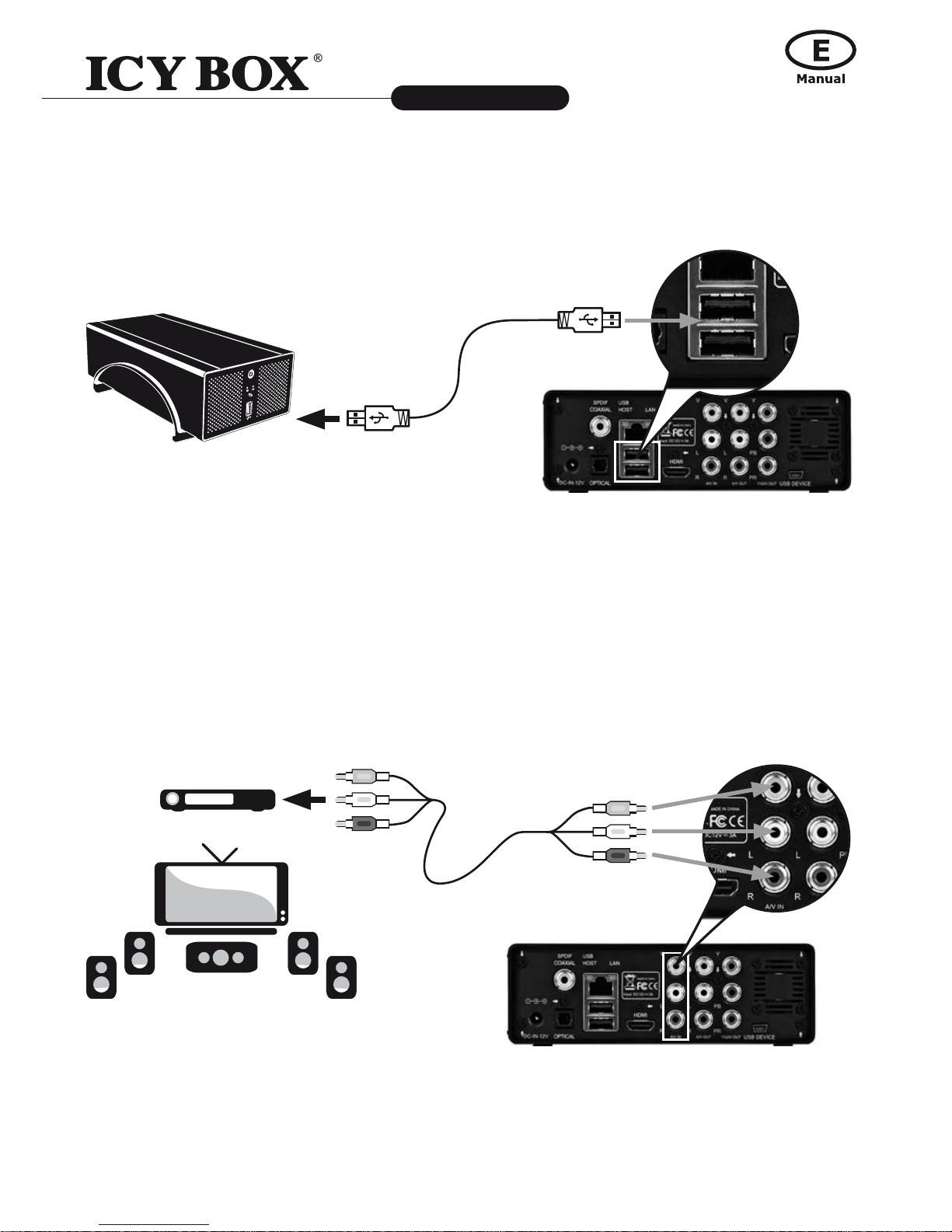
6
7
Multimediaplayer and Recorder
IB-MP3010 series
http://www.icybox.de
1.4.2 USB mass storage device (like U disk, MP3, USB HDD etc.) Connection
(1) Make sure the player is powered on;
(2) Plug in the U disk or USB HDD etc. to one of the USB host ports of this player.
1.4.3 Audio/Video connection
1. A/V IN
(1) Follow the picture and plug in the 3 color connector to the player's A/V IN jack;
(2) Follow the picture and plug in the 3 color connector to the A/V OUT jack of the
TV/IPTV Set-Top Box (STB).
In this way, you can record TV programs from the TV/IPTV Set-Top Box.
STB

8
Multimediaplayer and Recorder
IB-MP3010 series
http://www.icybox.de
9
2. A/V OUT
(1) Follow the picture and plug in the 3 color connector to the player's A/V OUT jack;
(2) Follow the picture and plug in the 3 color connector to the TV's A/V IN jack.
In this way, you can enjoy the content in the player on TV or other display devices.
3. Y/Pb/Pr OUT
(1) Follow the picture and plug in the 3 color connector to the player's Y/Pb/Pr jack;
(2) Follow the picture and plug in the 3 color connector to the TV's Y/Pb/Pr jack.
Audio Connection while using Y/Pb/Pr Video out:
First method: use the audio output from the A/V OUT jack;
Second method: use the audio output from the S/PDIF Coaxial or Optical jack.
In this way, you can also enjoy videos, music, and photos in the player on TV.
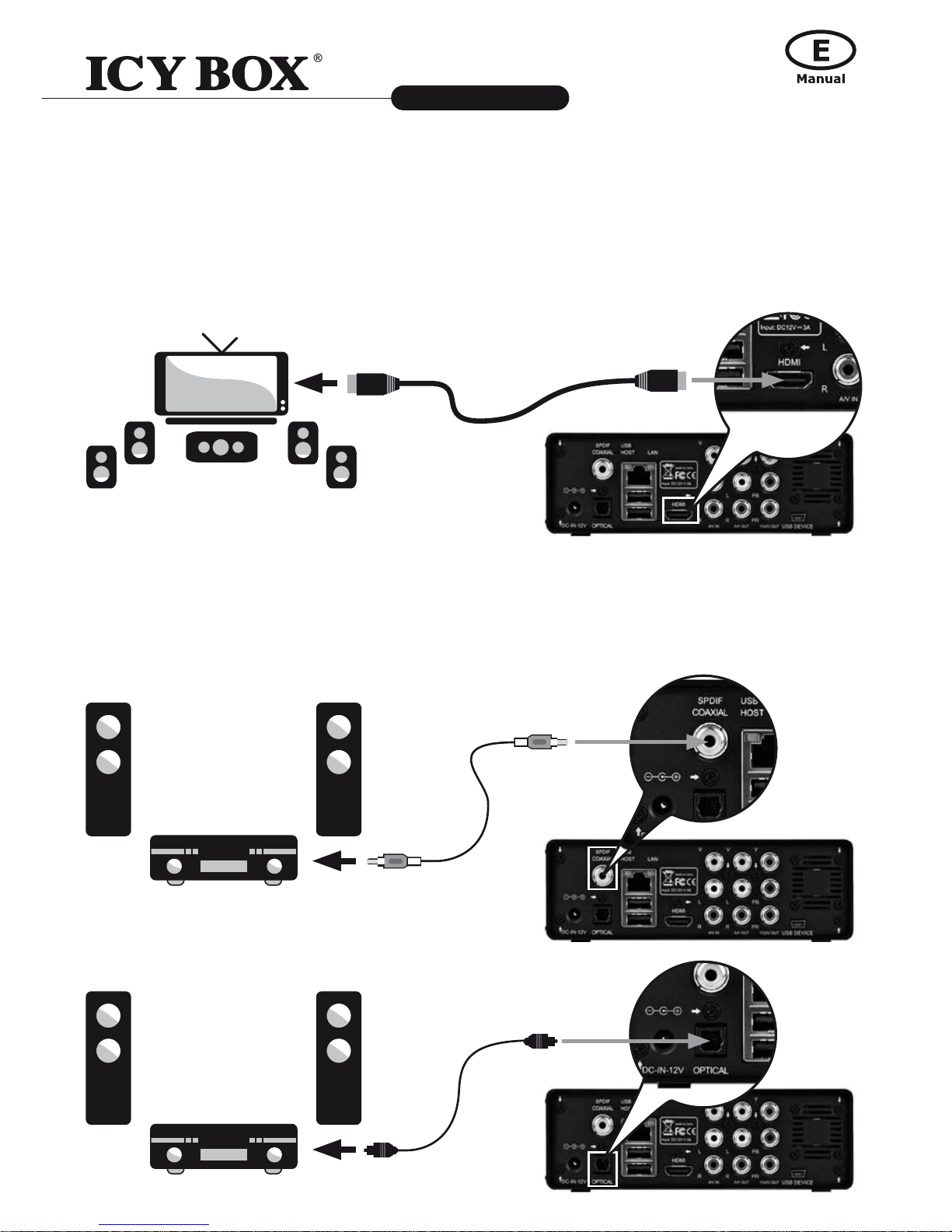
8
9
Multimediaplayer and Recorder
IB-MP3010 series
http://www.icybox.de
1.4.4 Digital Audio Device connection
(1) Follow the picture and plug in the RCA connector on your coaxial cable to the player's
S/PDIFCoaxialjack.Orifyouuseopticalber,pleaseplugintheToslinkconnectoron
youropticalbertotheplayer'sS/PDIFOpticaljack;
(2)Followthepictureandplugintheotherconnectoronyourcoaxialcableoropticalber
to the digital audio device.
4. HDMI
(1) Follow the picture and plug one connector on your HDMI cable to the player’s HDMI jack;
(2) Follow the picture and plug the other connector on your HDMI cable to the TV’s HDMI jack.
In this way, you can have the highest quality video and audio via a single cable.

10
Multimediaplayer and Recorder
IB-MP3010 series
http://www.icybox.de
11
1.4.5 Power connection
(1) Follow the picture and connect the AC adaptor to the player's DC IN jack;
(2) Follow the picture and plug in the AC adaptor to the power outlet.
1.4.6 Network connection
Beforethefollowingsteps,youneedtondanetworkcable(Cat5,Cat5eorCat6)for
LAN connection.
(1) Connect one of the crystal plugs on the cable to the player's RJ45 socket;
(2) Connect the other crystal plug on the cable to a RJ45 LAN port on your router, switch,
or hub devices.
HUB
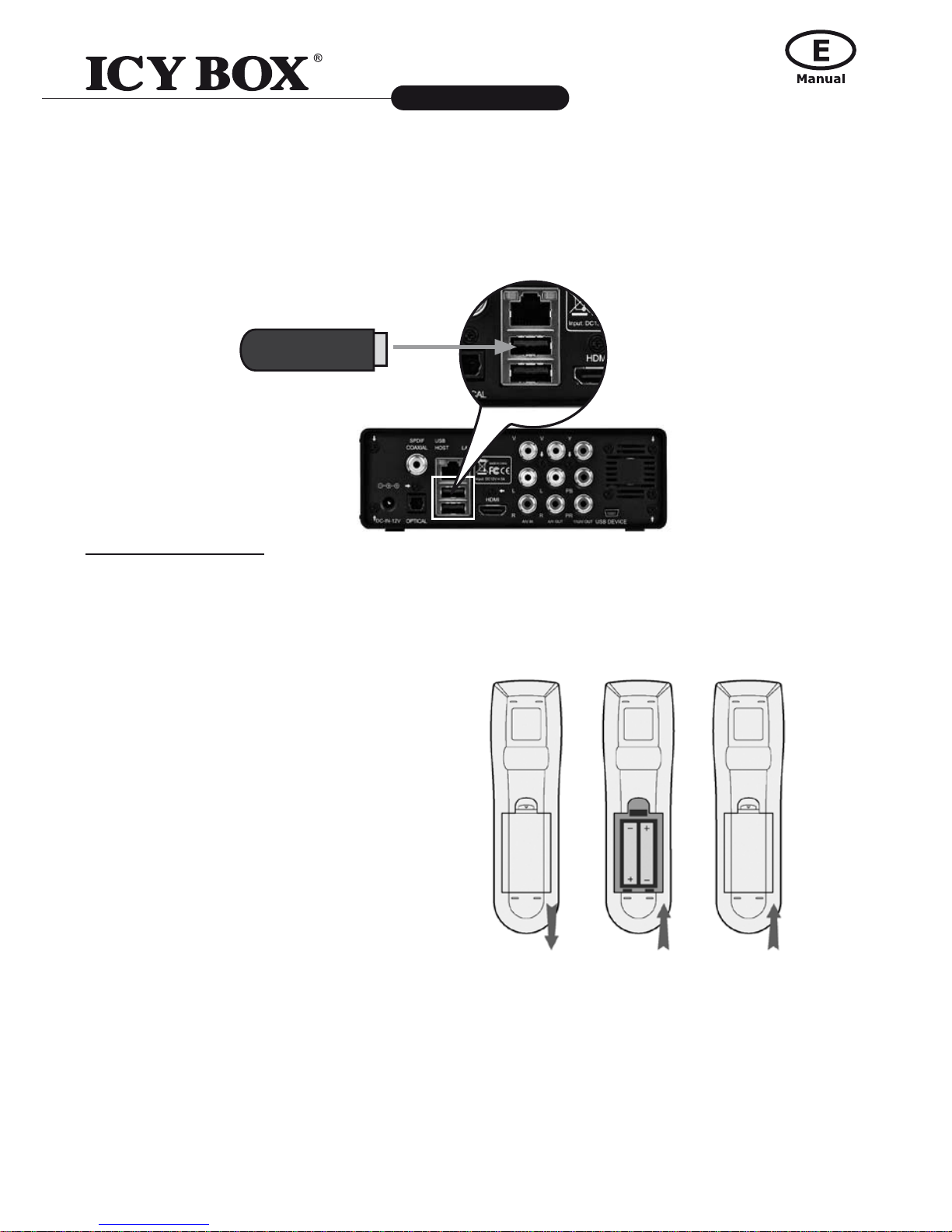
10
11
Multimediaplayer and Recorder
IB-MP3010 series
http://www.icybox.de
1.5 First Time Usage
1.5.1 HDD Format
For users who bought the player without HDD inside, and want to install the SATA HDD by
himself, please see "HDD Format" in "6.5 Changing System Settings" for details.
1.5.2 Remote Control
First time usage of Remote control:
Install the battery before using the remote
control, installation steps are as the picture
shows:
1.5.3 Power on/off, language control
1. Power on
After connect to power, press the POWER button to turn on the player; after the player is on, the
LED on the front panel will light in Blue color, wait for couple of seconds to enter the system.
2. Power off
In playback and other interface, press the POWER button to turn off the player, when power off
the player will prompt you that the system is being shut down. After the system is shut down,
the LED on the front panel will turn red.
3. Language control
The system language of this player can be set to English or other languages. In setup interface,
the selected language will take effect immediately.
1.4.7 WLAN connection (with ICY BOX WLAN USB Adapter)
(1) Make sure the player is powered on;
(2) Plug the Wireless WLAN USB Adapter (only the delivered ICY BOX adapter) to the
USB HOST port of the player.
WLAN USB Dongle

12
Multimediaplayer and Recorder
IB-MP3010 series
http://www.icybox.de
13
2. ABOUT THE PLAYER
2.1 Remote Control
All procedures in this manual can be carried out using the remote control buttons.
See the following for details on each button and its function:
1POWER 2DISPLAY
3MENU 4MUSIC
5TV SYSTEM 6BROWSER
7GUIDE 8ENTER
9Numeric
buttons
10 TIME SHIFT
11 REC 12 PLAY
13 TIMER 14 PAUSE/STEP
15 REC LIST 16 INS REPLAY
17 A-B 18 SUBTITLE
19 F1 20 SOURCE
21 AUDIO 22 FF
23 REPEAT 24 FR
25 CM SKIP 26 NEXT
27 SLOW 28 PREV
29 STOP 30 GOTO
31 Navigation
buttons
32 RETURN
33 VOL+ 34 VOL-
35 ZOOM 36 COPY
37 MUTE 38 SETUP

12
13
Multimediaplayer and Recorder
IB-MP3010 series
http://www.icybox.de
No. Button Function
1POWER button:
Press to power on/off.
2DISPLAY button:
Press to display current status.
- Press during playback and an onscreen display appears, showing
track number and time elapsed/remaining.
- Press during recording and an onscreen display appears, showing
the recording quality setting and time elapsed.
- Press during live TV and an onscreen display appears, showing the
current channel number and time.
- Press during time shifting to turn the time shifting bar on/off.
3MENU button:
Press to activate tools menu.
- PressintheBrowserMenutorenameanddeleteles,oraddmusicto
playlists.
- Press in My_Shortcuts in NET of the Browser Menu to add shortcuts for
network access.
4MUSIC button:
When the machine is not playing, recording or connected with PC by a USB
cable,pressthebuttontostartplaybackmusicintherstnonemptyplaylist.
Press the button again to switch to the next playlist and playback music.
5
TV SYSTEM button:
Press to switch between NTSC, PAL, 480P, 576P, 720P, and 1080I.
6BROWSER button:
Presstobrowsemusic,photo,andmovielesonHDD,USBandNET.
7GUIDE button:
Press to view the GUIDE menu. See "The GUIDE Menu" in "3. Getting Star-
ted" for more details.
8ENTER button:
Press to select options in menus.
9Numeric buttons:
Press to enter channel numbers or numeric input when changing settings.
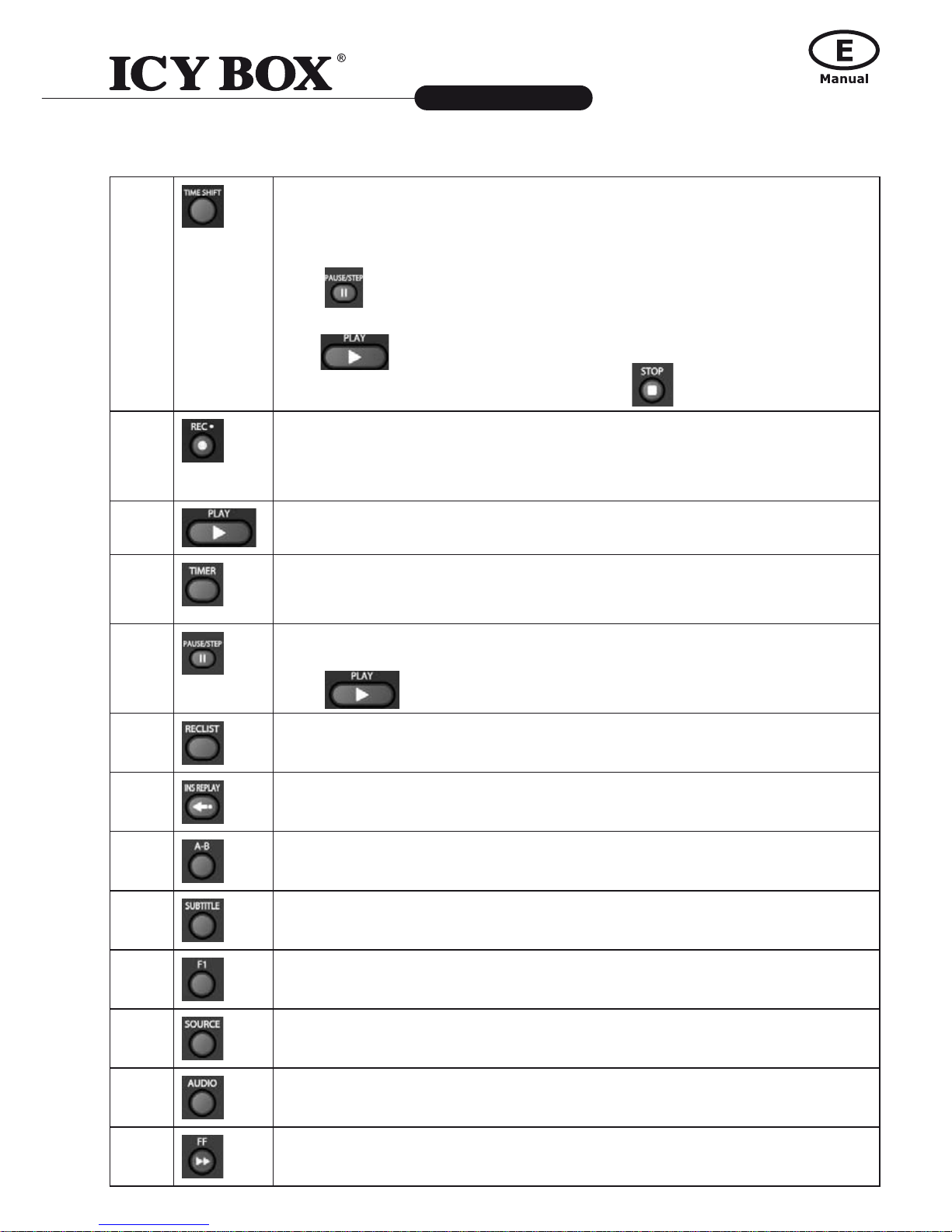
14
Multimediaplayer and Recorder
IB-MP3010 series
http://www.icybox.de
15
10 TIME SHIFT button:
While in Video In mode, press to activate the time shift function, which allows you
to pause live TV and resume the program from the point you left it. While paused,
the program is recorded to the HDD or USB device, as long as space is available.
Press to activate TIME SHIFT function and wait for the PLAY arrow to
appear on the screen.
Press and the program will be paused. Press to resume viewing the program.
Time shift mode remains active until you press .
11 RECORD button:
Press to begin recording or to resume when recording has been paused.
Press repeatedly to set one touch recording (OTR) length
(30 MIN. / 60 MIN. / 90 MIN. / 120 MIN. / 180 MIN. / 240 MIN. / Off).
12 PLAY button:
Press to begin playback of a title.
13 TIMER button:
Press to enter the Timer Menu directly to add, edit and delete recording
schedules. See "5.1 Creating a New Schedule" for more details.
14 PAUSE / STEP button:
Press to pause current playback. Press again to step to the next frame.
Press to resume playback.
15 REC LIST button:
Press to show the recording List.
16 INSTANT REPLAY button.
Press to backward 10 seconds of the current playback, which suitable for sport program.
17 A-B button:
Press to set the beginning and end points of a section to repeat.
18 SUBTITLE button:
Press to activate available subtitles.
19 F1 button:
Reserved button. No function has been assigned to it yet.
20 SOURCE button:
Press to select input source. See "3.1 Selecting Video In" for more details.
21 AUDIO button:
Press to select an audio track.
22 FAST FORWARD button:
Press to fast forward the current playback. Press repeatedly to select speeds.

14
15
Multimediaplayer and Recorder
IB-MP3010 series
http://www.icybox.de
23 REPEAT 1/ALL button:
Press to set repeat option - Chapter, Title or Off.
24 FAST REWIND button:
Press to fast rewind the current playback.
Press repeatedly to select speeds.
25 CM SKIP button:
Press to advance 30 seconds when in playback or record mode.
26 NEXT button:
Press to go the next chapter on a title.
27 SLOW MOTION button:
Press to play back in slow motion. Three motion settings are available.
Press to resume regular playback.
28 PREVIOUS button:
Press to go the previous chapter on a title.
29 STOP button:
Press to stop playback.
30 GOTO button:
Presstojumptoaspecicpointonatitle.SpecifythepointusingTitle,Chapter
and Time.
31 Navigational buttons:
Press the arrow buttons to select menu options.
32 RETURN button:
Press to return to the previous screen when navigating menus.
33 VOL+ button:
Press to increase the volume.
34 VOL- button:
Press to decrease the volume.
35 ZOOM button:
Press to zoom in/out the image (photo or video).
36 COPY button:
Presstoenterthelecopymenu.
37 MUTE button:
Press to mute audio output, and press again to resume.
38 SETUP button:
Press to access the Setup Menu directly.
10 TIME SHIFT button:
While in Video In mode, press to activate the time shift function, which allows you
to pause live TV and resume the program from the point you left it. While paused,
the program is recorded to the HDD or USB device, as long as space is available.
Press to activate TIME SHIFT function and wait for the PLAY arrow to
appear on the screen.
Press and the program will be paused. Press to resume viewing the program.
Time shift mode remains active until you press .
11 RECORD button:
Press to begin recording or to resume when recording has been paused.
Press repeatedly to set one touch recording (OTR) length
(30 MIN. / 60 MIN. / 90 MIN. / 120 MIN. / 180 MIN. / 240 MIN. / Off).
12 PLAY button:
Press to begin playback of a title.
13 TIMER button:
Press to enter the Timer Menu directly to add, edit and delete recording
schedules. See "5.1 Creating a New Schedule" for more details.
14 PAUSE / STEP button:
Press to pause current playback. Press again to step to the next frame.
Press to resume playback.
15 REC LIST button:
Press to show the recording List.
16 INSTANT REPLAY button.
Press to backward 10 seconds of the current playback, which suitable for sport program.
17 A-B button:
Press to set the beginning and end points of a section to repeat.
18 SUBTITLE button:
Press to activate available subtitles.
19 F1 button:
Reserved button. No function has been assigned to it yet.
20 SOURCE button:
Press to select input source. See "3.1 Selecting Video In" for more details.
21 AUDIO button:
Press to select an audio track.
22 FAST FORWARD button:
Press to fast forward the current playback. Press repeatedly to select speeds.
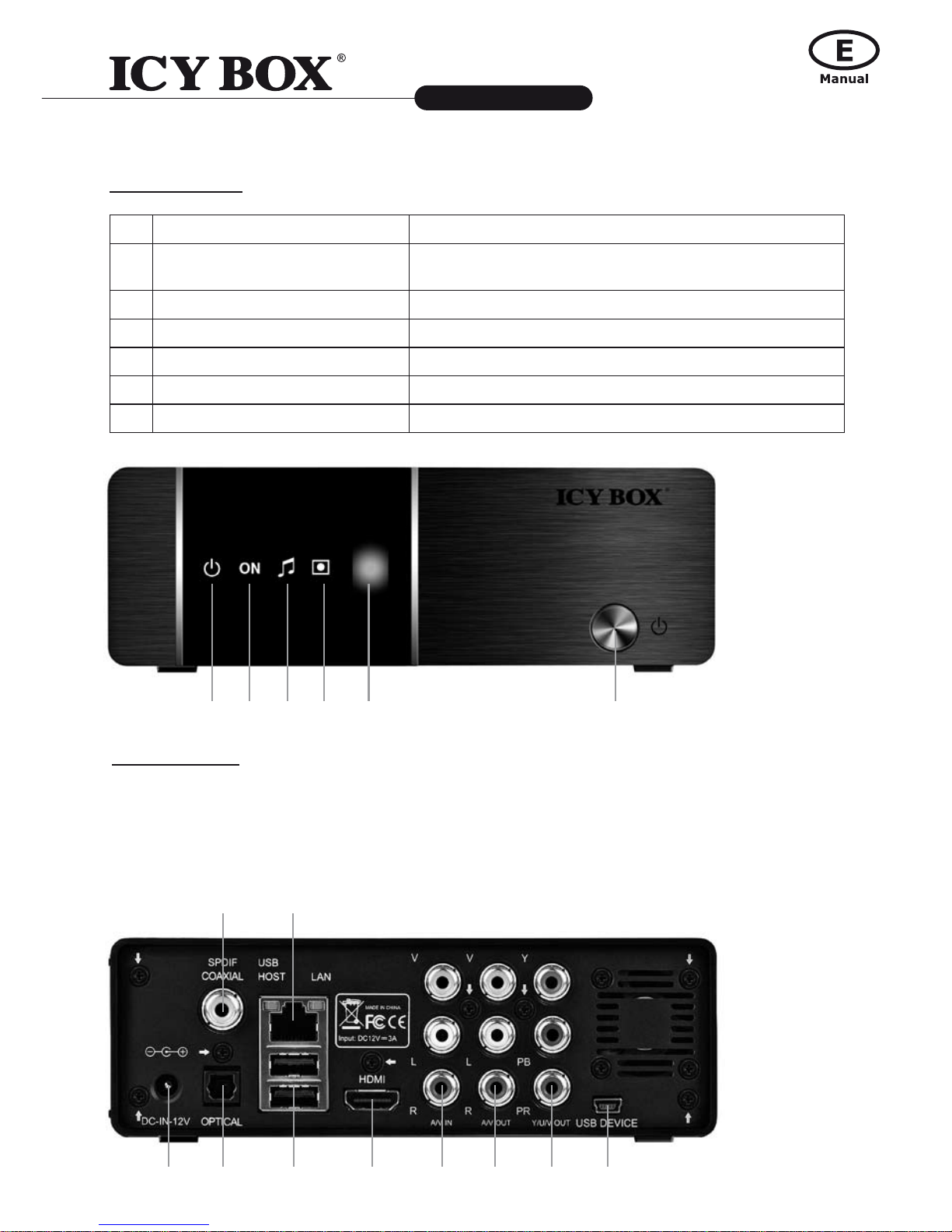
16
Multimediaplayer and Recorder
IB-MP3010 series
http://www.icybox.de
17
2.2 Front Panel
No. Name Function
1. STANDBY indicator Indicator (red) turns on when the system is in
standby mode.
2. ON indicator Indicator (blue) turns on when the system is alive.
3. MUSIC indicator Indicator (blue) turns on during music playback.
4. REC indicator Indicator (red) turns on when recording starts.
5. Infrared receiver window receiving ir signals from the remote control.
6. POWER/STANDBY button Press to enter standby mode or wake up.
2.3 Rear Panel
1. DC IN jack 6. A/V OUT jack
2. S/PDIF Optical jack 7. Y/Pb/Pr OUT jack (Components Video)
3. 2x USB HOST port 8. USB Device port
4. HDMI jack 9. RJ45 LAN socket
5. A/V IN jack 10. S/PDIF Coaxial jack
1. 2. 3. 4. 5. 6.
1. 2. 3. 4. 5. 6. 7. 8.
10. 9.

16
17
Multimediaplayer and Recorder
IB-MP3010 series
http://www.icybox.de
3. GETTING STARTED
Power on the system, and after a few seconds, the system will enter a GUIDE menu.
To enter this menu, press on the remote control too.
3.1 Selecting Video In
To pre-view the video to be recorded, or have time shift function.
To select an input source, press on the remote control or select Video In button on the
GUIDE menu page.
3.2 Selecting Playback
A clip recorded in HDD or USB device is called a Title.
Playback the recorded video, you can also Rename/Delete the recorded video titles.
Press on the remote control or select Playback button on the main menu page to
access Title List.
3.3 Selecting Browser
Youcanbrowseallthemultimedia(Videos/Music/Photos)lesontheinternal
HDD/USB/Card/ or Network and playback them on TV.
Press on the remote control or select Browser button on the GUIDE menu page to browser
movie,photo,andmusiclesstoredeitheronaHDD,USBdeviceorNetwork.
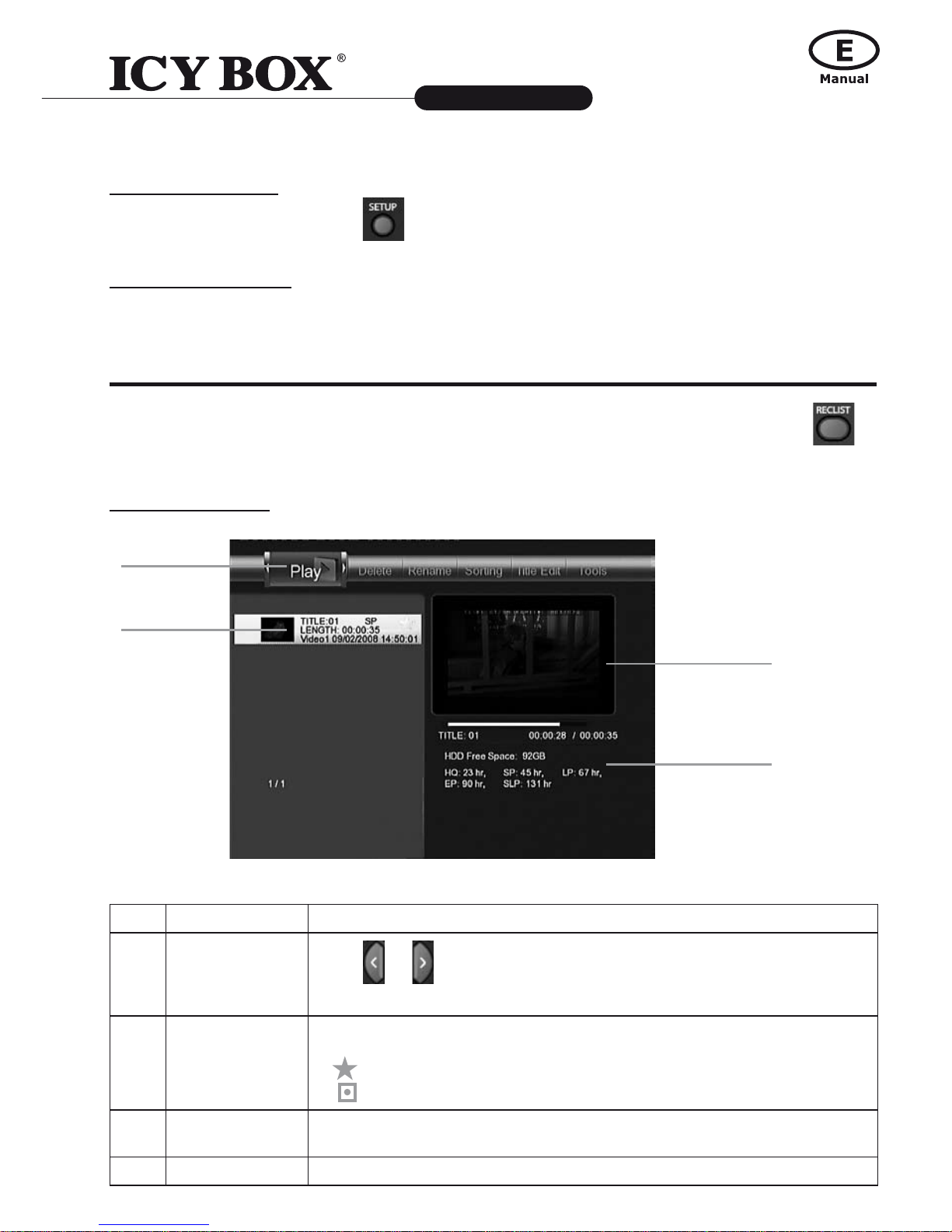
18
Multimediaplayer and Recorder
IB-MP3010 series
http://www.icybox.de
19
3.4 Selecting Setup
To enter the setup menu, select on the remote control or select Setup button on the
GUIDE menu page.
3.5 Selecting Playlist
To enter the music playlist menu, select Playlist button on the GUIDE menu page.
4. THE TITLE LIST MENU FOR RECORDED VIDEOS
The Title List menu allows you to play and edit all saved titles. To enter the menu, press
to enter Title List. To select Playback from the Guide menu will enter the Title List also.
4.1 Title List Menu
No. Function Description
1 Menu Bar
Press or to scroll through the menu.
Here you can Play / Delete / Rename / Sort / Edit a recorded title.
2 Title Lists Here lists all recorded titles. Here you can see thumbnail / length /
quality / recorded channel / recorded date & time of a title.
A sign shows this recorded title has not been watched.
A sign shows this title is been recording now.
3 Information Here you can see a playback progress bar of a title, the remained
free space of HDD, and remained recording time of each quality.
4 Preview Shows the preview window.
2
1
3
4

18
19
Multimediaplayer and Recorder
IB-MP3010 series
http://www.icybox.de
4.2 Playback Titles
To rename a title, do the following:
1. Press and on the remote control to select the Play tab from the menu bar.
2. Press and on the remote control to select the title you wish to play.
3. Press on the remote control or the ENTER (Play) button on the front panel to
playthele.
4. Press on the remote control or the CANCEL (Stop) button on the front panel to stop
playback and return to the Title List menu screen.
4.3 Deleting Titles
To delete a title, do the following:
1. Press and ontheremotecontroltoselecttheleyouwishtodelete;
2. Press on the remote control, and select Delete in the edit menu;
3. Press toconrmanddeletethele.
4. Aconrmationmessageappears.Press or and select OK.
5. Press todeletetheselectedle.Tocanceldelete,select Return.
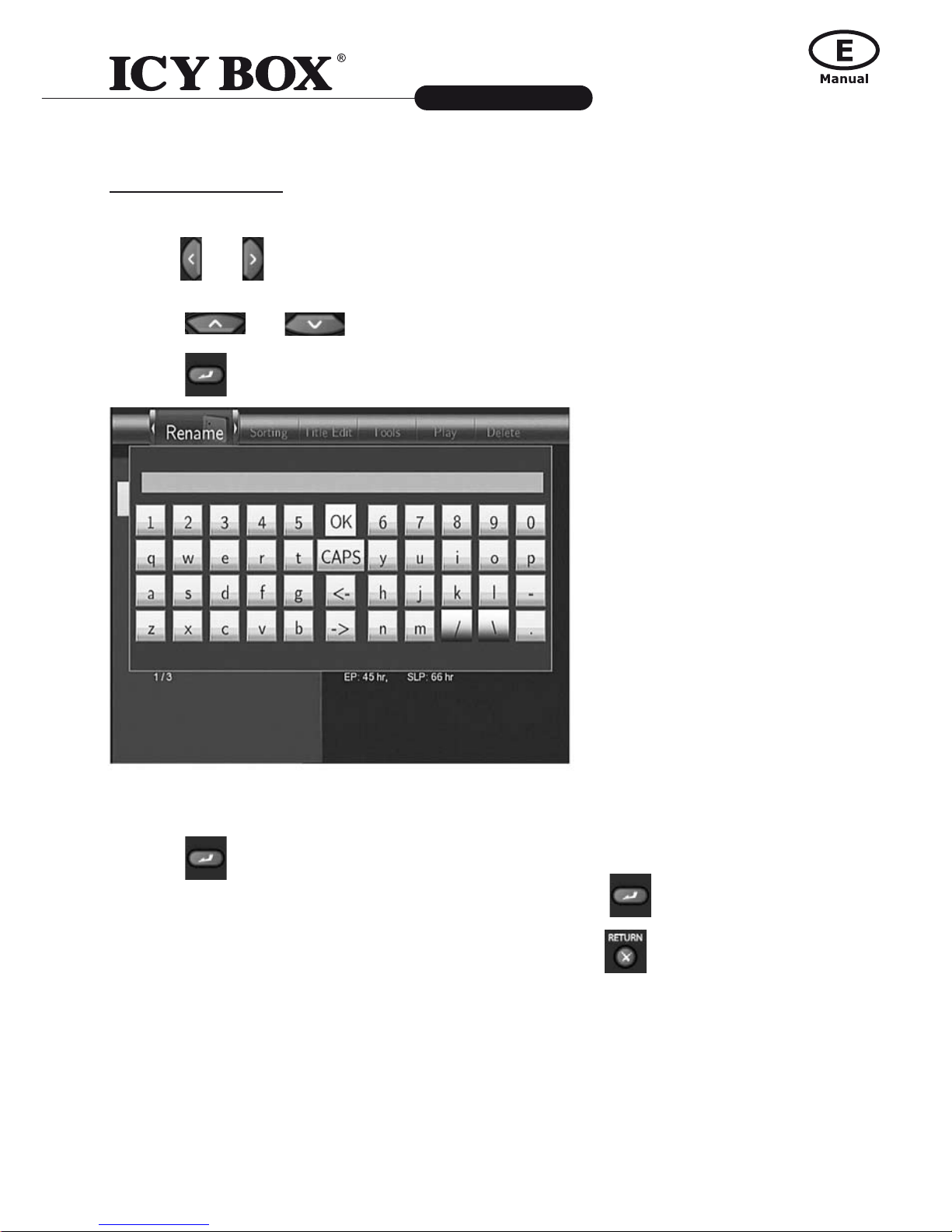
20
Multimediaplayer and Recorder
IB-MP3010 series
http://www.icybox.de
21
4.4 Renaming Titles
To rename a title, do the following:
1. Press
and
on the remote control to select the Rename tab from the menu bar.
2. Press and ontheremotecontroltoselecttheleyouwishtorename.
3. Press on the remote control. The name entry screen appears.
4. Use the navigation arrows to select letters and numbers. Select CAPS to toggle between
uppercase and lowercase letters. Press <- to delete a letter. Press -> to insert a space.
Press to input each letter or number.
5. Once you have entered the new name, select OK and press toconrmallchanges.
If you want to cancel the naming during the process, press
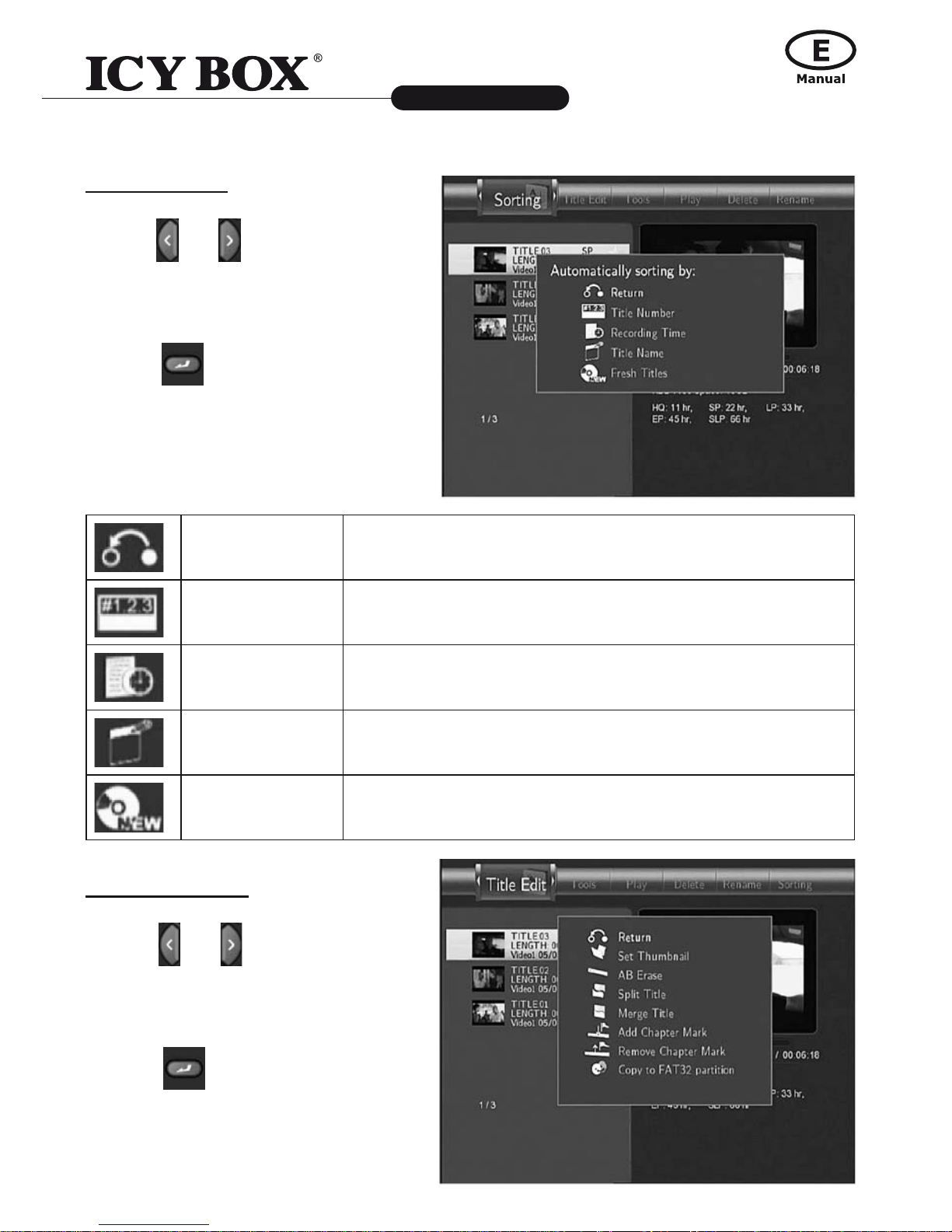
20
21
Multimediaplayer and Recorder
IB-MP3010 series
http://www.icybox.de
4.5 Sorting Files
1. Press
and
on the remote
control to select the Sorting tab from
the menu bar.
2.
Press and the menu appears.
Return Select to return to the main screen.
Title Number Selecttosortalllesaccordingtotitlenumbers.
Recording Time Selecttosortalllesaccordingtothelengthoftherecordings
Title Name Selecttosortalllesalphabetically,accordingtotitlename.
Fresh Titles Selecttosortalllesaccordingtofreshness(i.e.themost
recentrecordings),listingthemostrecentrecordingrst.
4.6 Title Edit Menu
1. Press
and
on the remote control
to select the Title Edit tab from the
menu bar.
2.
Press and the menu appears.
Other manuals for IB-MP3010HW
1
Table of contents
Other Icy Box Media Player manuals