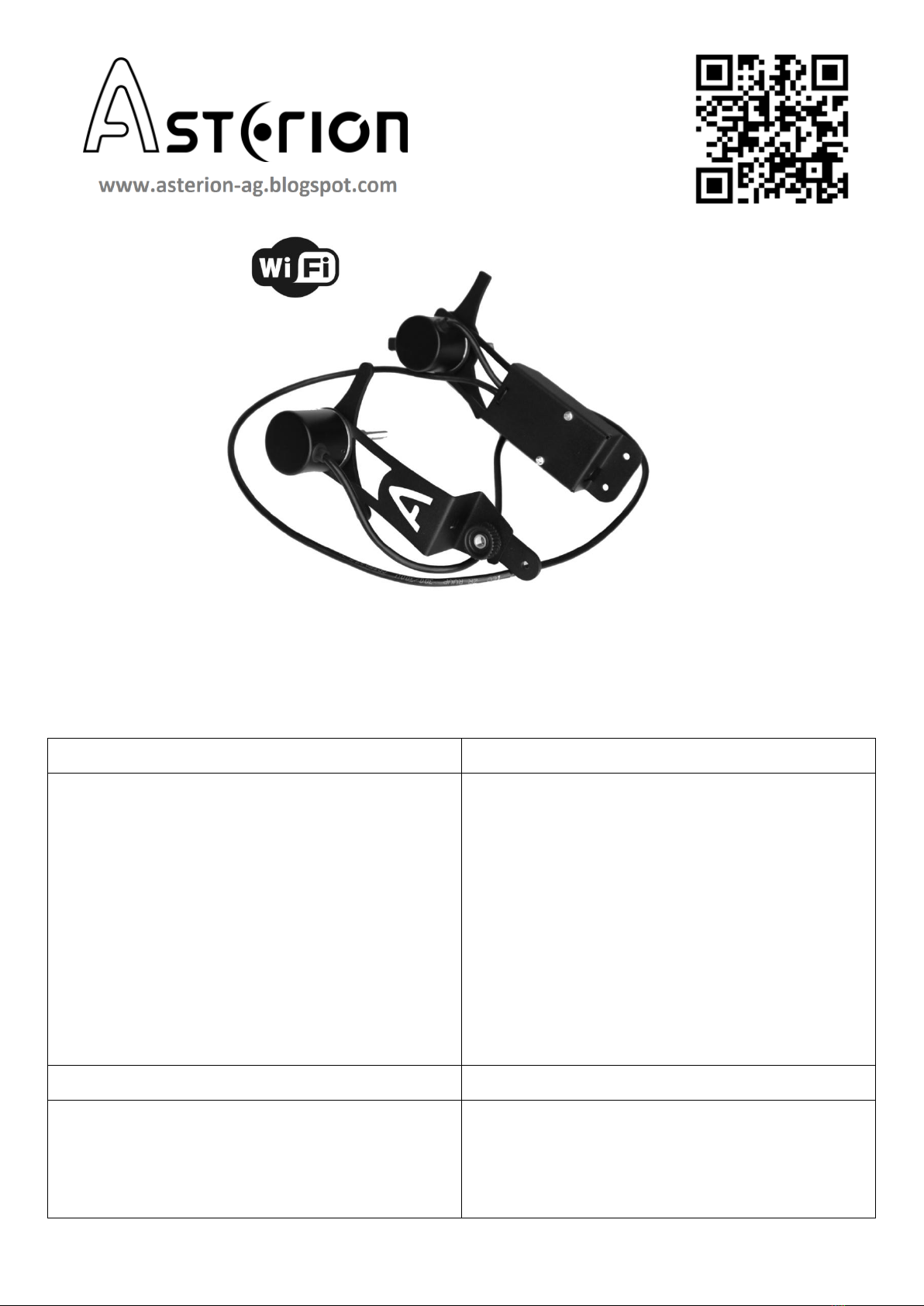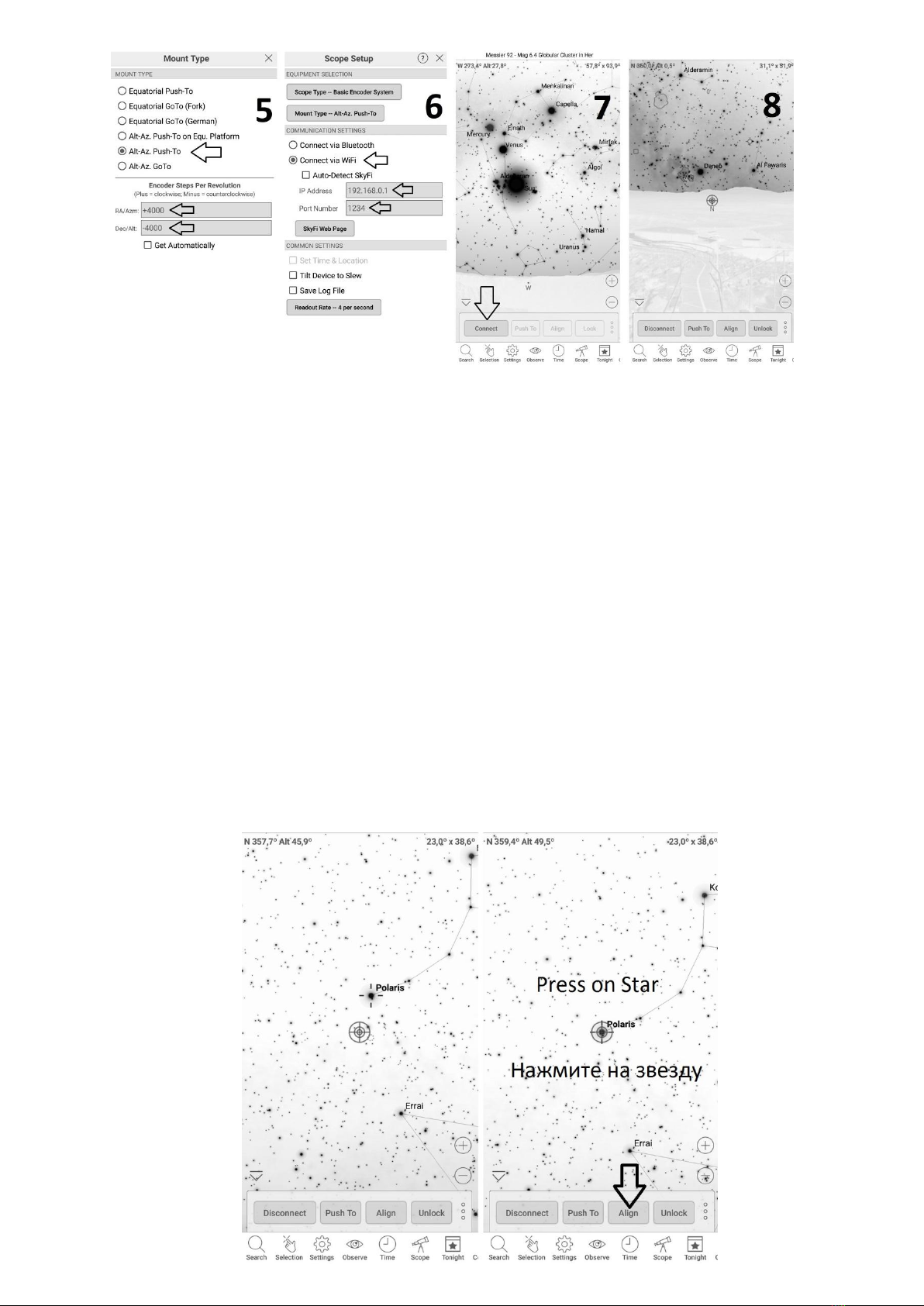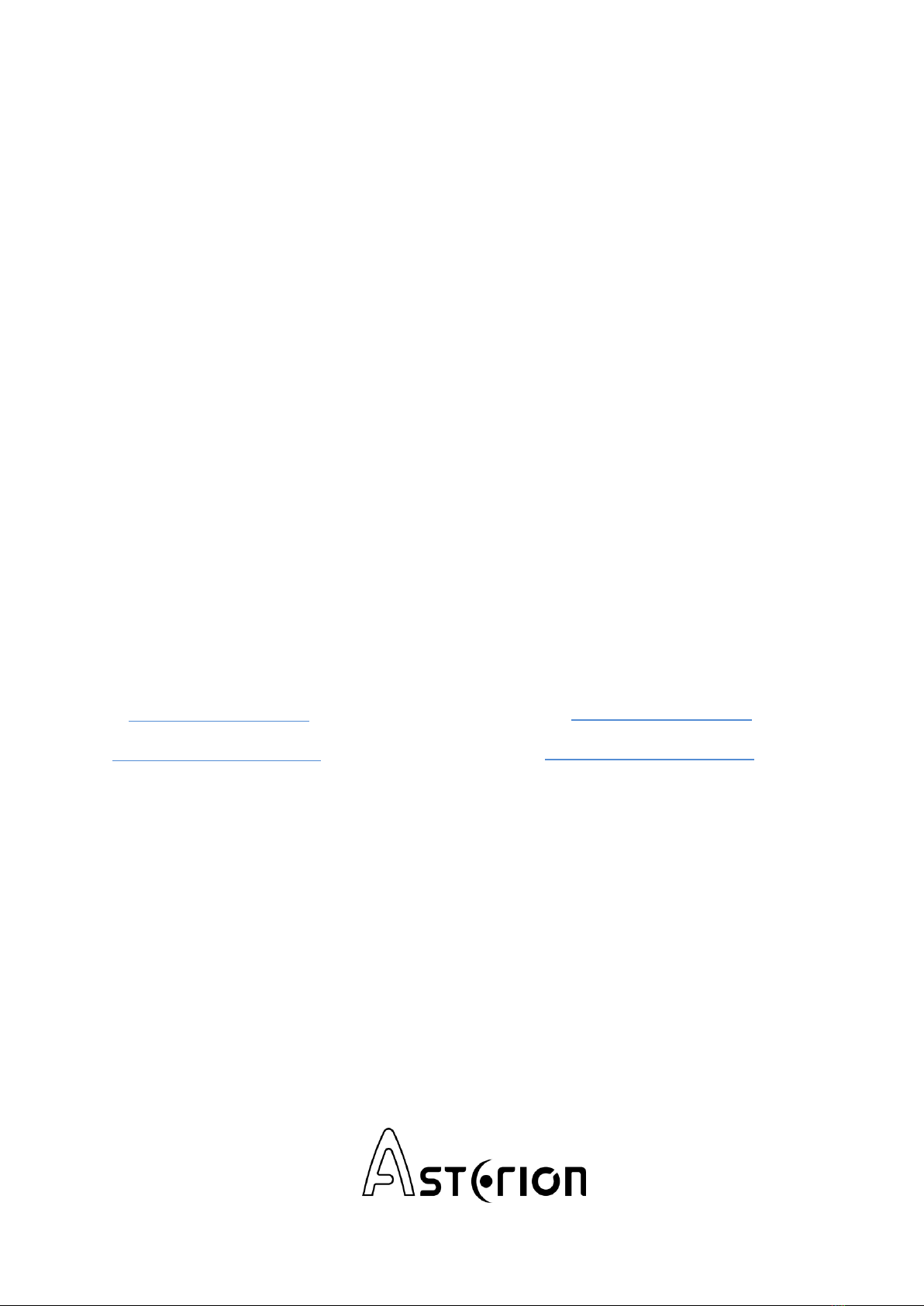(Eng) Planetarium Setup
Before connecting the system, point the telescope tube
approximately to the horizon and the North.
1. Enter the «Settings» window
2. In the «Telescope» subsection go to «Setup»
3. Open the «Scope Type» menu
4. Choose the «Basic Encoder System»
5. In the «Mount Type» menu choose «Alt-Az Push-
To». In the «Encoder Steps Per Revolution» menu
set the values «+4000» for RA/Azm and «-4000»
for Dec/Alt
* If after connecting, the crosshair on the map will move in
the opposite direction from the movement of the scope,
then you need to change the +/- sign in the corresponding
window in the settings of the encoders
** If you plan to use the system with a telescope on an
equatorial platform, then you should select "Alt-Az Push-To
on Equ. Platform”, and to align only after the platform is
turned on and its speed is precisely tuned
6. In the «Communication Settings» choose
«Connect via Wi-Fi»
In the «IP Adress» field enter: «192.168.0.1», in
the «Port Number» field enter: «1234»
7. When finished, return to the planetarium home
page and click the “Scope” button, click the
“Connect” button in the pop-up window
8. If the connection is successful, there will be a
crosshair on the planetarium maps that will shift
synchronously when the telescope tube moves.
The entered settings will be saved in the
application, and to start the following observations
you will need only to click the “Connect” button
(Рус) Настройка планетария
Перед подключением системы направьте трубу
телескопа ориентировочно на горизонт и на Север.
1. Войдите в окно настроек программы «Settings»
2. В подразделе «Telescope» зайдите в «Setup»
3. Откройте меню «Scope Type»
4. Установите «Basic Encoder System»
5. Вменю «Mount Type» установите «Alt-Az Push-To».
Вокне «Encoder Steps Per Revolution» установите
значения «+4000» для RA/Azm и«-4000» для
Dec/Alt
*Если после подключения, перекрестие на картах
будет двигаться в противоположную сторону от
движения трубы, значит в настройках энкодеров
нужно изменить знак +/- в соответствующем окне
**Если планируется использование системы с
телескопом на экваториальной платформе, значит,
следует выбрать «Alt-Az Push-To on Equ. Platform», а
привязку производить только после того как
платформа включена и скорость её ведения точно
настроена
6. Вподразделе «Communication Settings» выберите
«Connect via Wi-Fi».
В окне «IP Adress» введите: «192.168.0.1», а в «Port
Number» введите: «1234»
7. Завершив это, вернитесь на главную страницу
планетария и нажмите кнопку «Scope», во
всплывающем окне нажмите кнопку «Connect»
8. Если подключение прошло успешно, на картах
планетария появится перекрестие, и при движении
трубы телескопа вы также увидите его синхронное
перемещение. Введённые настройки сохранятся в
приложении, и при следующих наблюдениях
достаточно будет нажать кнопку «Connect» для
подключения системы