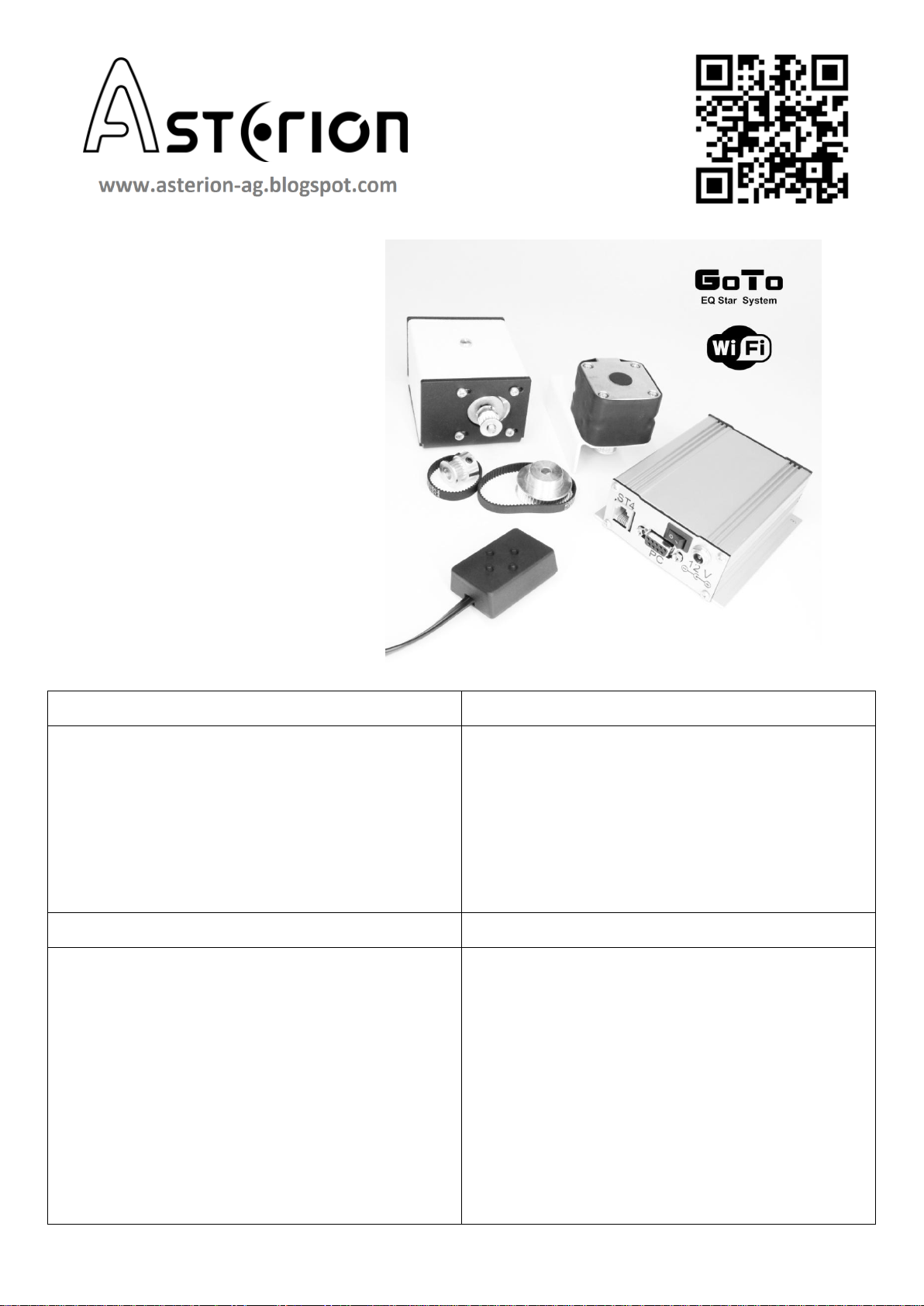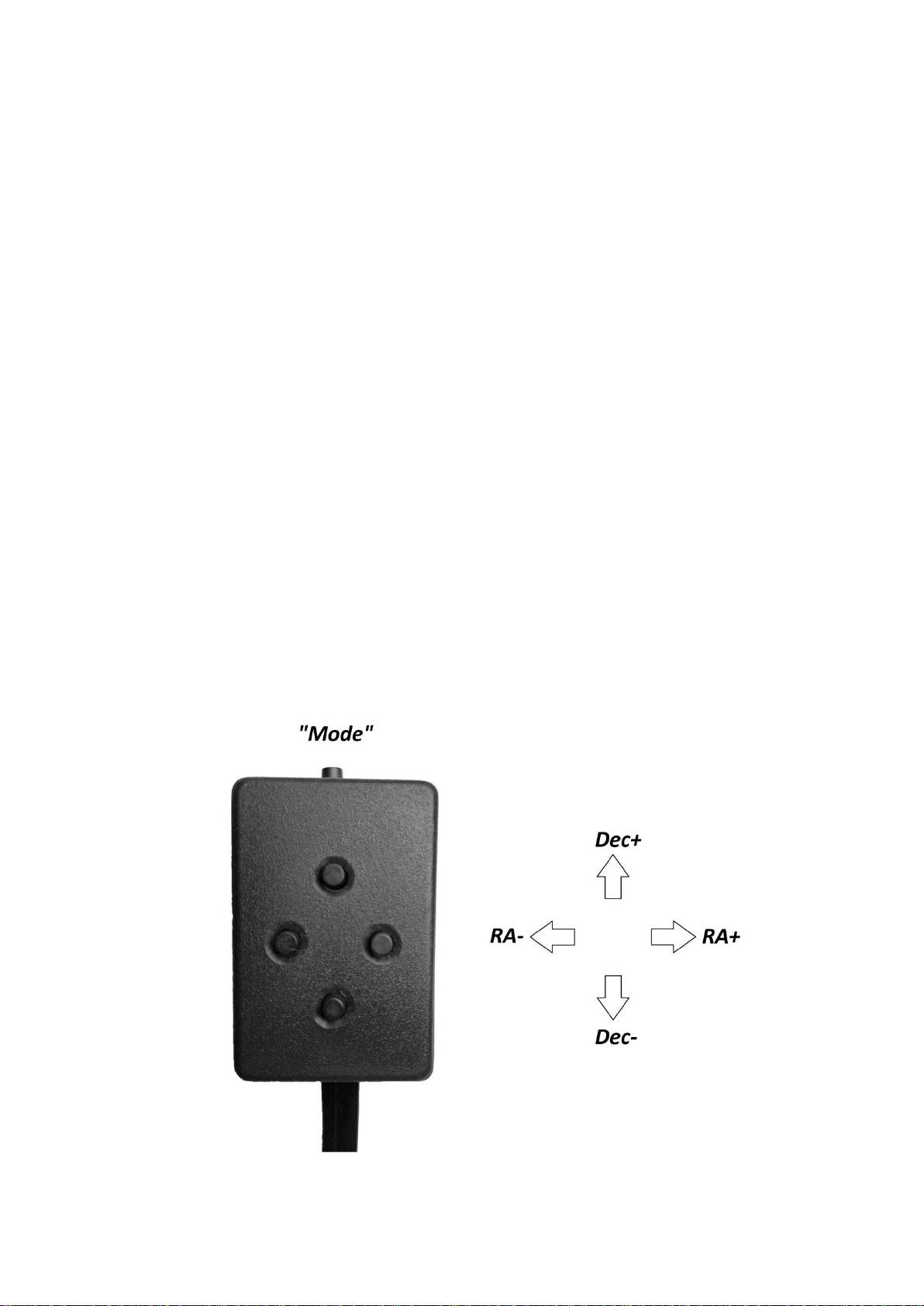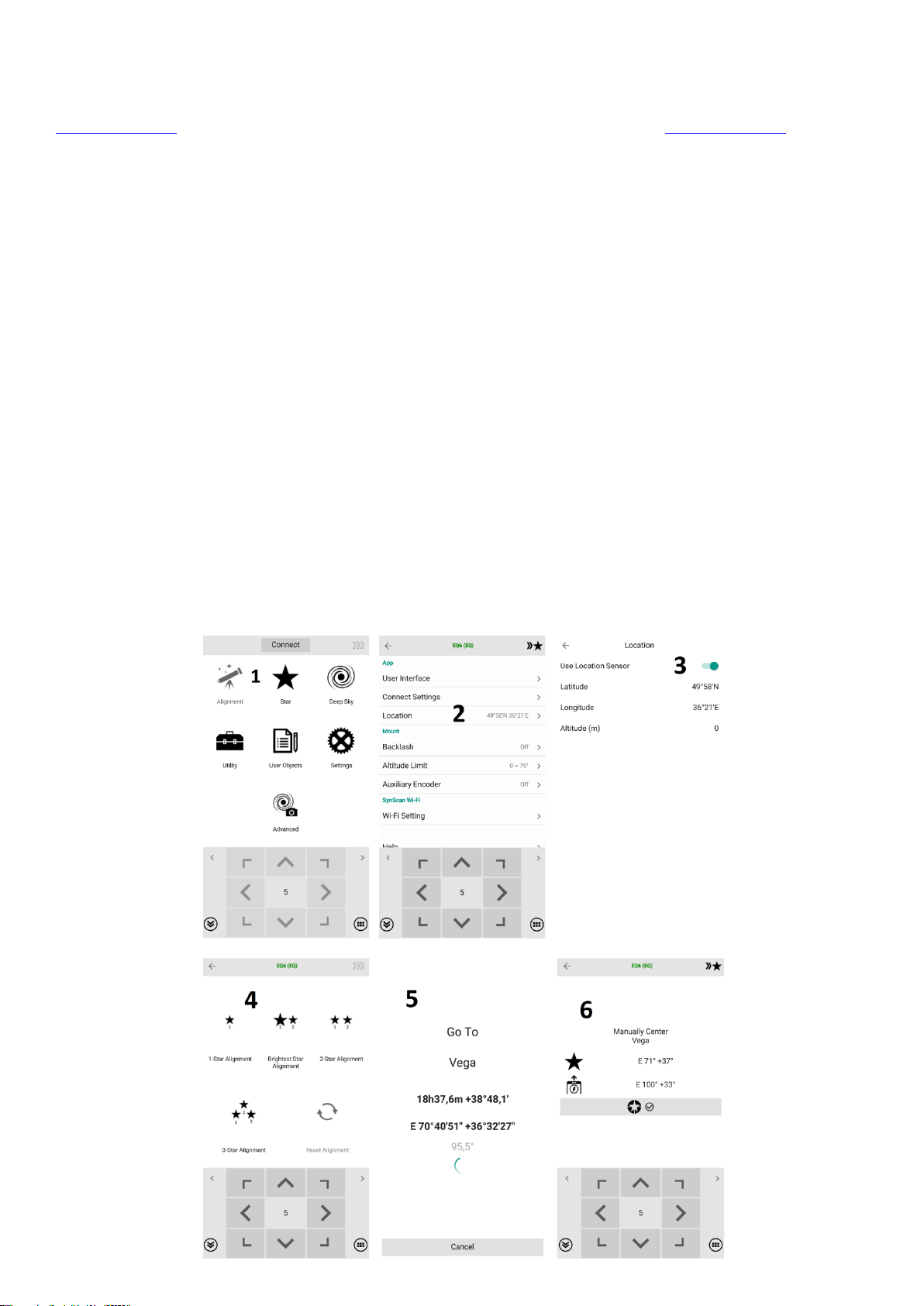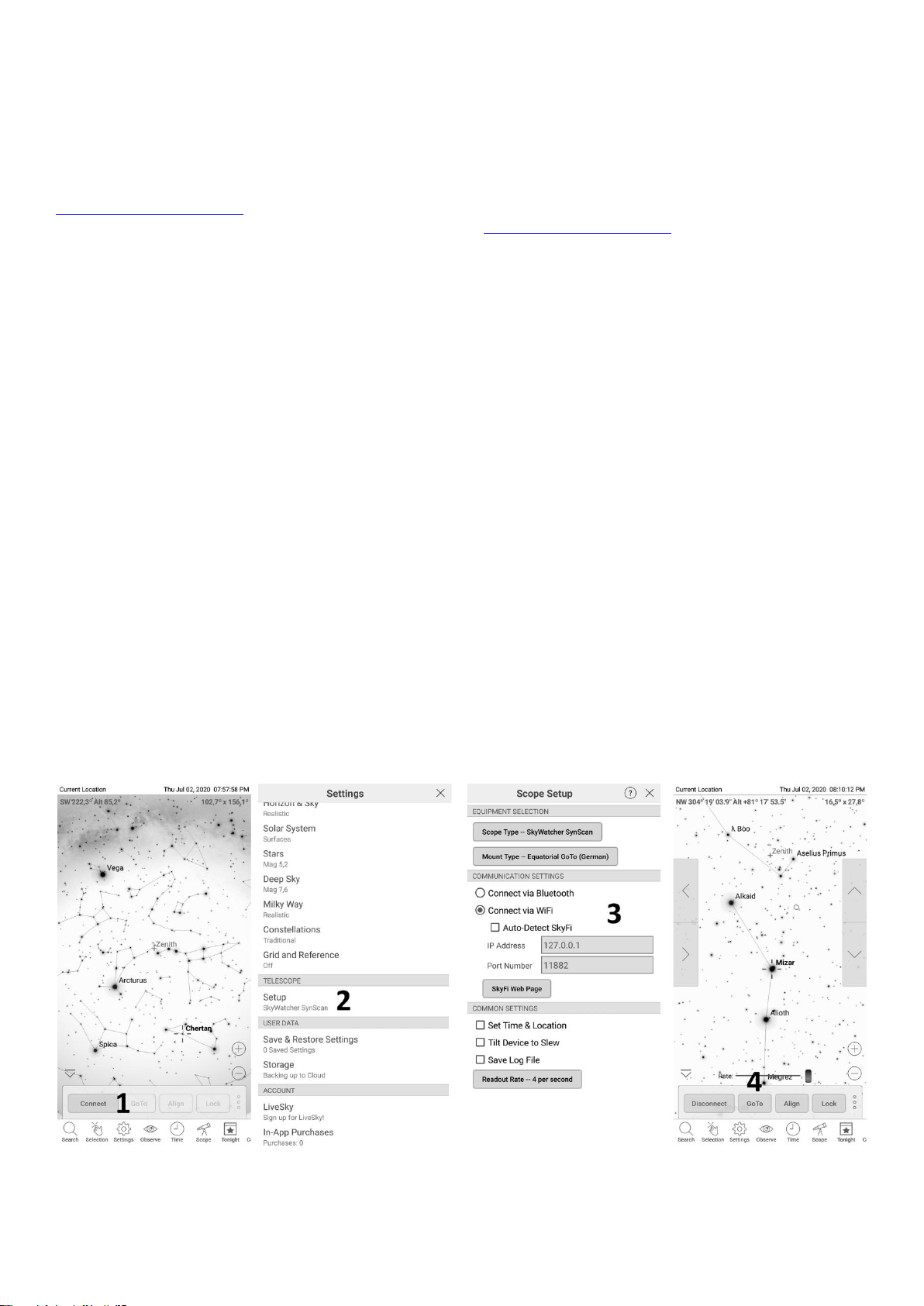(Eng) Control system capabilities
EQ Star control system is designed to automate the control of equatorial
mounts, and can be used in autonomic mode and in a control mode using a
computer or mobile device (phone, tablet, etc.). On a PC, the system works
with any astronomical software that supports the ASCOM platform:
http://www.ascom-standards.org/
For example, the following software could be used: planetarium Stellarium,
Cartes de Ciel, StarCalc and others. From the software for astrophotography
and guiding, EQ Star supports MaximDL, Guidemaster, PHDGuiding and
others. When you work with a PC, EQ Star can find sky objects and track
them automatically (guide) during the astrophotography with long
exposure. To work from a PC, you have to install EQMOD ASCOM-
application:
http://eq-mod.sourceforge.net/
Telescope control from mobile devices helps to automatically find sky
objects. In this case in the planetarium software on a mobile device as a
control telescope shall be selected Celestron or SynScan, and as a mount -
German equatorial mount. EQ Star works with SkySafari, Orion StarSeek,
DSOPlaner, etc.
The control system connects to a PC with a cable from the package or with
the Wi-Fi interface. The interoperability of the EQ Star system with a variety
of platforms, drivers and applications provides a user with especially
comfortable conditions for mounting control depending on the assigned
tasks.
For example, an astrophotographer usually uses a laptop or a PC to search,
targeting and guiding the object during a long exposure. Such capabilities
are available mostly in software running in Windows. But for a visual
astronomy amateur prefers to control a mount with a compact smartphone
or tablet, rather than using a PC or laptop.
EQ Star is also supplied with a universal joystick for manual control. It
allows you to manage mount autonomously without a computer,
smartphone or tablet.
(Рус) Возможности системы управления
Система управления EQ Star предназначена для автоматизации
управления экваториальными монтировками, и может использоваться
как в автономном режиме, так и в режиме управления с помощью
компьютера или мобильного устройства (смартфона, планшета и т.д.).
На персональном компьютере (далее ПК) система работает с любыми
астрономическими программами, которые поддерживают ASCOM
платформу: http://www.ascom-standards.org/
Например, с планетариями Stellarium, Cartes de Ciel, StarCalc и др. Из
программ для астрофотографии и гидирования EQ Star поддерживает
работу с MaximDL, Guidemaster, PHD Guiding и др. При работе с ПК, он
позволяет находить объекты космоса и автоматически сопровождать
их (гидировать) во время астро фотосъемки с длительными
выдержками. Для работы с ПК необходимо установить ASCOM-
приложение EQMOD: http://eq-mod.sourceforge.net/
Управление телескопом с мобильных устройств позволяет
автоматически находить объекты космоса. При этом в программе
планетарии в качестве телескопа управления должен быть выбран
Сelestron или SynScan, а в качестве монтировки - немецкая
экваториальная монтировка. Система работает со SkySafari, Orion
StarSeek, DSOPlaner и др.
Связь с ПК осуществляется по кабелю из штатной комплектации или по
Wi-Fi интерфейсу. Разнообразие платформ, драйверов и приложений, с
которыми способна работать система, предоставляет пользователю
особо комфортные условия управления монтировкой в зависимости от
поставленных задач.
Например, астрофотограф обычно использует ноутбук или ПК для
поиска, наведения или гидирования объекта во время длительной
экспозиции. Такими возможностями в основном обладают программы,
работающие под Windows. Но для любителя визуальной астрономии
гораздо удобнее управлять монтировкой с помощью компактного
смартфона или планшета, нежели с помощью ПК или ноутбука.
EQ Star также поставляется с универсальным джойстиком для ручного
управления. Он позволяет автономно управлять монтировкой без
сторонних устройств.