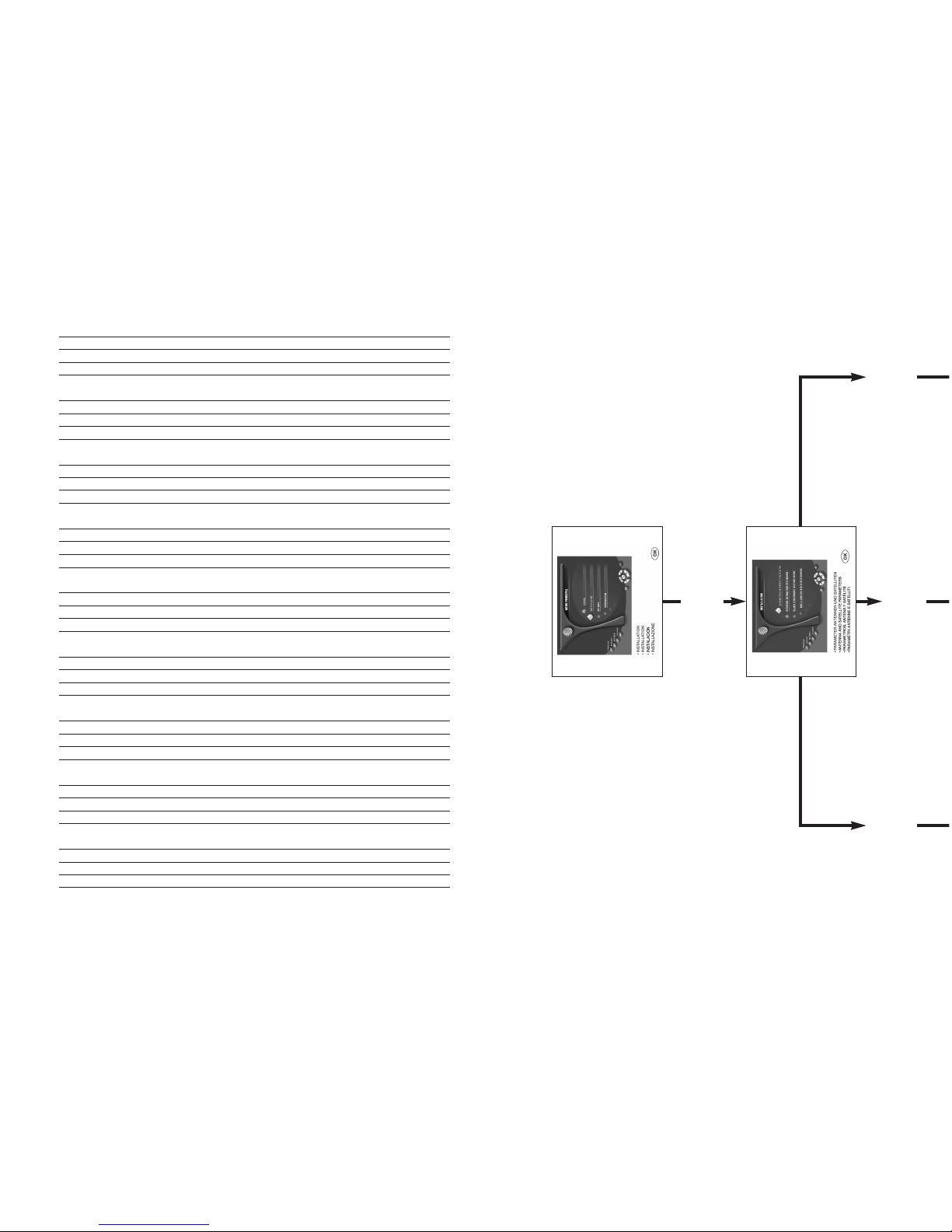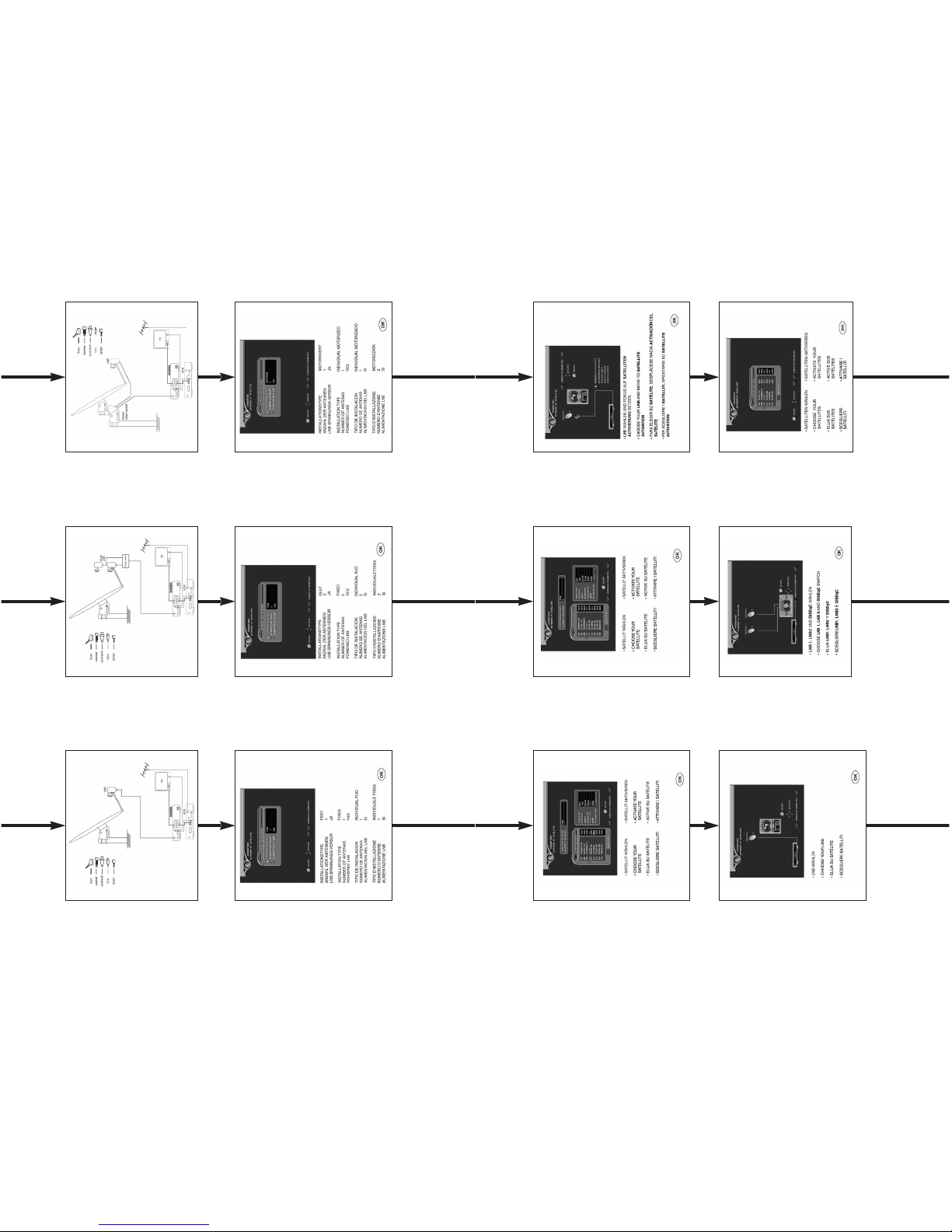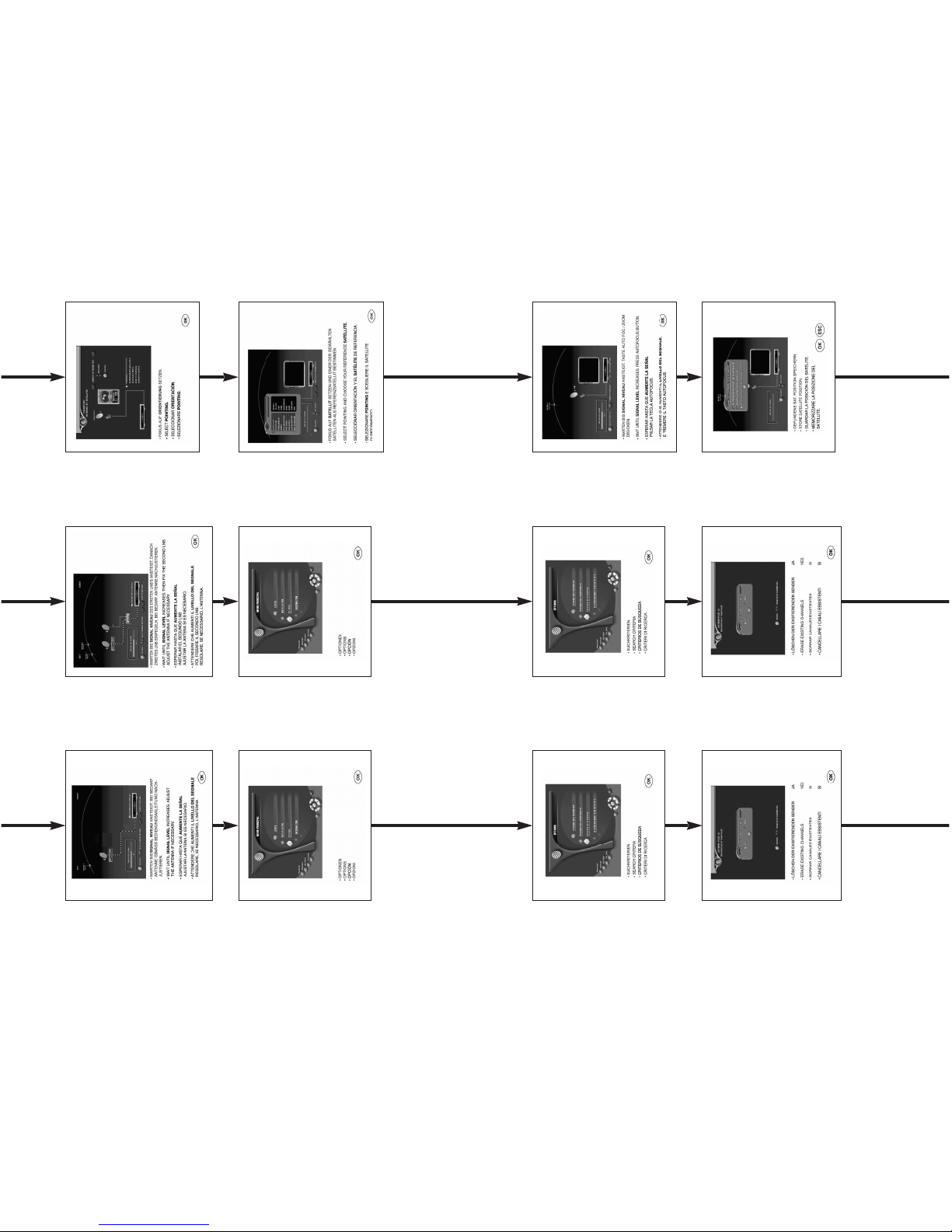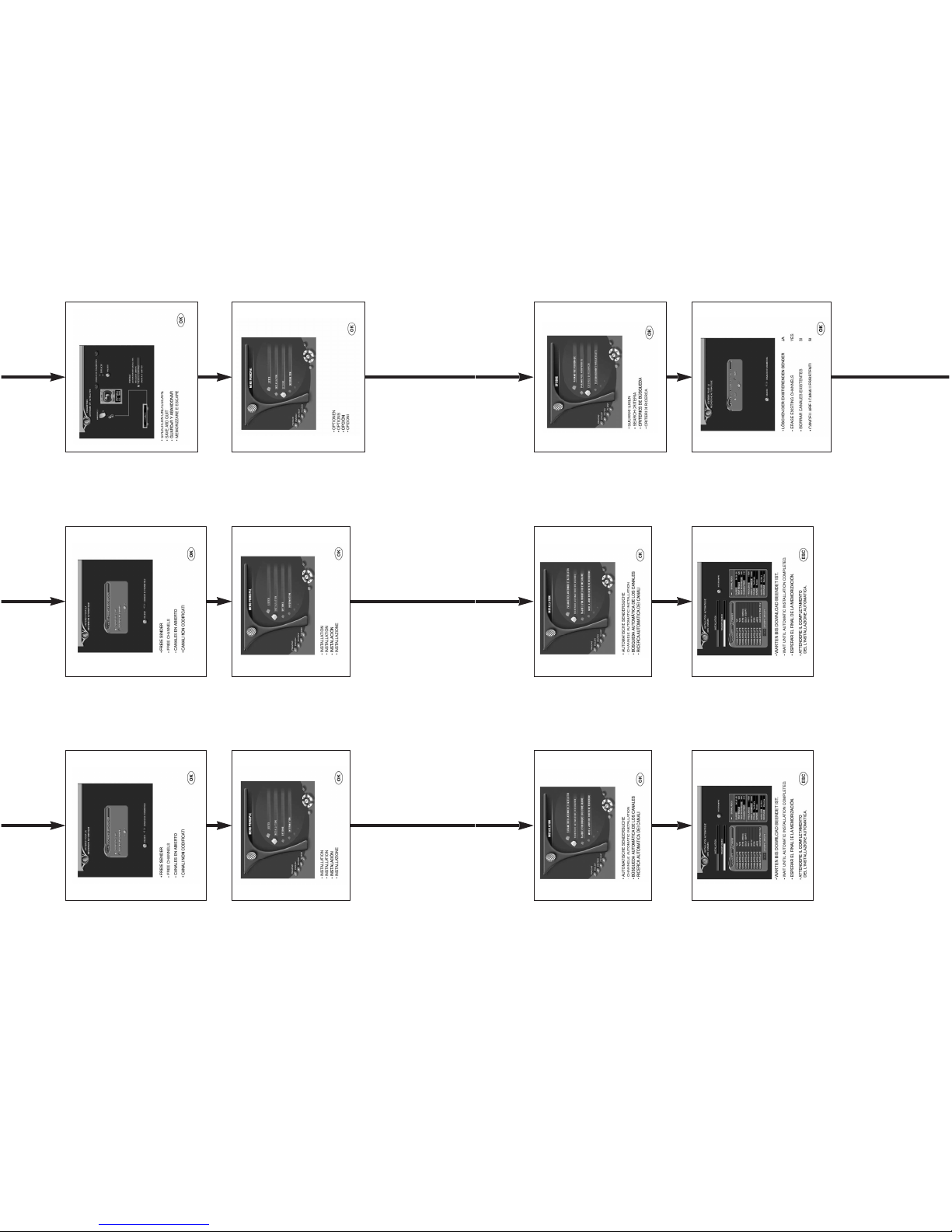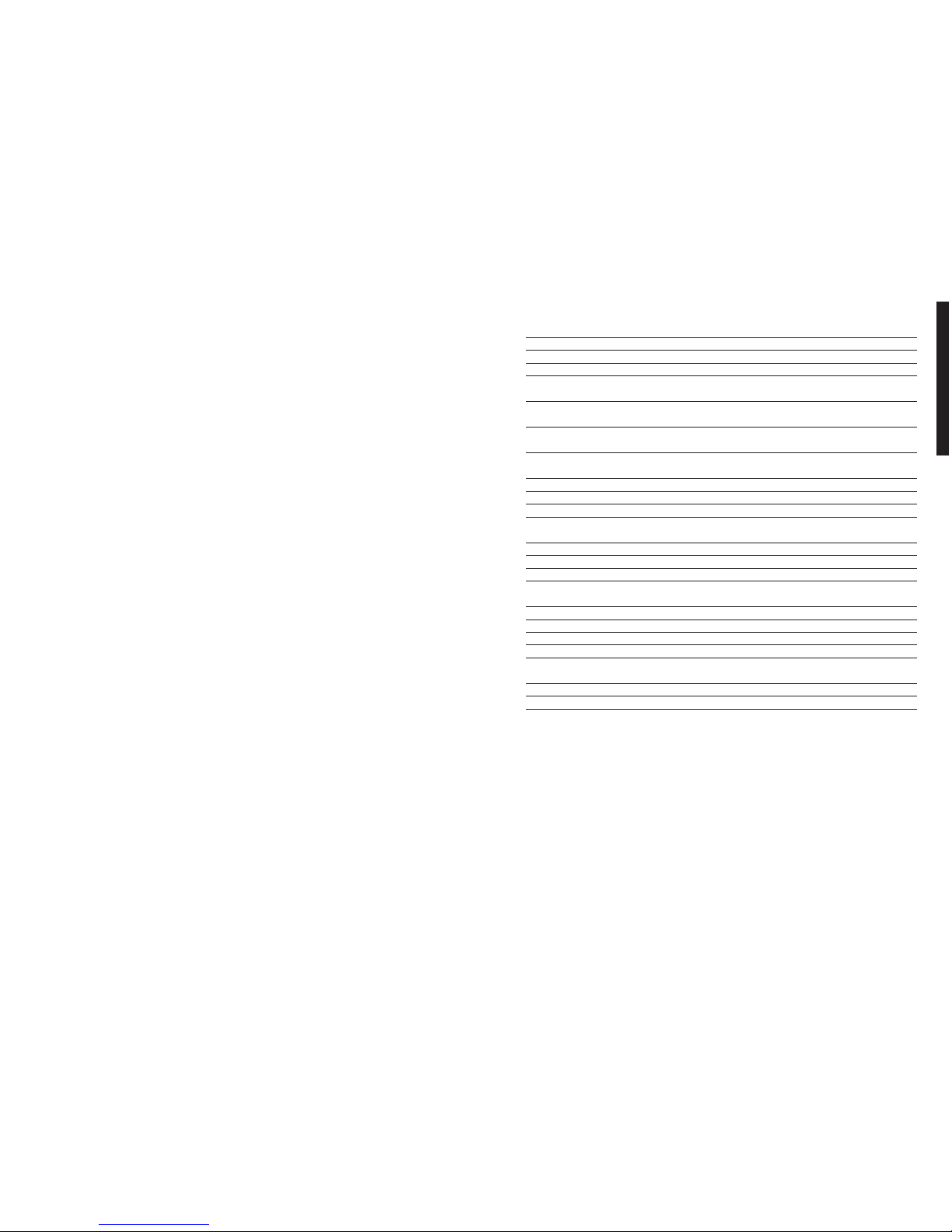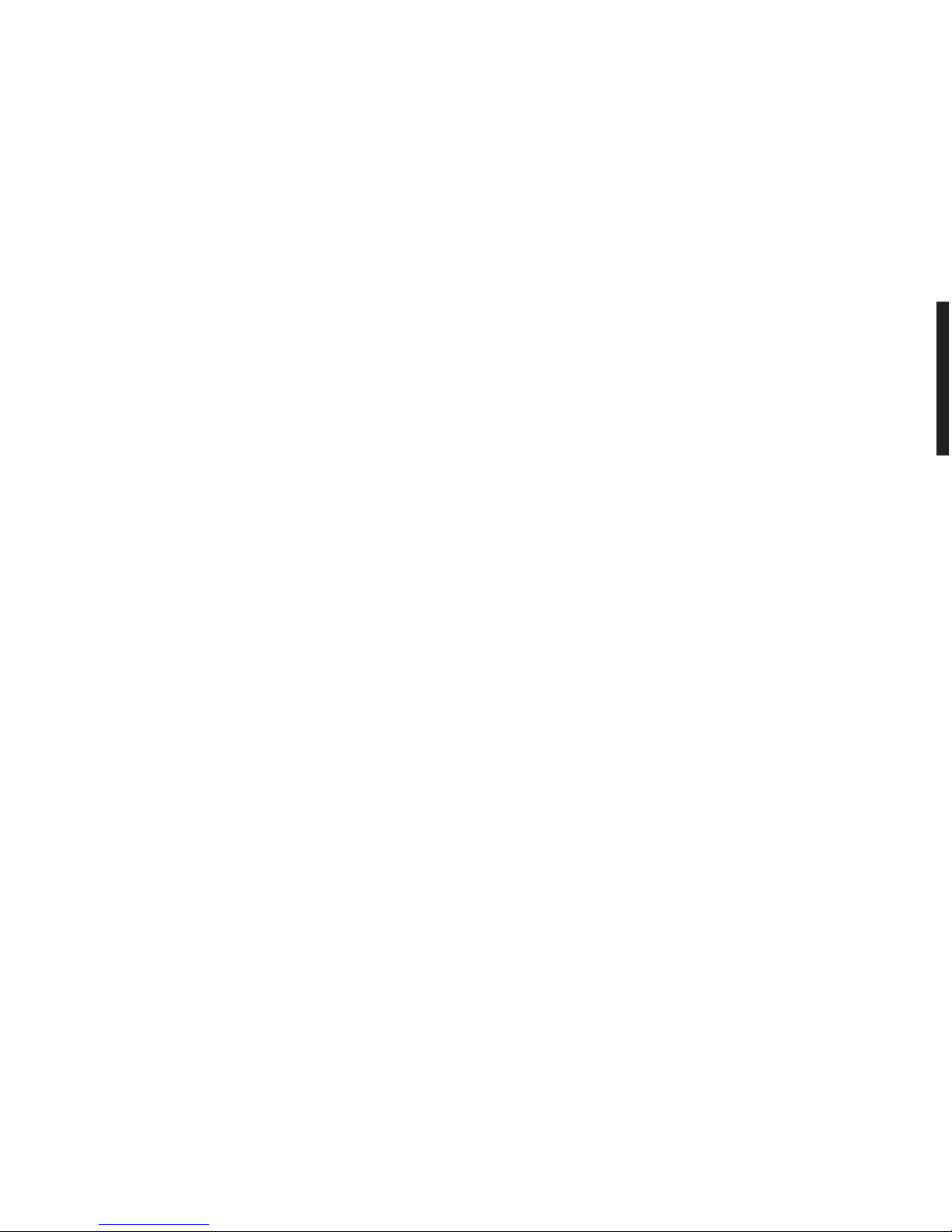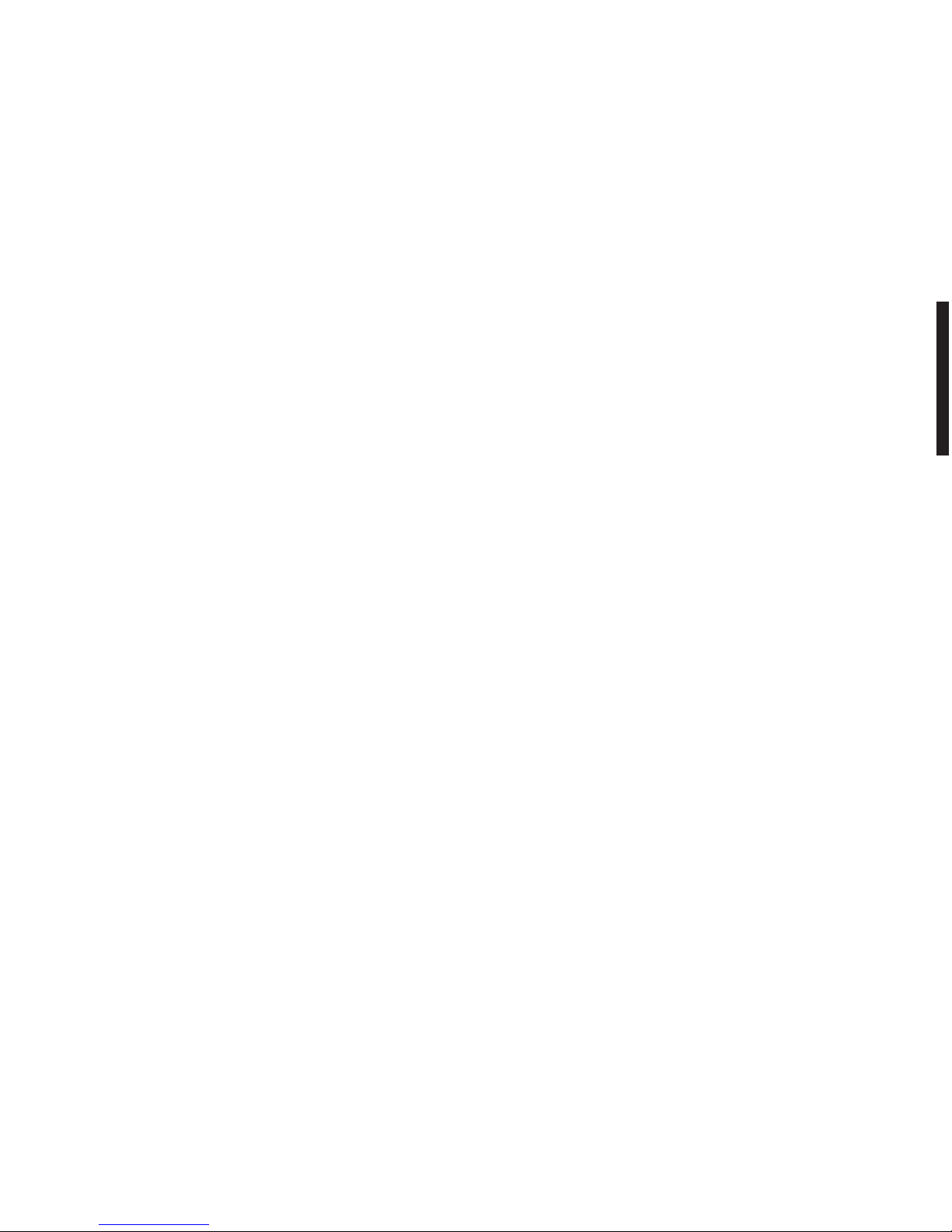14
4. Parametereinstellungen
• Drücken Sie die Taste MENU/OK auf der Fernbedienung, um das Hauptmenü aufzurufen.
• Wählen Sie über die Tasten 쒀und 쑽das Menü OPTIONEN und bestätigen Sie Ihre Eingabe mit OK.
•
Wählen Sie über die Tasten 쒀und 쑽REGIONALE PARAMETER und bestätigen Sie Ihre Eingabe mit OK.
Diese Einstellungen sind erforderlich, damit der Programmführer und die LocSat-Funktionen (bei
Verwendung eines motorbetriebenen Systems) korrekt funktionieren!
• Verwenden Sie die Pfeiltasten 쒀und 쑽, um den Parameter zu wählen und verändern Sie die Werte mit
den Tasten CH+/CH-.
• Gehen Sie mit dem Cursor auf STADT und geben Sie über die alphanumerische Tastatur Ihrer
Fernbedienung den Namen Ihres Standortes an (optional).
• Gehen Sie auf BREITE und geben Sie Ihren Wert ein. Um diesen in Erfahrung zu bringen, sehen Sie bitte
in einem Atlas oder einer Landkarte mit genauer Angabe der Breitengrade nach (1).
• Gehen Sie auf LÄNGE und geben Sie Ihren Wert ein. Um diesen in Erfahrung zu bringen, sehen Sie bitte
in einem Atlas oder einer Landkarte mit genauer Angabe der Längengrade nach (1).
Bei einer Festantenneninstallation sind BREITE UND LÄNGE optional, da sie die genaue Berechnung
von Azimut und Elevation jedes einzelnen Satelliten ermöglichen.
Bei einem motorbetriebenen System hingegen ist diese Angabe für die automatische Lokalisierung von
Satelliten (LocSat-Funktion) von größter Wichtigkeit.
• Gehen Sie auf die Menüoption ORTSDATUM und geben Sie über das Zahlenfeld Ihrer Fernbedienung
das örtliche Datum ein.
• Gehen Sie auf die Menüoption ORTSZEIT und geben Sie über das Zahlenfeld Ihrer Fernbedienung die
örtliche Uhrzeit ein.
Möglicherweise müssen Sie Tag und Uhrzeit jedes Mal neu eingeben, wenn Sie den Receiver vom
Stromnetz trennen, weil sonst der Programmführer nicht richtig funktionieren kann.
• Gehen Sie auf MENÜSPRACHE und wählen Sie mit den CH+/CH- Tasten die OSD-Sprachen.
• Gehen Sie auf AUDIOSPRACHE und wählen Sie mit den CH+/CH- Tasten die Sprache, die als
Grundeinstellung für den Ton verwendet werden soll (2)(3).
• Gehen Sie auf UNTERTITELSPRACHE und wählen Sie mit den CH+/CH- Tasten die Sprache, in der
die Untertitel angezeigt werden sollen.
• Gehen Sie auf EPG SPRACHE und wählen Sie mit den CH+/CH- Tasten die EPG-Sprache.
• Gehen Sie auf UNTERTITEL und wählen Sie mit den CH+/CH- Tasten, ob Sie automatische Untertitel
wünschen oder nicht.
• Drücken Sie OK, um Ihre Eingaben zu bestätigen und zum vorhergehenden Menü zurückzukehren.
Hinweis : Sie können dieses Menü verlassen, ohne die Änderungen zu speichern, indem Sie auf die Taste
ESC auf Ihrer Fernbedienung drücken.
(1) Wenn Ihnen dieser Wert nicht bekannt ist, lassen Sie dieses Feld leer.
(2) Das bedeutet nicht, dass jede Sendung in der ausgewählten Sprache zu sehen sein wird. Diese ist
jedoch -falls verfügbar- die Grundeinstellung.
(3) Während einer Fernsehsendung können Sie eine andere Sprache wählen, indem Sie die LANG-Taste
auf Ihrer Fernbedienung betätigen.
5. Installation
5.1 Installation mit Festantenne
• Drücken Sie MENU auf Ihrer Fernbedienung.
15
• Wählen Sie INSTALLATION (쒀und 쑽) und bestätigen Sie Ihre Eingabe mit OK.
• Wählen Sie ANTENNEN UND SATELLITEN PARAMETER (쒀und 쑽) und bestätigen Sie Ihre Eingabe
mit OK.
• Gehen Sie mit dem Cursor auf INSTALLATIONSTYP (쒀und 쑽) und wählen Sie FEST, indem Sie auf
CH+/CH- drücken.
• Gehen Sie auf ANZAHL DER ANTENNEN (쒀und 쑽) und wählen Sie je nach Ihrer Anlage die Anzahl
an LNB oder Antennen, indem Sie auf CH+/CH- drücken (zulässig sind höchstens 4 Antennen oder 4 LNB).
Im Fall einer Installation mit mehreren Empfangsstellen (Multi-Switch SMATV oder FI/FI-Modus) verfügt Ihr LNB
möglicherweise über externe Stromversorgung. Dann ist wie folgt zu verfahren :
• Gehen Sie auf LNB VERSORGUNG (쒀und 쑽) und wählen Sie JA über die Tasten CH+/CH-.
• Drücken Sie OK, um Ihren Installationstyp, Anzahl an Antennen oder LNB Ihrer externen Konfiguration
zu bestätigen.
Daraufhin erscheint eine neue Bildschirmanzeige. In diesem neuen Menü geben Sie an, welche Satelliten
Sie empfangen möchten.
• Wählen Sie mit 쒀und 쑽, welche Satelliten Sie empfangen möchten und bestätigen Sie Ihre Auswahl mit
CH+/CH- (für jeden gewählten Satelliten sollte dann JA angezeigt werden). Im rechten Fenster können
Sie zu Ihrer Information die Parameter (Richtung, Azimut, Elevation etc.) jedes ausgewählten Satelliten
ablesen.
Die Anzahl der gewählten Satelliten kann die Anzahl an Antennen oder externen LNB nicht überschreiten.
• Sobald Sie die Satelliten, die Sie empfangen möchten, gewählt haben, drücken Sie auf OK, um Ihre
Eingabe zu bestätigen und zum nächsten Schritt zu gelangen.
Daraufhin erscheint ein neues Menü, in dem Sie sowohl den LNB-Typ als auch das bei Ihrer
Außeninstallation verwendete Anschlusszubehör spezifizieren müssen.
• Wählen Sie über 쑸und 쑺die Antenne, die Sie einstellen möchten (im Falle einer Mehrfach-Installation) und
über die CH+/CH- Tasten den LNB-Typ (UNIVERSAL 1, UNIVERSAL 2, C-BAND).
• Bei Mehrfachantennen oder im Fall einer LNB-Installation gehen Sie mit (쒀und 쑽) zum Switch und wählen
über die Tasten CH+/CH- den Zubehörtyp, der bei Ihrer Antenneninstallation verwendet wird (Einzelkabel,
Typ DiSEqC, Switch etc.....)
• Drücken Sie OK, um Ihre Konfiguration zu bestätigen und zum nächsten Schritt zu gelangen.
Sie gelangen dann in ein neues Menü, mit dessen Hilfe Sie unter Verwendung eines Signalpegelanzeigers
den von jeder Antenne und LNB empfangenen Signalpegel empfangen können.
• Verwenden Sie die Tasten 쑸und 쑺, um die Antenne zu wählen, von der aus Sie den Signalpegel überprüfen
wollen und wählen Sie den entsprechenden Satelliten mit den Tasten CH+/CH-. Die Antenne wird sich
drehen, um jeden zuvor ausgewählten und für aktiv erklärten Satelliten anzupeilen.
Sobald alle Parameter eingestellt worden sind, zeigt ein Signalpegelanzeiger die Qualität des
empfangenen Signals an (1).
• Drücken Sie OK, um Ihre Einstellungen für jede einzelne Antenne und den dazu gehörigen Satelliten zu
bestätigen und zum vorhergehenden Menü zurückzukehren.
(1) Werkseitig erfolgt die Einstellung einer Referenzfrequenz für die Messung der Signalstärke (diese Frequenz
wird in Ihrer Gegend möglicherweise nicht empfangen). Zum Modifizieren dieser Referenzfrequenz gehen
Sie bitte wie folgt vor :
- Drücken Sie die LOCSAT-Taste.
- Wählen Sie FREQUENZ (쒀und 쑽) und geben Sie dann die entsprechende Frequenz ein.
- Wählen Sie DATENFLUSSMENGE (쒀und 쑽) und geben Sie dann die entsprechende Bitrate ein.
- Wählen Sie POLARISATION (쒀und 쑽) und wählen Sie dann die korrekte Polarisierung, indem Sie
die Tasten CH+/CH- verwenden.
- Drücken Sie OK, um die neuen Parameter zu bestätigen.
Sie können nun die automatische Installation fortsetzen.
Deutsch