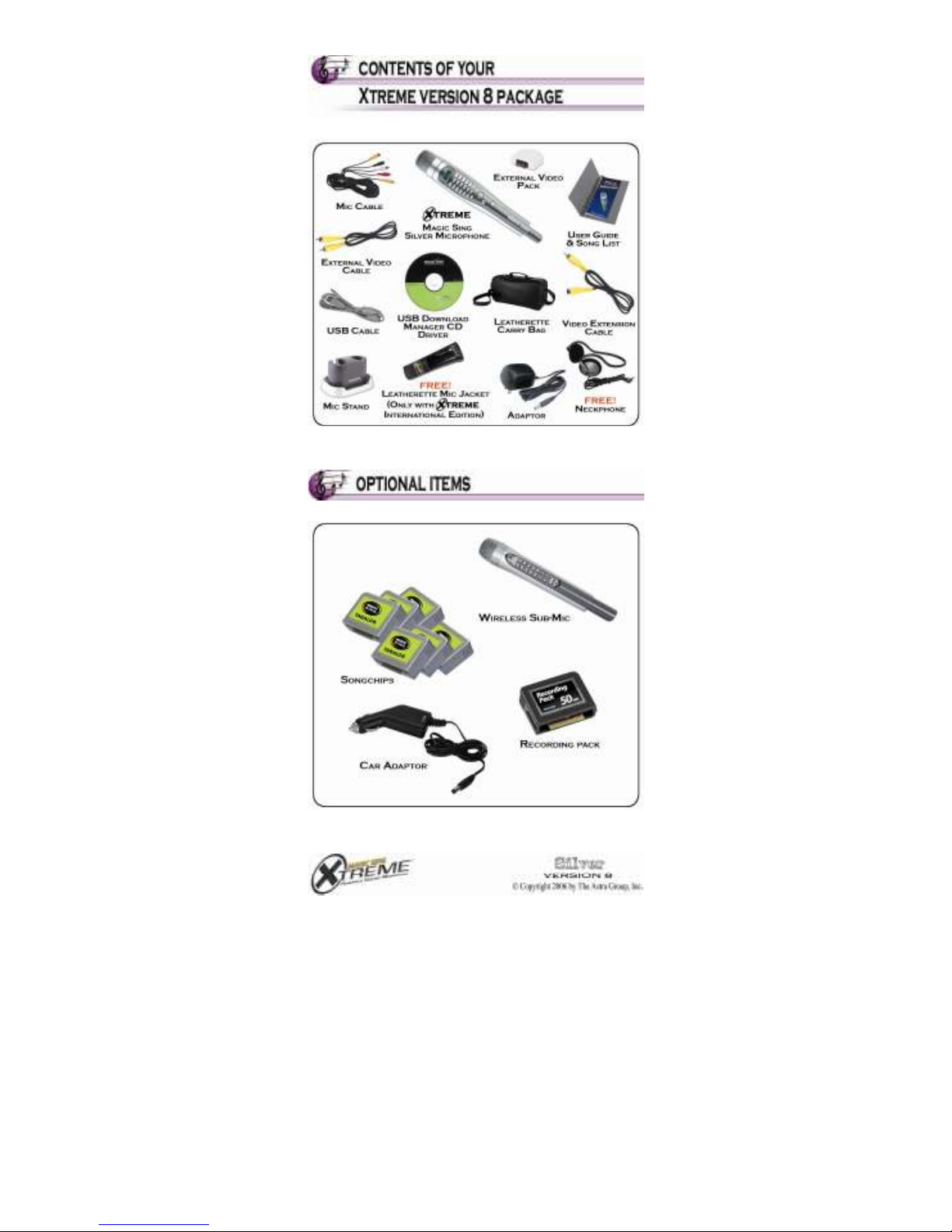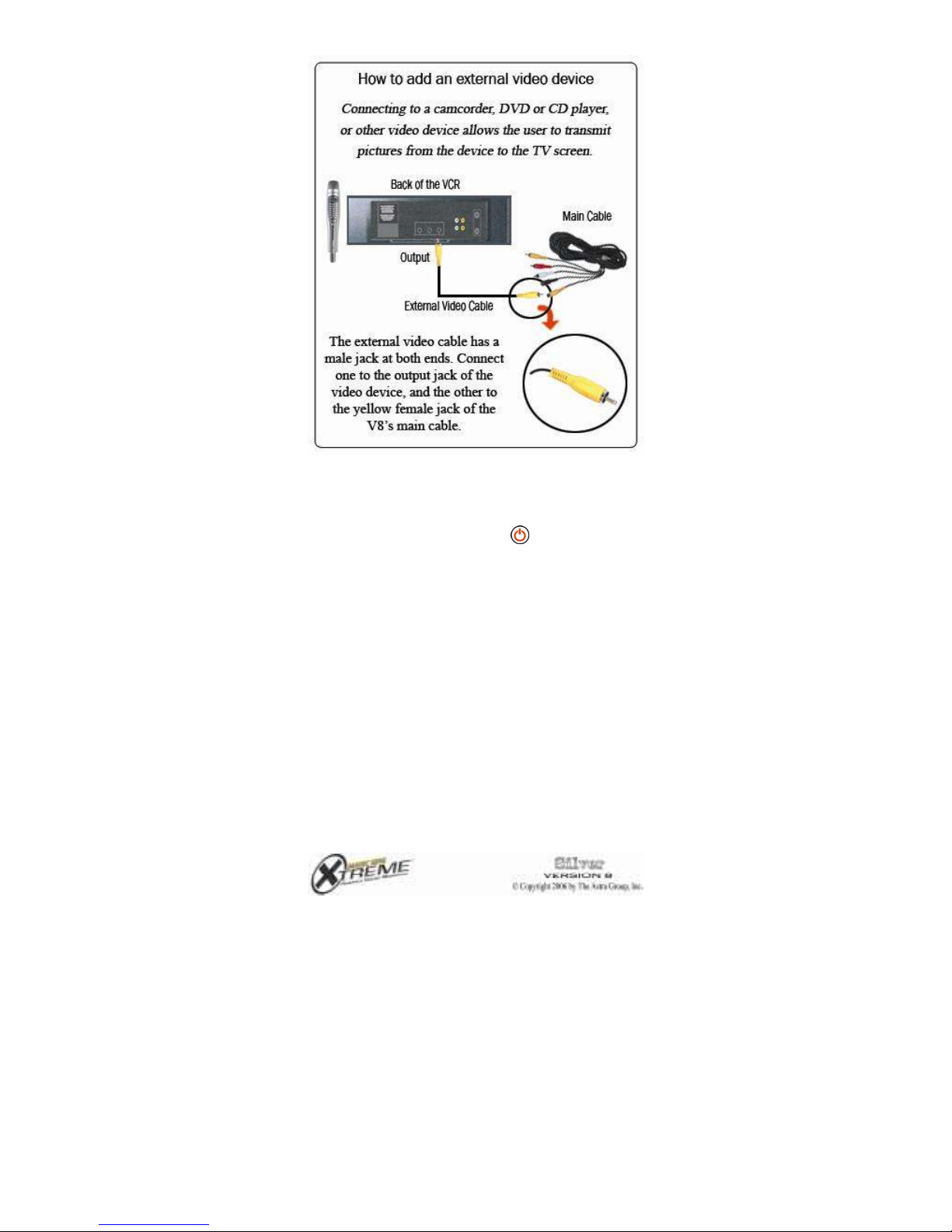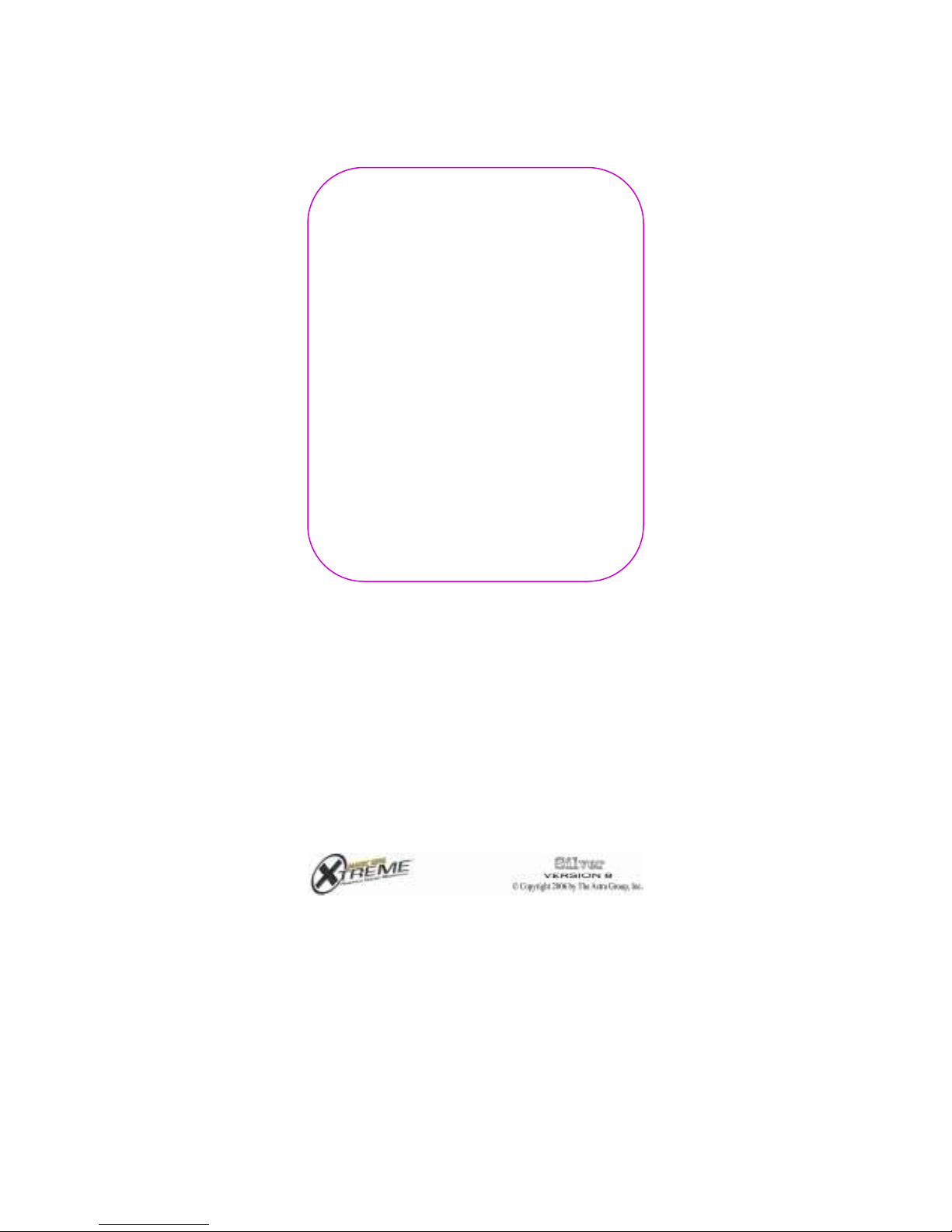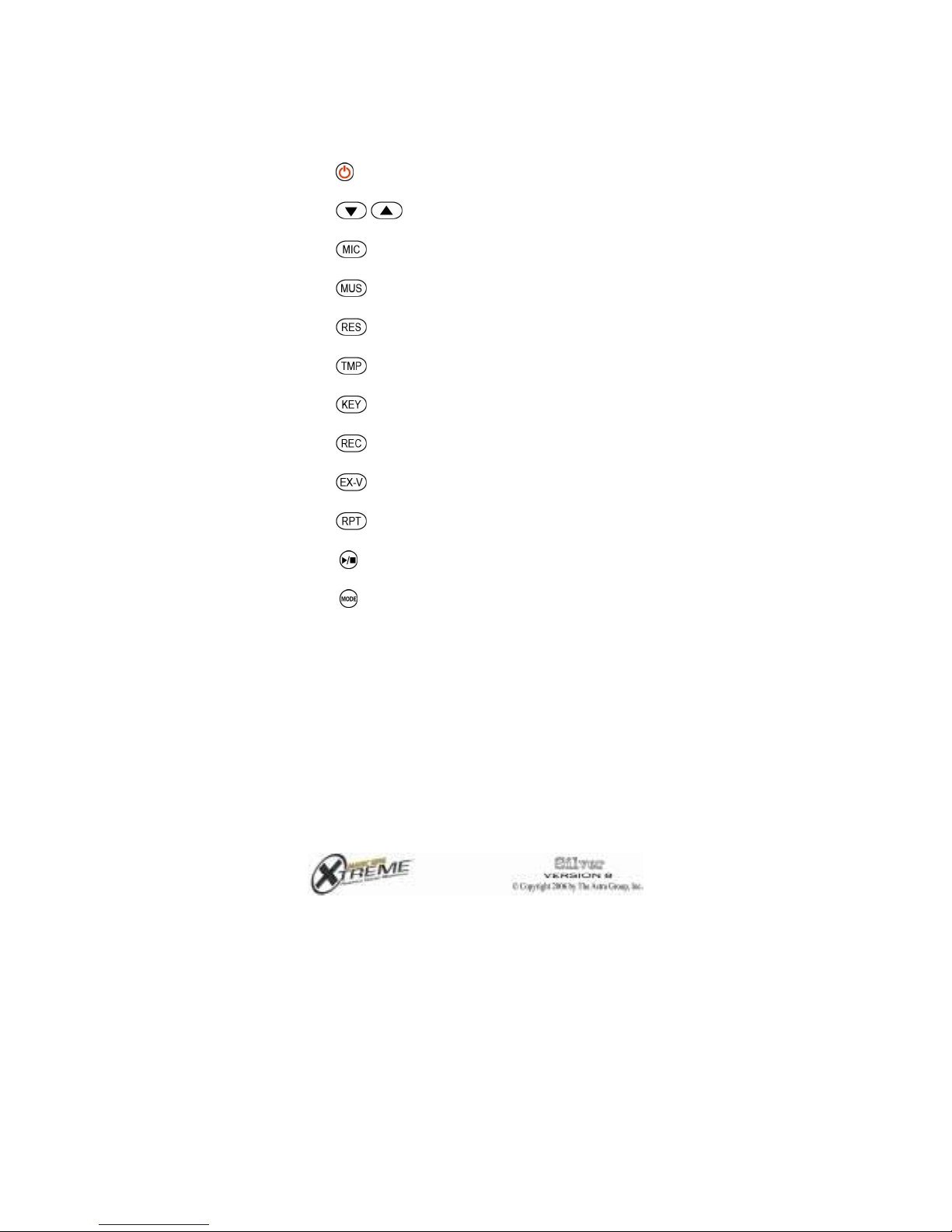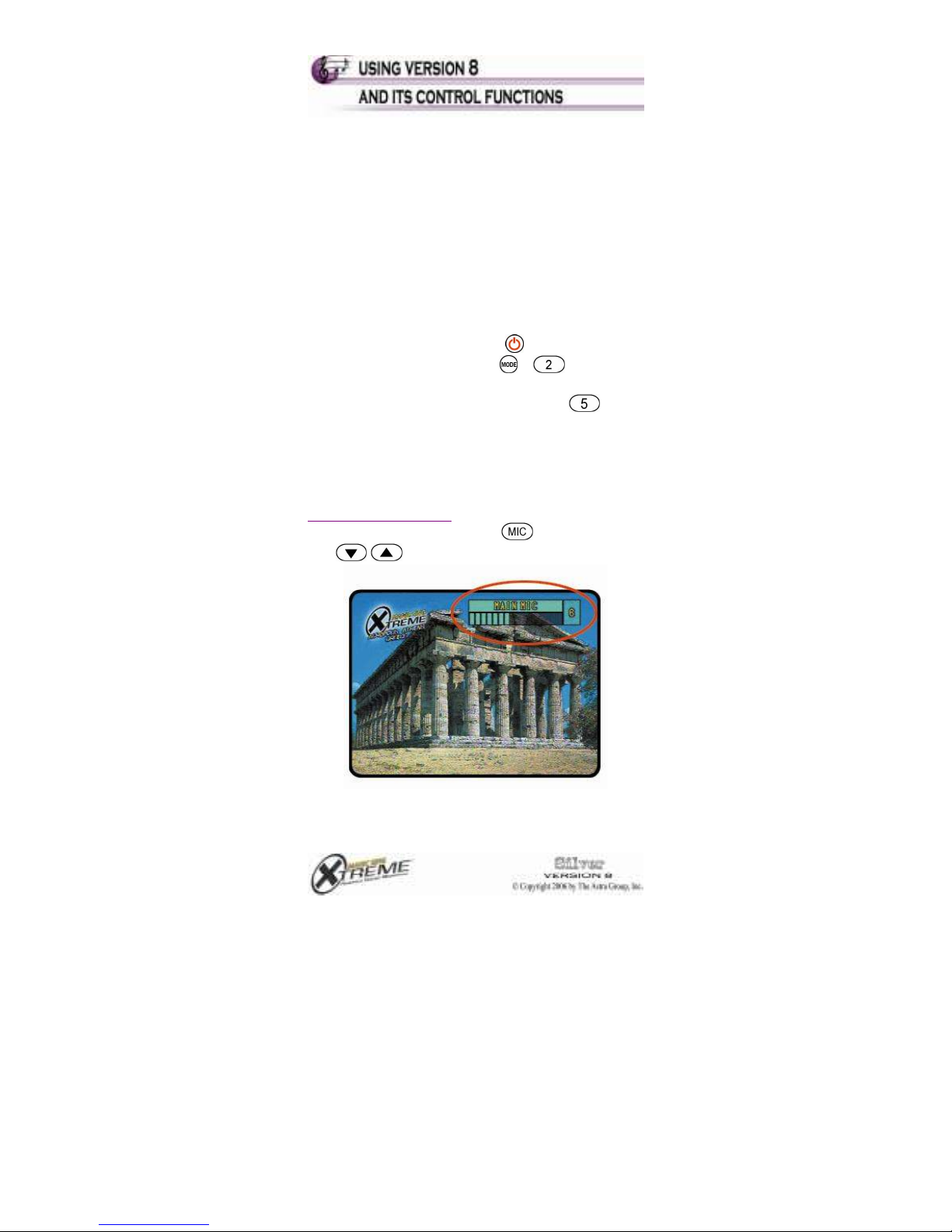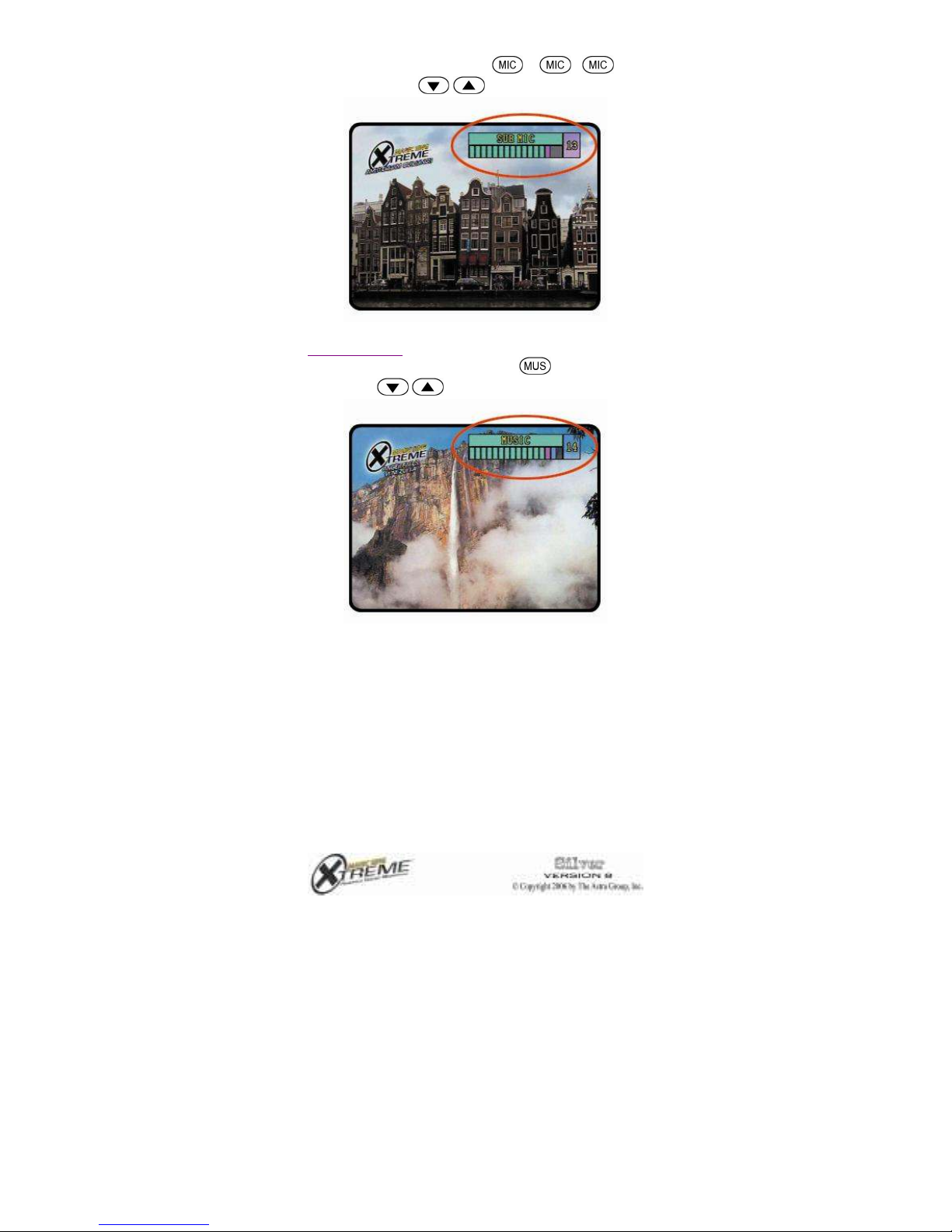4
POWER SUPPLY PRECAUTIONS:
1. Always make sure to remove batteries before
connecting your V8 to its power a aptor. If two sources of
power are use simultaneously, the batteries might leak
an amage the microphone. This will void the warranty.
2. Use only the A aptor supplie in your V8 package. If
this is lost or amage , replace only with an A aptor
supplie by The Astra Group, Inc. or by authorize Xtreme
Magic Sing ealers. The plug of other a aptors may fit,
but the electrical specifications may be ifferent an
therefore may amage the precise electronics of your V8
unit.
3. Always turn off the V8 before removing or a ing song
chips.
4. Turn off your V8 before unplugging the power a aptor.
5. Always remove batteries when not using the V8
microphone.
CLEANING AND HANDLING:
6. When cleaning, use a soft cloth. Dampen with water if
nee e . Never use alcohol or chemical solutions.
7. Do not rop your V8 or subject it to heavy
impact.
8. Do not apply pressure on the LCD.
9. Do not use sharp objects (e.g., long fingernails, ball
pens) to press on the keypa .
10. Do not isassemble the microphone. This will void
the warranty.
11. Do not pull any rubber part on the cable. To remove
the cable, push own only the metal tab.
STORAGE:
12. Avoi storing in irect sunlight, in places with high
temperature, or in moist areas.
13. When transporting your V8 in a vehicle, keep it with
you in the air con itione interior. If your unit was
transporte in the heate trunk of a vehicle, or was left in a
car un er the sun for some time, allow the microphone to
cool off before using. This will prevent it from overheating