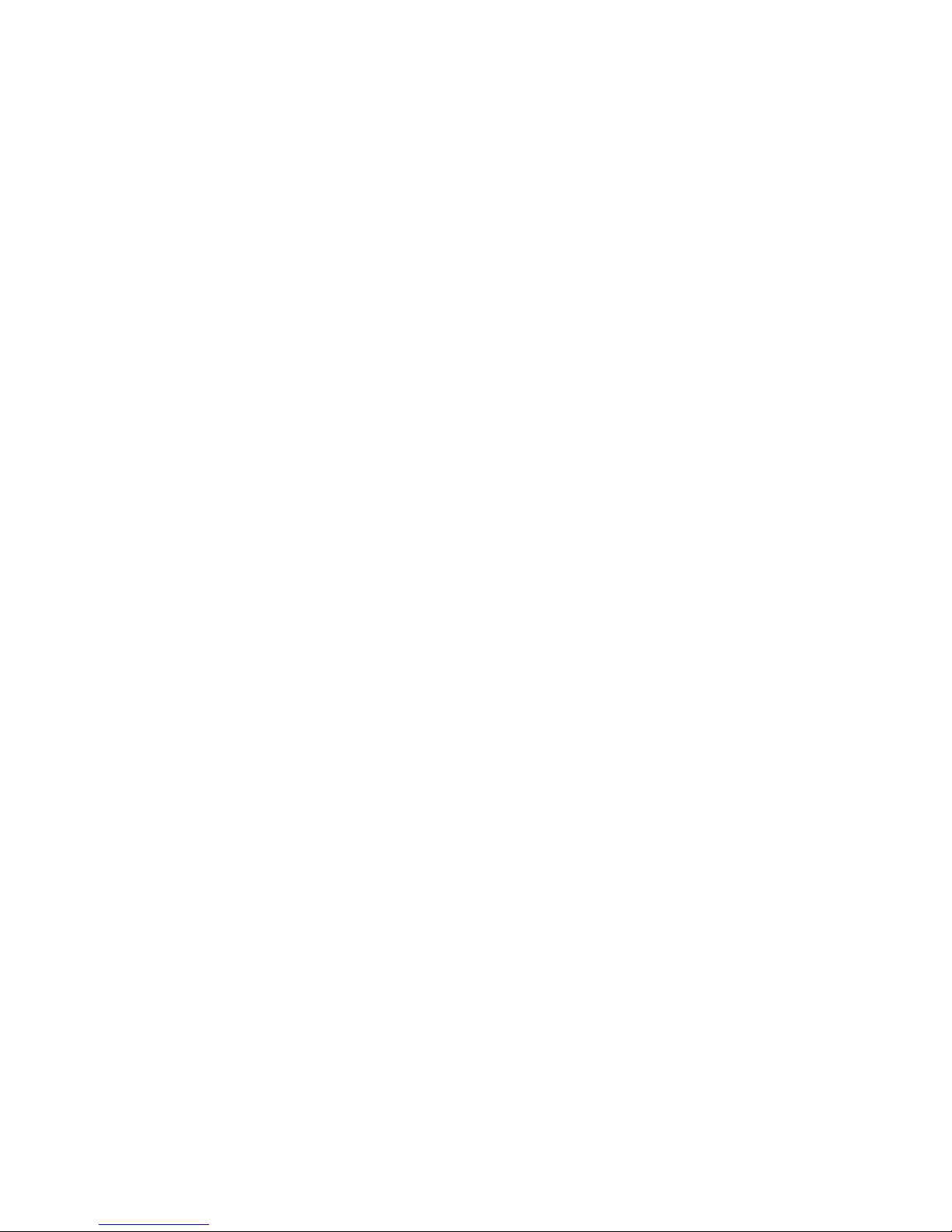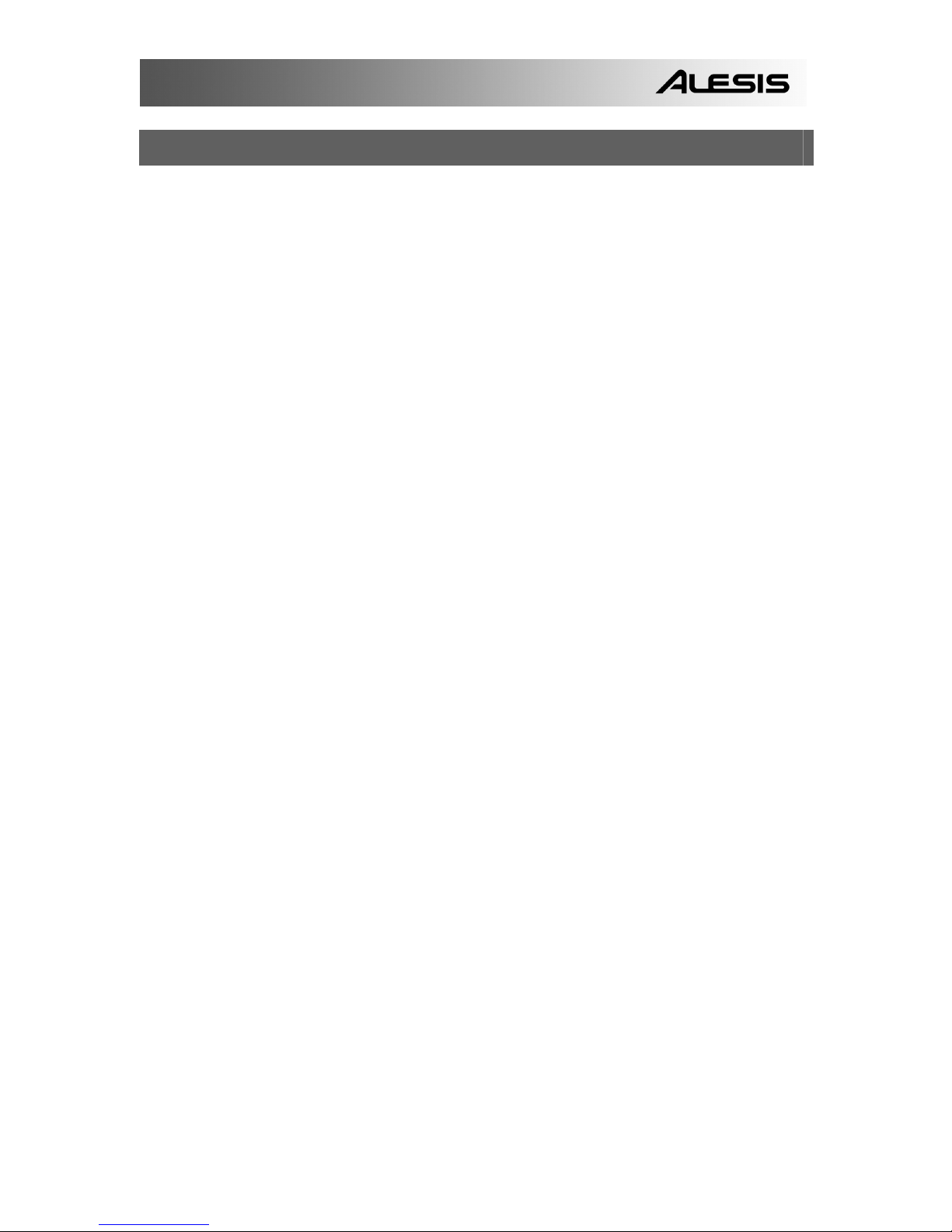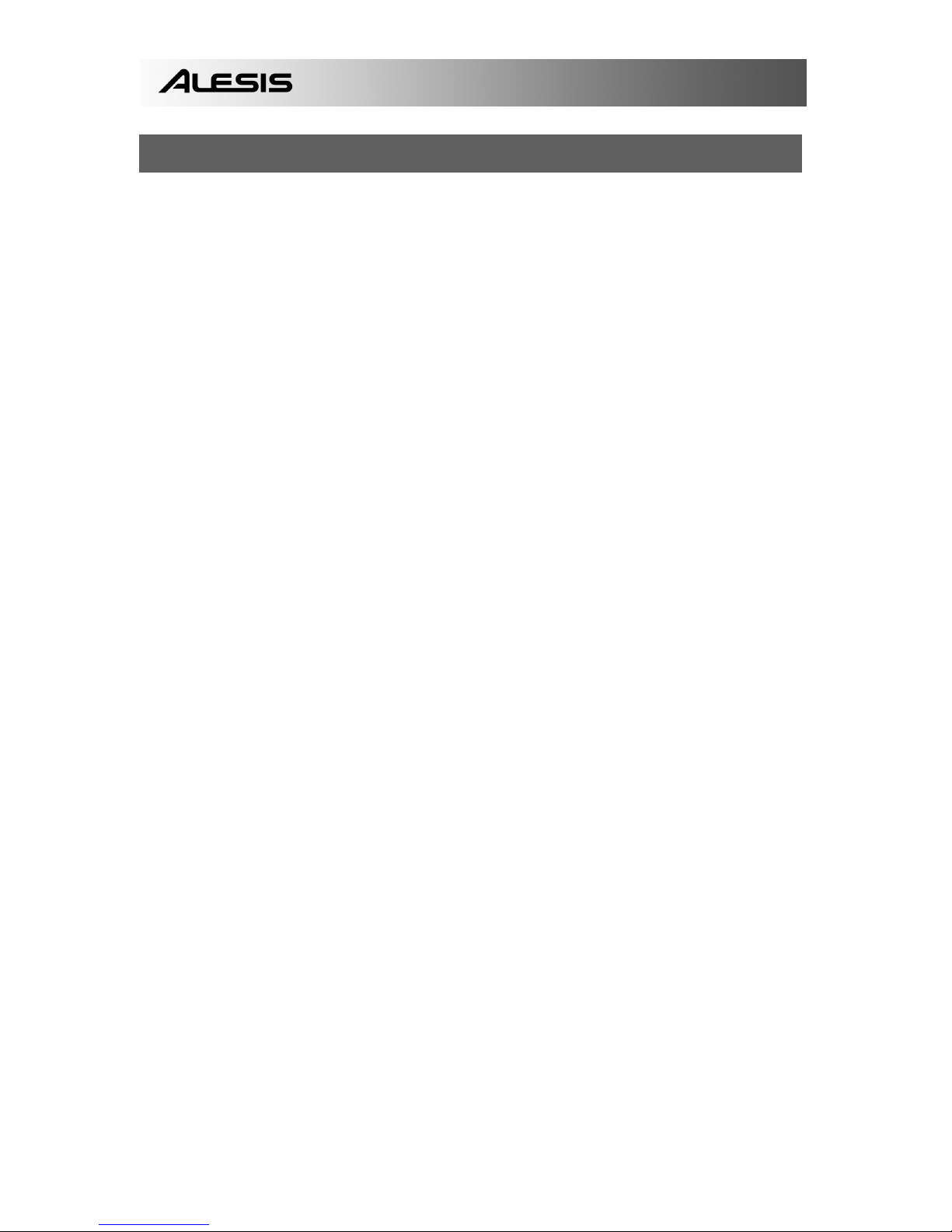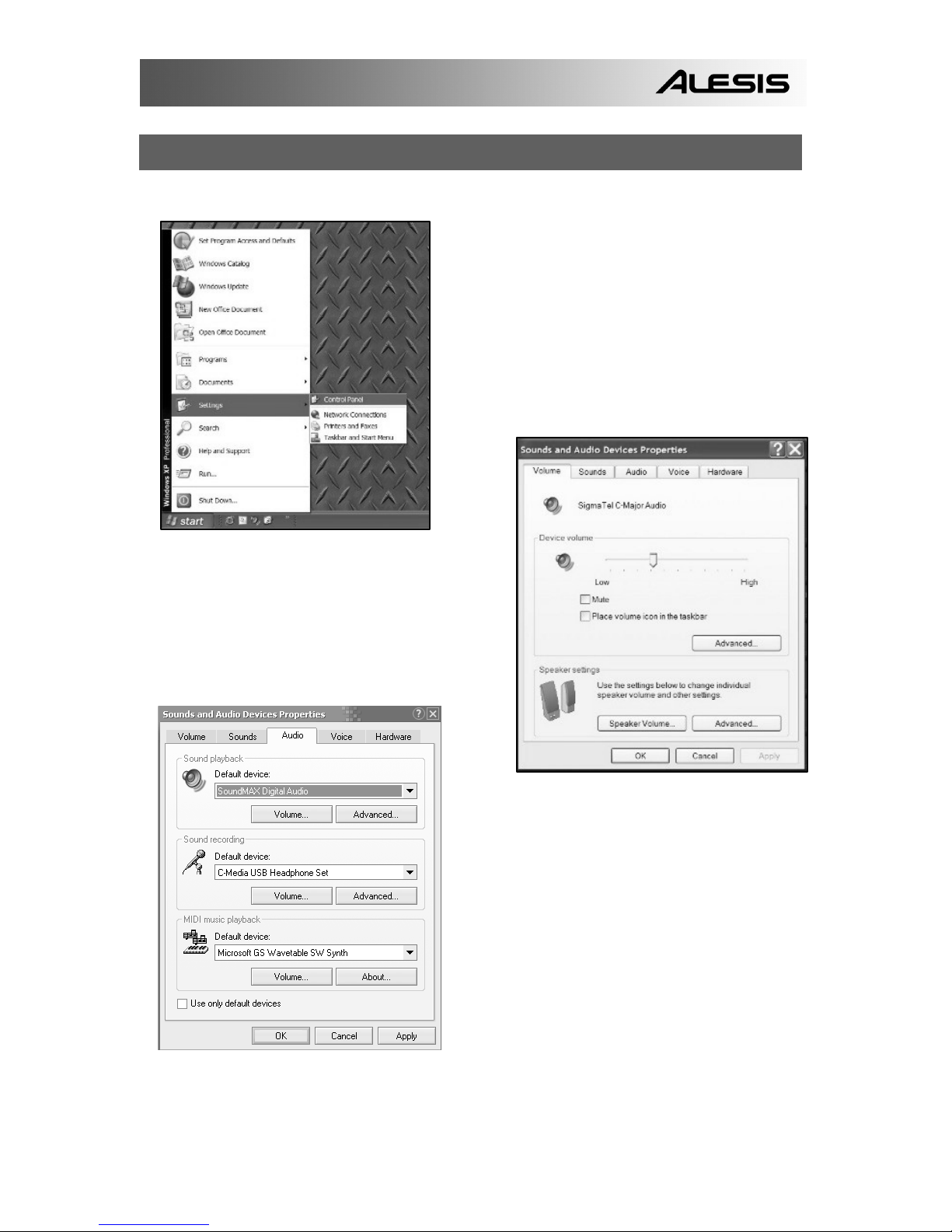8
CONFIGURING AUDACITY FOR MAC OS 10.4 AND ABOVE
When using Audacity with OS-10.4 and above, first open the Apple AUDIO MIDI SETUP
control panel which should be located in your UTILITIES folder. Using the buttons at the
top, select the AUDIO DEVICES window.
Connect your USB microphone, DO NOT open Audacity yet.
You will notice that some of the settings in the AUDIO MIDI SETUP window change to
reflect settings for the USB device. (If not, go to PROPERTIES FOR => and select C-
MEDIA USB AUDIO DEVICE in the pull down window.)
You can now open Audacity. When Audacity loads, you will again notice that the format
settings for both the inputs and outputs will change in the AUDIO MIDI SETUP window.
These settings will be in error, and will not give you proper audio performance. In fact,
each time Audacity is opened this reset will occur.
To work around this problem, wait until Audacity opens and performs the erroneous
format reset outlined above, then you simply have to select the desired format settings
manually in the AUDIO MIDI SETUP window.
1) FIRST make ALL of your desired format settings in Audacity. These are found under
AUDACITY MENU =>PREFERENCES => AUDIO I/O => Set Channels for 2 (Stereo),
and playthrough on or off (Choose “On” if you want to listen while recording.)
2) Next, while still in AUDACITY MENU =>PREFERENCES, click the QUALITY tab and
set the default Sample Rate and the default Sample Format (44100, 16-bit)
3) Click OK to save all of the preferences settings.
4) Next set the PROJECT RATE in the lower left corner of the Audacity window to match
your desired sample rate (usually 44100 or 48000).
5) In the AUDIO MIDI SETUP window on the input side, first select 2 ch-16 bit, then
select your sample rate. (Usually 44100 or 48000 Hz). Then do the same on the output
side.
NOTE: These settings must match exactly to the format settings in Audacity. If not, Audacity will perform
the same reset routine on the AUDIO MIDI SETUP window when you activate the recording function in
Audacity. If your settings match, then you are ready to begin recording.
The basic rule is, after Audacity is open, use the AUDIO MIDI SETUP utility to manually select format
settings that match the format settings in Audacity. If you make any format changes in Audacity, you need
to also go back to the AUDIO MIDI SETUP window and make the same changes. (It is usually easiest to
leave the AUDIO MIDI SETUP window open on the desktop.)
A NOTE FOR INTEL-BASED MAC USERS:
Please visit http://audacityteam.org/mac/ to download a version of Audacity for
Intel-based Mac.