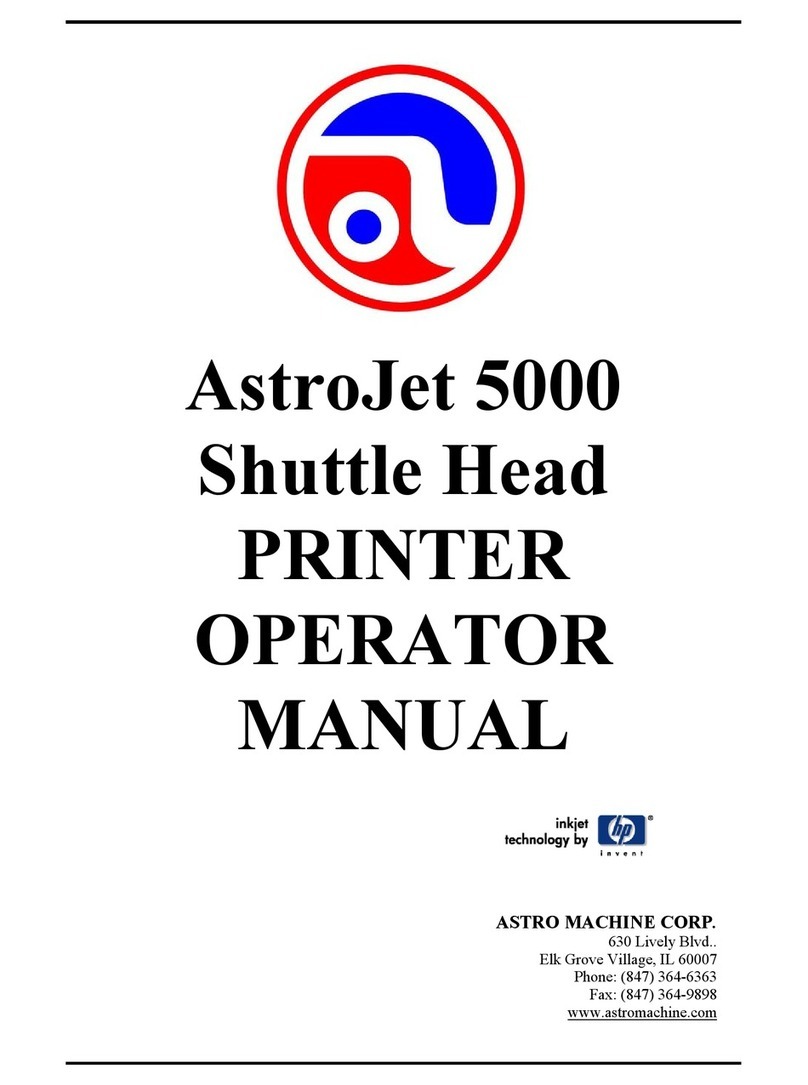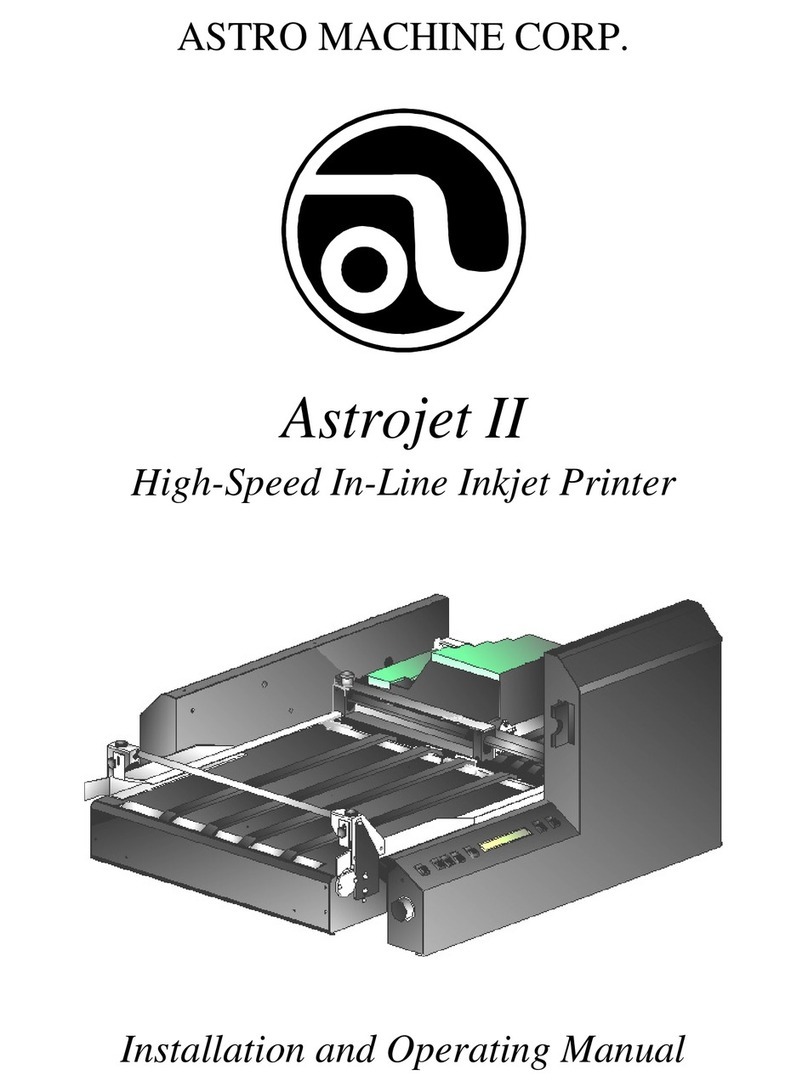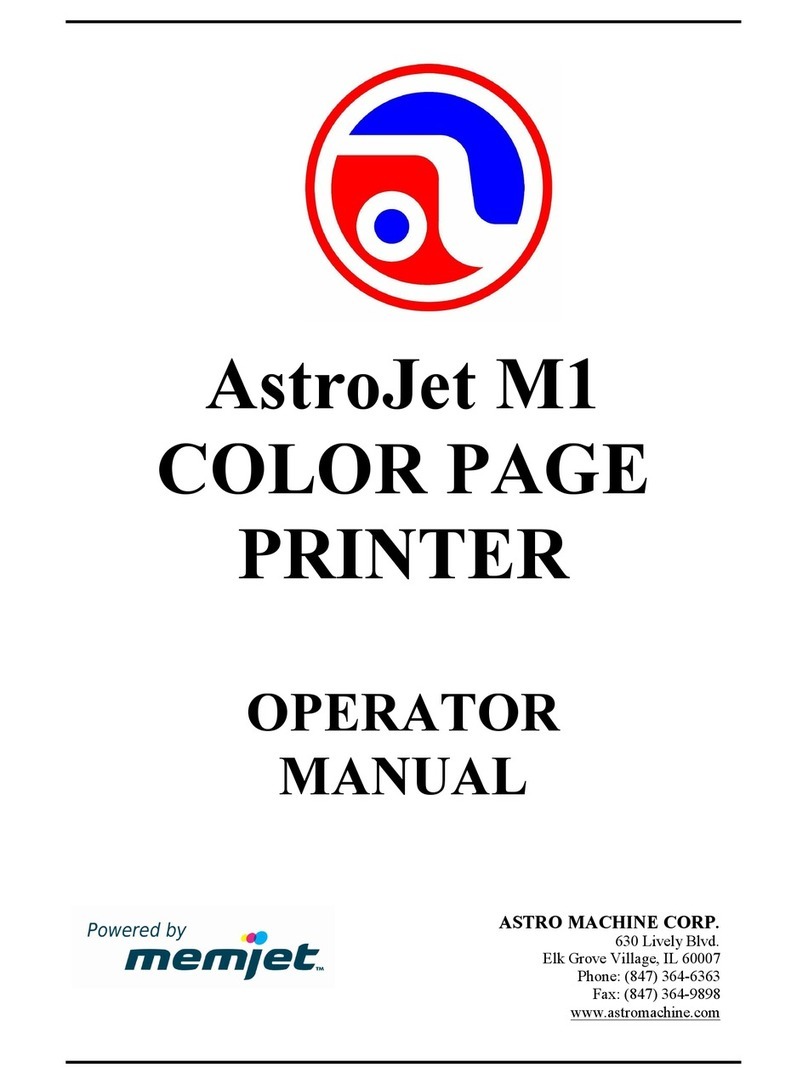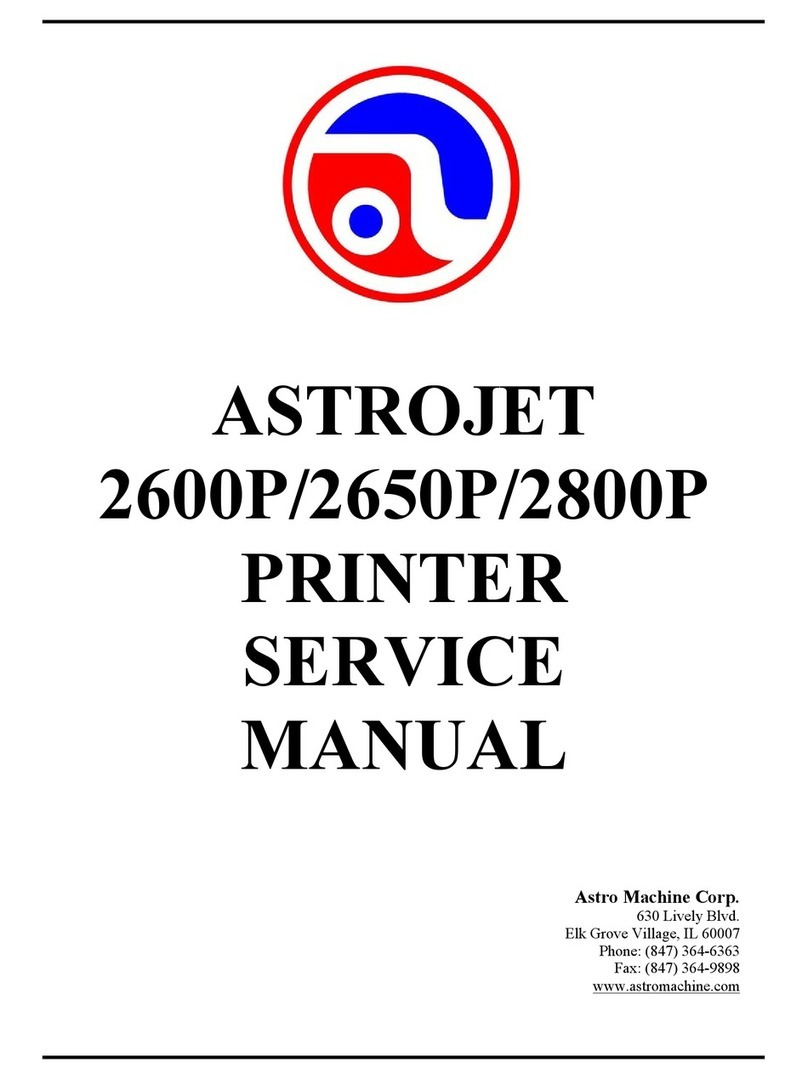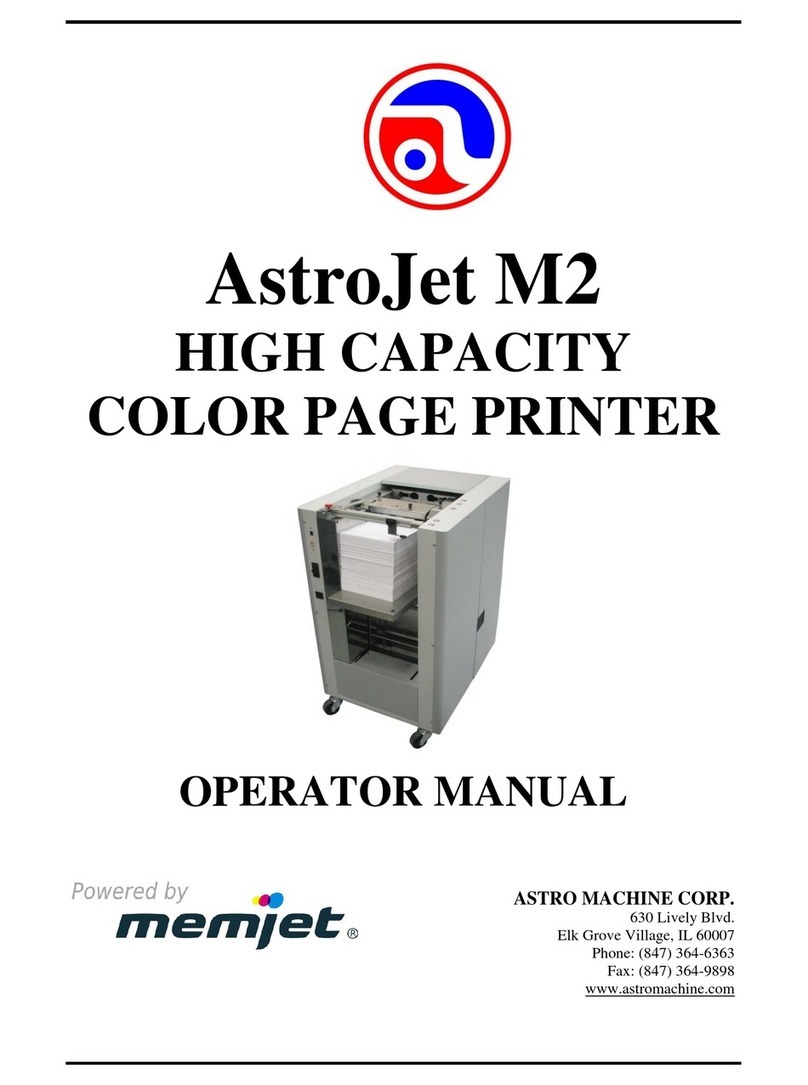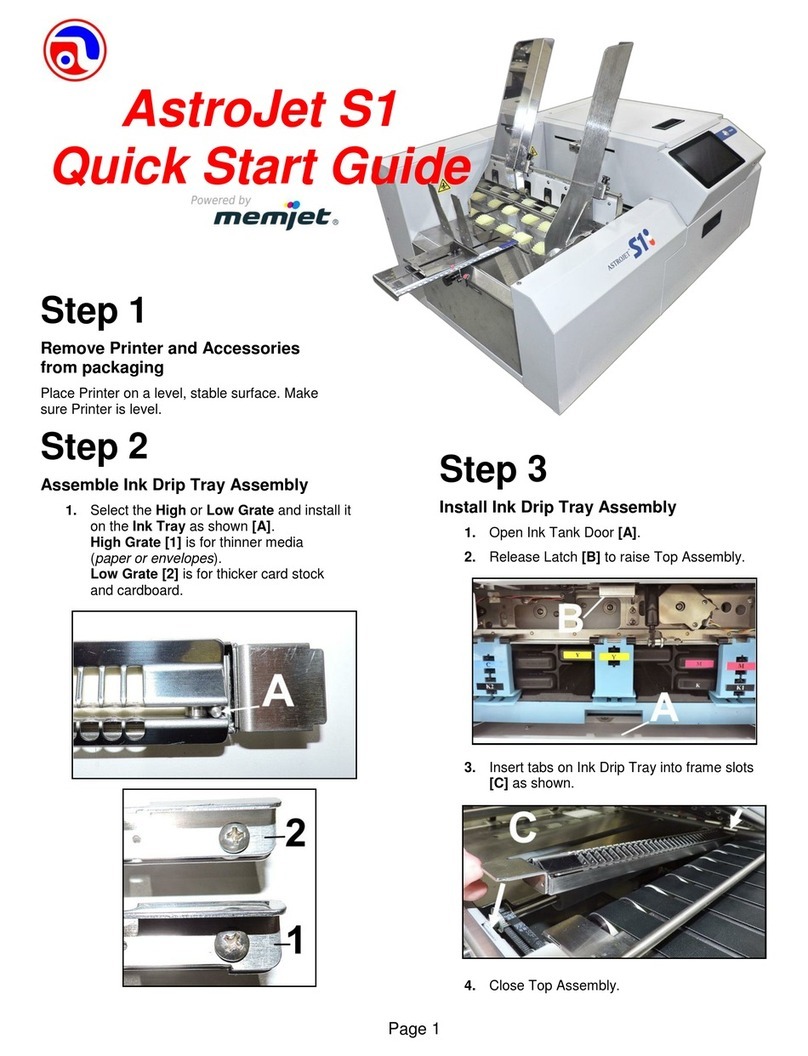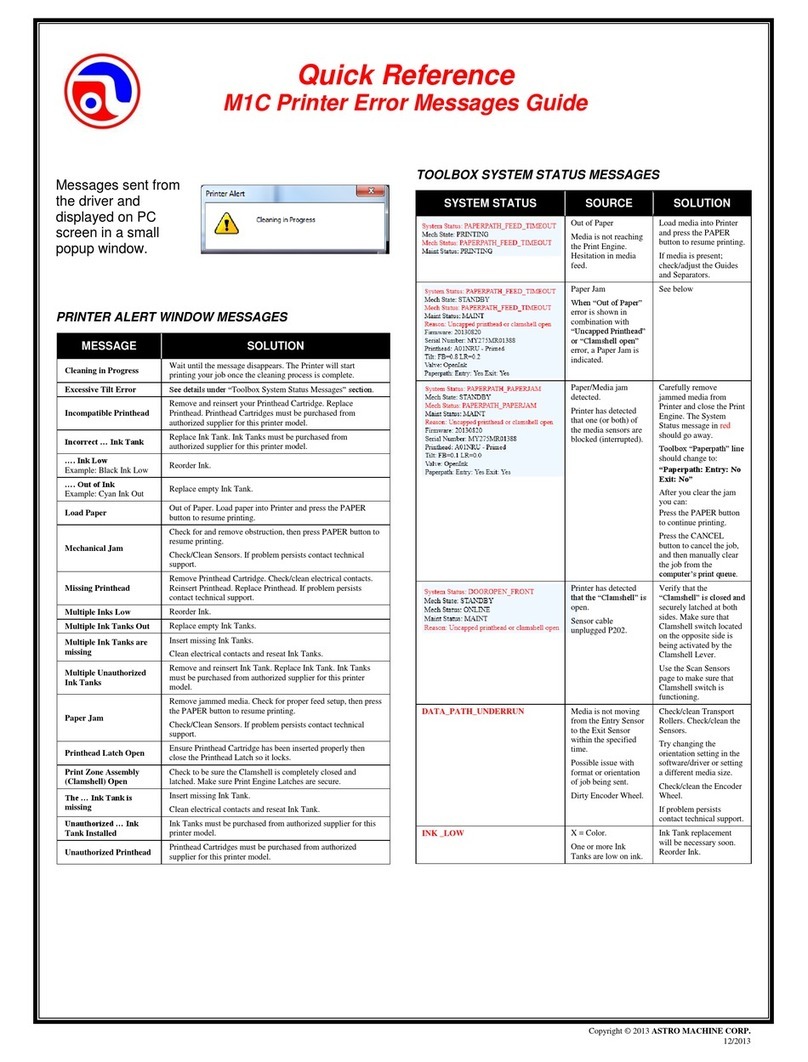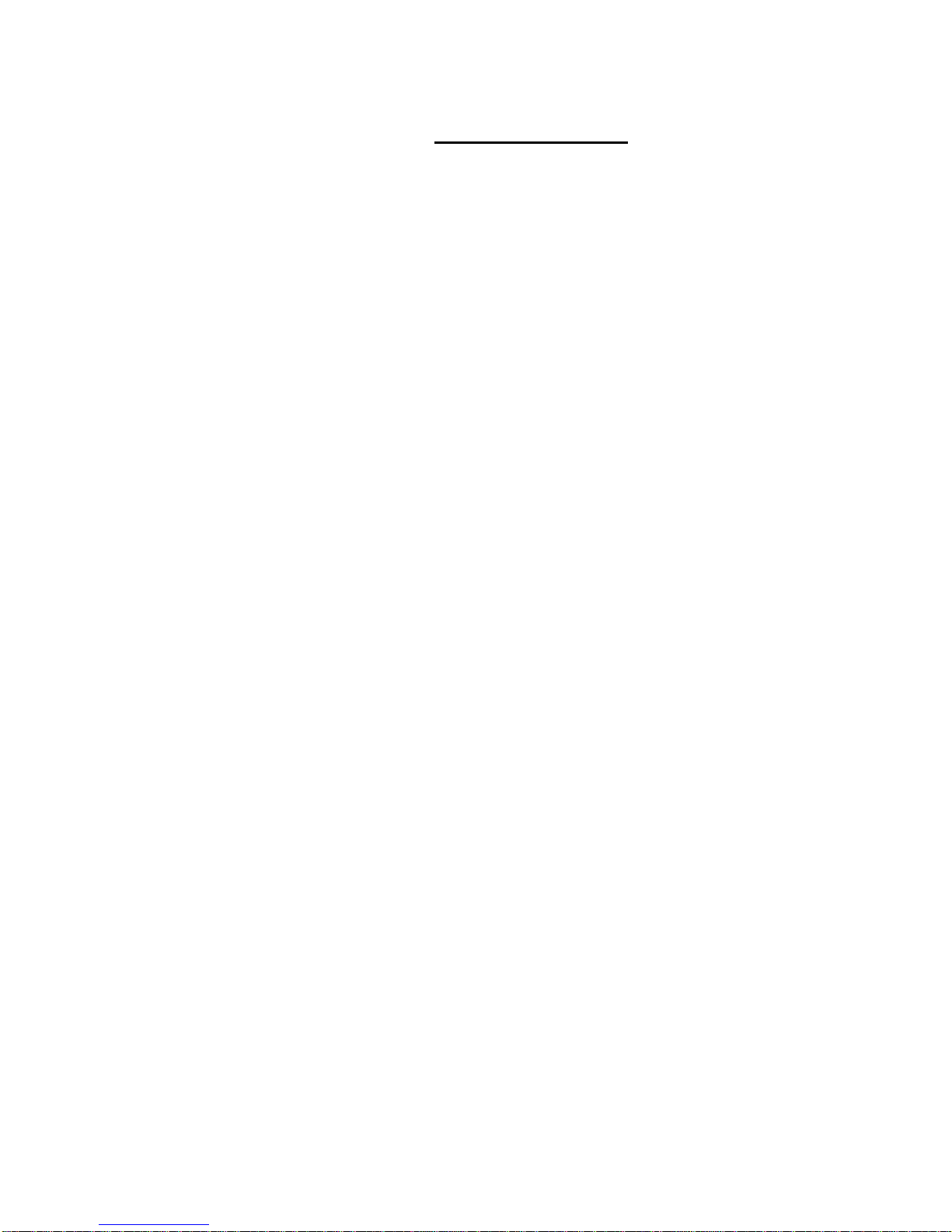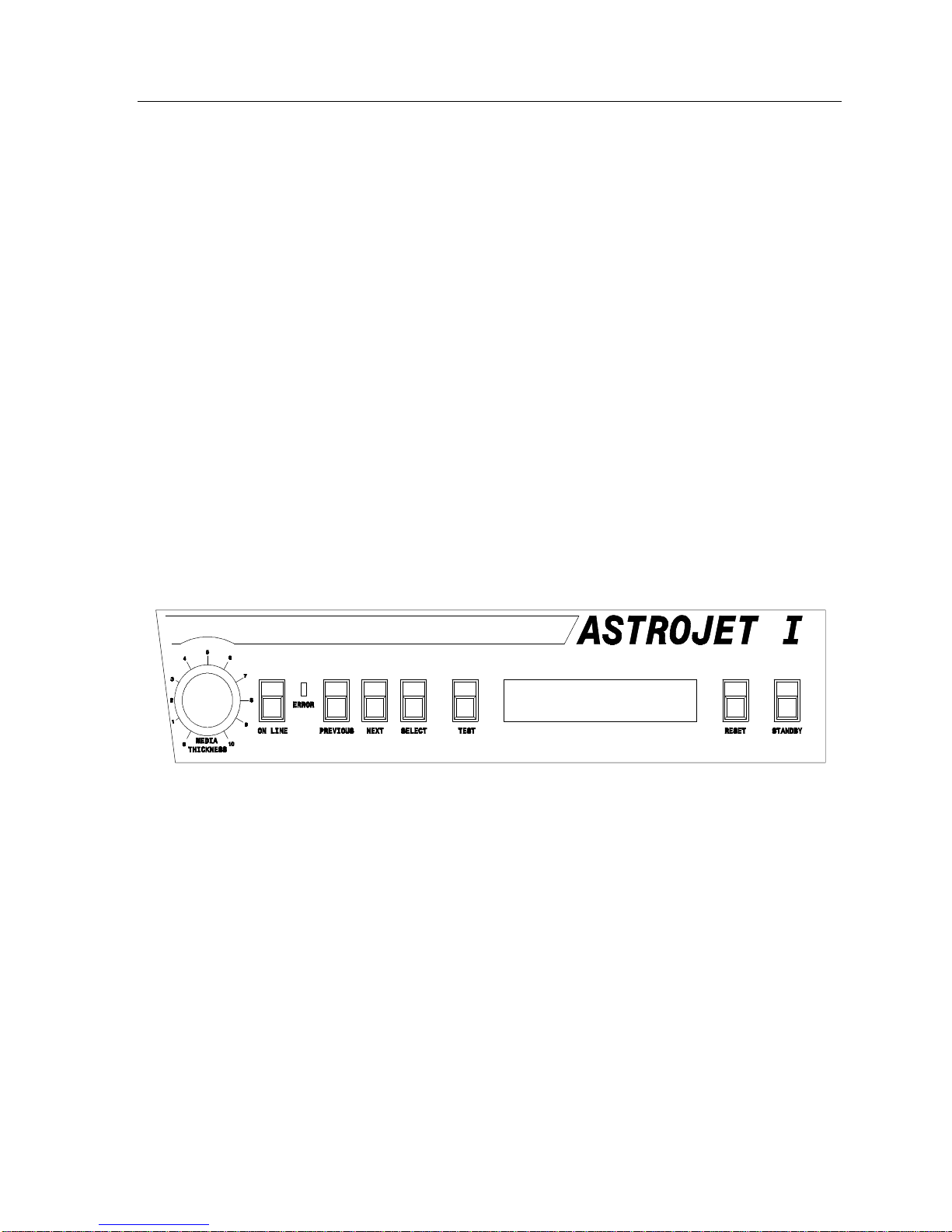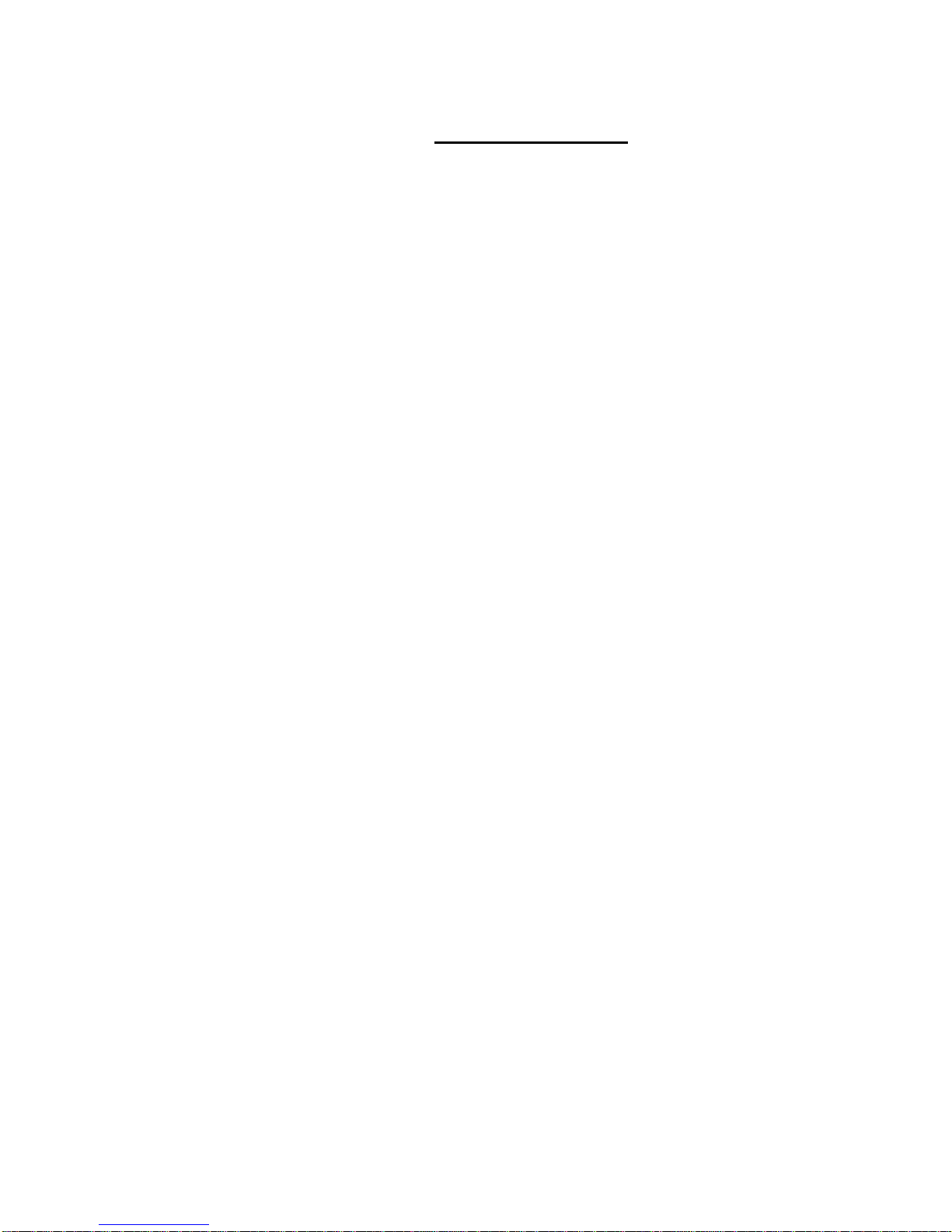
Table of Contents
Section
1. Introduction.............................................................................................1
2. Getting Acquainted ................................................................................2
External Components....................................................................................2
Internal Components.....................................................................................5
Operator Display Screen and Menu.............................................................6
3. Installation and Setup............................................................................8
Choosing a Location.....................................................................................8
Installing the Inkjet Cartridges......................................................................9
Plugging in the Astrojet I...............................................................................9
Setting up the Astrojet I...............................................................................10
Loading the Hopper.....................................................................................10
4. Operating the Astrojet I........................................................................12
Starting Up...................................................................................................12
Preparing a Job...........................................................................................12
Running a Job.............................................................................................15
Printing Tips.................................................................................................16
5. Operator Maintenance..........................................................................18
Replacing the Inkjet Cartridges..................................................................18
Jams.............................................................................................................19
Troubleshooting Table................................................................................20
Cleaning.......................................................................................................21
6. Appendices ...........................................................................................23
Specifications..............................................................................................23
Setting up the Computer.............................................................................24
Optional Hardware and Software...............................................................26
Electrical Parts Layout................................................................................28
Mechanical Parts Layout.............................................................................29
Wiring Diagram............................................................................................30