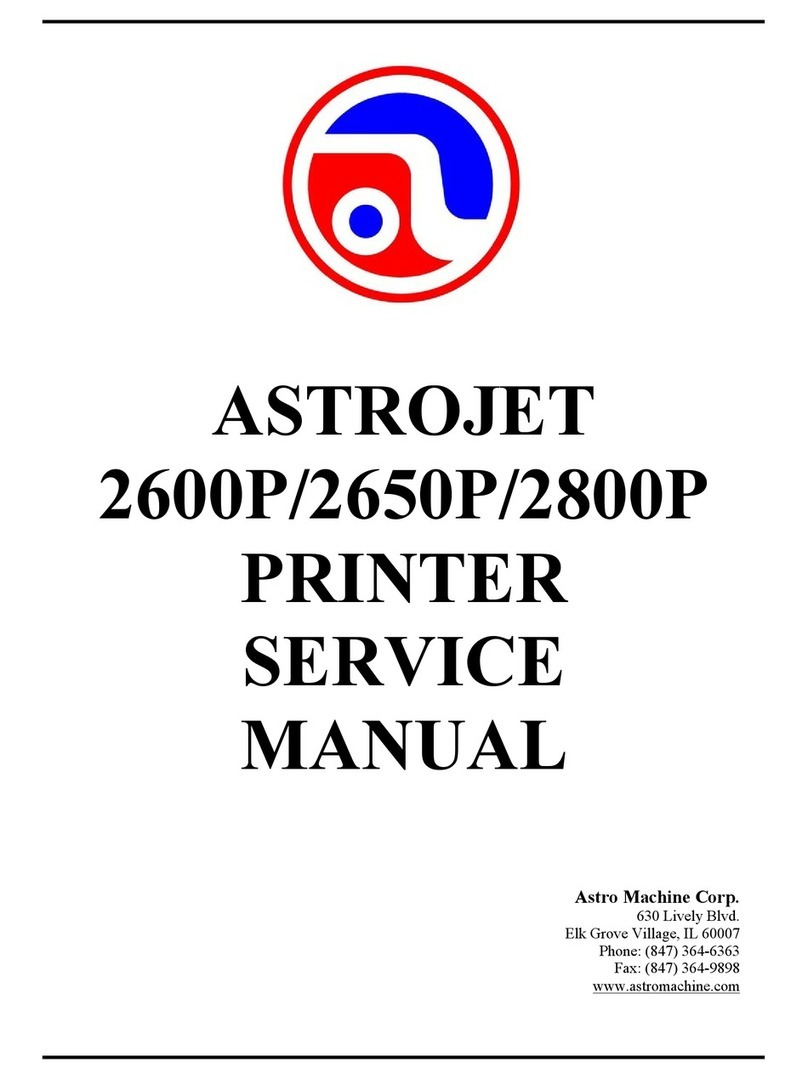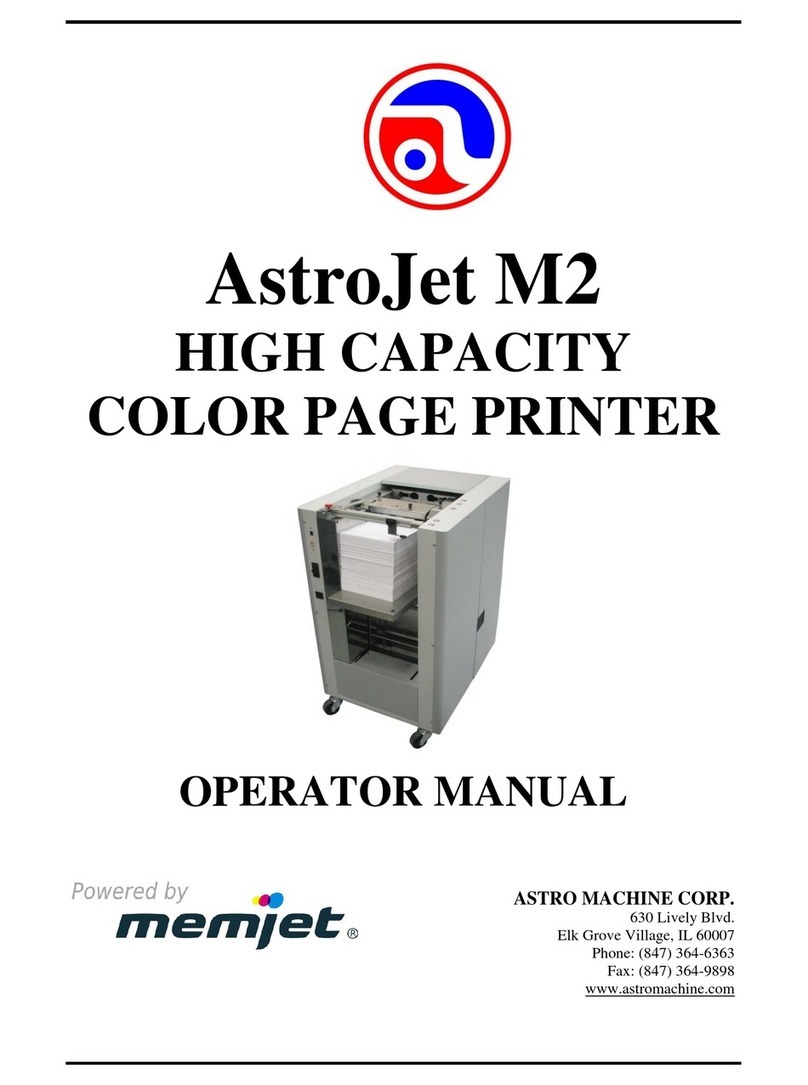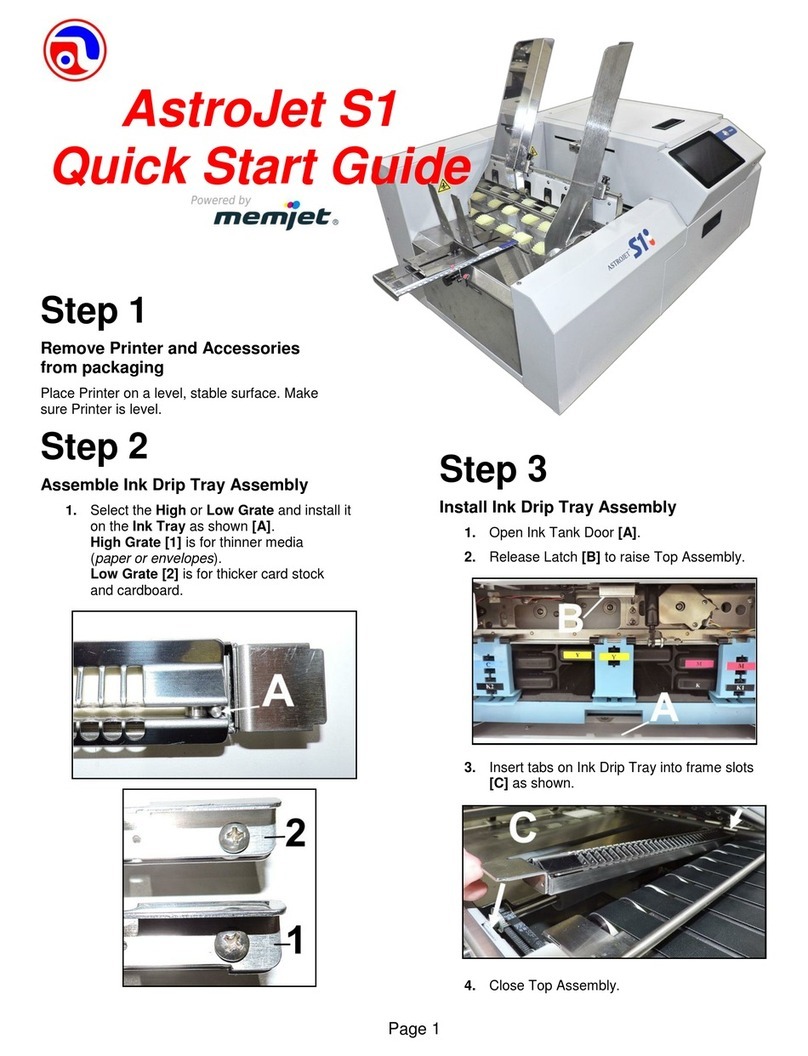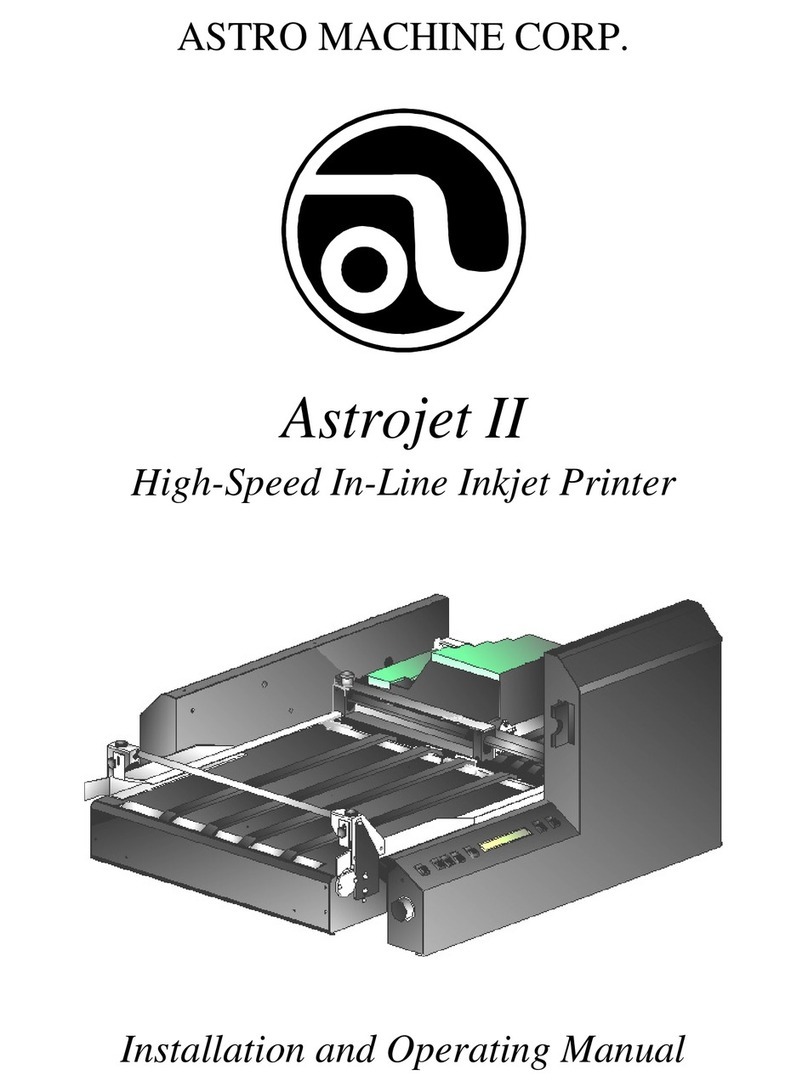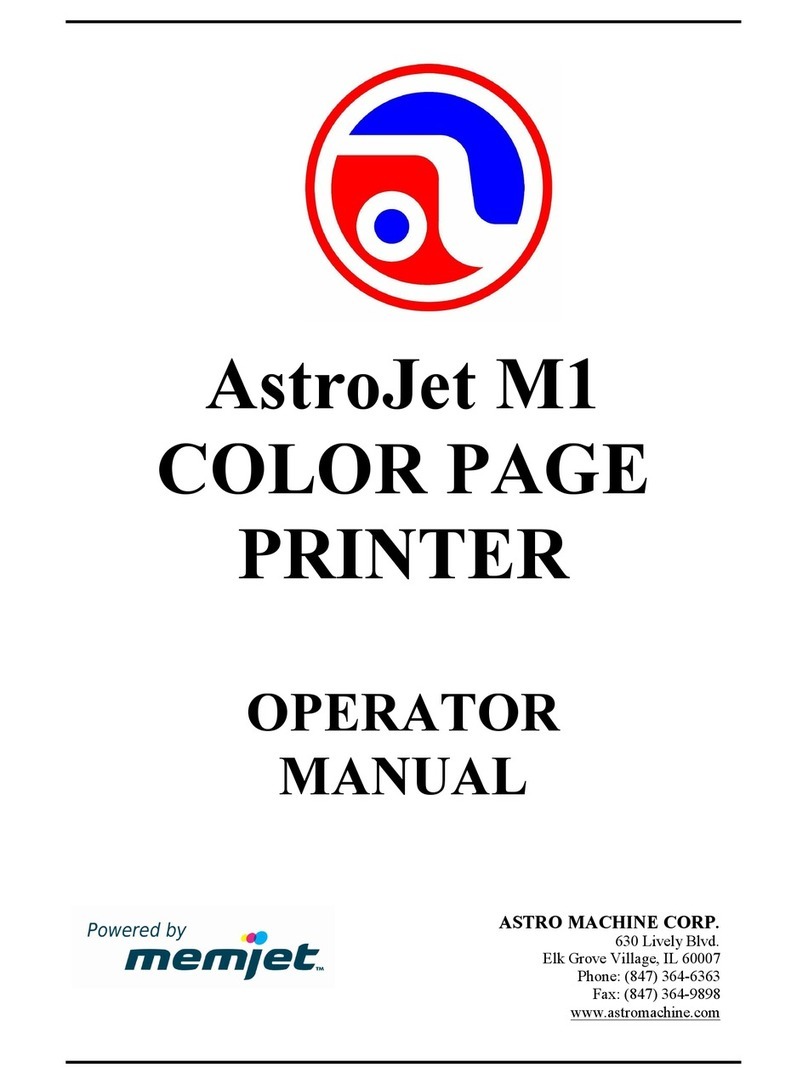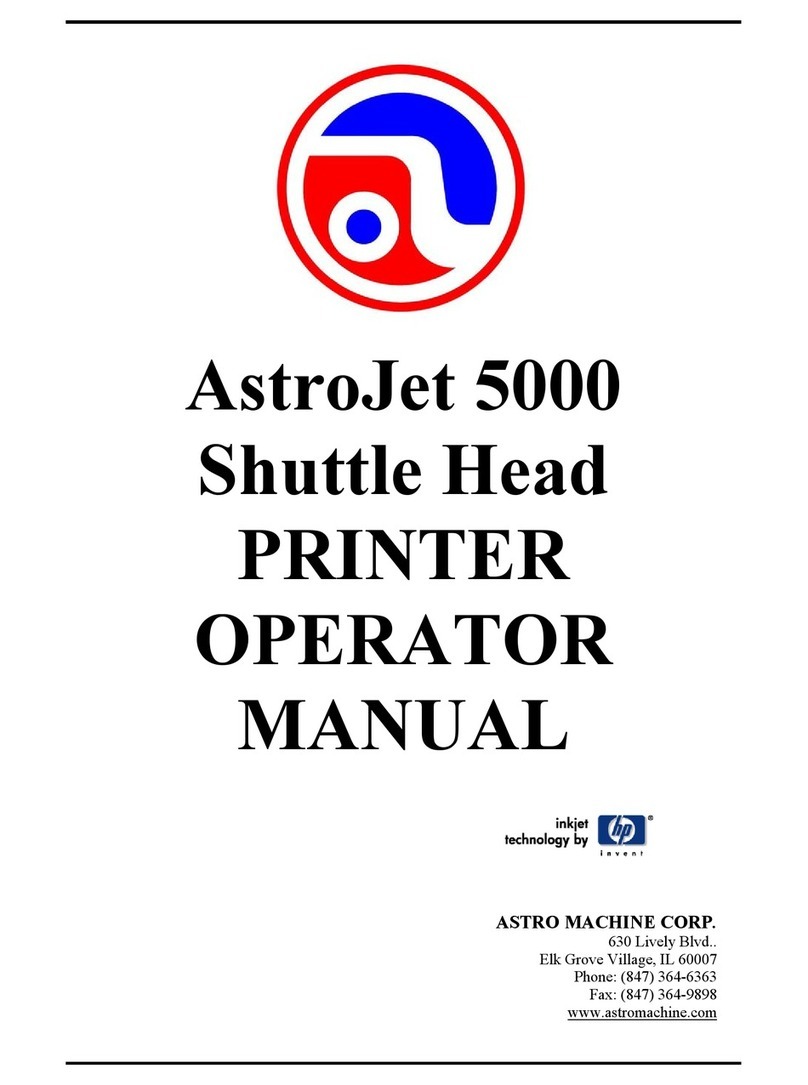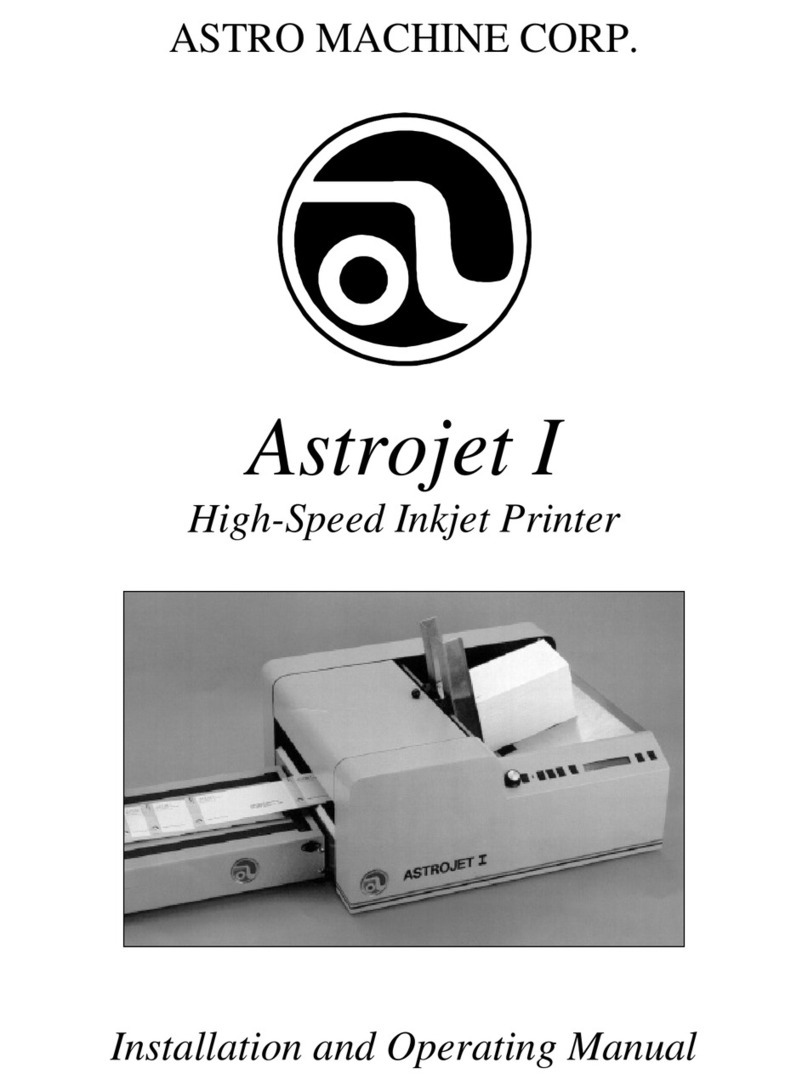Copyright © 2014 ASTRO MACHINE CORP.
9/2014
TOOLBOX SYSTEM STATUS MESSAGES (CONTINUED)
X = Color.
One or more Ink
Tanks are out of ink.
Replace empty Ink Tank(s),
using the “Replace Ink
Tanks”command from EWS.
Verify that Ink Tanks are
seated firmly and latches are
fully closed.
Clear error using the
“Refresh Ink Levels”
command in the Toolbox or
just press PAPER button to
refresh ink levels and
continue printing.
Maintenance
procedure running.
Ink Tank is missing
or not recognized
(obtained from an
unauthorized
reseller).
If correct ink, check
contacts.
Insert missing Ink Tank or
pop the Ink Tank in and out
to improve connection.
Clear the error using the
“Refresh Ink Levels”
command in the Toolbox or
just press PAPER button to
refresh ink levels and
continue printing.
Printer is not level.
Printer’s electronics
have detected that
the Print Engine is
too far out of level.
Tilt Sensor needs to
be recalibrated.
P2005 unplugged.
Make sure that Printer is
placed on a level surface.
Failure to do so may result in
severe ink mixing and cause
an inaccurate ink level
reading in the Ink Tanks.
If Printer was just powered
on, wait a few minutes; the
error may clear by itself.
Once the Tilt Level drops to
1.99 or less you can clear
the error using the “Clear
Error” feature in the Toolbox.
Make sure Printer is placed
on a sturdy, level worktable.
DO NOT move Printer while
power is on.
If the Tilt Level is 1.99 or less
you can clear this error using
the “Clear Error” feature in
the M Series Toolbox.
Contact technical support to
have them check level and
possibly “Zero”the Tilt
Sensor.
Mechanical Error
One of the Printer's
mechanical
components was not
properly registered
at the expected
position.
Mechanical failure or
Sensor failure.
Visually inspect the
component stated as a
“Reason”for failure.
Using the Scan Sensors
page in the Toolbox, perform
the toggle test on the Sensor
responsible for registration of
the failed mechanical
component position.
Lifter Arm Sensor is dirty or
damaged, Lifter Motor Cable
is unplugged, operator's side
Lifting Arm is damaged, or
the Lifting Arm mechanism is
stuck.
Dual Pinch Valve Problem:
Check Sensor board
connector and flag/sensors
alignment. Check Valve
motor connector. Check
P2005 cable on MPCA.
At this point, this error may
represent an Ink Pump error,
since there is no return
signal from the pump and
therefore, a separate
message describing an Ink
Pump error.
Data Cables
unplugged, dirty
Printhead contacts,
dirty PPCA contacts.
Check data cables (P250,
P260), clean Printhead
contacts, and/or clean PPCA
contacts.
Service Station is
ejected, Service
Station position
sensors are
damaged or
malfunctioning.
Check the Service Station
position. Using the Scan
Sensors page in the
Toolbox, perform the toggle
test on the two Sensors
responsible for registration of
the Service Station position.
Printhead Missing
and one or more of
the Ink Tanks are
missing, When this
error occurs, Multiple
EWS monitoring is
disabled.
Install Printhead.
Install Ink Tanks.
Printhead Missing
and one or more of
the Ink Tanks are
missing. When this
error occurs, Multiple
EWS monitoring is
disabled.
Install Printhead.
Install Ink Tanks.
No Printhead
installed or
Printhead not
making proper
connections.
J2001 cable
unplugged.
Printhead Latch is
open.
If the Printer was just
powered on, wait a minute;
error may clear by itself.
Install Printhead Cartridge.
Remove and reinstall
Printhead.
Replace Printhead. Refer to
the appropriate sections in
this manual for removing and
installing the Printhead
Cartridge.
Printhead priming
process has failed.
If Printer was just powered
on, wait a minute; error may
clear by itself.
Remove Printhead Cartridge,
wet the print nozzles using
deionized or distilled water
and reinstall the Printhead
Cartridge. Refer to the
appropriate sections in this
manual for removing and
installing the Printhead
Cartridge. If you continue to
have trouble priming the
Printhead; check for kinked
or pinched color tubes.
Job was cancelled
by user pressing the
CANCEL button.
Job was interrupted
by “Clamshell” being
momentarily opened.
Wait until print job has
cleared from Printer. Then
manually clear job from
computer’s print queue.
Then send new print job.
Check to be sure “Clamshell”
is securely latched, and then
press “Clear Error” button to
continue. If problem persists
contact service support.
630 Lively Blvd.
Elk Grove Village, IL 60007
Phone: (847) 364-6363
Fax: (847) 364 9898
www.astromachine.com