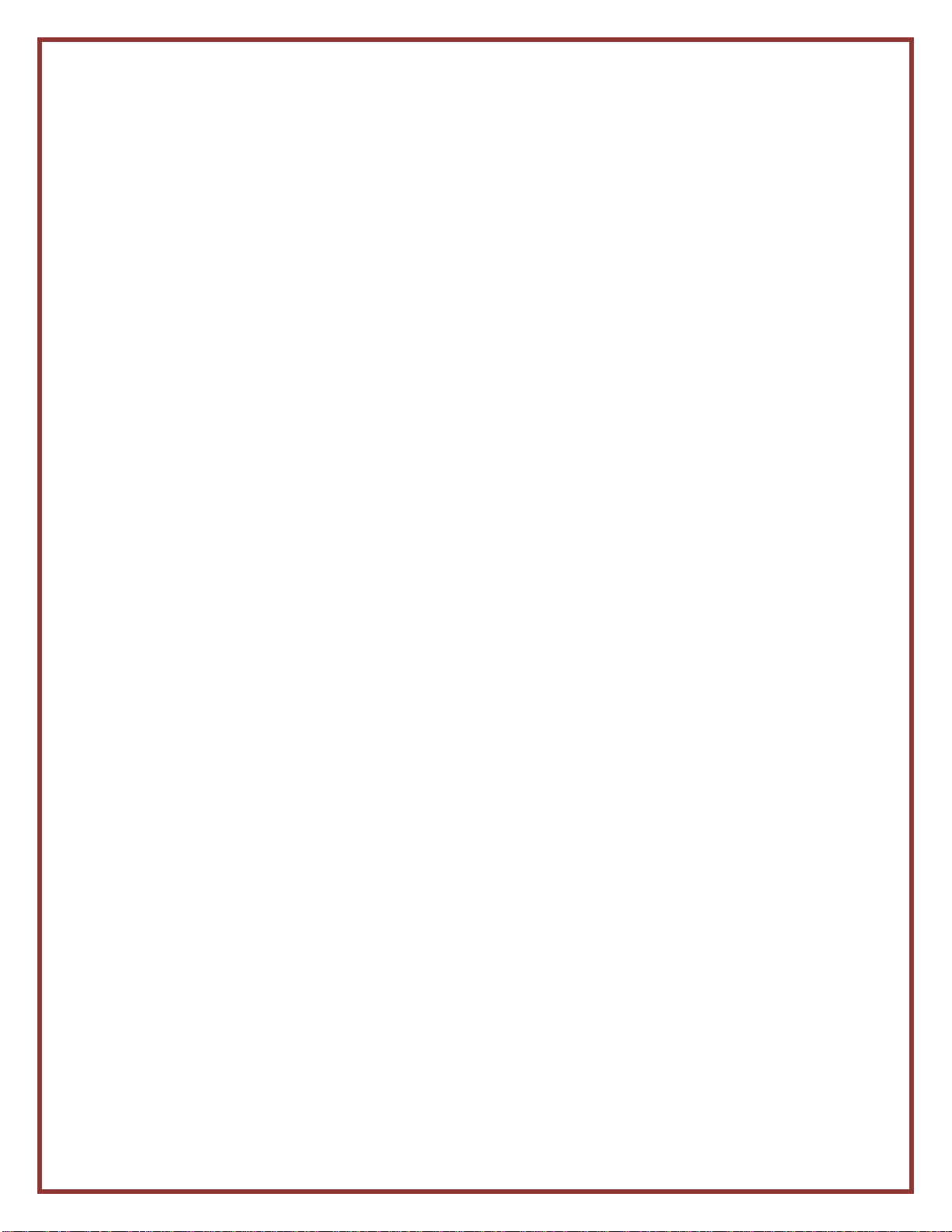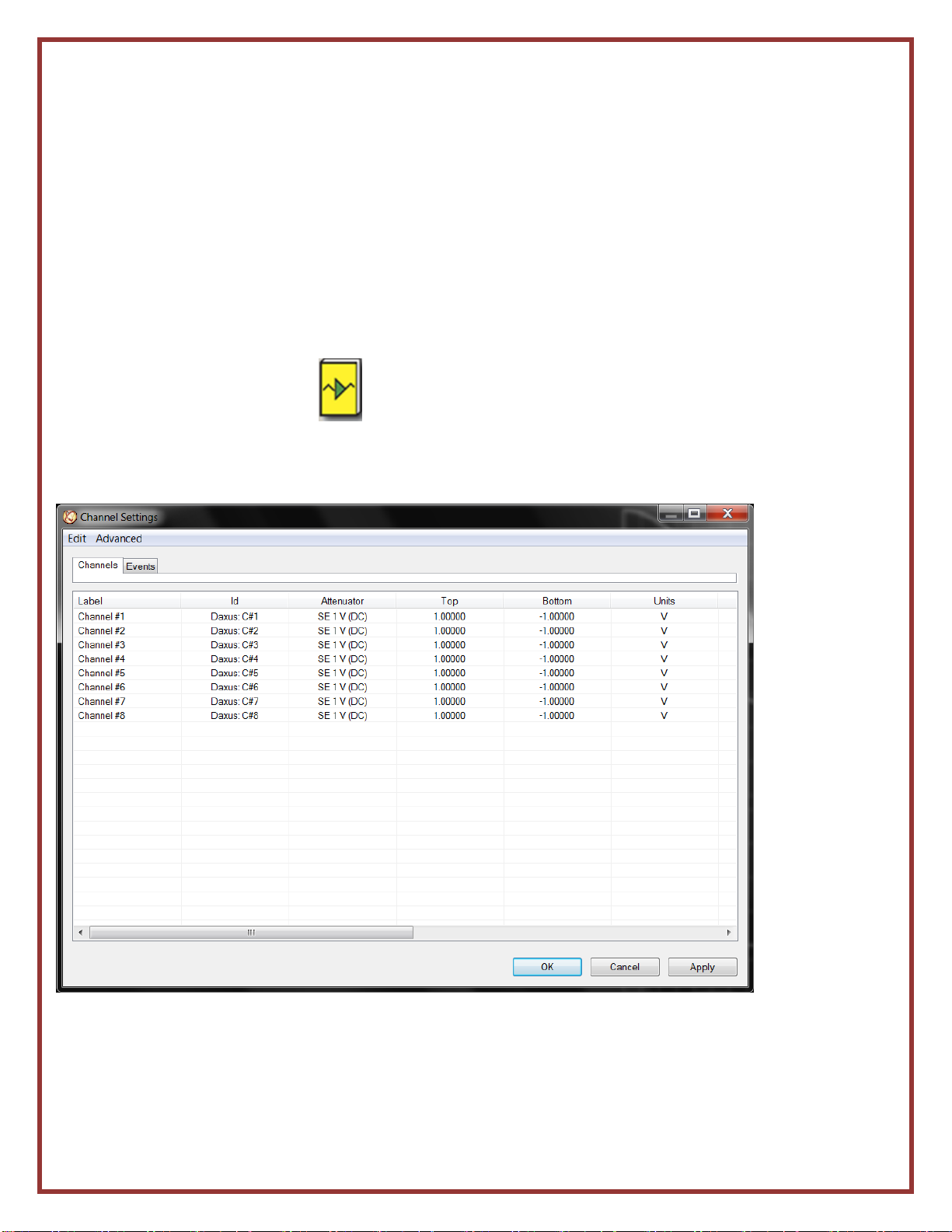3
2. Getting Started
Start-Up Kit: The DDX100 comes with a free startup kit. It includes the power cord, utility connector,
and a crossover Ethernet cable.
Connect Power to the DDX100: The DDX100 can be connected to between 100 and 264VAC @ 47
to 63 Hz.
Power on the DDX100: The DDX100 is powered on by using the On/Off power switch, which is
located on the left side near the fans. It will take about 30-40 seconds to initialize. In the event of an
unexpected loss of power, the DDX100 contains an internal battery that will last about 40 minutes.
The internal battery charges with the DDX100 on or off, as long as the cord is connected.
3. Display Area
Once the DDX100 has powered up, you will see that the display is divided into three main areas: the
Waveform Display Area (shows the waveform signals typically drawn onto a grid pattern), the Menu
bar at the top (drop-down menu commands), and the Control Panel area on the right of the display
(rows of control Icons for one touch operation commands).
4. Menu Bar Summary
Menu Bar: The menu bar, located across the top of the display, allows access to a group of drop-
down menus. All the DDX100 modes and features are accessible from this menu. Features available
from the menu bar will vary based on the mode of operation (Configuration > Realtime, Scope, or
Review) used. Adding icons to each configuration control panel will make your often-used choices
easier to find and activate rather than searching the menu bar for what you want to accomplish.
File: Depending on the Configuration chosen, the File menu when in Realtime is used to save and
load a View or when in Review, to load captured files. You can do a screen print to a connected
printer or create a pdf of the screen.
Configuration: The Configuration menu is used to select the mode of operation (Realtime, Scope, or
Review) 1. Realtime Mode: This mode provides Realtime waveform scrolling, monitoring, and data
capture capabilities. The traces seen on the display now are not being saved. A data
capture must be set up and armed before data is saved. This screen is used for setting
up each channel and for monitoring your signals as they are happening Realtime.
2. Scope Mode: Scope mode provides time-base resolution for viewing high frequency
signals along with waveform scrolling, monitoring, and data capture capabilities. The
scope data is only saved if you stop it and save what is on the screen by archiving it as a
dcr (data capture record). Unless, you choose to auto save with an ongoing capture.