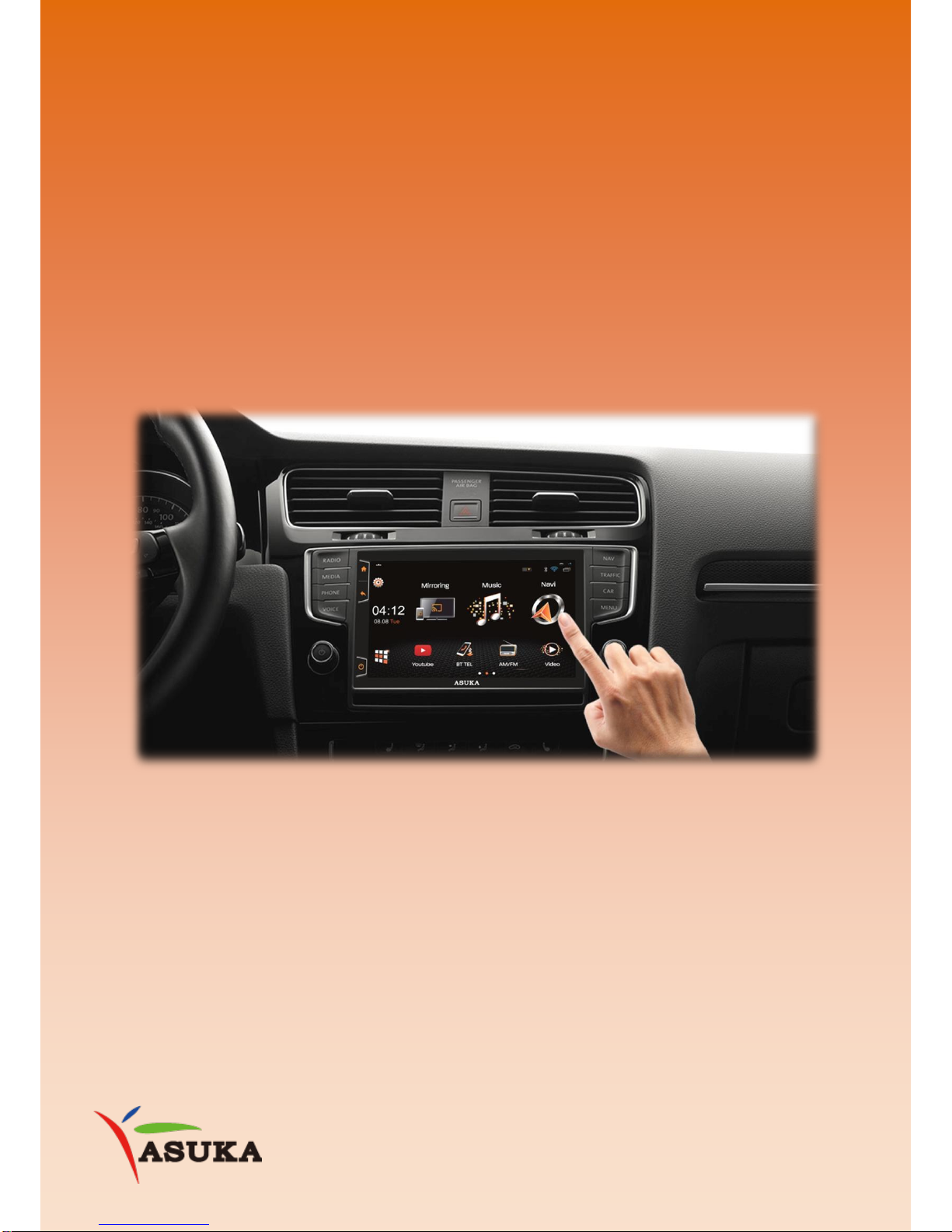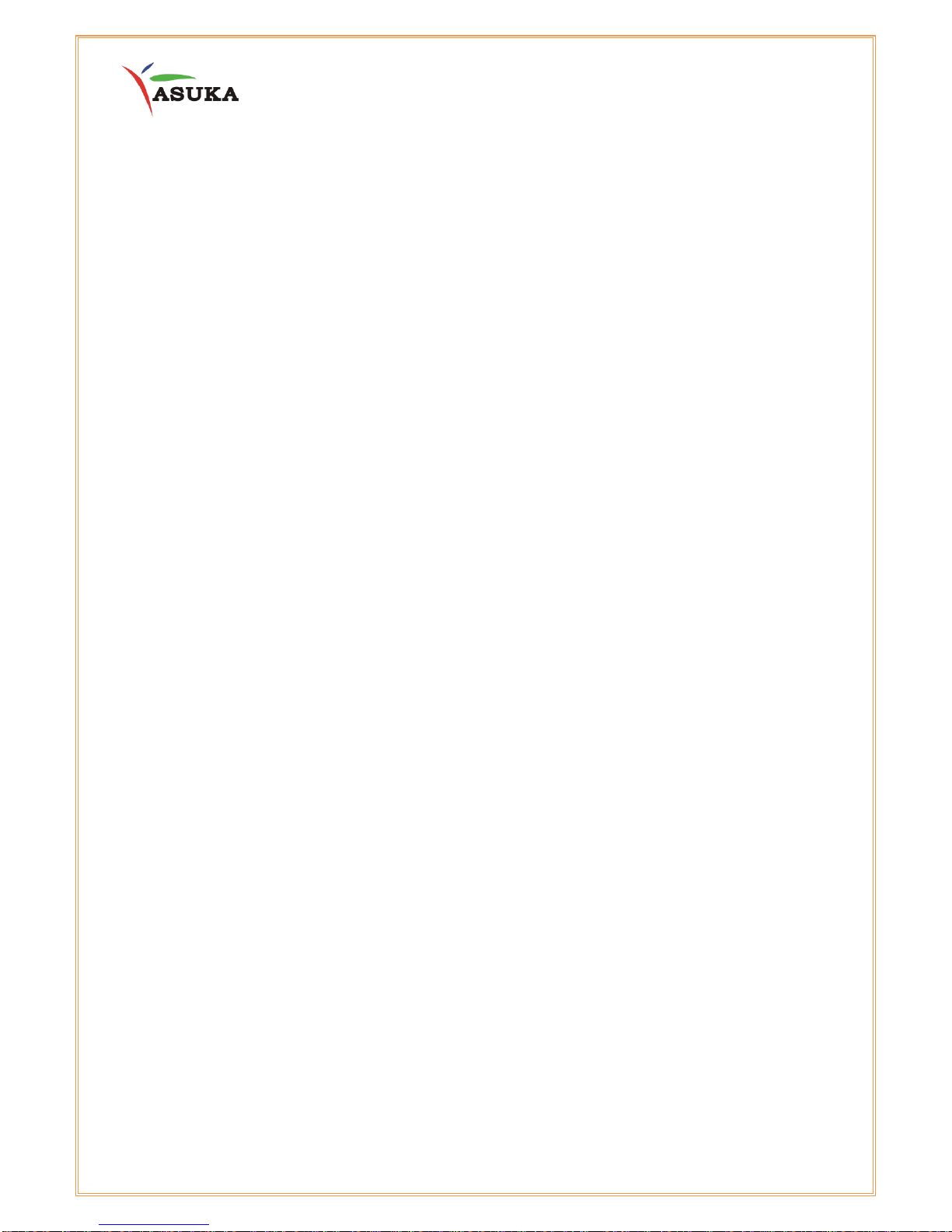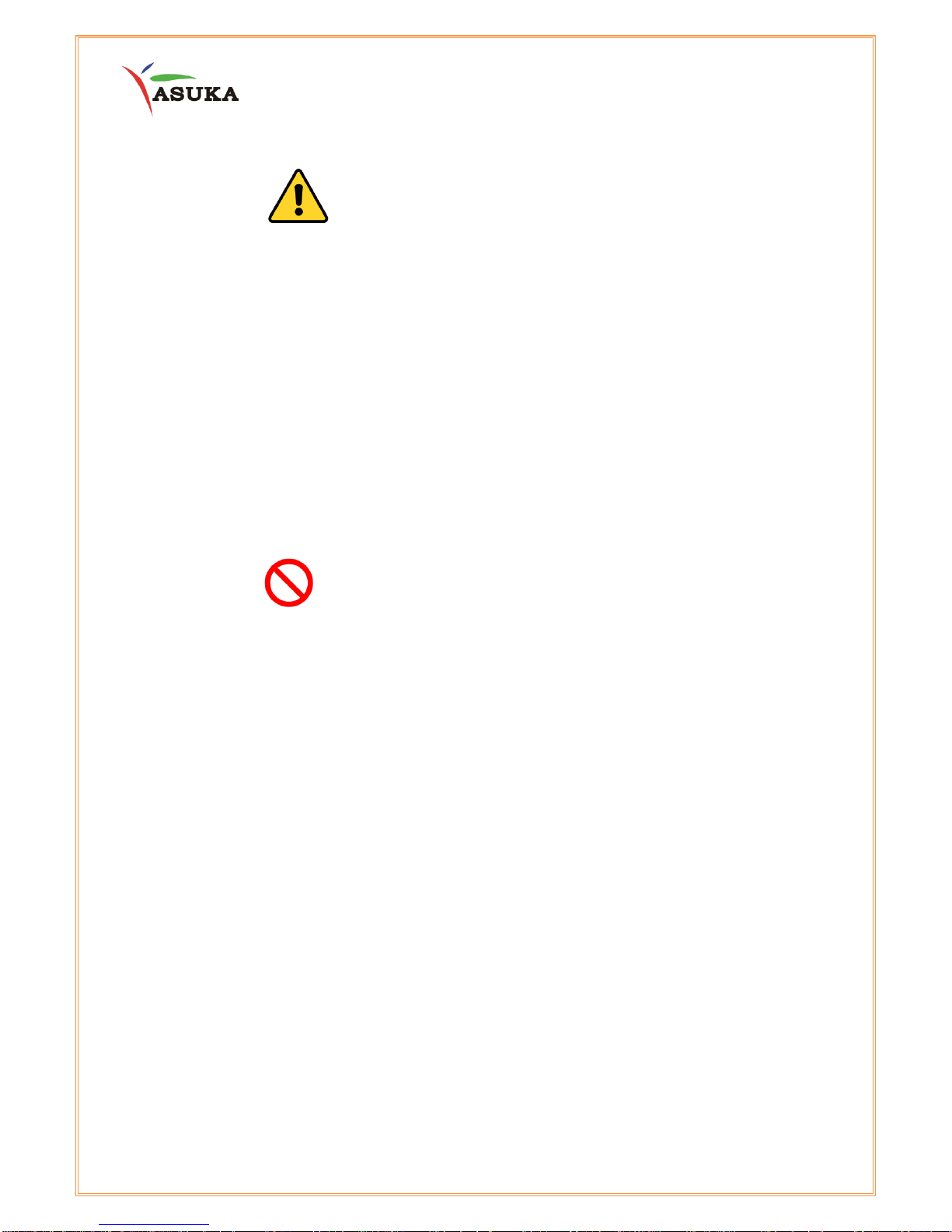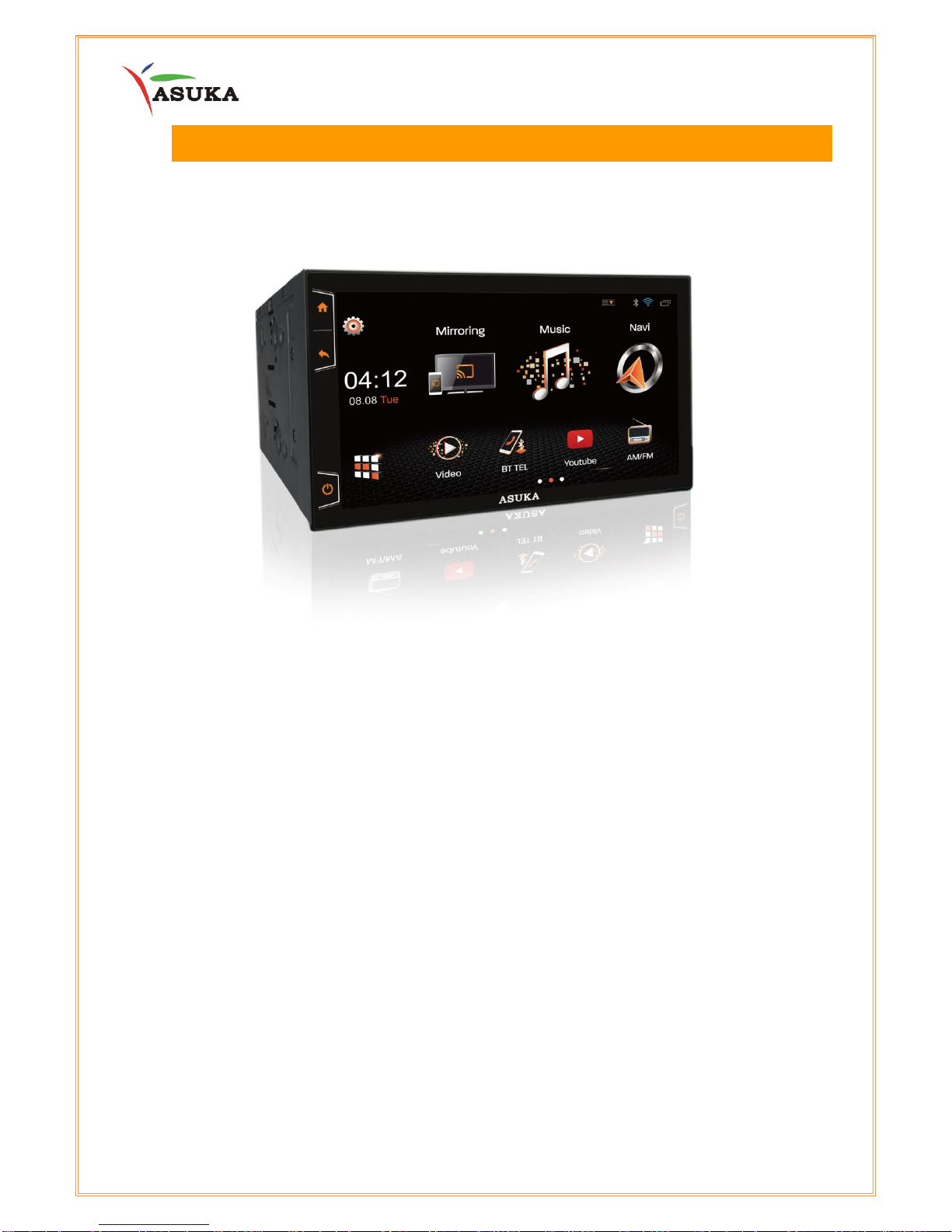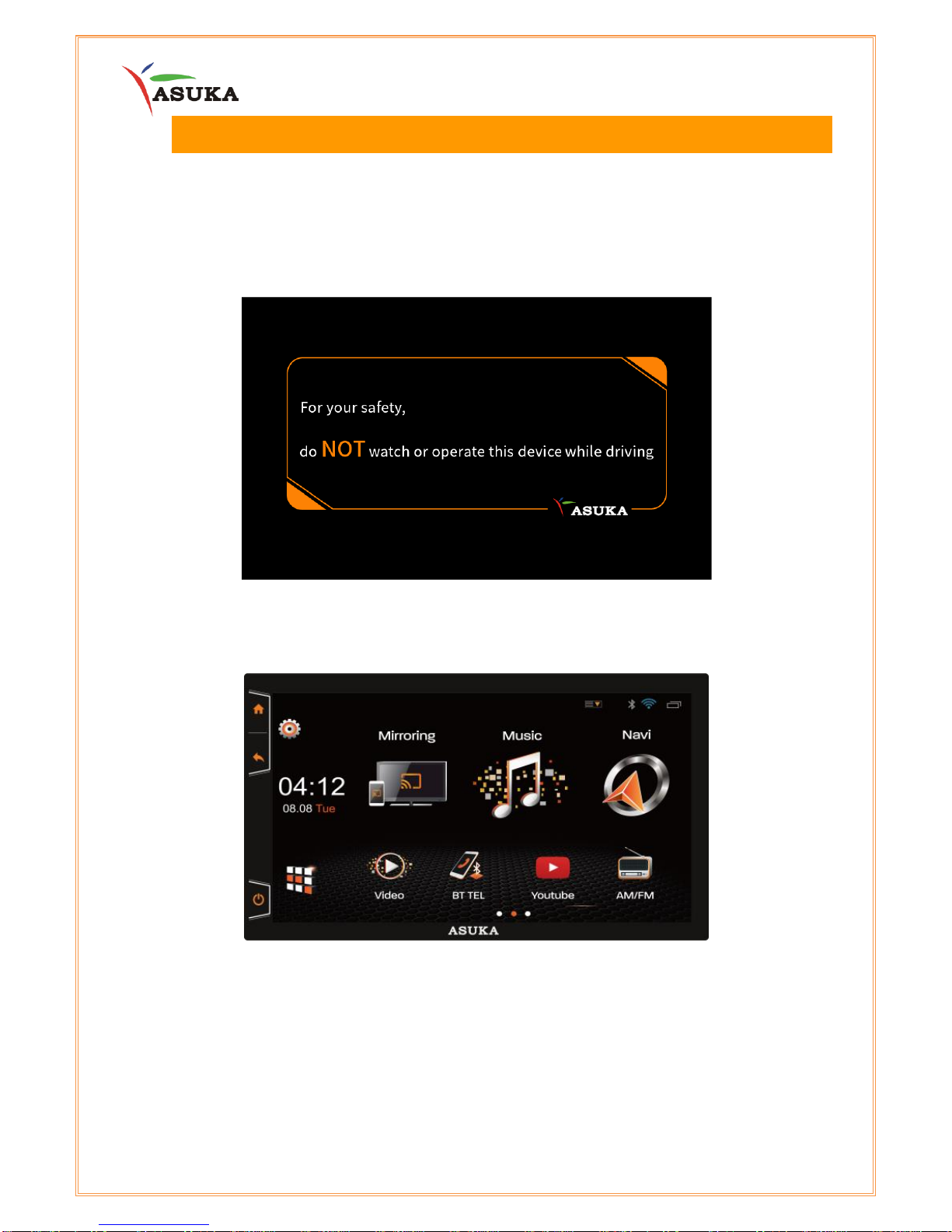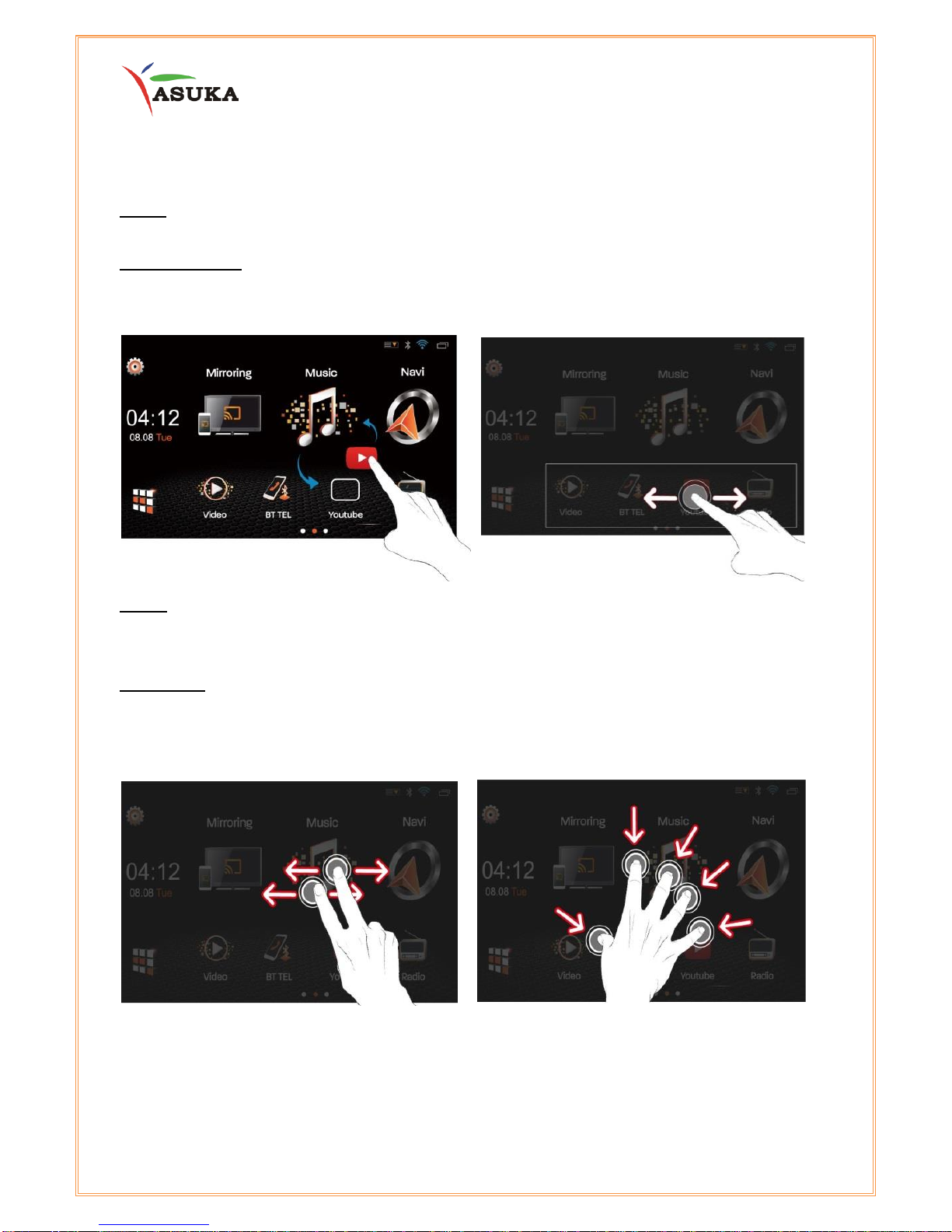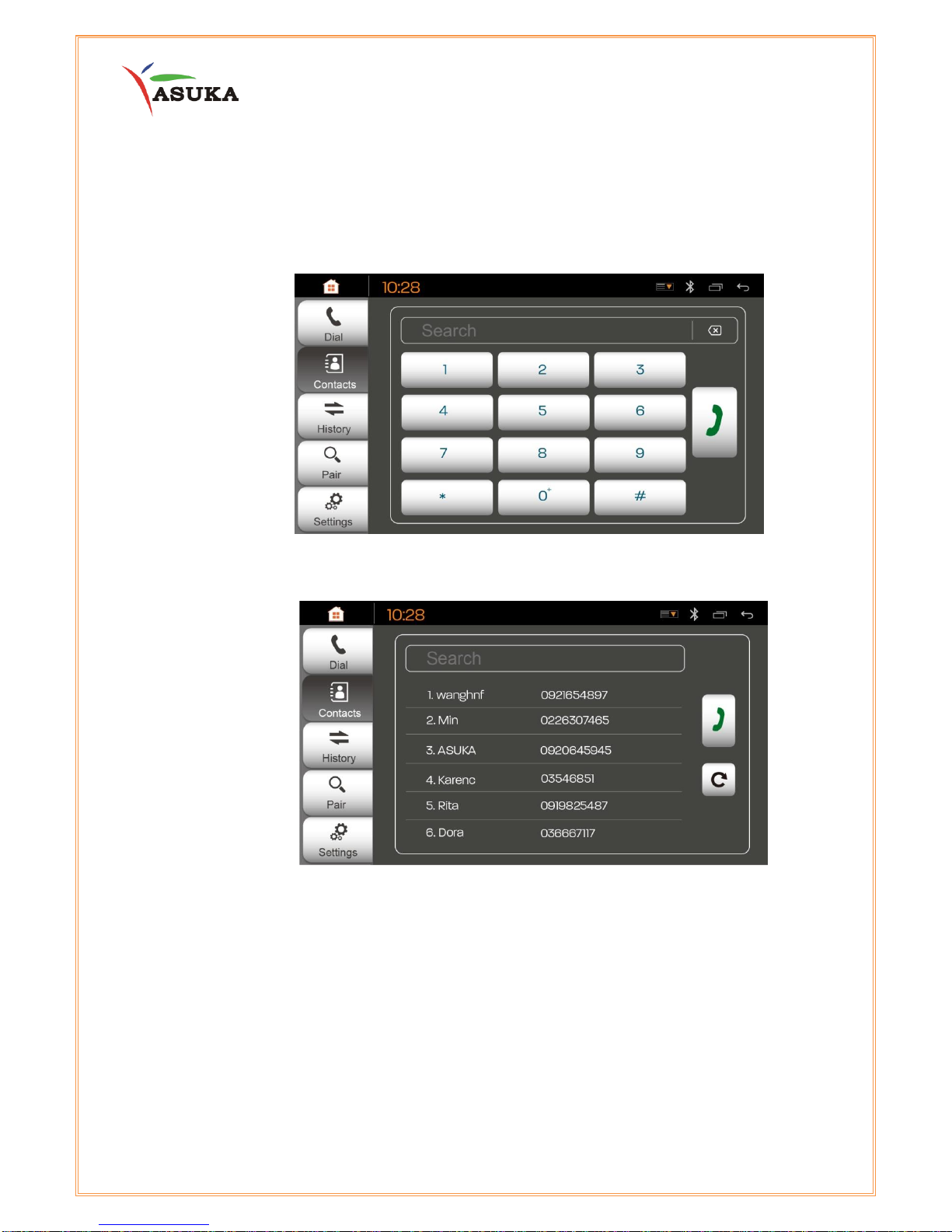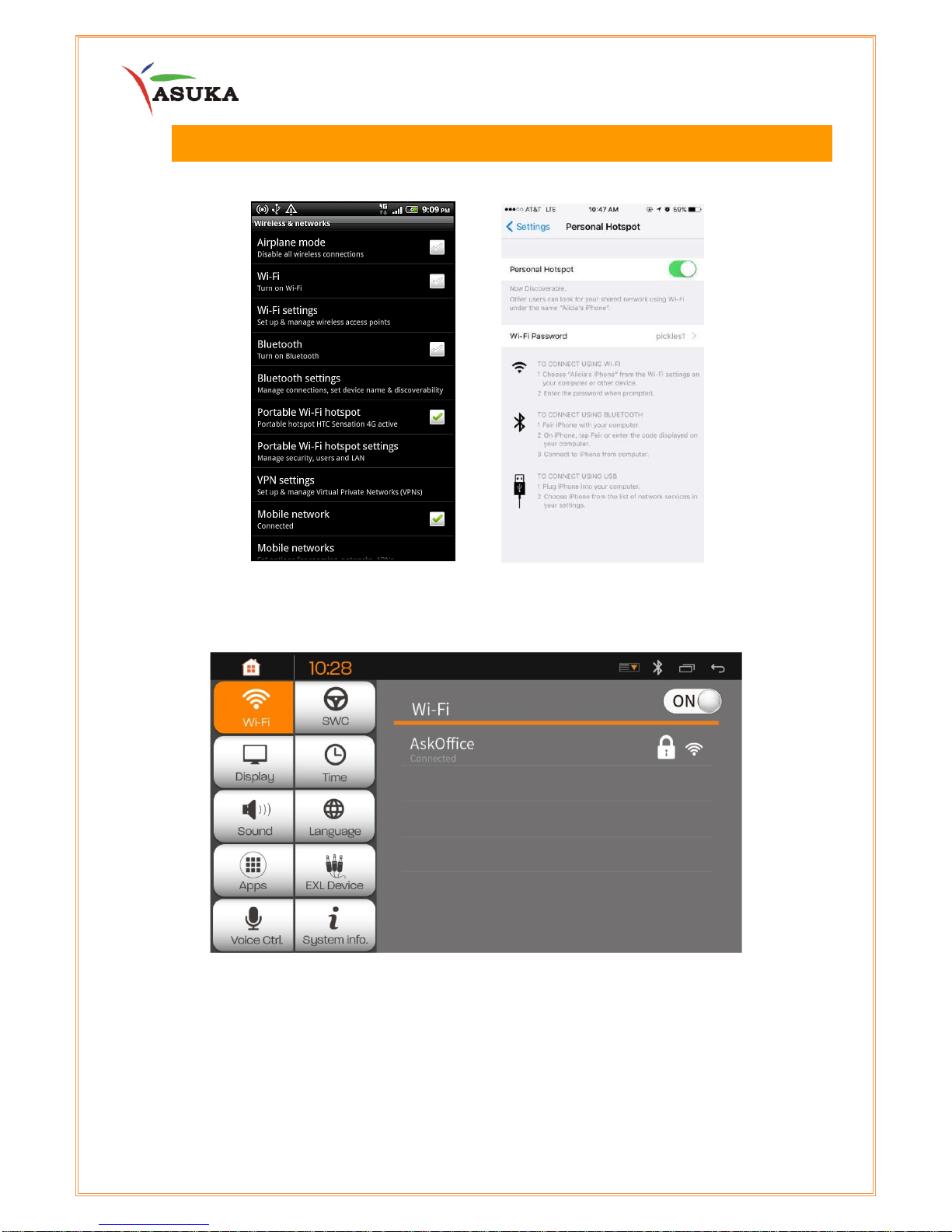2
Table of Contents
I. Introduction.............................................................................................................. 4
II. Quick Start Guide..................................................................................................... 5
II.1 Turning the Power On..........................................................................................................5
II.2 User Interface........................................................................................................................6
II.3 Common Screen Operation................................................................................................7
III. Bluetooth.................................................................................................................. 8
III.1 Connect to Bluetooth..........................................................................................................8
III.2 Bluetooth Dialing .................................................................................................................9
IV. Internet Access .......................................................................................................10
V. Mirroring..................................................................................................................11
V.1 Android.................................................................................................................................11
V.2 Apple iOS.............................................................................................................................11
VI. Radio........................................................................................................................12
VII. Music........................................................................................................................13
VIII. Video........................................................................................................................15
IX. Voice Control...........................................................................................................16
X. Digital Television (Optional)...................................................................................18
XI. Steering Wheel Control ..........................................................................................20
XII. Reference ................................................................................................................21
XI.1 Maintenance ......................................................................................................................21
XI.2 Troubleshooting.................................................................................................................21
XIII. Installation/ Wire Connection Guide .....................................................................22
XII.1 Precautions on installation and connection.................................................................22
XII.2 Wiring Information............................................................................................................23
XII.3 Installation procedure......................................................................................................24
XIV. GPS and WiFi/BT Antenna .....................................................................................24
XV. Customer Service ...................................................................................................27