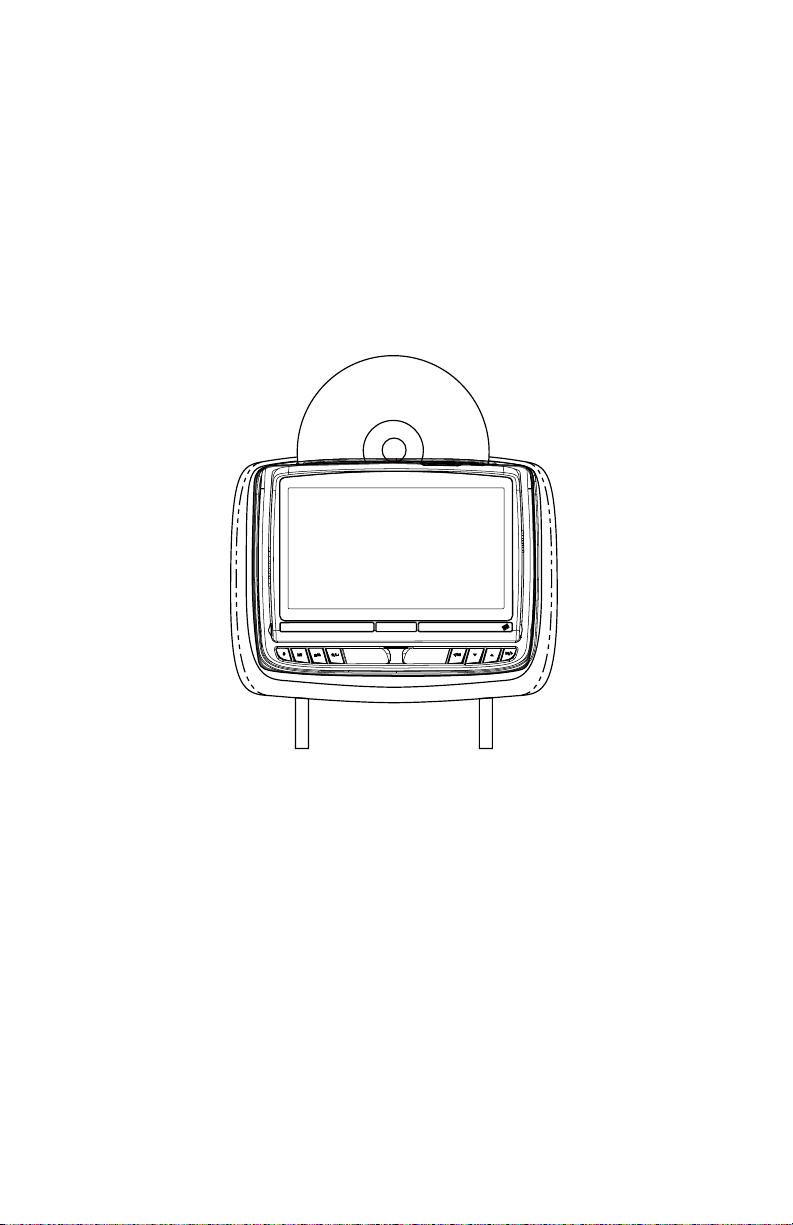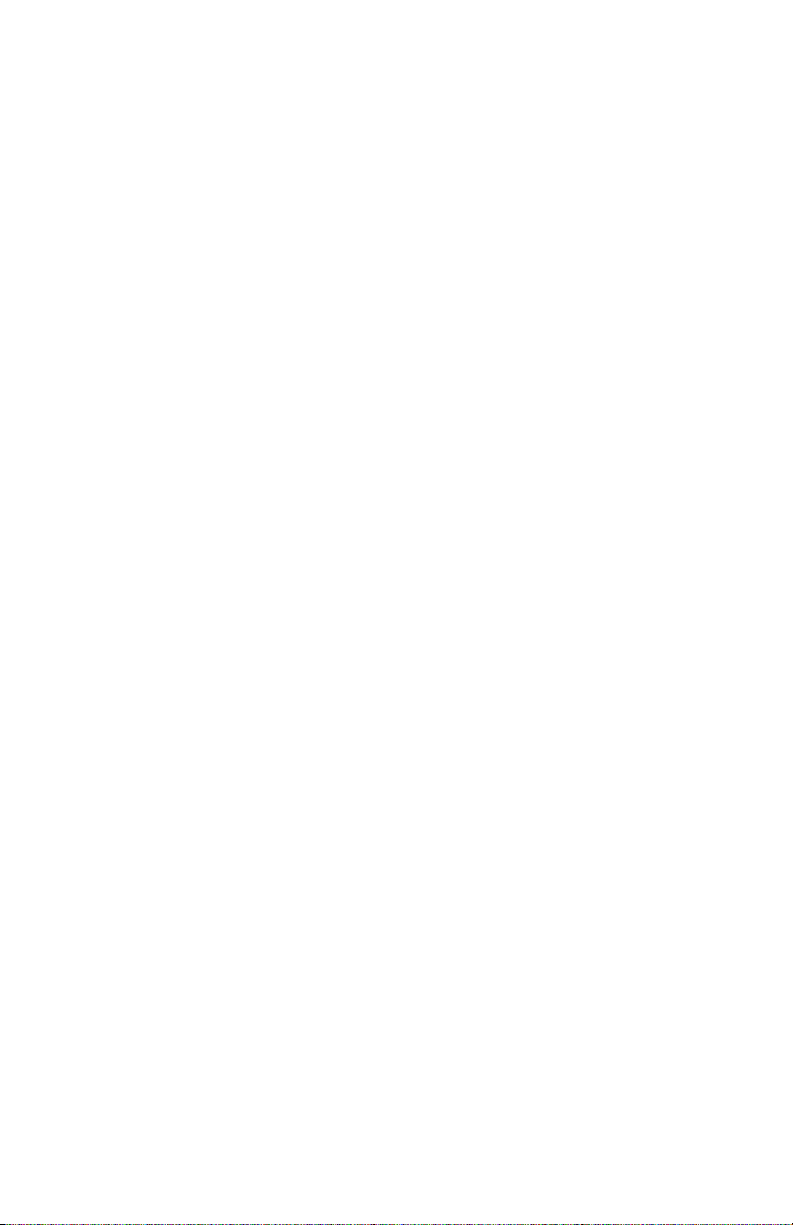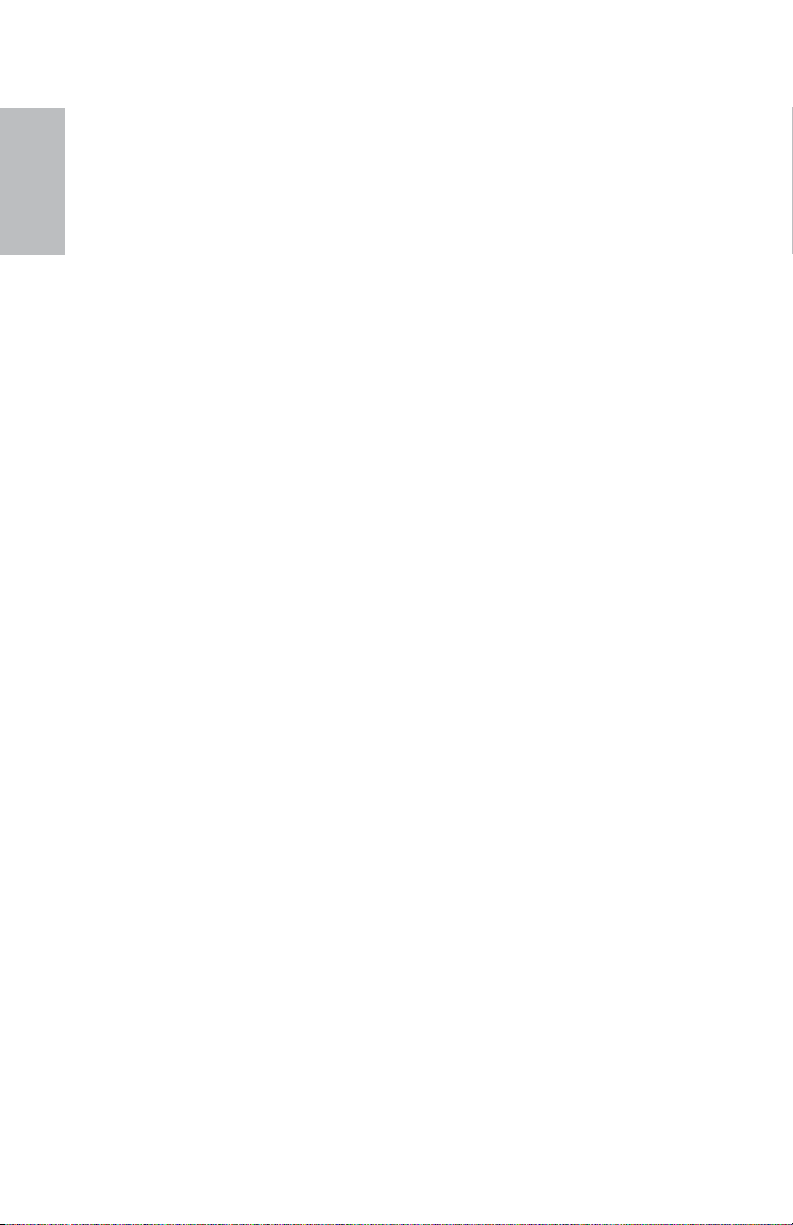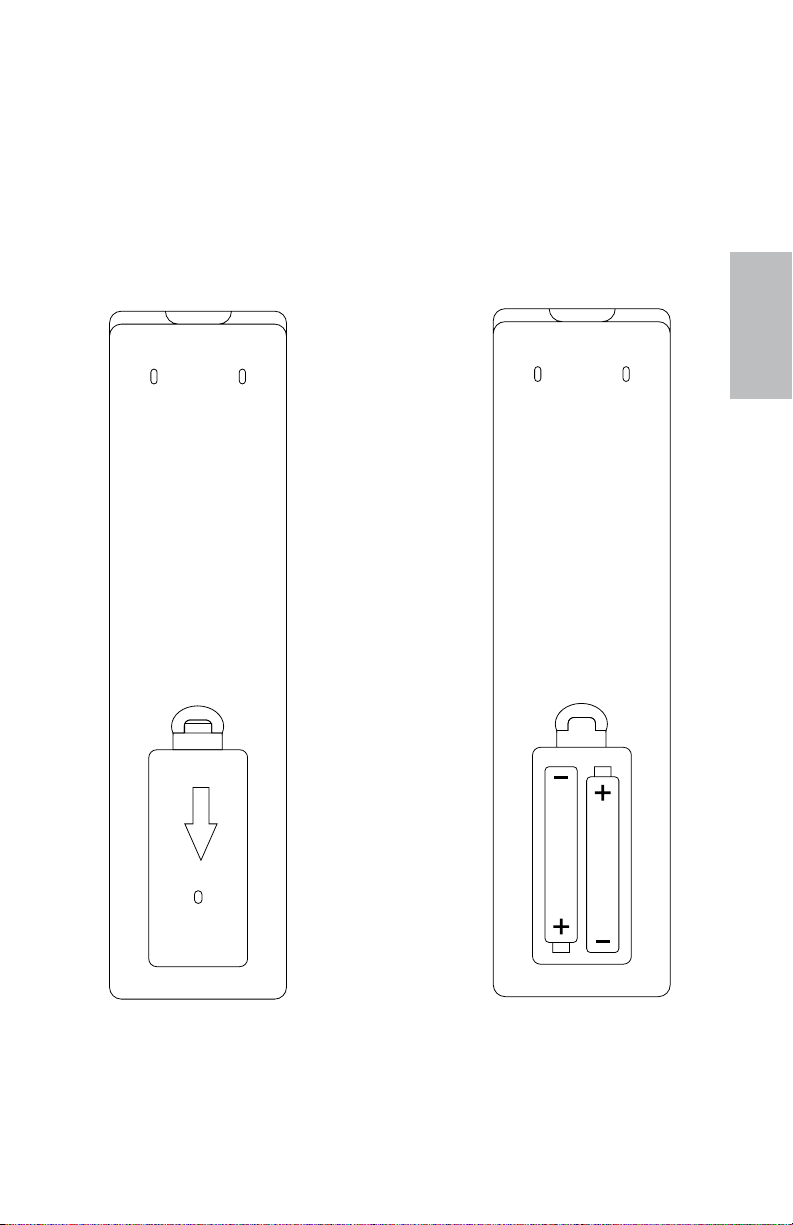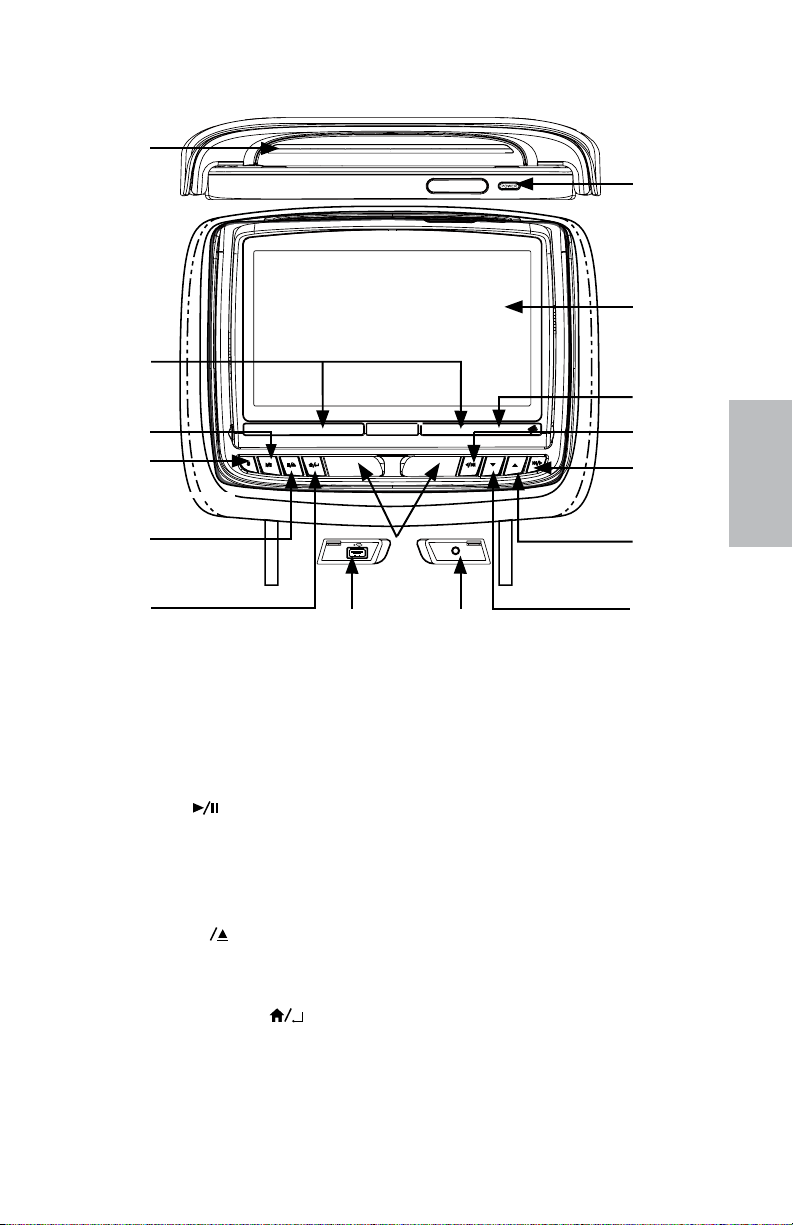4
8”MONITOR REAR SEAT VIDEO HEADREST SYSTEM Owner’s Manual
WELCOME
Thank you for purchasing your new Vehicle Headrest Entertainment System.
Before operating this system read this manual thoroughly and retain it for future reference.
CONGRATULATIONS
Patented, refer to www.voxxintl.com/company/patents
The M1 monitor will only respond to the
Remote Control when the Monitor Select
“M1” button is pressed.
The M2 monitor will only respond to the
Remote Control when the Monitor Select
“M2” button is pressed.
* SMARTSTREAM requires an optional WM1
module which allows Wireless Content
transfer from select Smartphones and
Tablets to your 8” Headrest system.
Note: Wireless content transfer can be limited
based on the Smart device and content due
to copyright regulations.
The 8” Rear Seat Video Headrest System has
two video headrest monitors referred to as
either“M1”or“M2”in this manual. The system
allows the users to watch the same video
source on both monitors simultaneously or
individual video sources on either monitor.
The full function wireless Remote Controls
operate either monitor by selecting the
Monitor Select “M1” or “M2” button. There
are two 8” Rear Seat Video Headrest System
models available that use HR8MA1 monitor.
The HR8MA1 monitor has an 8” LCD panel
with built-in DVD player that allows the user
to select from several sources (DVD, USB,
AUX, HDMI or SMARTSTREAM* and M1/M2,)
The monitor has a built-in infrared audio
transmitter channel.
The monitor also has a built-in 2 channel
infrared Headphone transmitter.
The two-channel wireless Infrared (IR)
headphones have an A-B switch that allows
the users to select the audio from either the
M1 monitor on “CH A” or the M2 monitor on
”CH B”.
Safety Precaution
For safety reasons, when changing a video
disc, it is recommended that the vehicle
not be in motion, and that you do not allow
children to unfasten safety belts to change a
disc or make any adjustments to the system.
CAUTION
Always run the vehicle’s engine while using
the 8” Rear Seat Video Headrest System.
Using the system without running the engine
can result in battery drainage. To avoid the
risk of battery drainage, please remember to
turn the system OFF when the vehicle is not
in use for long periods of time.
Important Notice
An LCD Panel and/or Video Monitor may be
installed in a motor vehicle and visible to the
driver if the LCD Panel or Video Monitor is
used for vehicle information, system control,
rear or side observation or navigation. If
the LCD Panel or Video Monitor is used for
television reception, video or DVD play,
the LCD Panel or Video Monitor must be
installed so that these features will only
function when the vehicle is in “park” or
when the vehicle’s parking brake is applied.
An LCD Panel or Video Monitor used for
television reception, video or DVD play that
operates when the vehicle is in gear or when
the parking brake is not applied must be
installed to the rear of the driver’s seat where
it will not be visible, directly or indirectly,
by the operator of the motor vehicle.
CAUTIONS