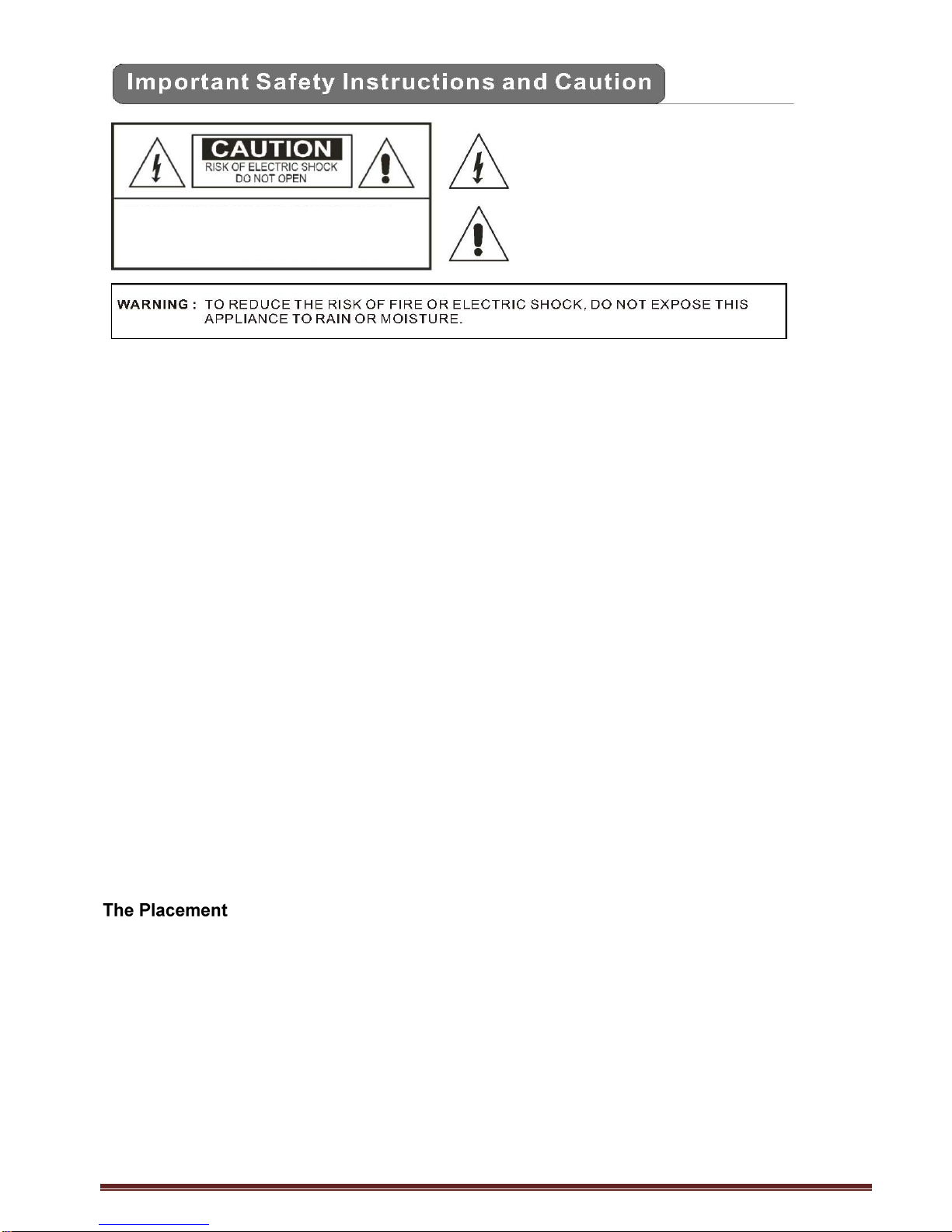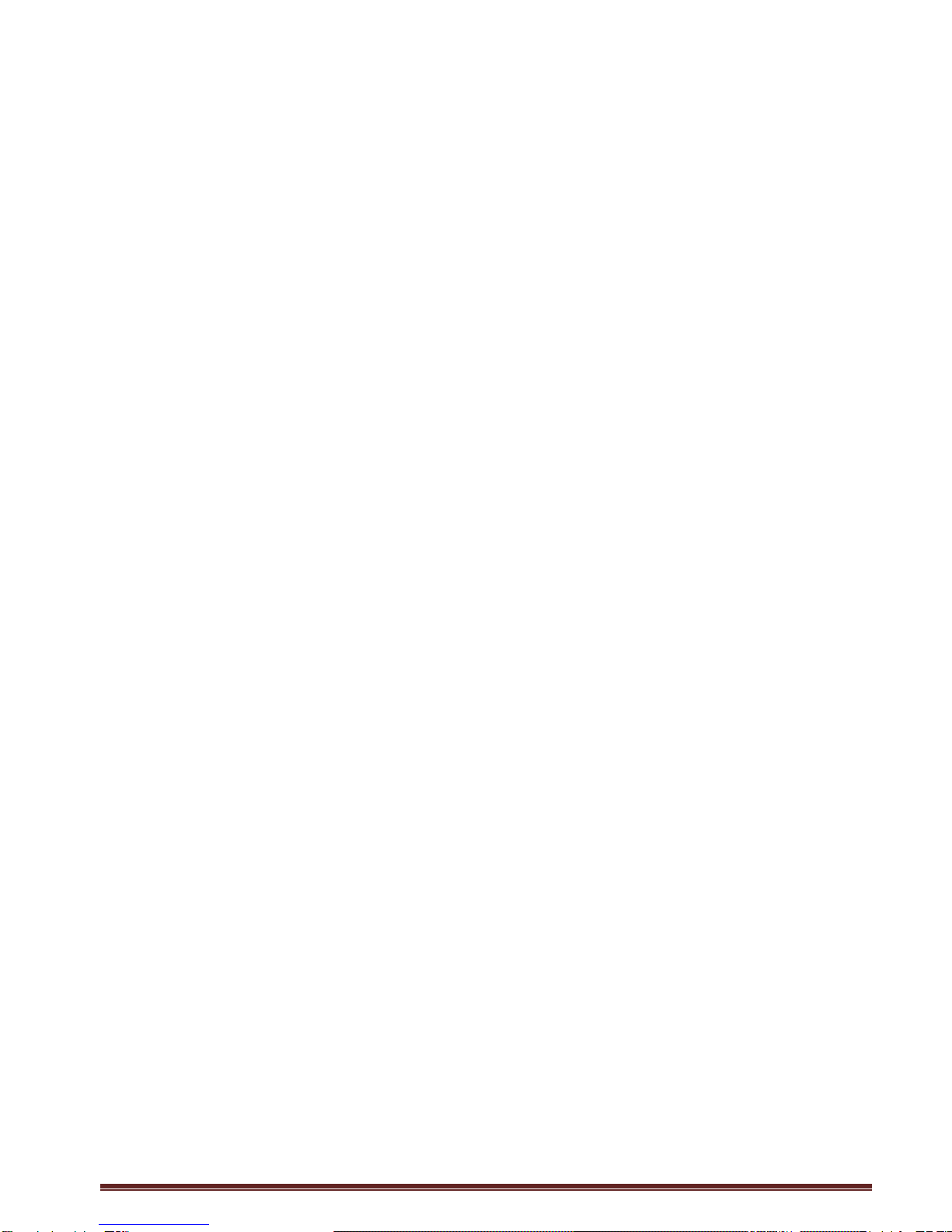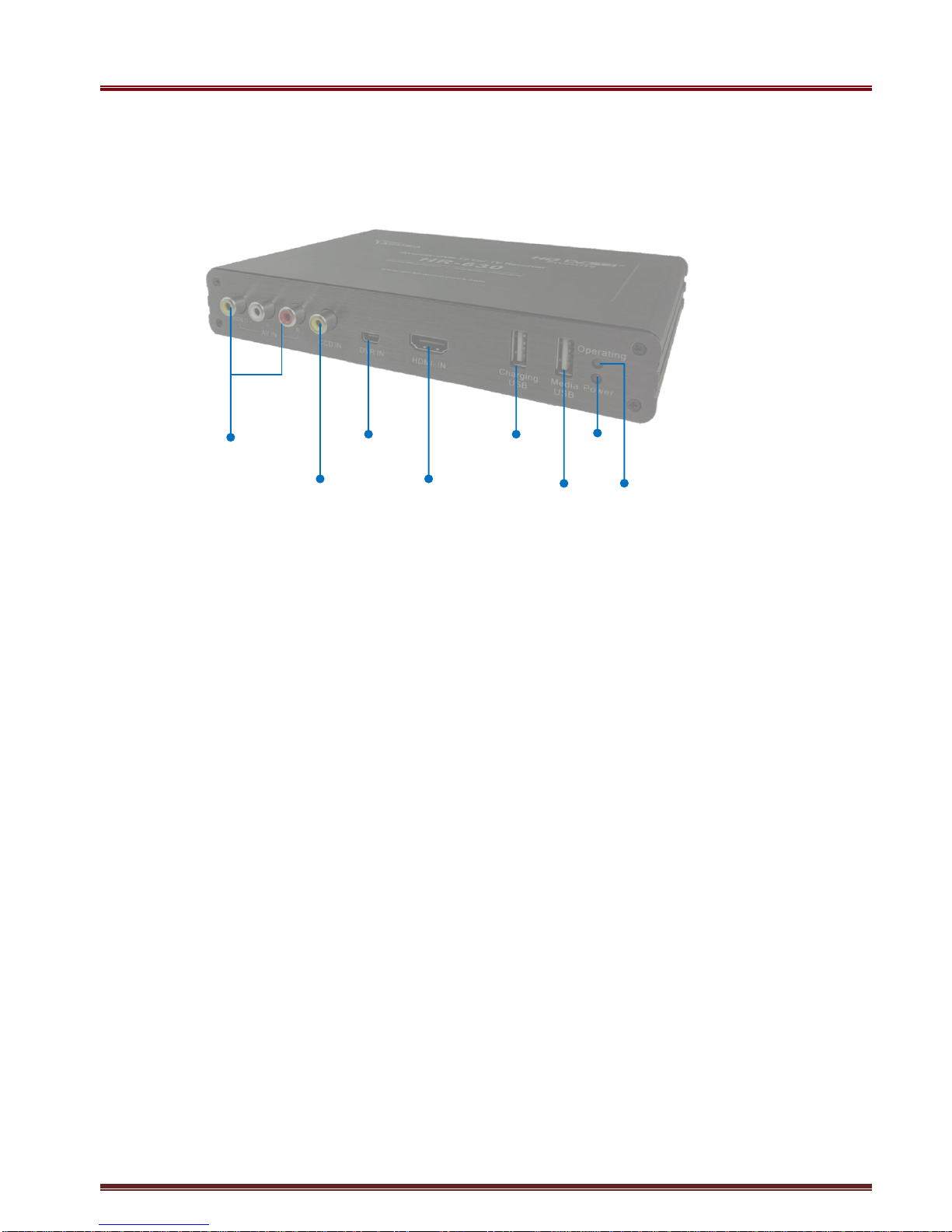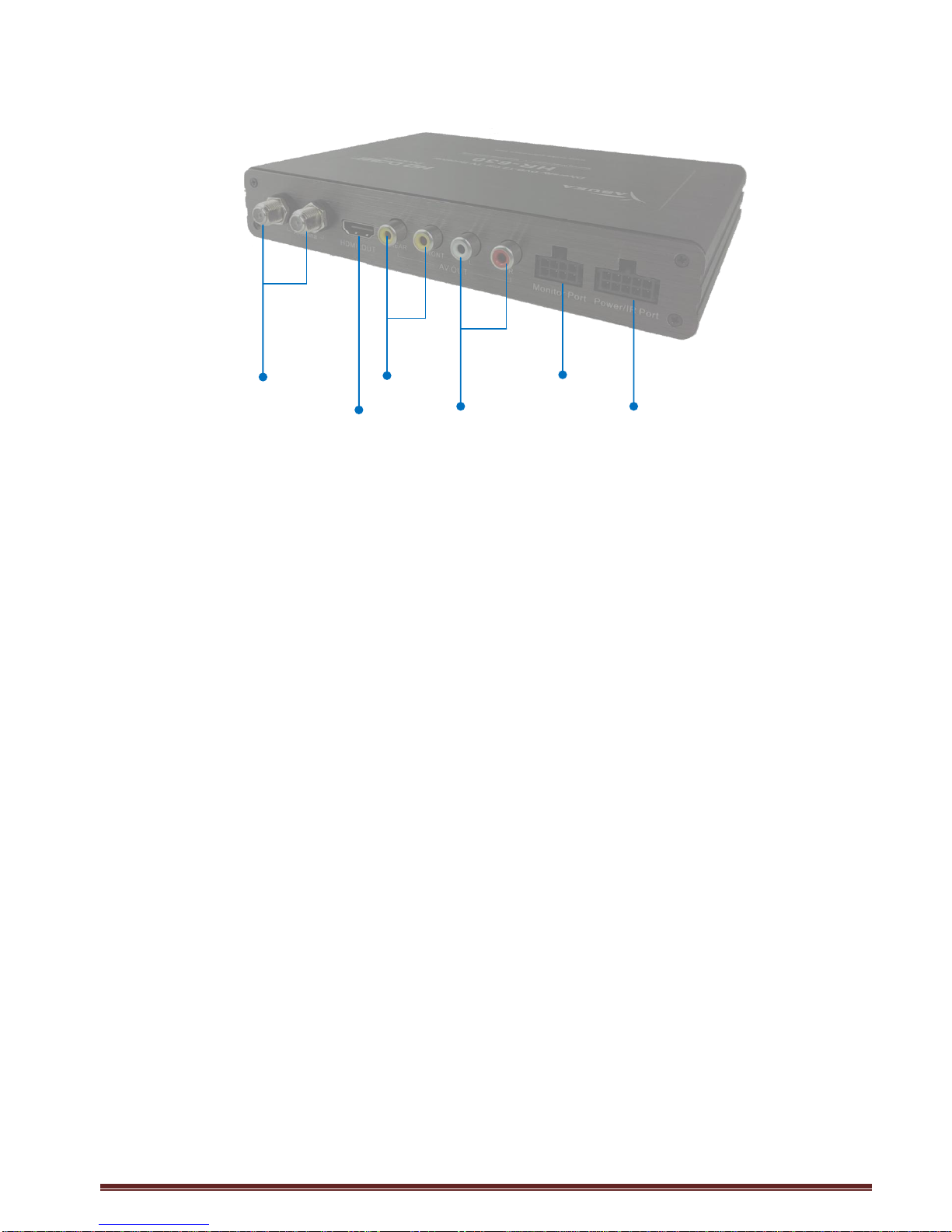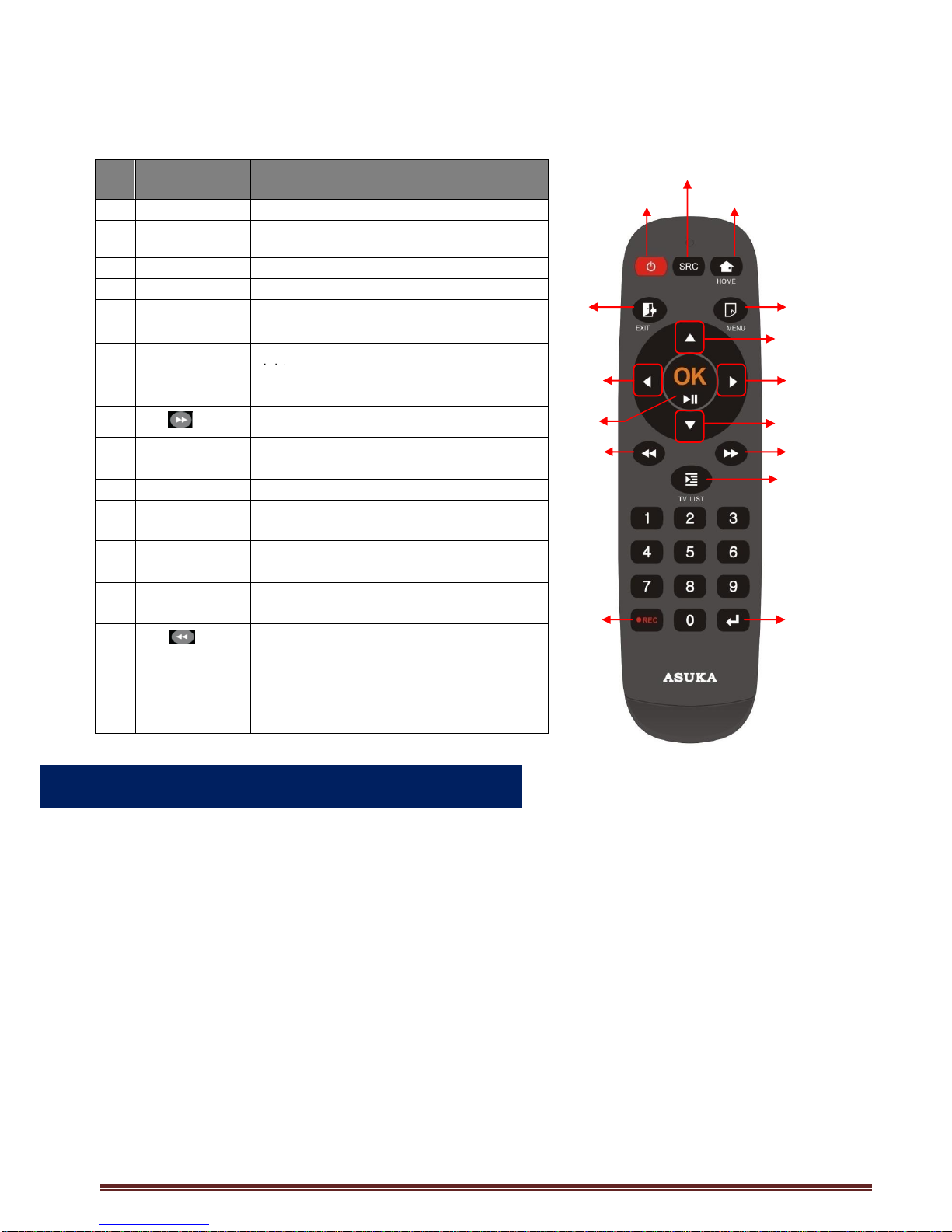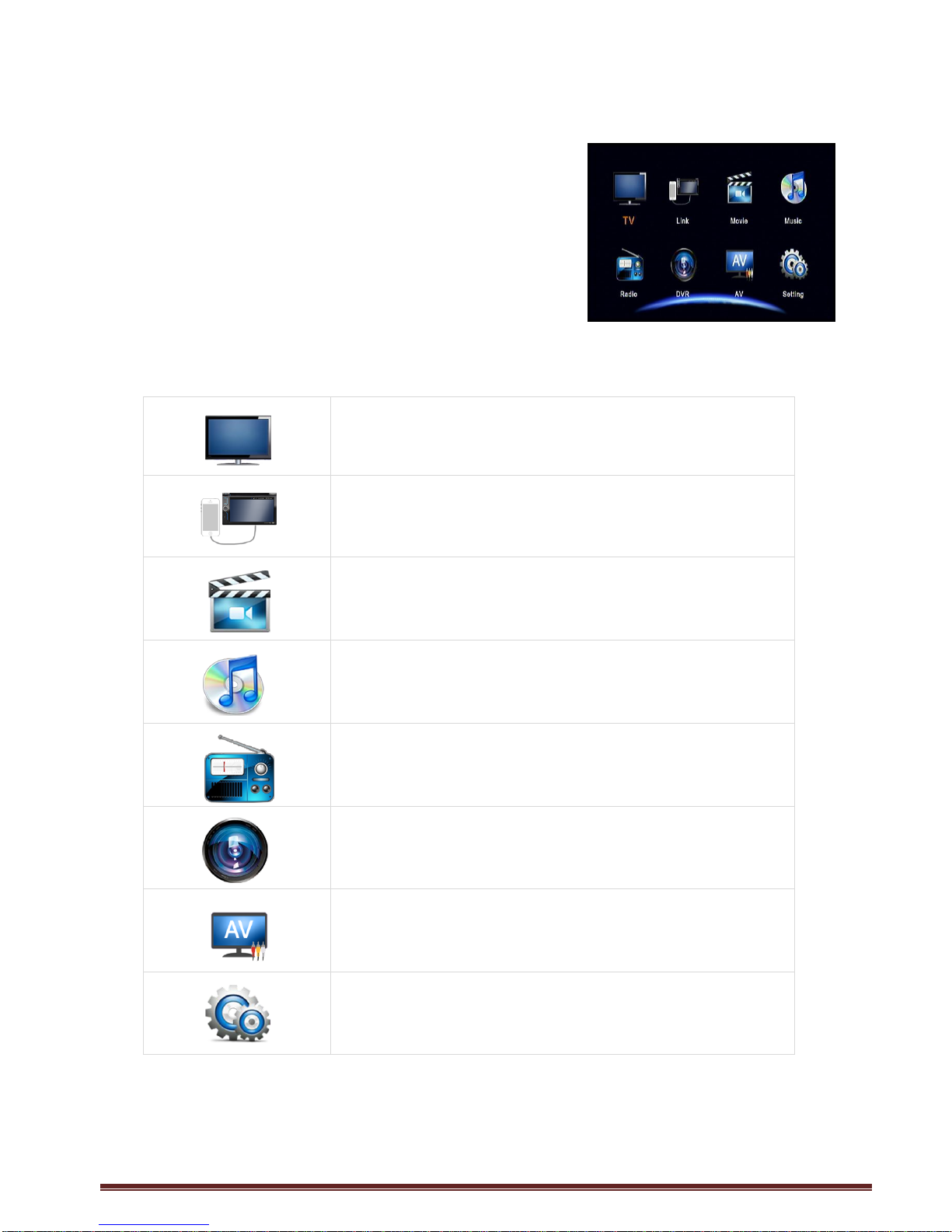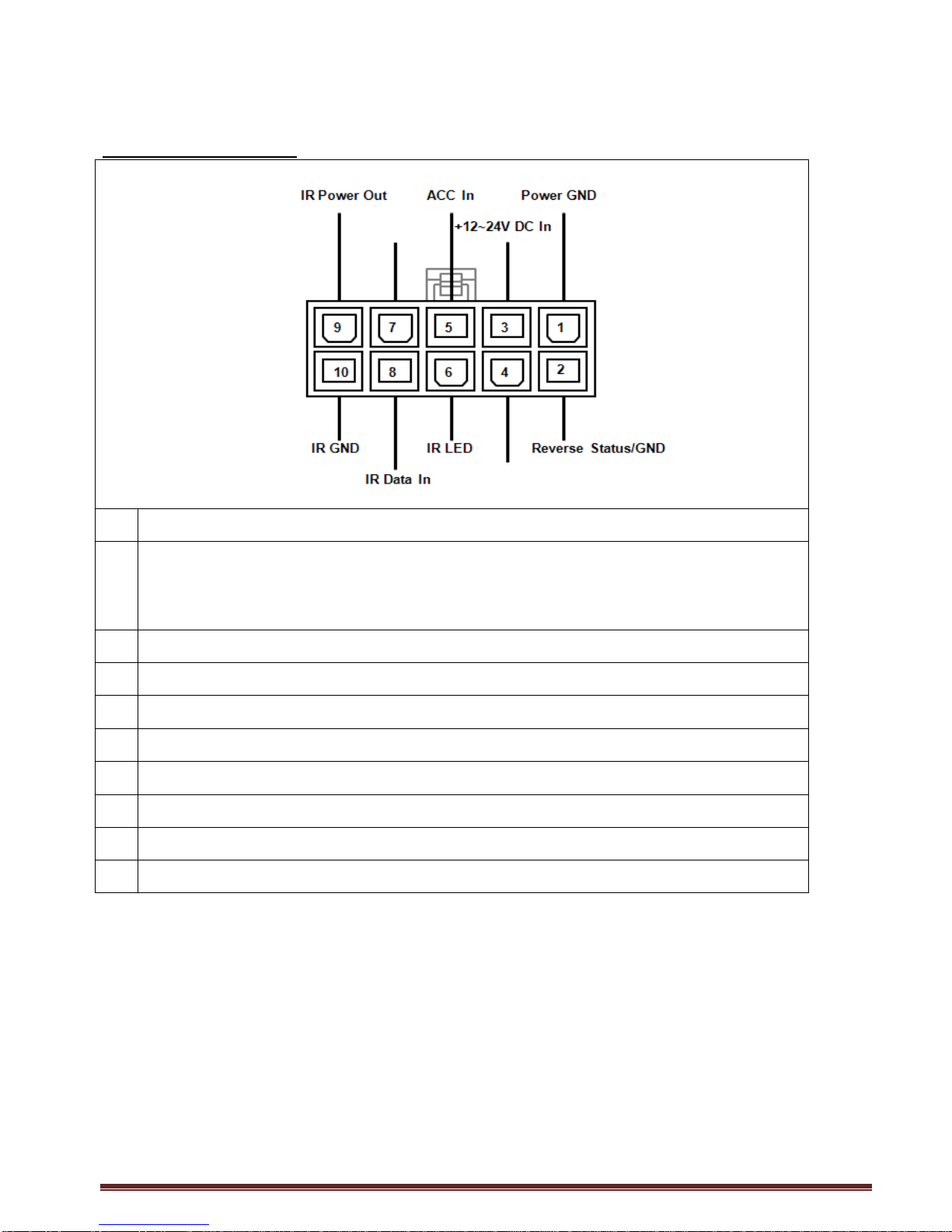ASUKA HR-630 User Manual 3
Table of Contents
Product Introduction........................................................................................................... 4
I. Unit Overview ...................................................................................5
I.1 Front Side........................................................................................................................................... 5
I.2 Rear Side............................................................................................................................................ 6
I.3 Remote Control Operations............................................................................................................. 7
I.4 Home Menu........................................................................................................................................ 8
II. Installation & Configuration Guide.........................................................9
II.1 I/O Overview.................................................................................................................................... 10
II.2 Antenna Connection....................................................................................................................... 12
II.3 Smart phone Connectivity............................................................................................................. 14
II.4 Operating HR-630 from Steering Wheel Control(SWC)........................................................... 16
II.5 Touch control with Tier-1 Head Units .......................................................................................... 20
II.6 When having multiple external AV devices ................................................................................ 23
III. Quick Guide for First-time User...........................................................24
III.1 TV Watching................................................................................................................................... 24
III.2 TV Recording................................................................................................................................. 26
III.3 Smart phone connection.............................................................................................................. 27
III.4 MOVIE Watching........................................................................................................................... 28
III.5 MUSIC Listening............................................................................................................................ 29
IV. TV Mode ........................................................................................30
IV.1 TV Menu......................................................................................................................................... 30
IV.1.1 CH List (Channel List)..................................................................................................30
IV.1.2 Audio...............................................................................................................................31
IV.1.3 CH Info.(Channel Information)....................................................................................31
IV.1.4 Auto Search ...................................................................................................................32
IV.1.5 Channel Manager .........................................................................................................32
IV.1.6 Display............................................................................................................................33
IV.1.7 TV Setting.......................................................................................................................33
V. MOVIE Mode...................................................................................35
VI. MUSIC Mode...................................................................................36
VII. Radio Mode ....................................................................................37
VIII. System Setting................................................................................38
VIII.1 Country/Language.........................................................................................................38
VIII.2 Display.............................................................................................................................38
VIII.3 Monitor Port Setting.......................................................................................................38
VIII.4 Steering Wheel Control (SWC) Learning...................................................................39
VIII.5 HDMI Setting..................................................................................................................41
VIII.6 Antenna Power Setting.................................................................................................41
VIII.7 Version / Upgrade..........................................................................................................41
VIII.8 Reset Default..................................................................................................................41
IX. Trouble Shooting Q&A ......................................................................42
X. Specification...................................................................................44