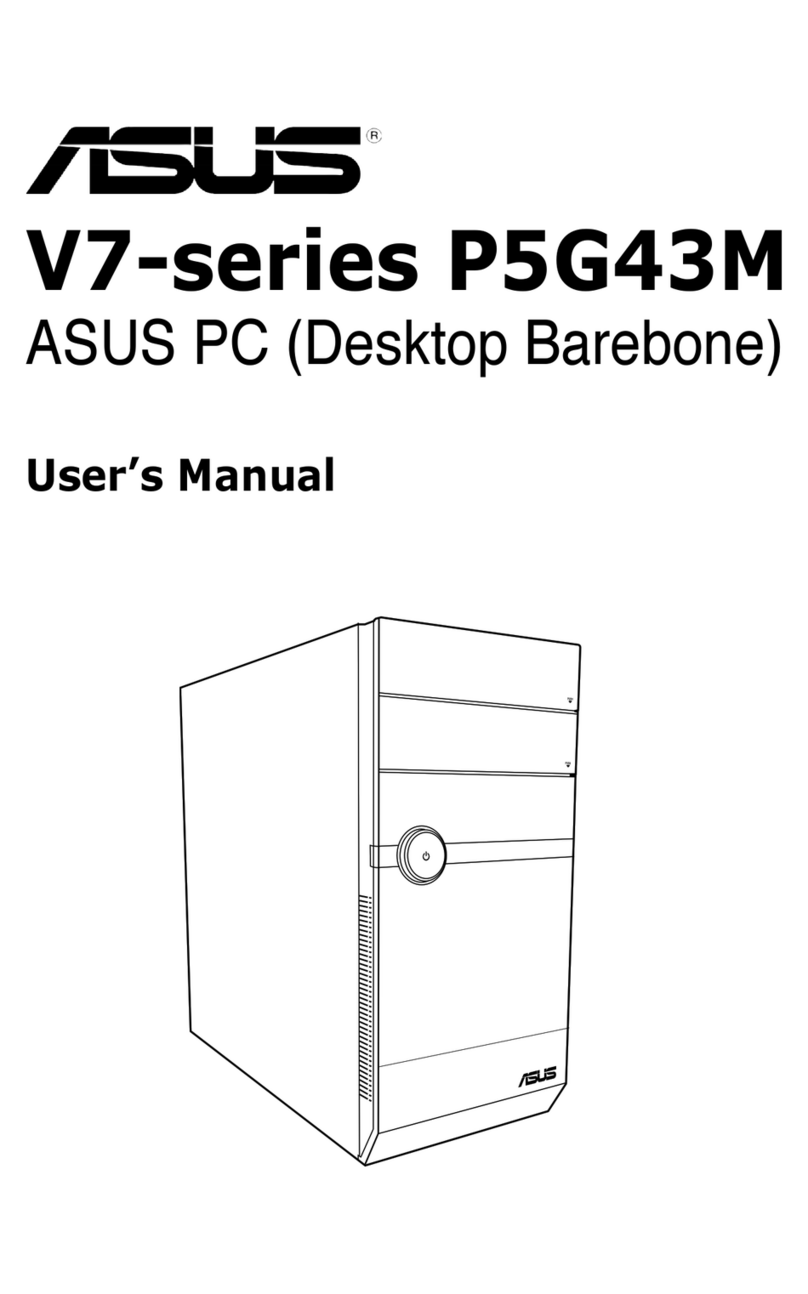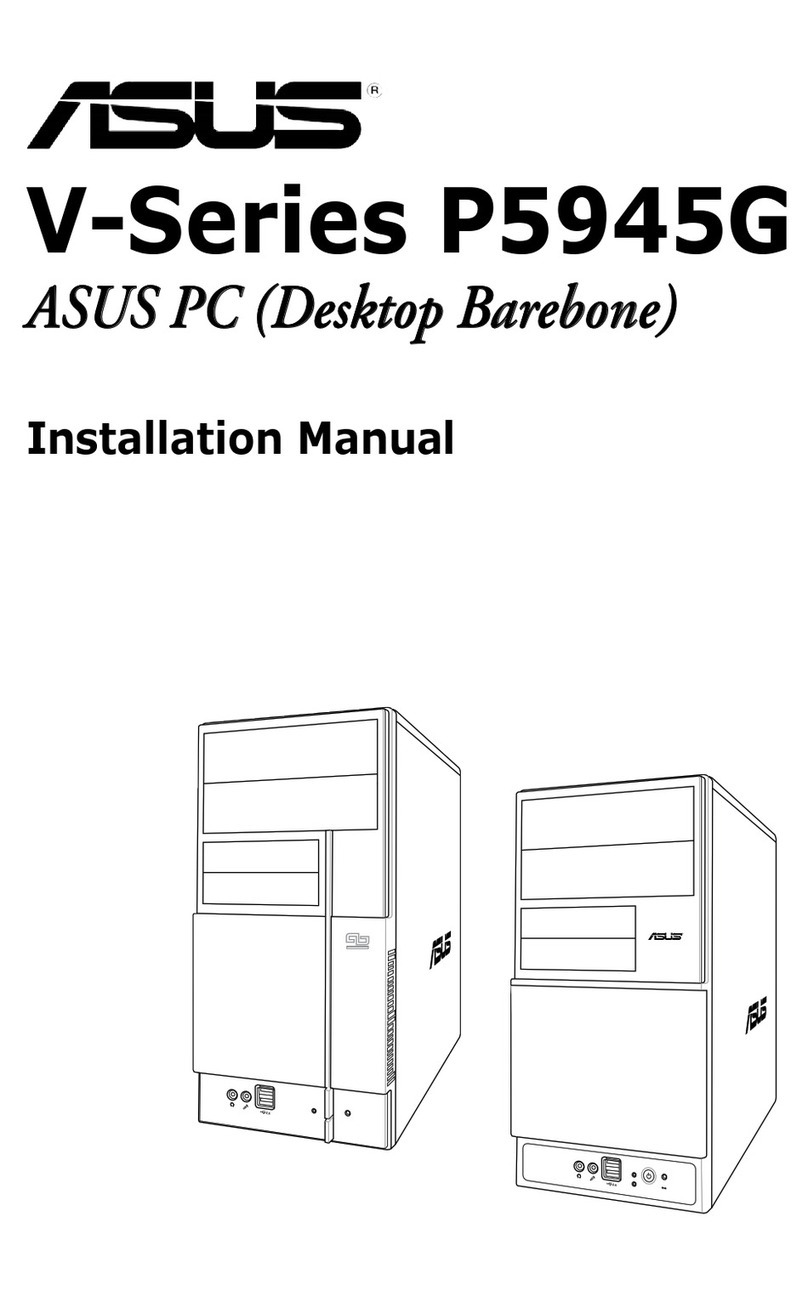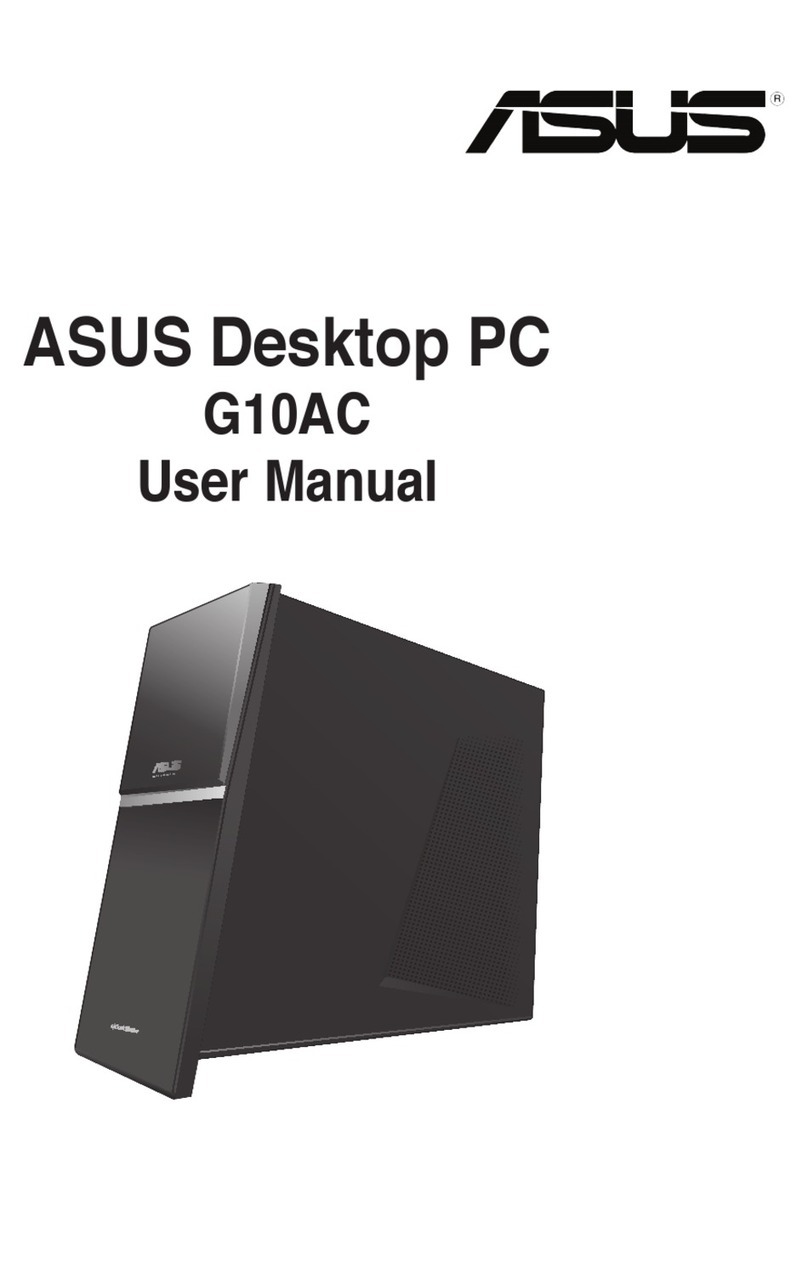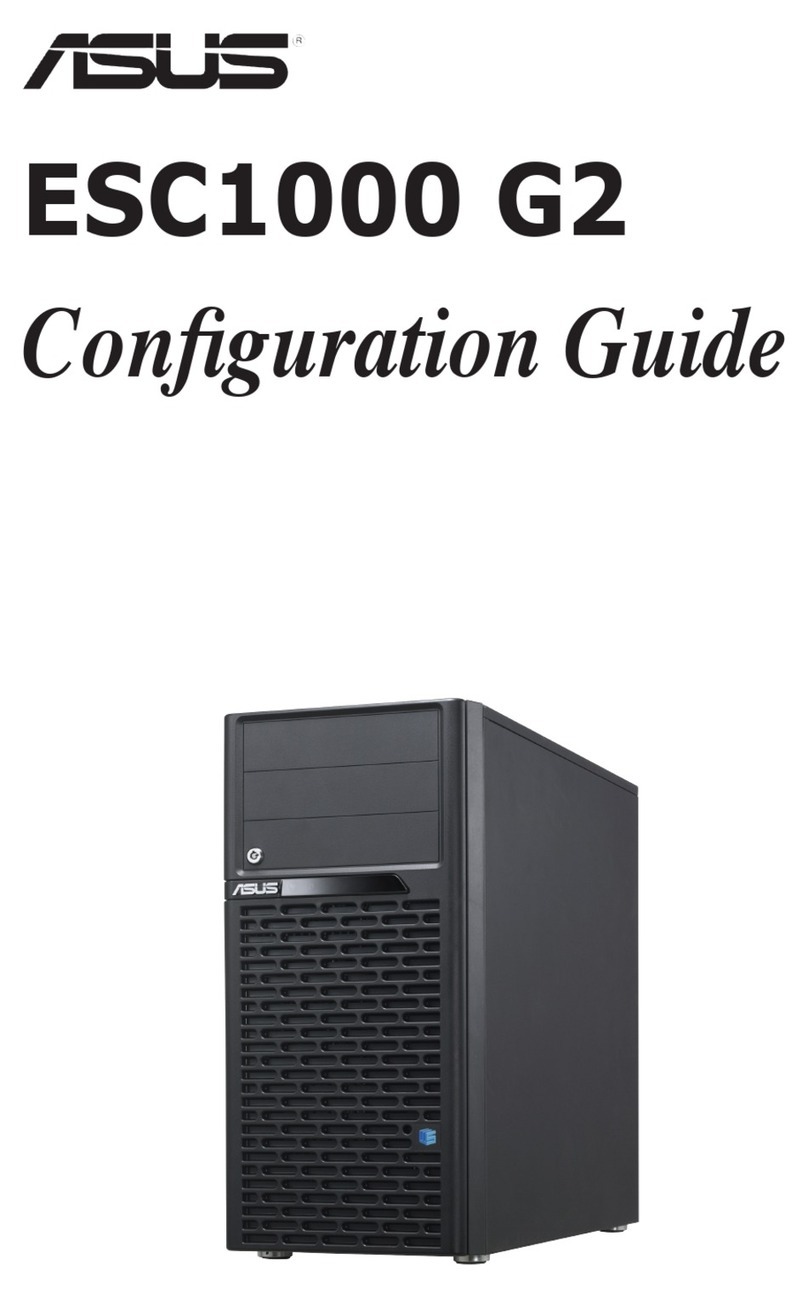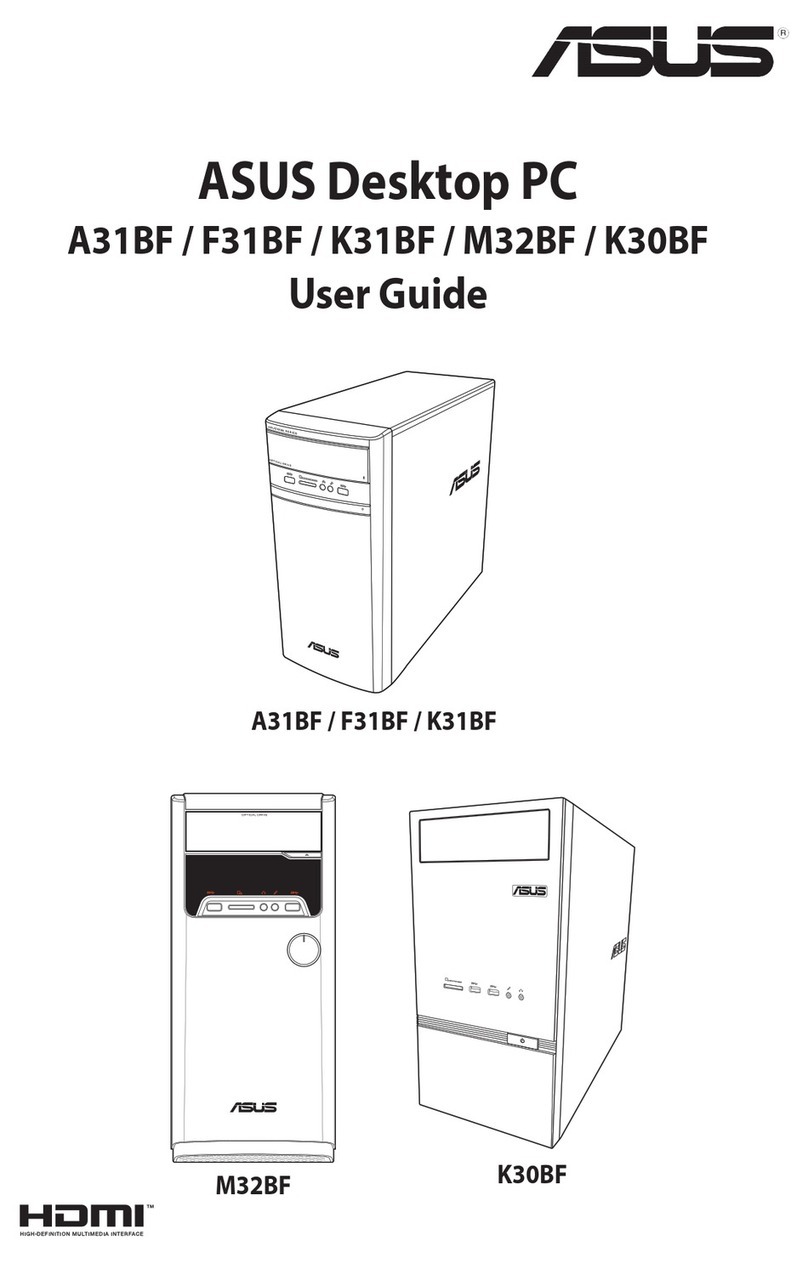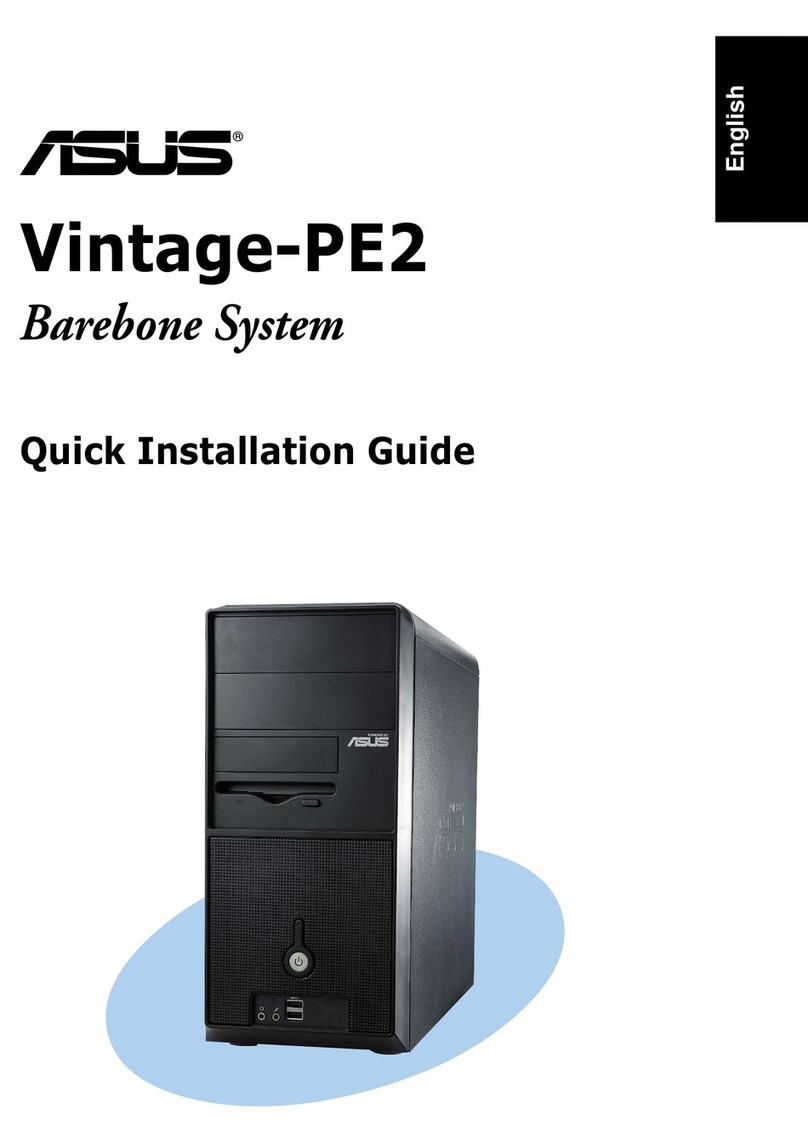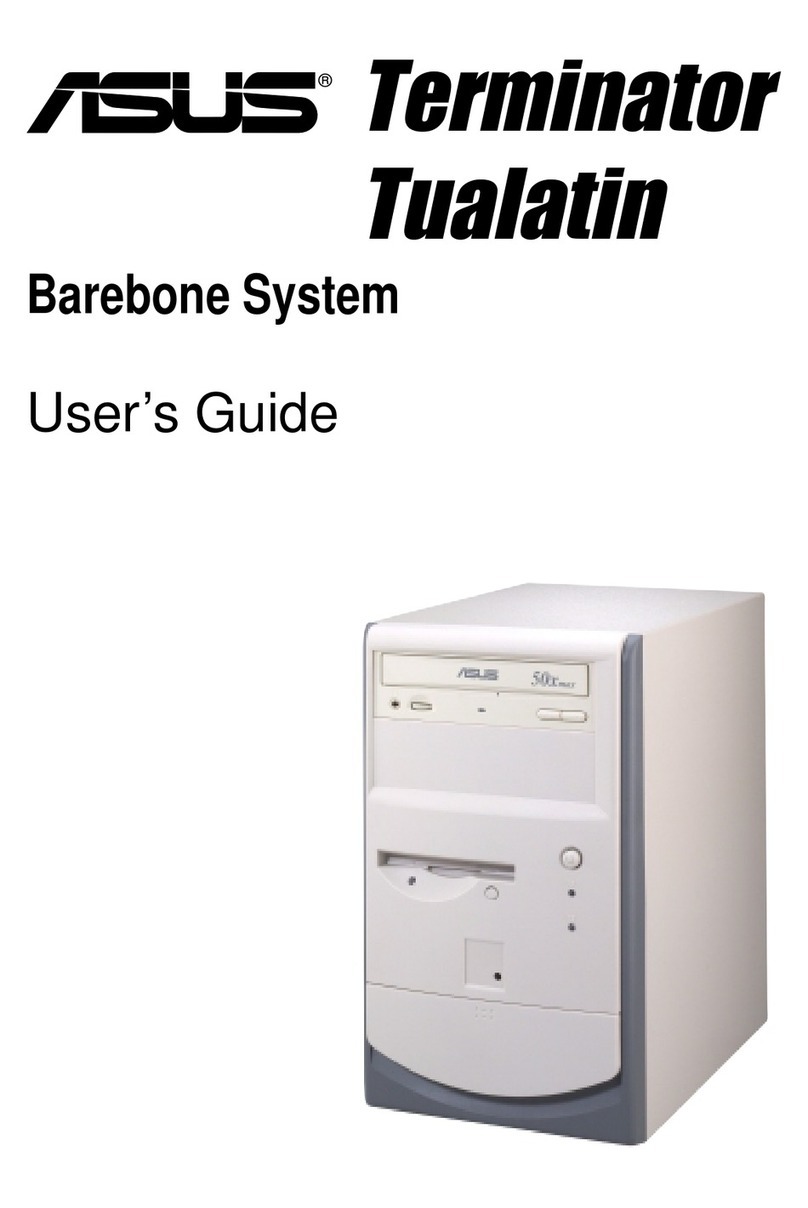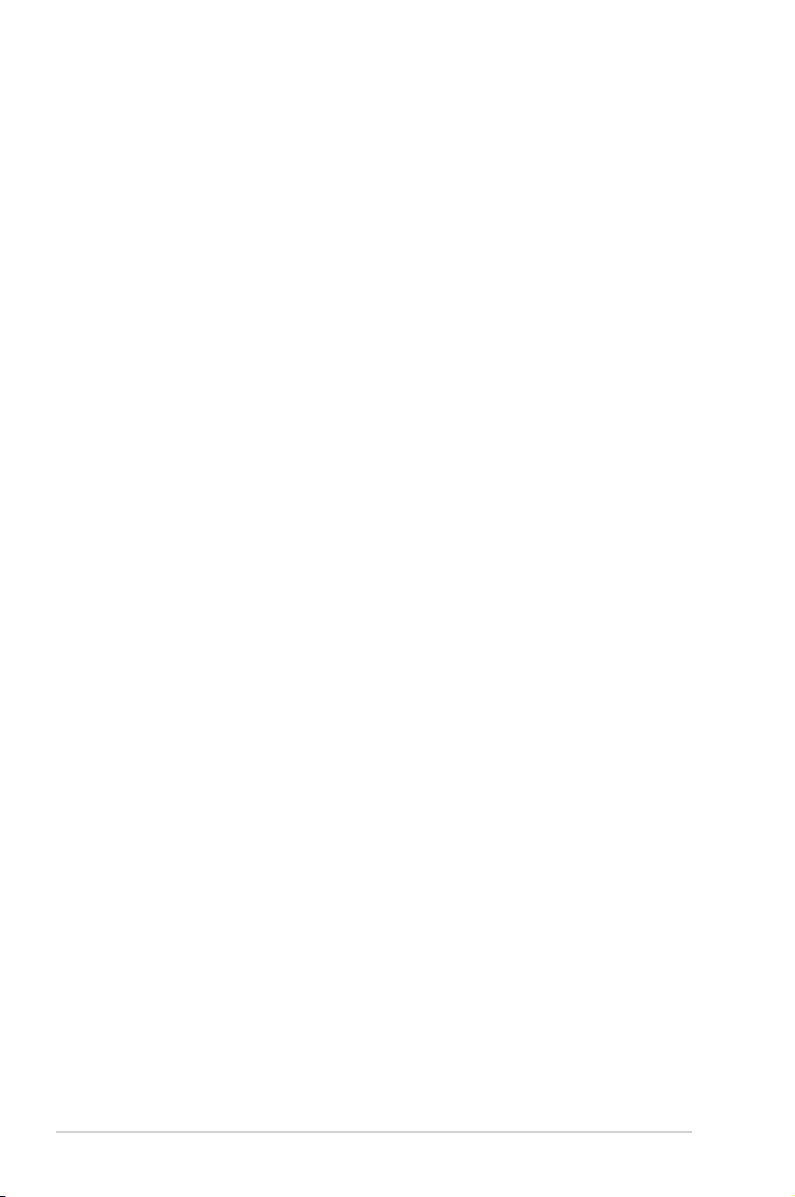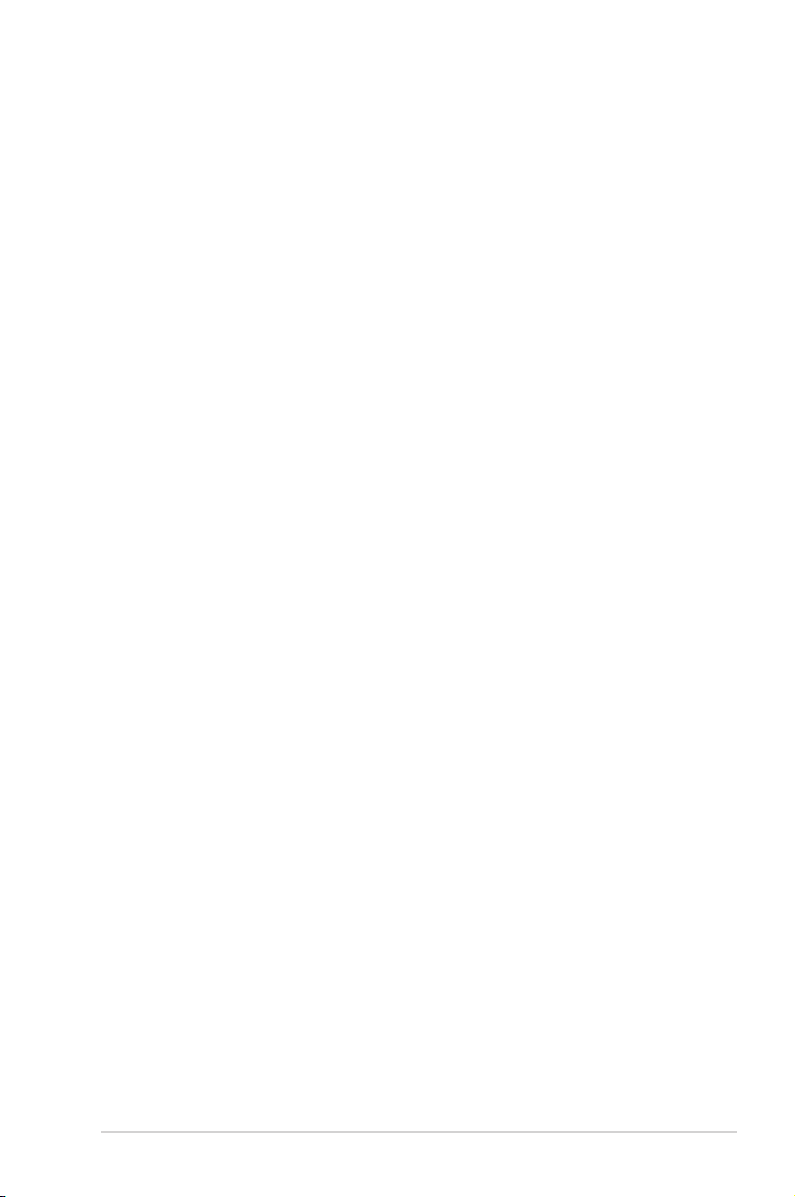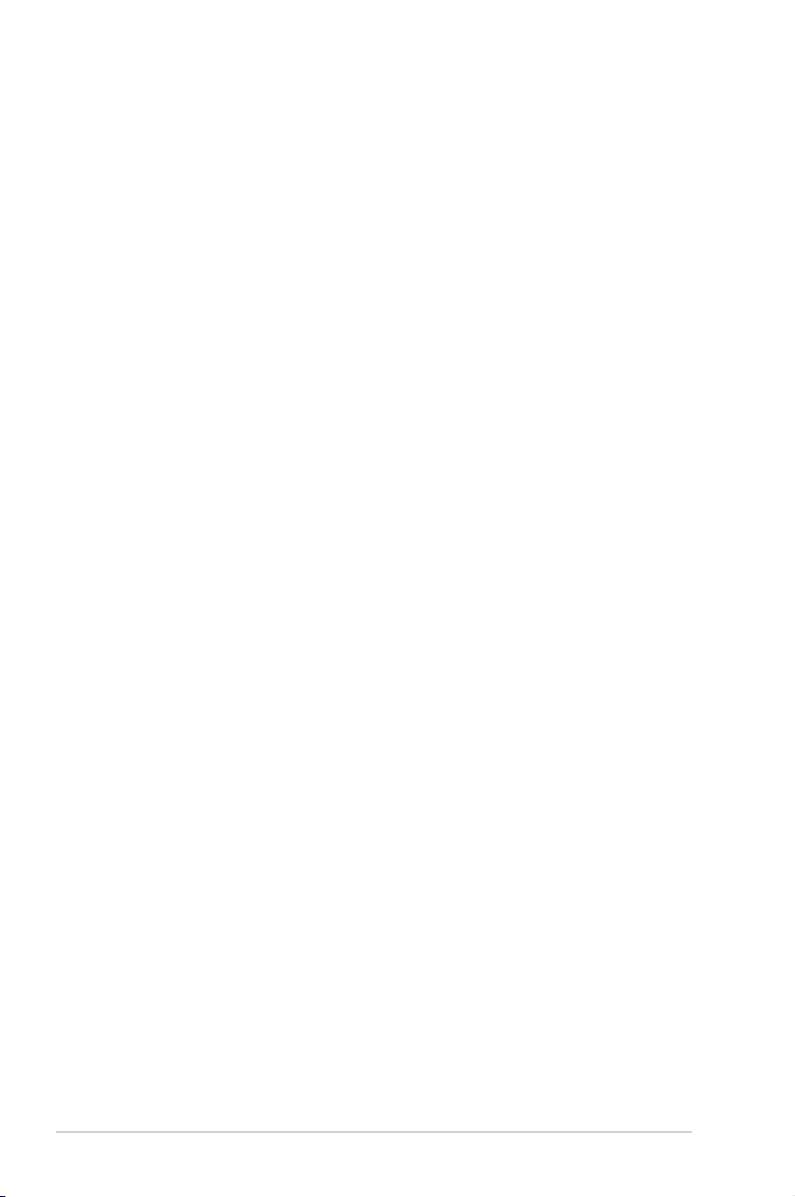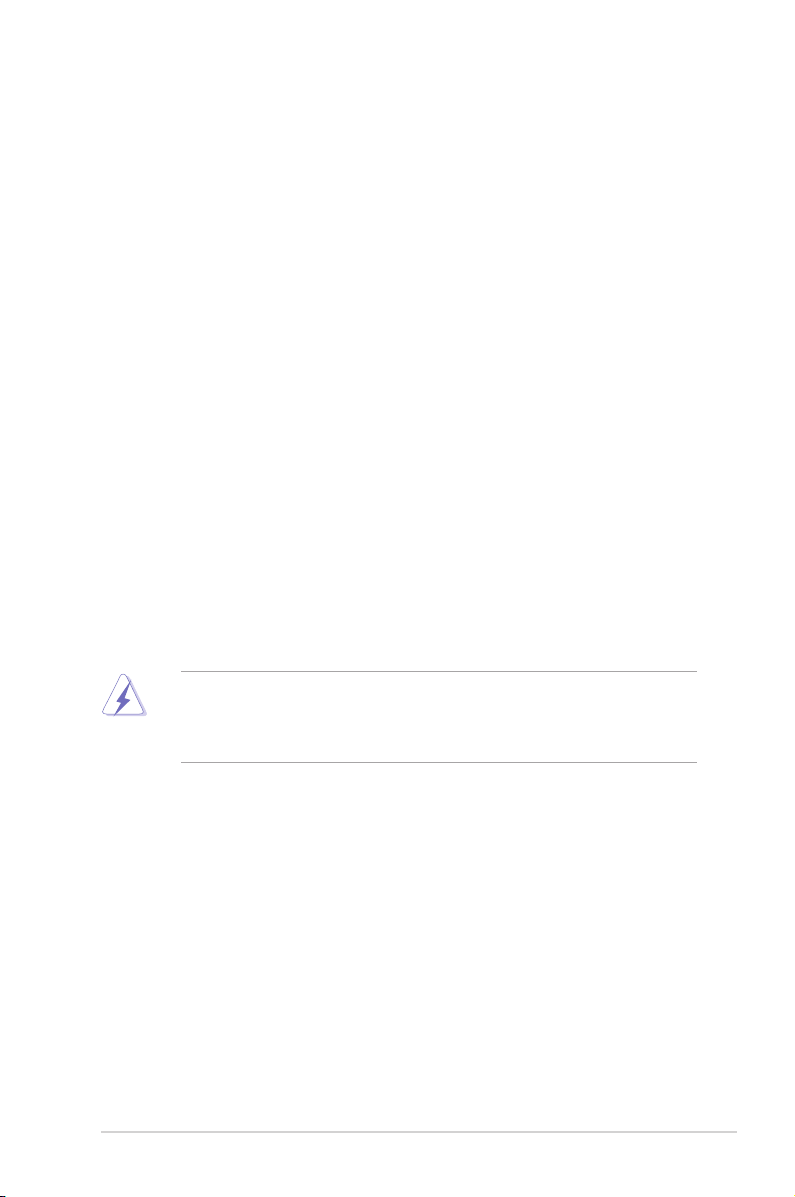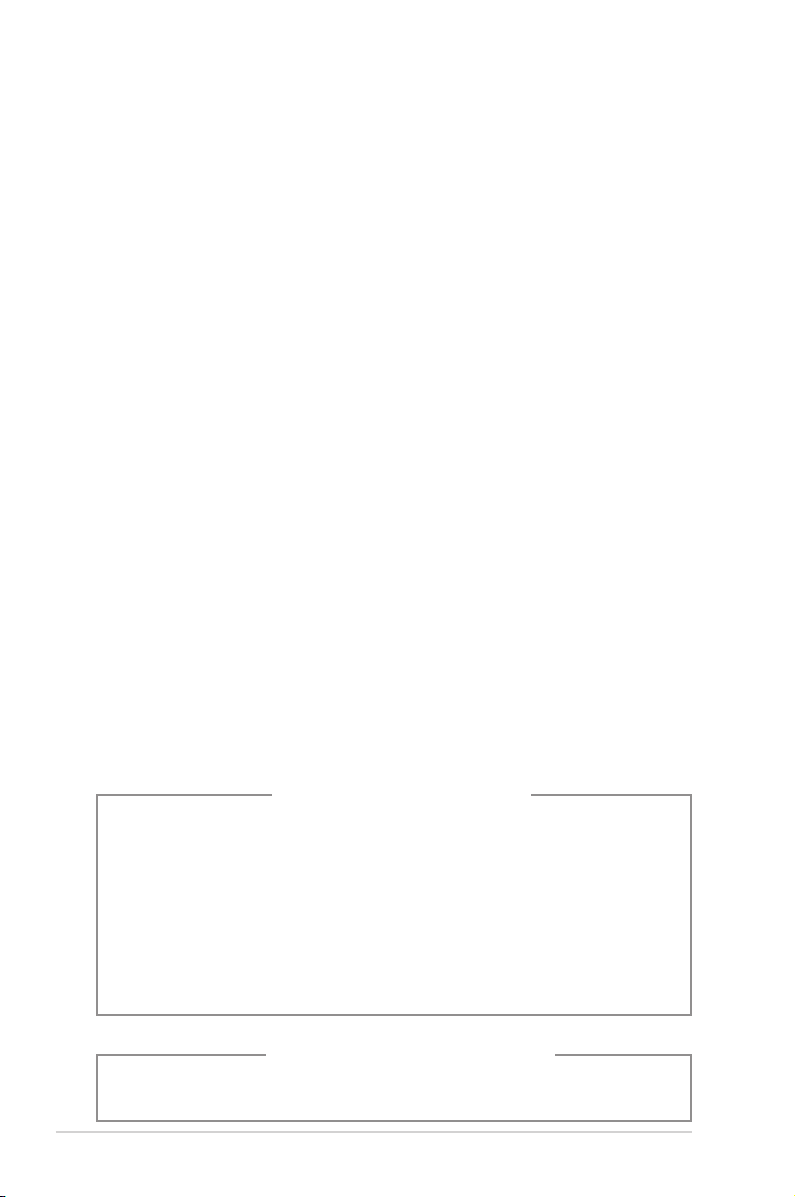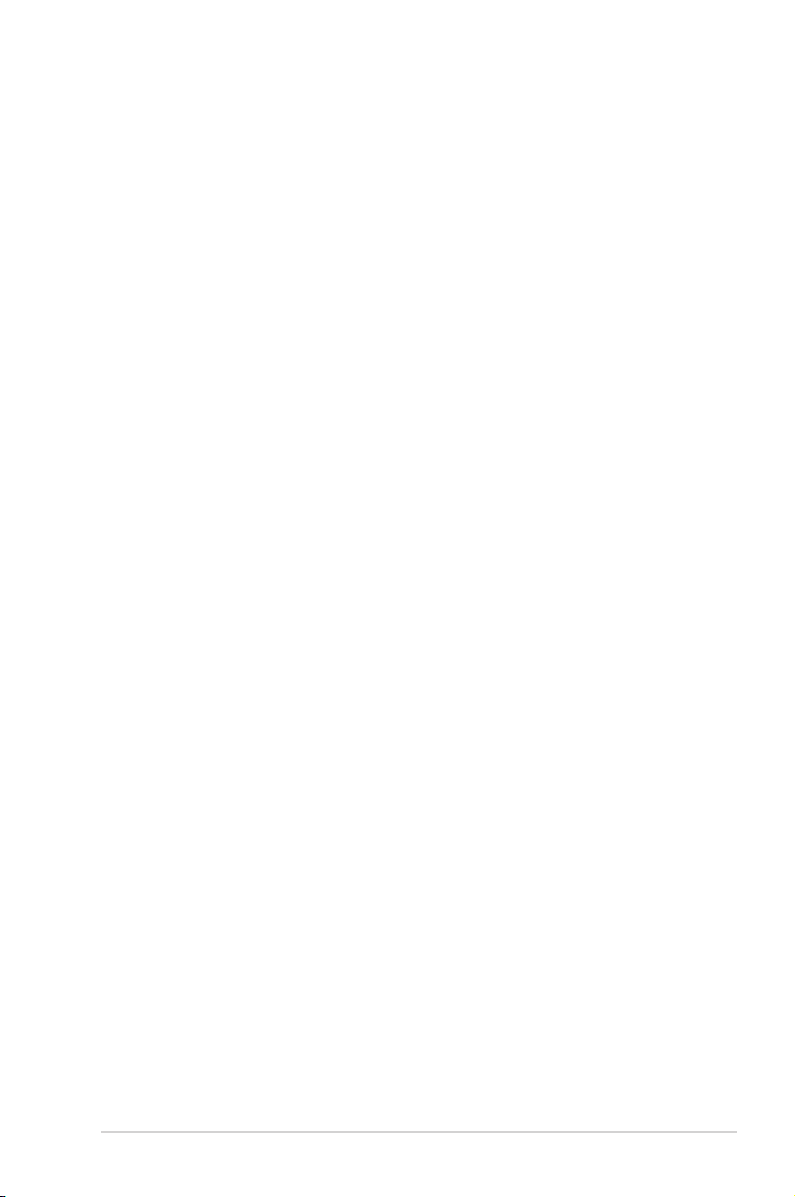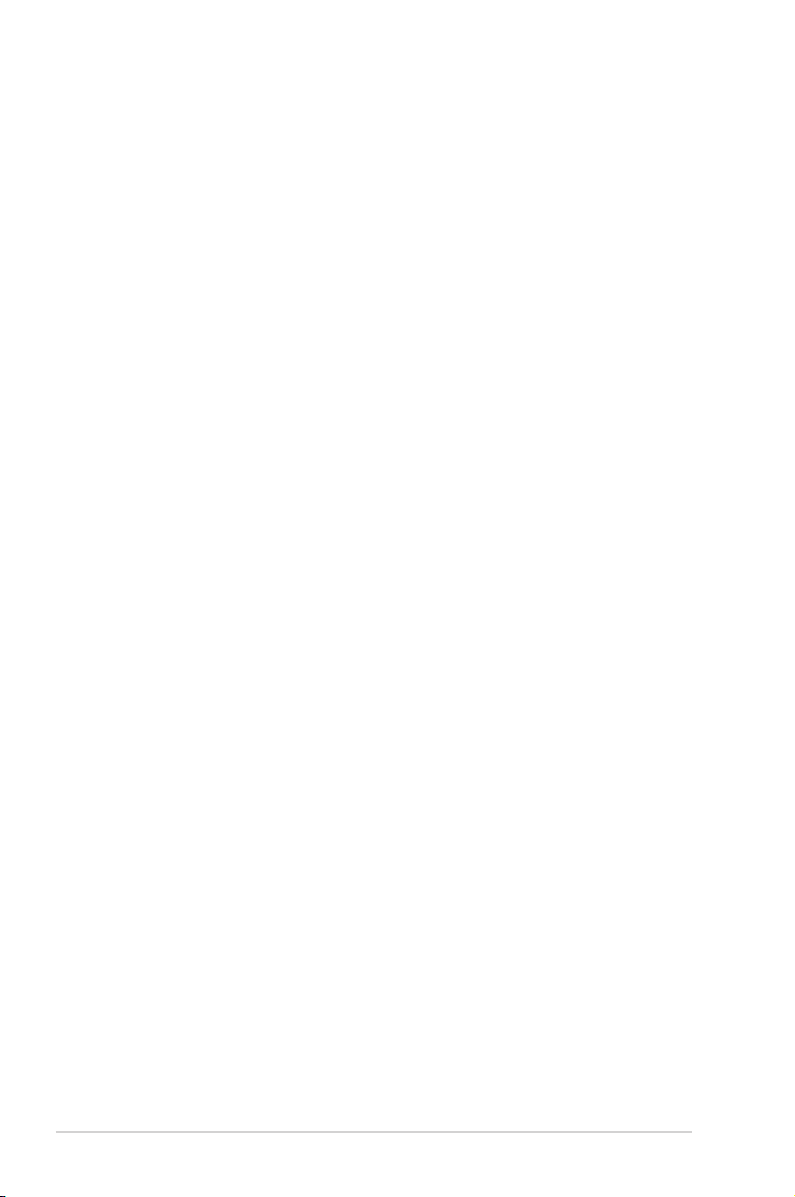v
3.1 Managing and updating your BIOS ............................................ 3-2
3.1.1 Creating a bootable oppy disk....................................... 3-2
3.1.2 ASUS EZ Flash 2 utility................................................... 3-3
3.1.3 AFUDOS utility................................................................ 3-4
3.1.4 ASUS CrashFree BIOS 3 utility ...................................... 3-6
3.1.5 ASUS Update utility ........................................................ 3-8
3.2 BIOS setup program .................................................................. 3-11
3.2.1 BIOS menu screen........................................................ 3-12
3.2.2 Menu bar....................................................................... 3-12
3.2.3 Navigation keys............................................................. 3-12
3.2.4 Menu items ................................................................... 3-13
3.2.5 Sub-menu items............................................................ 3-13
3.2.6 Conguration elds ....................................................... 3-13
3.2.7 Pop-up window ............................................................. 3-13
3.2.8 Scroll bar....................................................................... 3-13
3.2.9 General help ................................................................. 3-13
3.3 Main menu .................................................................................. 3-14
3.3.1 System Time ................................................................. 3-14
3.3.2 System Date ................................................................. 3-14
3.3.3 Legacy Diskette A ......................................................... 3-14
3.3.4 SATA1-4 ........................................................................ 3-15
3.3.5 Storage Conguration ................................................... 3-16
3.3.6 System Information ....................................................... 3-17
3.4 Advanced menu ......................................................................... 3-18
3.4.1 CPU Conguration ........................................................ 3-18
3.4.2 Chipset.......................................................................... 3-20
3.4.3 Onboard Device Conguration...................................... 3-23
3.4.4 USB Conguration ........................................................ 3-24
3.4.5 PCIPnP ......................................................................... 3-25
3.4.6 TPM Conguration ........................................................ 3-26
3.4.7 Intel®VT-d Conguration............................................... 3-26
3.4.8 Intel®TXT(LT) Conguration ......................................... 3-27
3.5 Power menu................................................................................ 3-28
3.5.1 Repost Video on S3 Resume........................................ 3-28
3.5.2 ACPI 2.0 Support .......................................................... 3-28