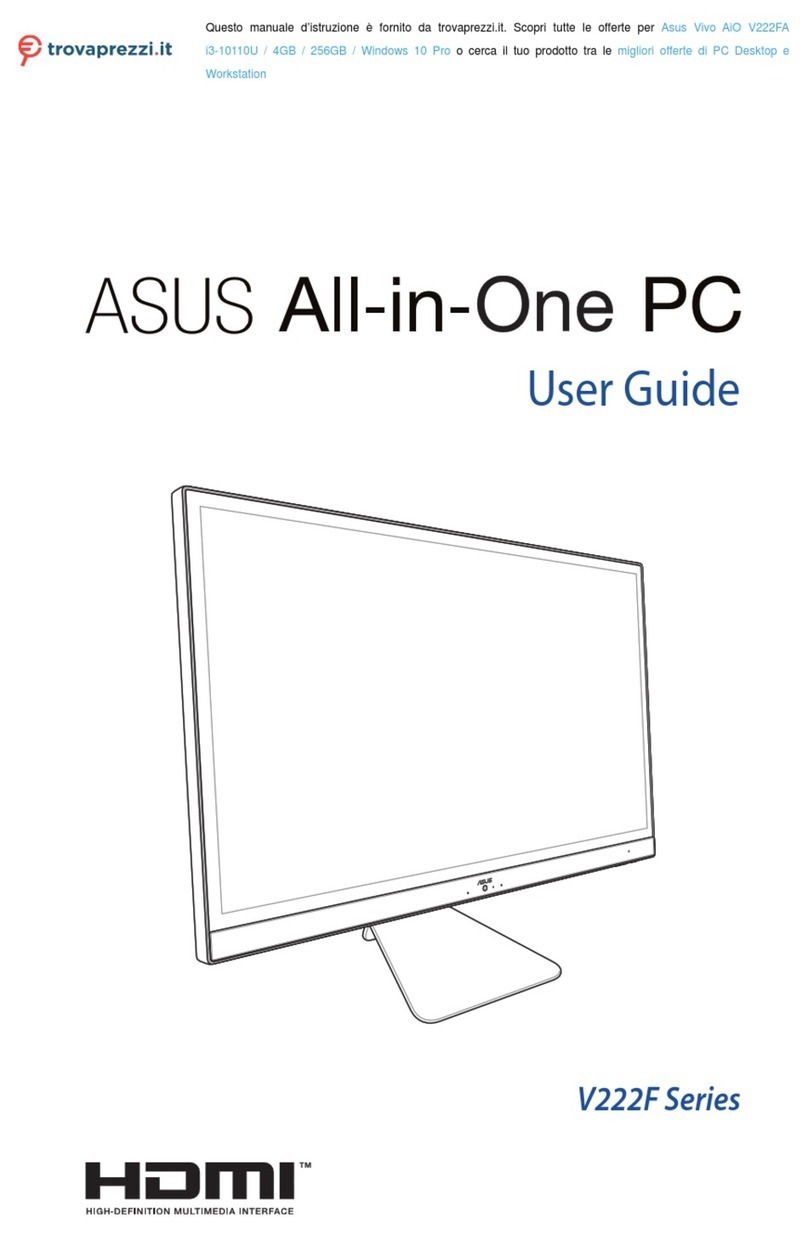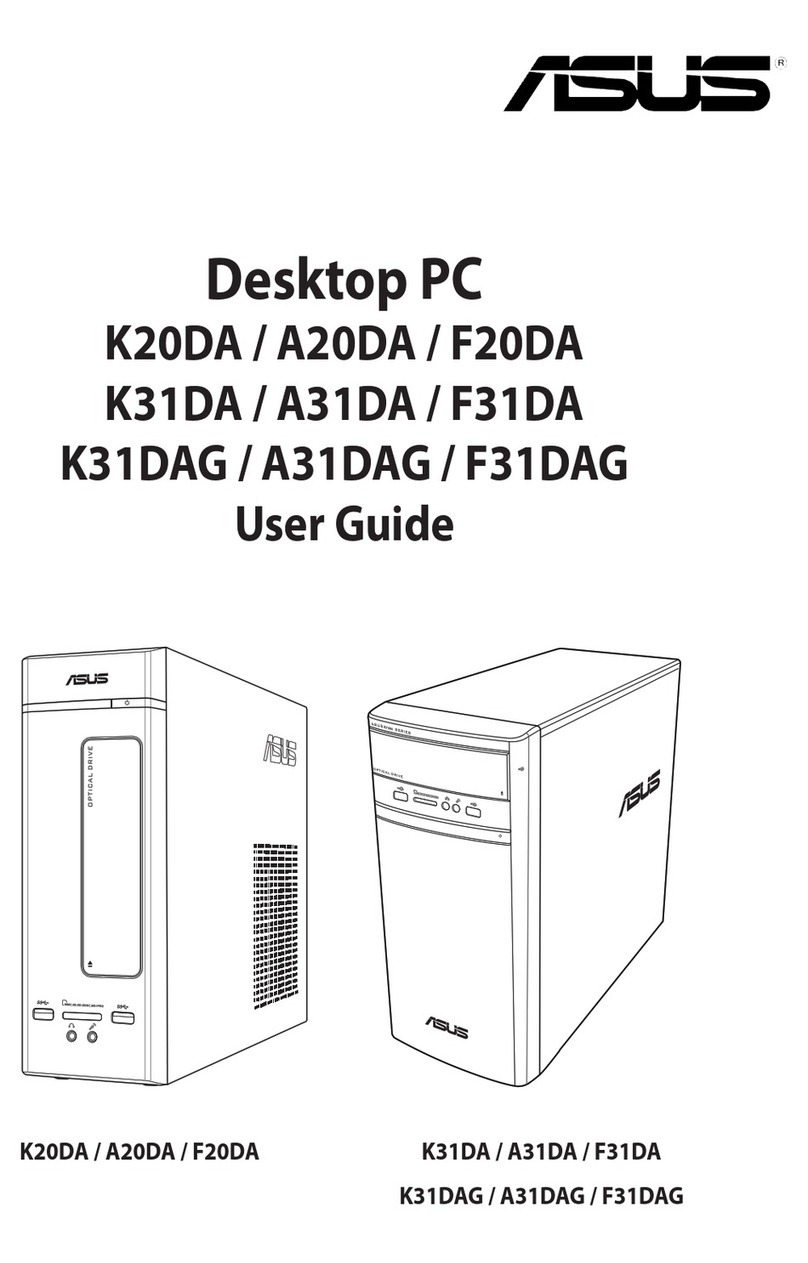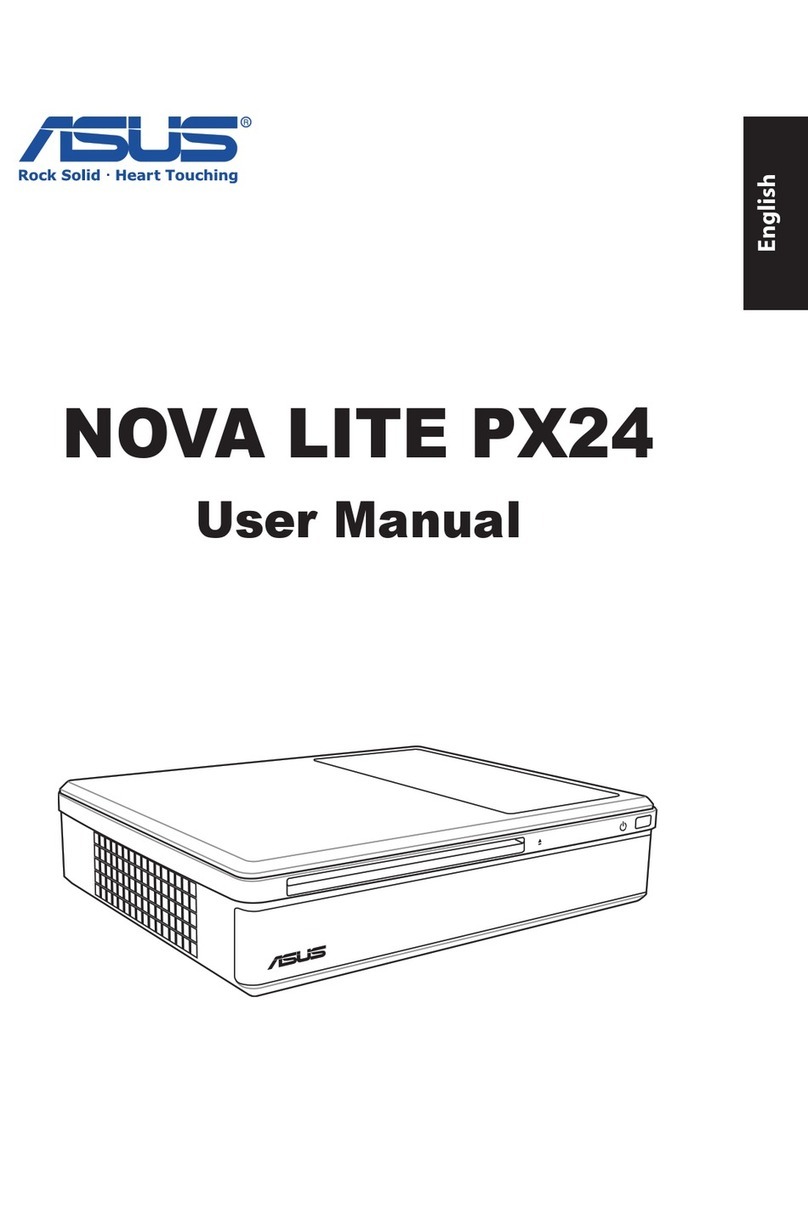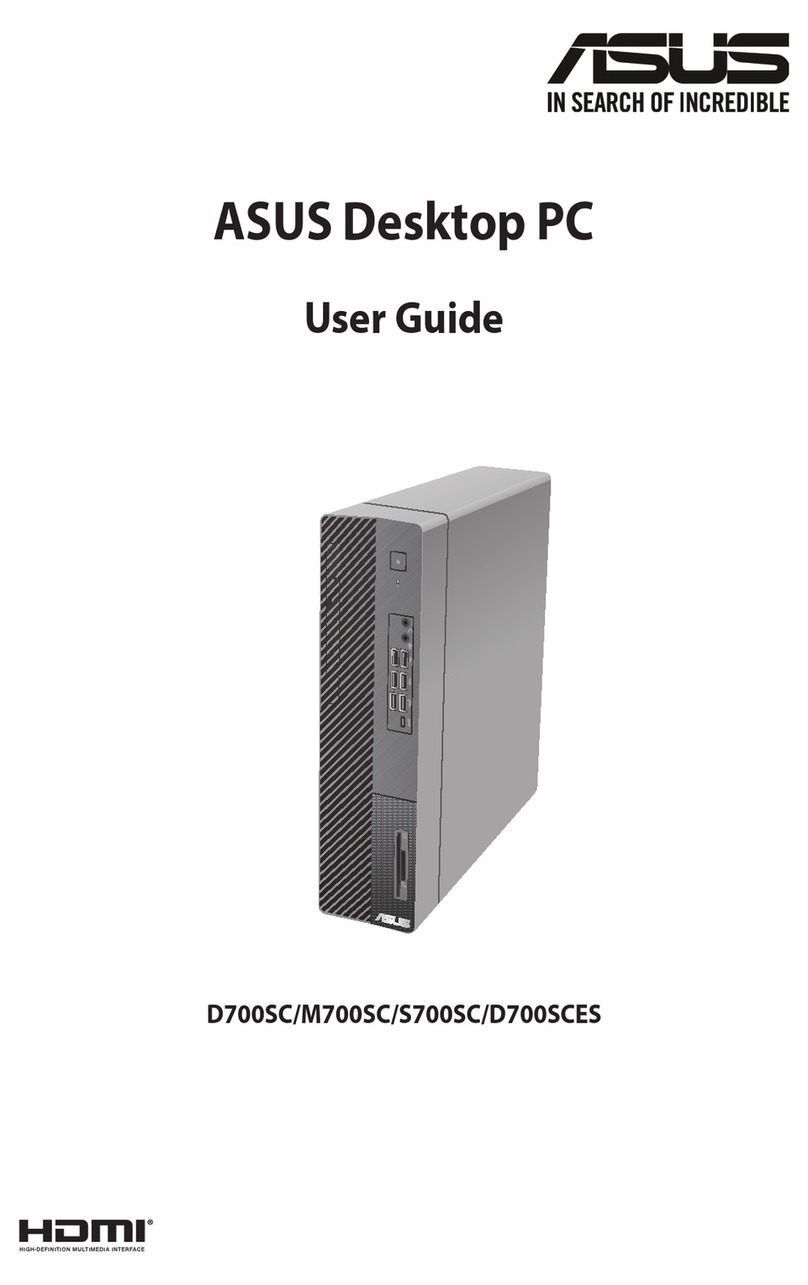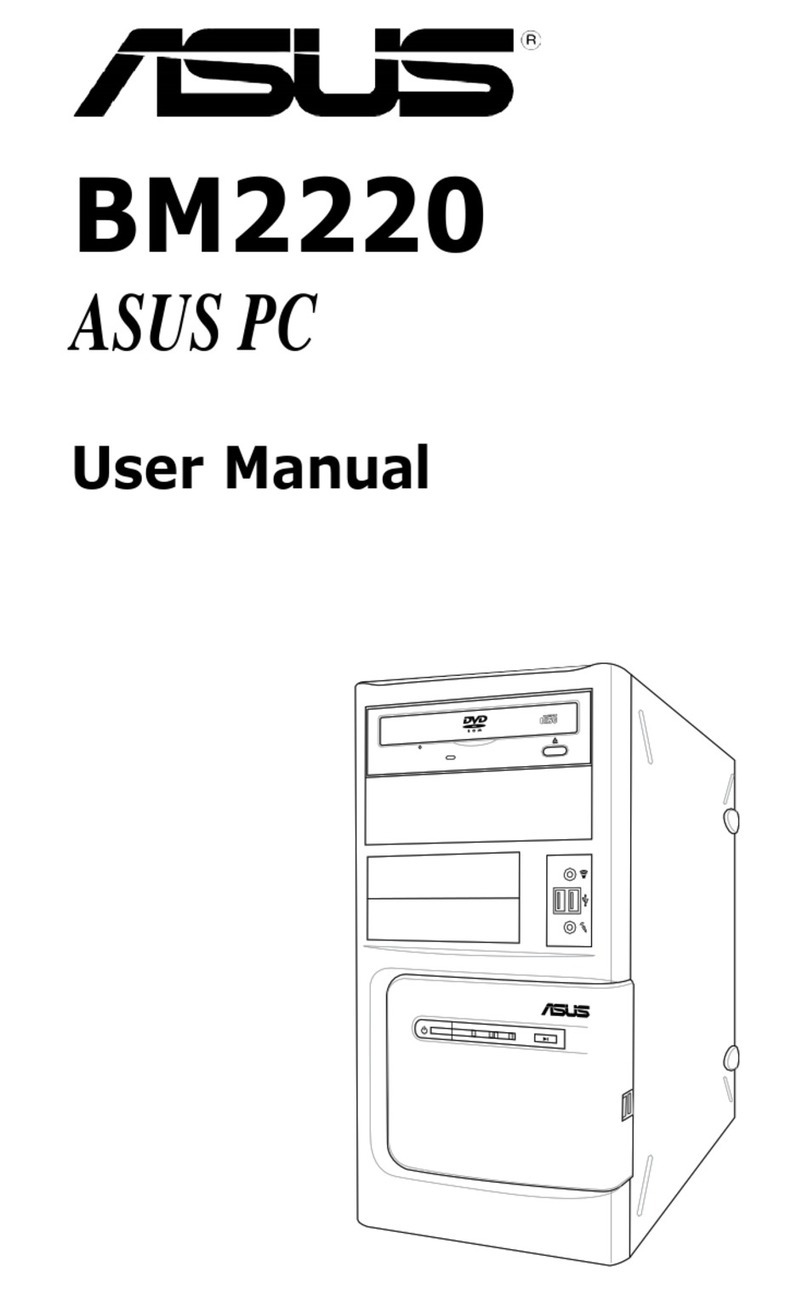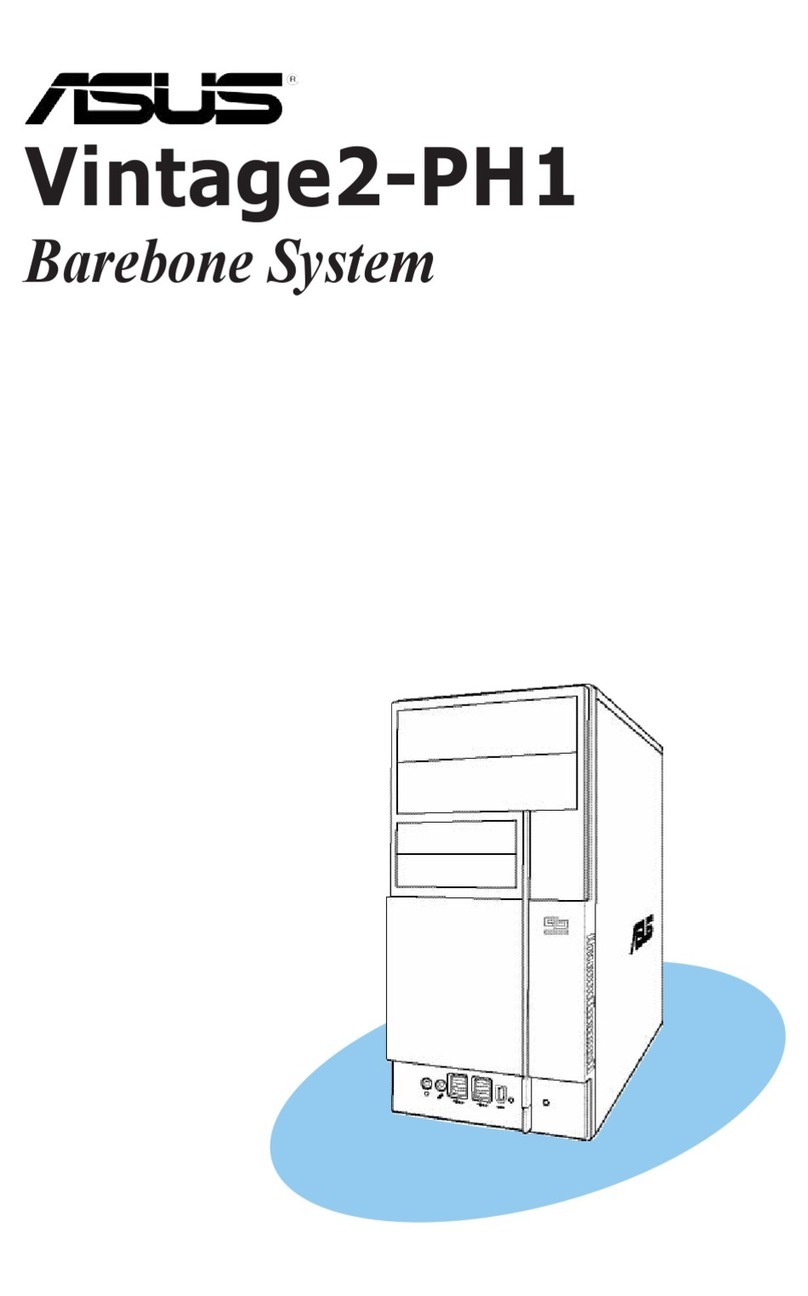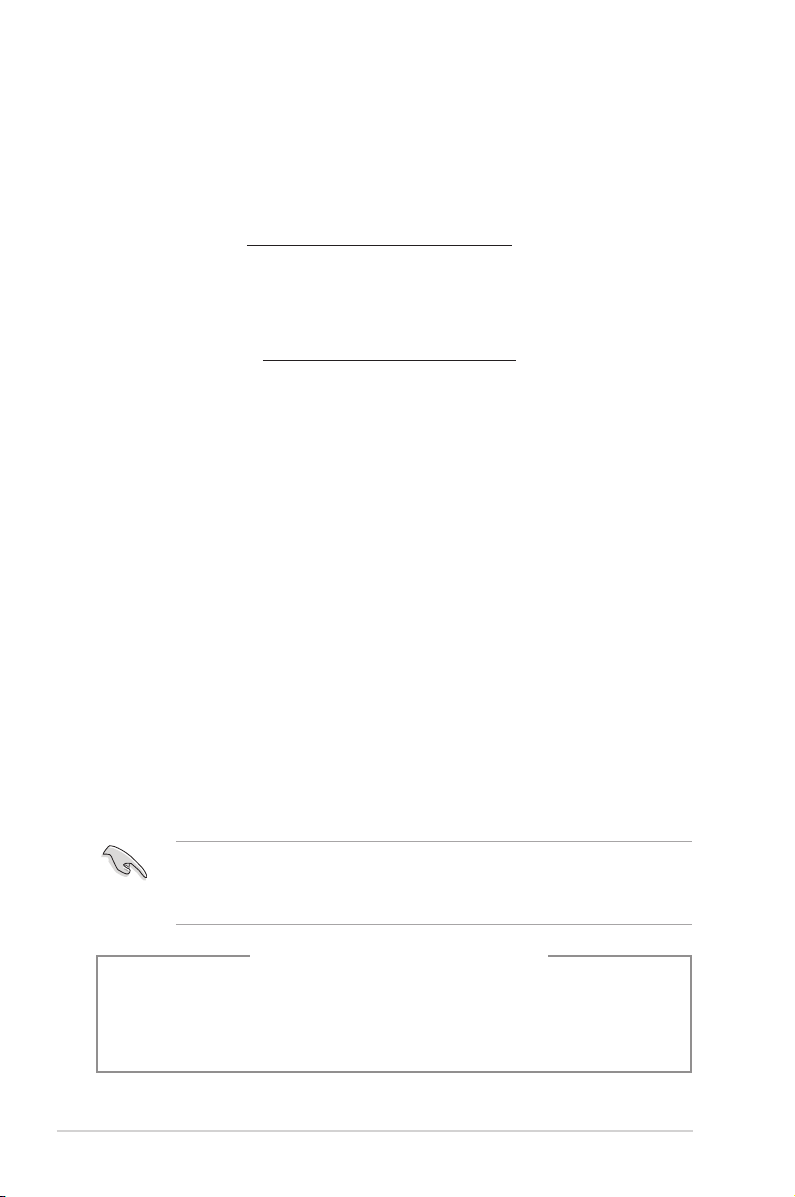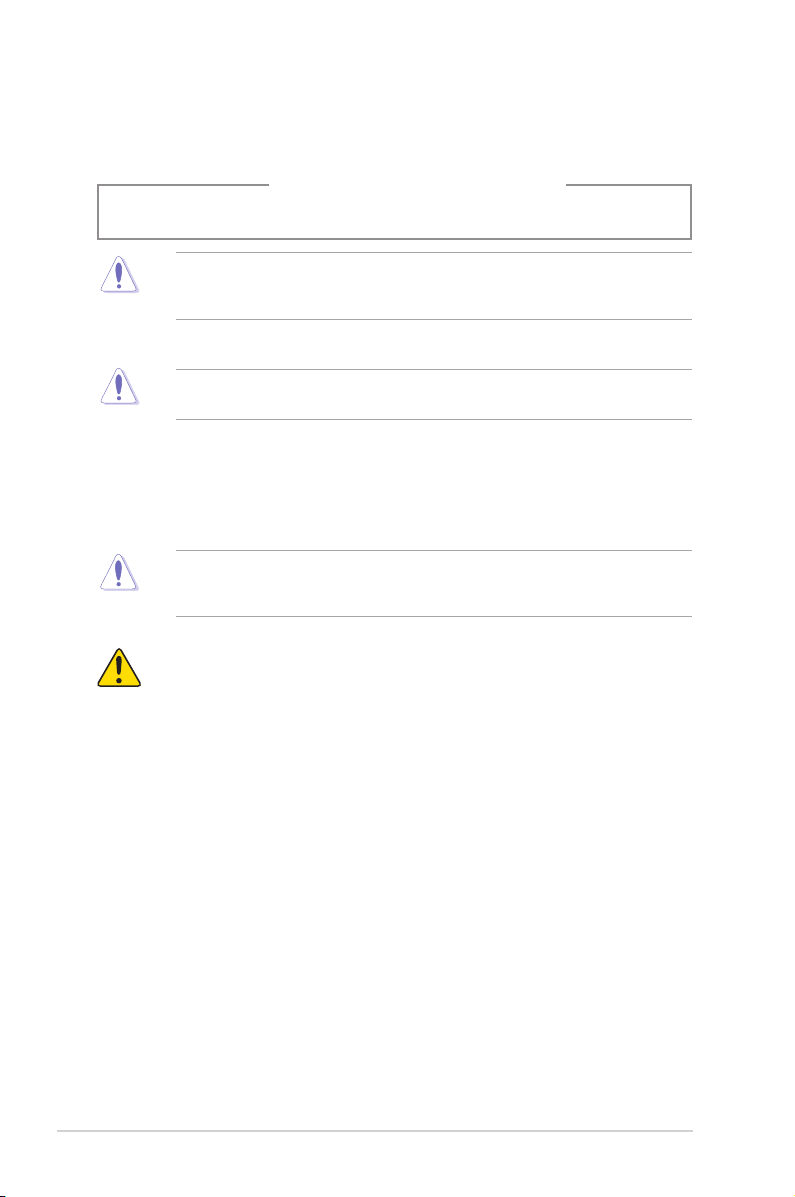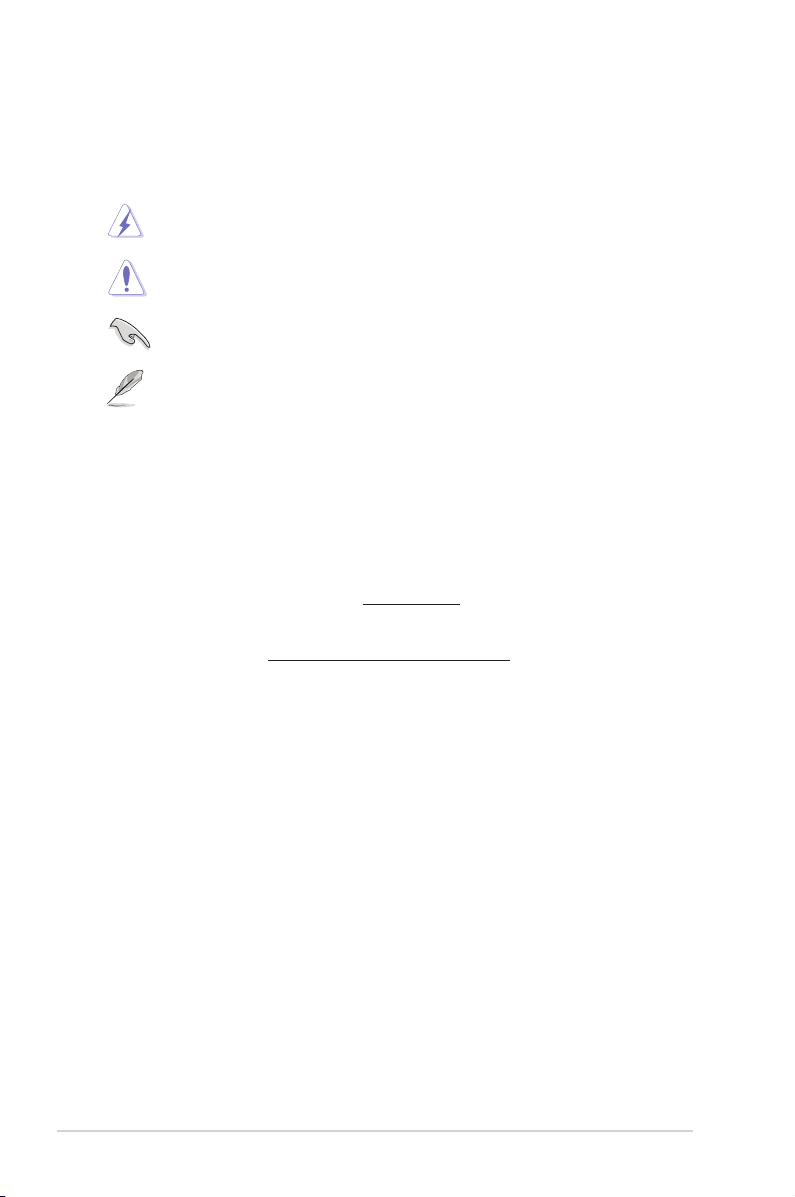5
Compliance Statement of Innovation, Science and Economic
Development Canada (ISED)
This device complies with Innovation, Science, and Economic Development Canada licence
exempt RSS standard(s). Operation is subject to the following two conditions: (1) this device
may not cause interference, and (2) this device must accept any interference, including
interference that may cause undesired operation of the device:
Operation in the band 5150–5250 MHz is only for indoor use to reduce the potential for
harmful interference to co-channel mobile satellite systems; (3) for devices with detachable
antenna(s), the maximum antenna gain permitted for devices in the band 5250-5350 MHz
and 5470-5725 MHz shall be such that the equipment still complies with the e.i.r.p. limit.
CAN ICES-3(B)/NMB-3(B)
Déclaration de conformitéde Innovation, Sciences et Développement
économique Canada (ISED)
Le présent appareil est conforme aux CNR d’Innovation, Sciences et Développement
économique Canadaapplicables aux appareils radio exempts de licence. L’exploitation est
autorisée aux deux conditions suivantes : (1) l’appareil ne doit pas produire de brouillage,
et (2) l’utilisateur de l’appareil doit accepter tout brouillage radioélectrique subi, même si le
brouillage est susceptible d’en compromettre le fonctionnement.
La bande 5150 – 5250 MHz est réservée uniquement pour une utilisation à l’intérieur an de
réduire les risques de brouillage préjudiciable aux systèmes de satellites mobiles utilisant
les mêmes canaux; (3) pour les dispositifs munis d’antennes amovibles, le gain maximal
d’antenne permis pour les dispositifs utilisant les bande de 5 250 à 5 350 MHz et de 5 470 à
5 725 MHz doit être conforme à la limite de la p.i.r.e.
CAN ICES-3(B)/NMB-3(B)
IC: Canadian Compliance Statement
Complies with the Canadian ICES-003 Class B specications. This device complies with RSS
210 of Industry Canada. This Class B device meets all the requirements of the Canadian
interference-causing equipment regulations.
This device complies with Industry Canada license exempt RSS standard(s). Operation
is subject to the following two conditions: this device may not cause interference, and (2)
this device must accept any interference, including interference that may cause undesired
operation of the device.
Déclaration de conformitéd’Industrie Canada
Cet appareil numérique de la classe B est conforme à la norme NMB-003 du Canada.
Cet appareil numérique de la classe B respecte toutes les exigences du Règlement sur le
matériel brouilleur du Canada.
Le présent appareil est conforme aux normes CNR d’Industrie Canada applicables aux
appareils radio exempts de licence. Son utilisation est sujette aux deux conditions suivantes
Avertissement relatif aux batteries Lithium
ATTENTION ! Danger d’explosion si la batterie n’est pas correctement remplacée.
Remplacer uniquement avec une batterie de type semblable ou équivalent,
recommandée par le fabricant. Jeter les batteries usagées conformément aux
instructions du fabricant.