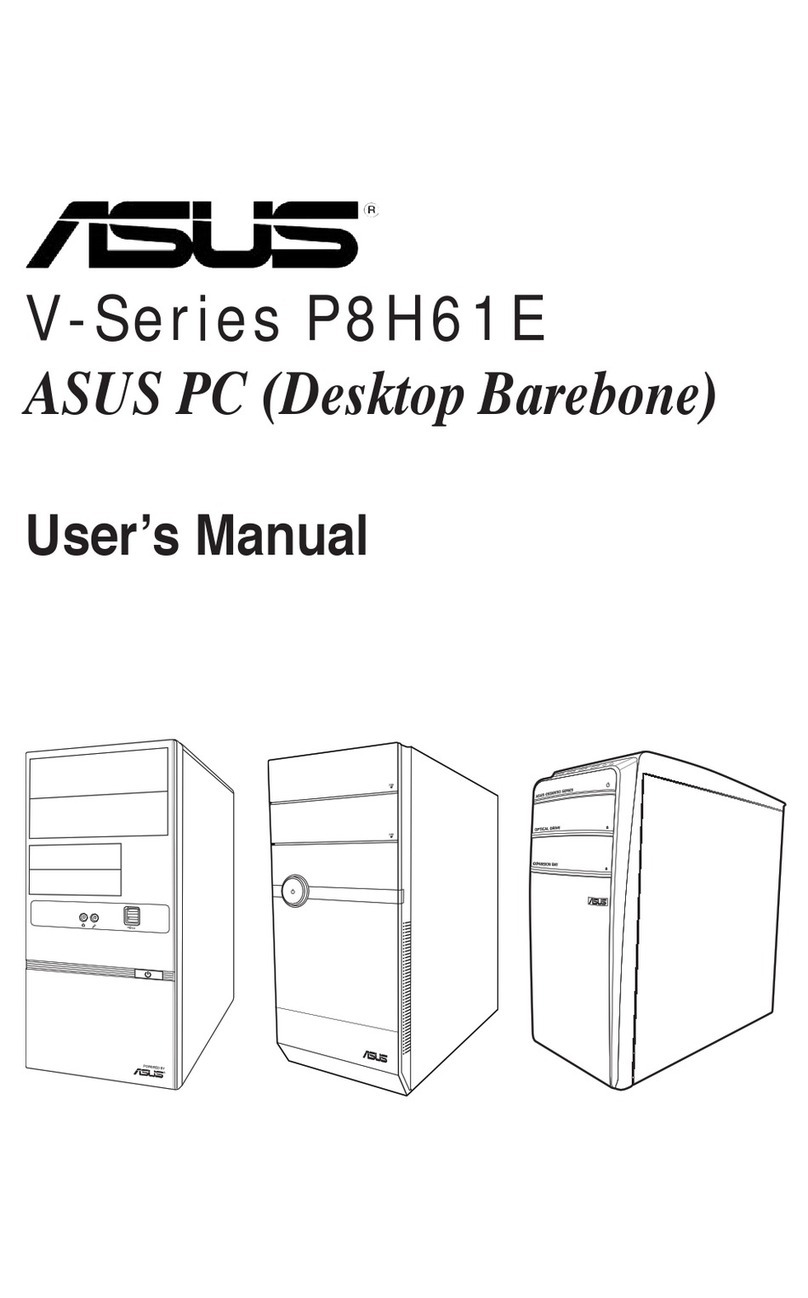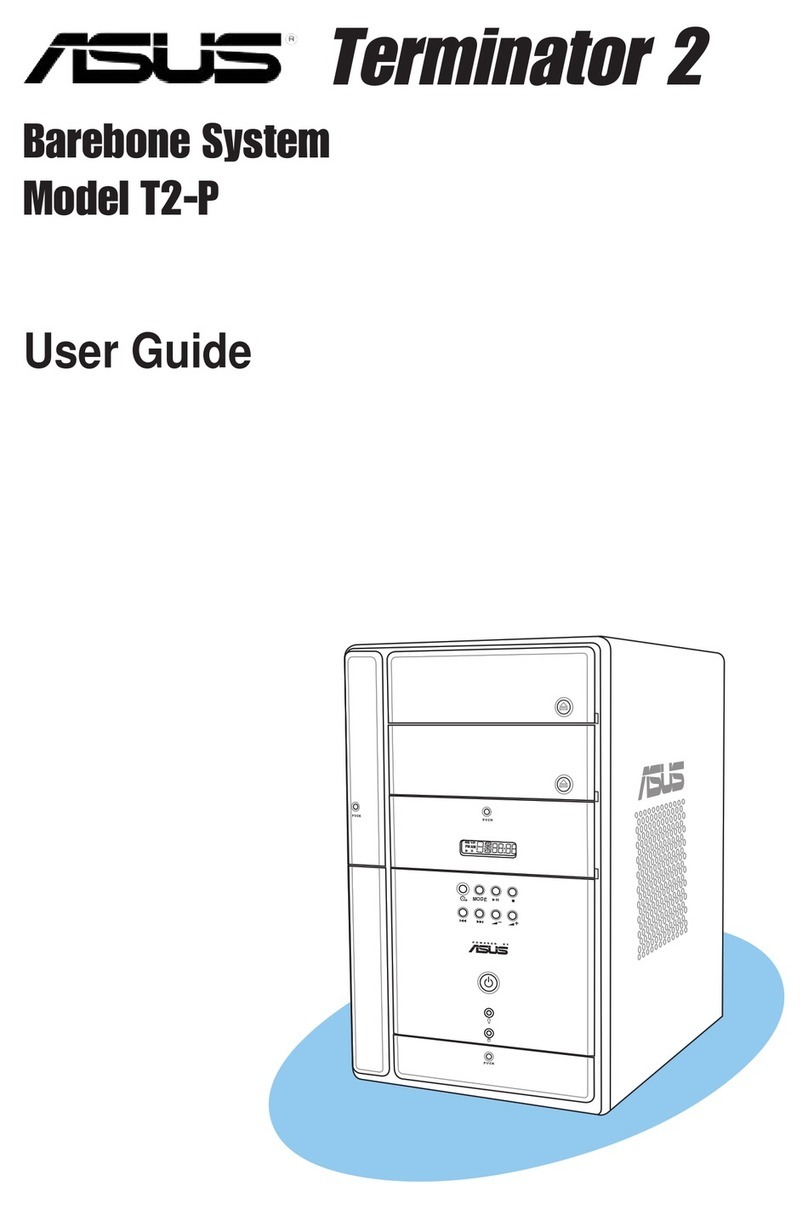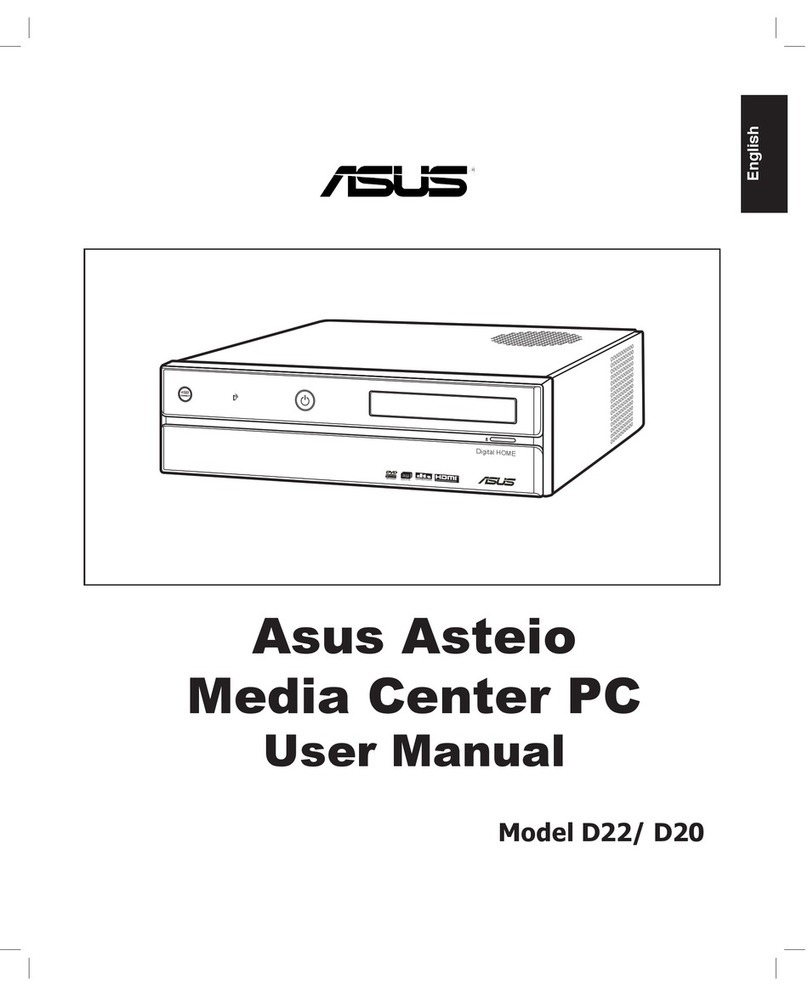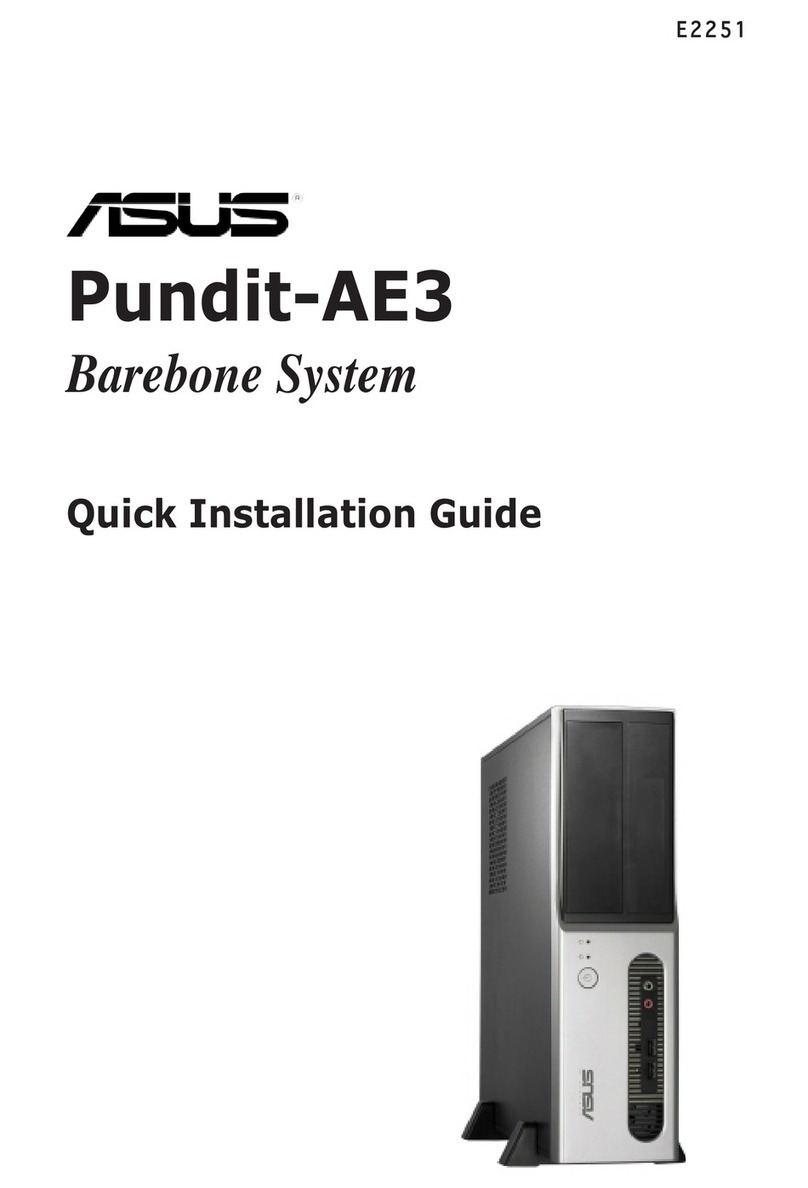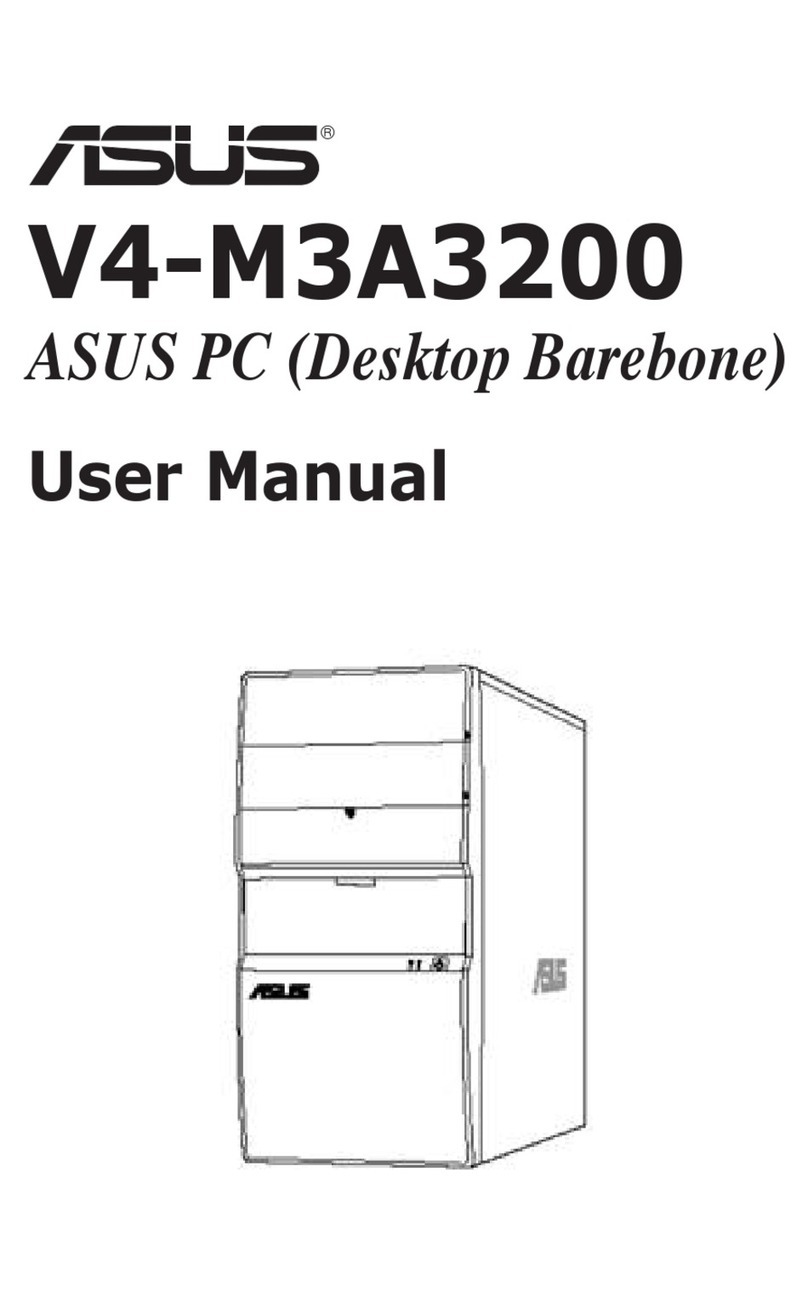6
English
General precautions
Before using the ASUS BS5000/M5100 Desktop PC, carefully read the general
precautions below. Improper operation could lead to personal injury or damage to
the product.
• Before using the product, ensure that all components are correctly installed
and all cables are correctly connected. If you detect any damage, contact your
dealer immediately.
• Avoid dust and extreme temperatures. Do not place the product in any area
where it may receive direct sunlight.
• Keep the product in a dry place. Raindrops, moisture, and liquids may contain
minerals and damage the circuitry.
• Leave enough space around the product to provide adequate ventilation.
Otherwise, it may overheat.
• Before turning on the system, check if all the peripherals are correctly
connected.
• Avoid eating while using the computer. It may contaminate the components
and cause the system to malfunction.
• To avoid short circuits, keep scraps, screws, and threads away from
connectors, slots, sockets, and circuitry.
• Do not stuff anything into the components. Otherwise, it may cause a short
circuit or damage the circuitry.
• If the computer has been used for a long time, avoid direct contact with the
heatsinks and the surfaces of IC as they may become very warm and hot.
Check if the system receives adequate ventilation.
• Before you add or remove a peripheral device to or from the system, ensure
that you unplugged the power cables.
• If the power supply is broken, do not try to x it by yourself. Contact a qualied
service technician or your retailer.
• Though the system casing is elaborately designed to protect users from
scratches, be careful with those sharp tips and edges. Put on a pair of gloves
before you remove or replace the system cover.
• When you do not need to use your computer for a long time, shut it down and
unplug the power cables.
• It is suggested that you use this product when the temperature is no higher
than 35ºC.
• Warning: Ensure that you replace the battery with a correct type otherwise it
may cause an explosion hazard.