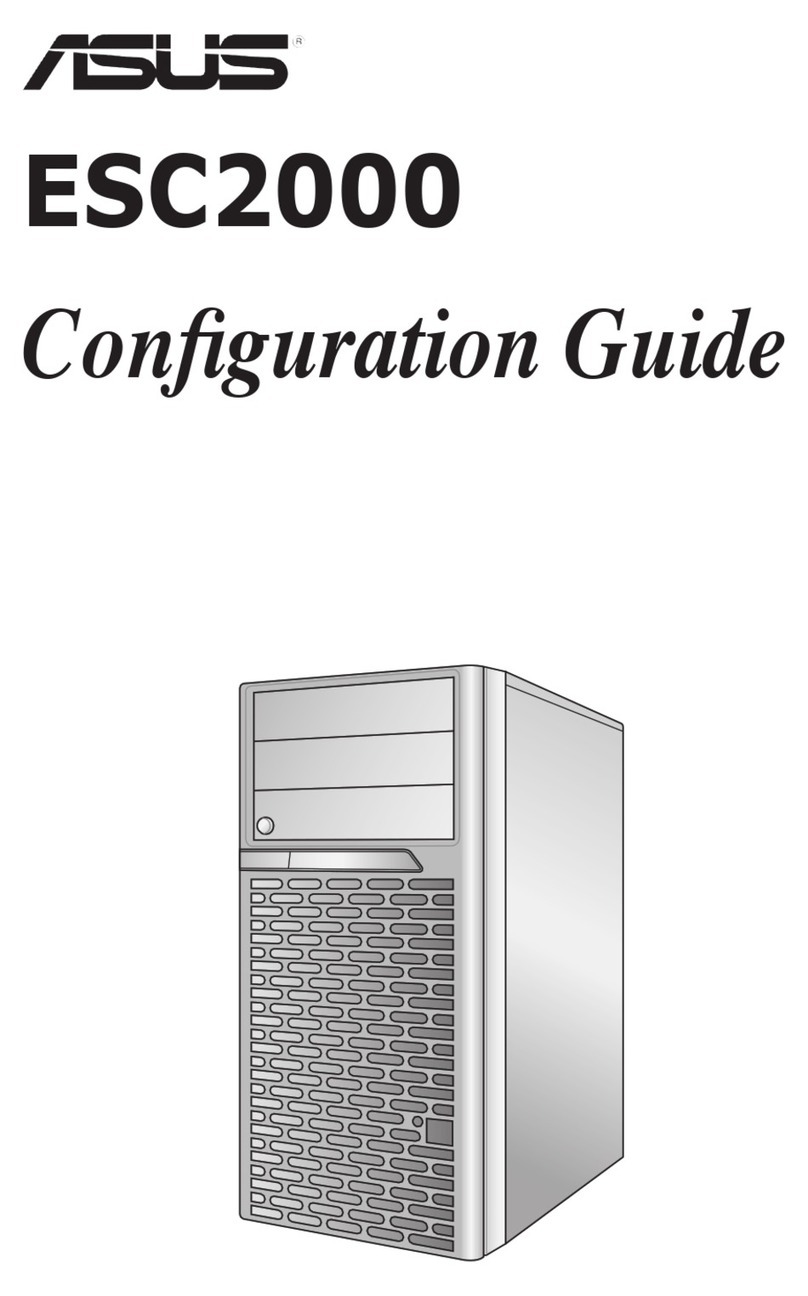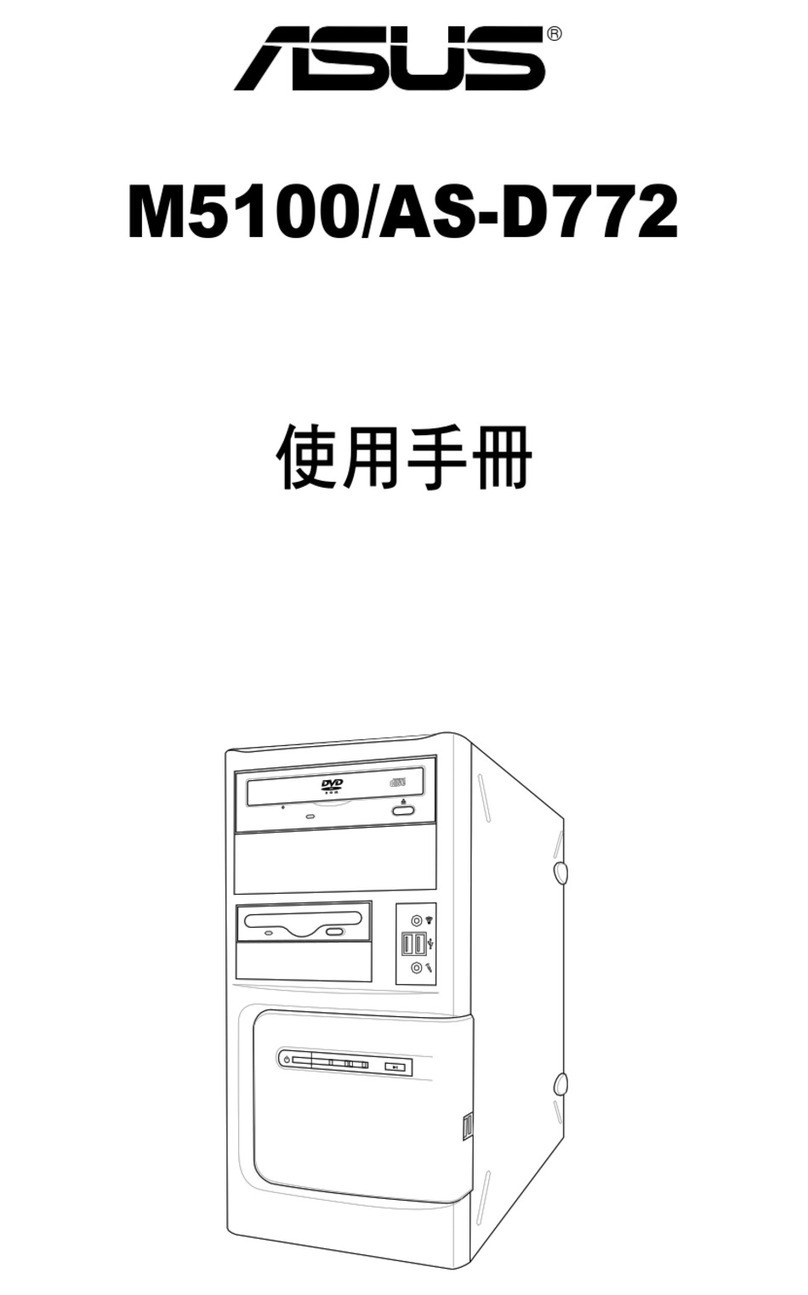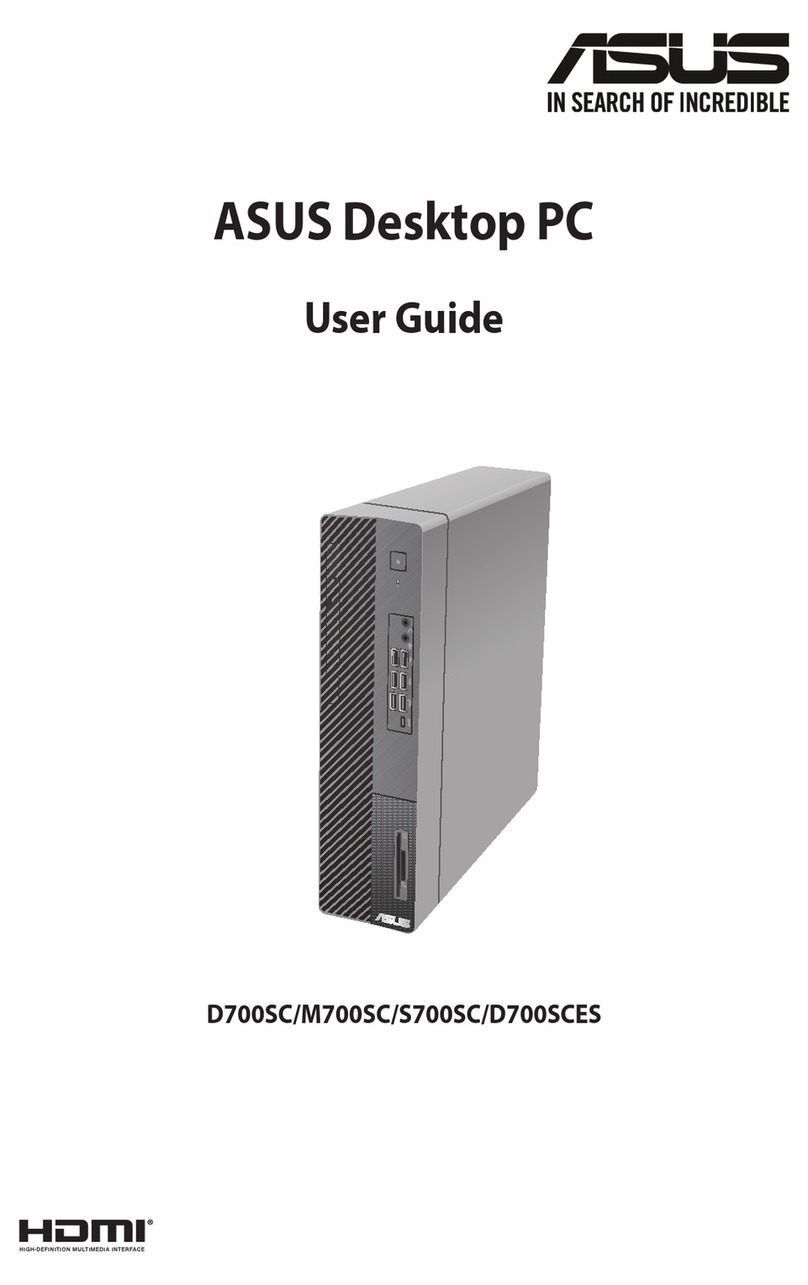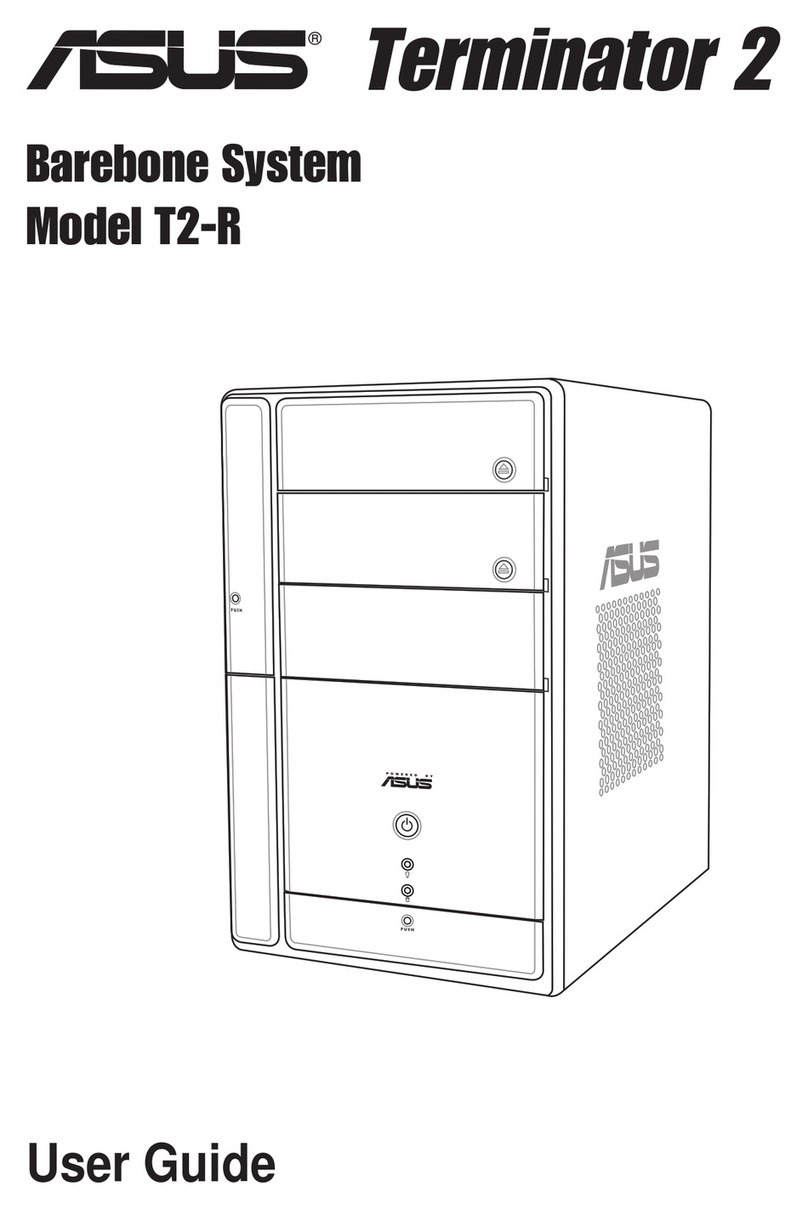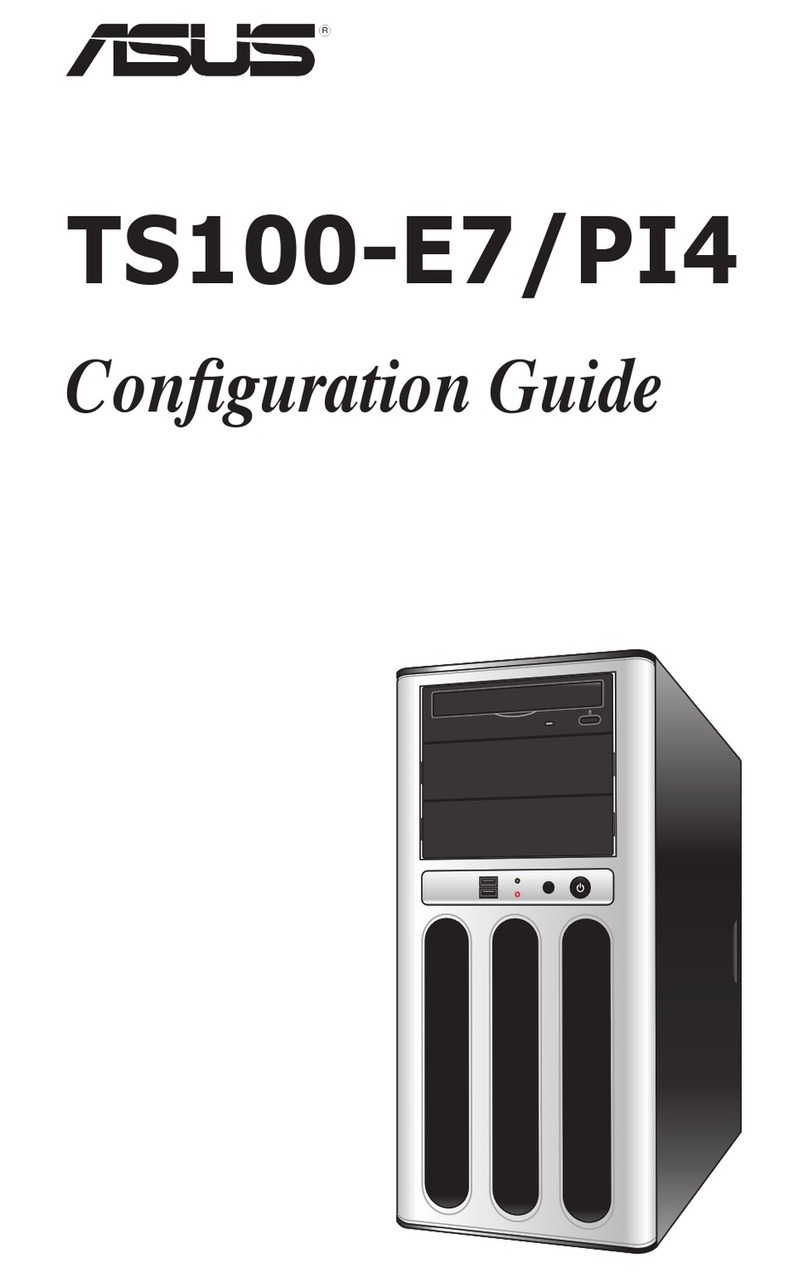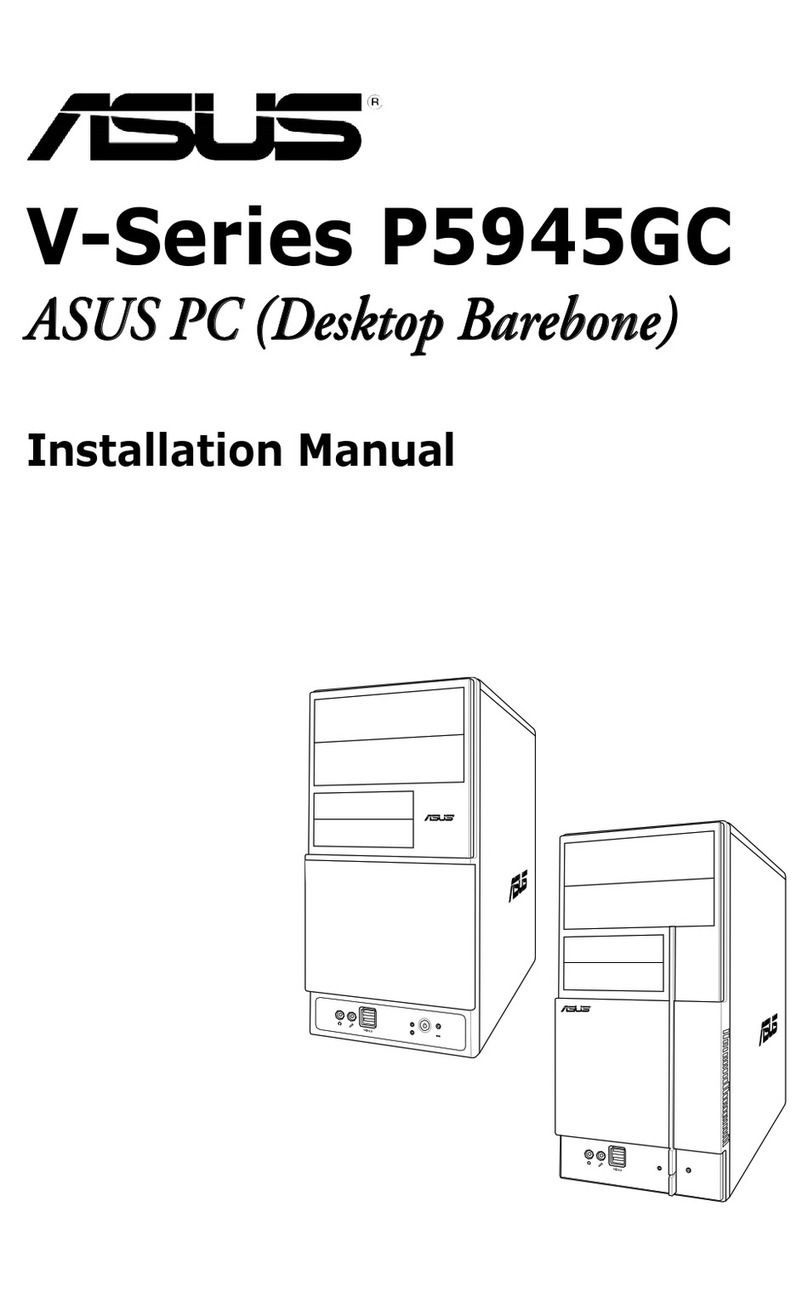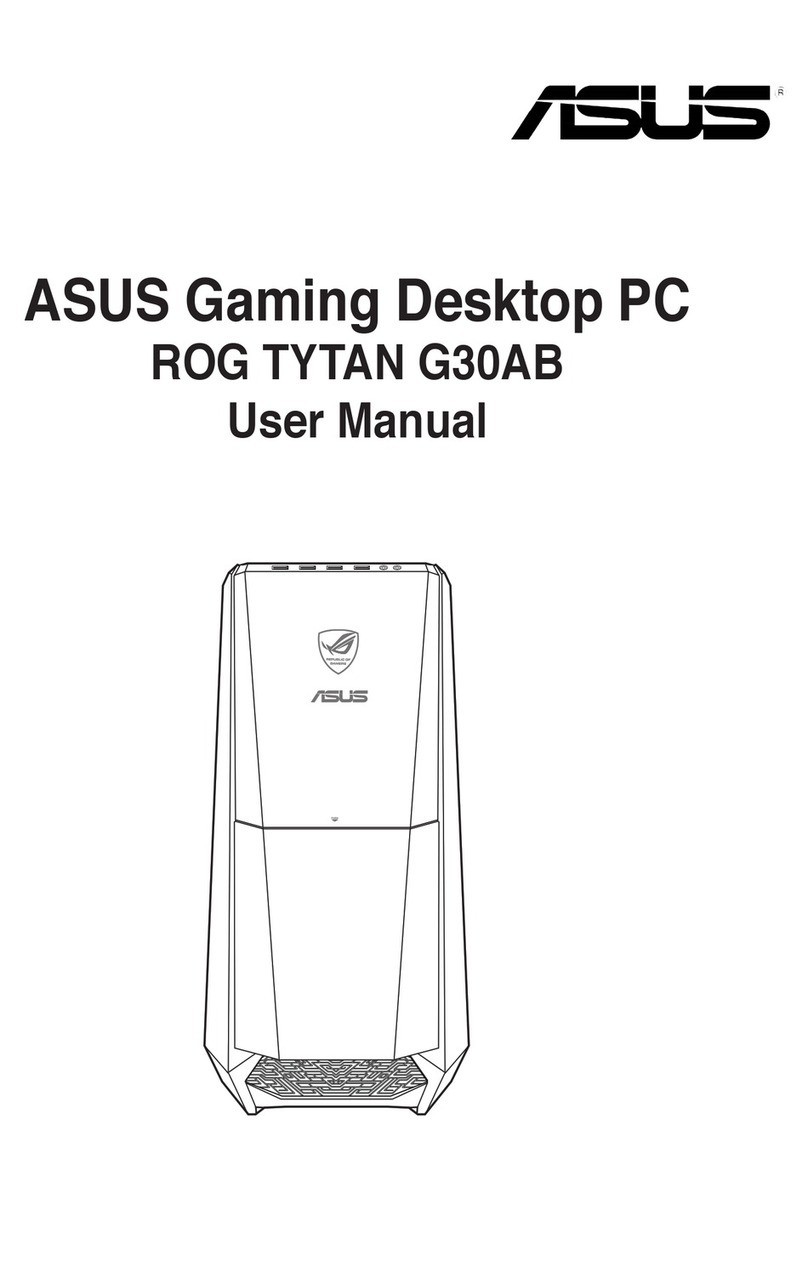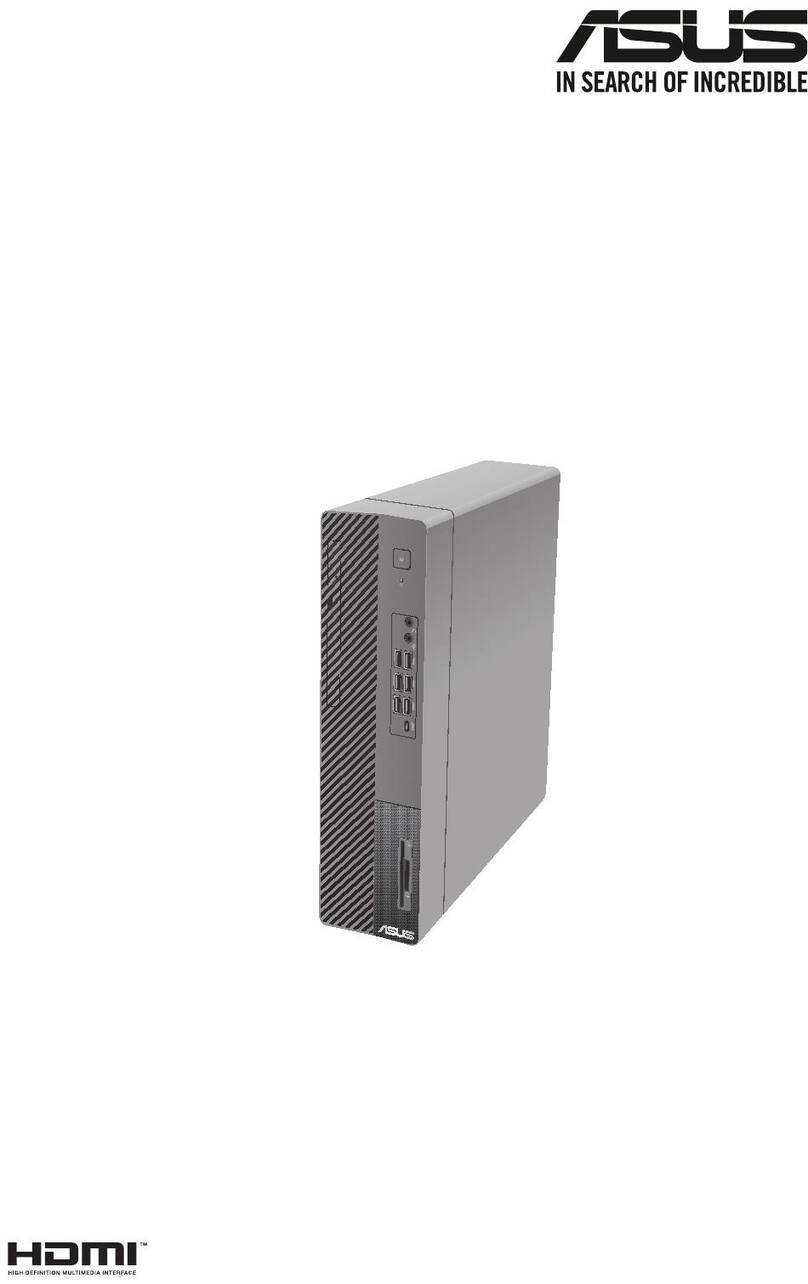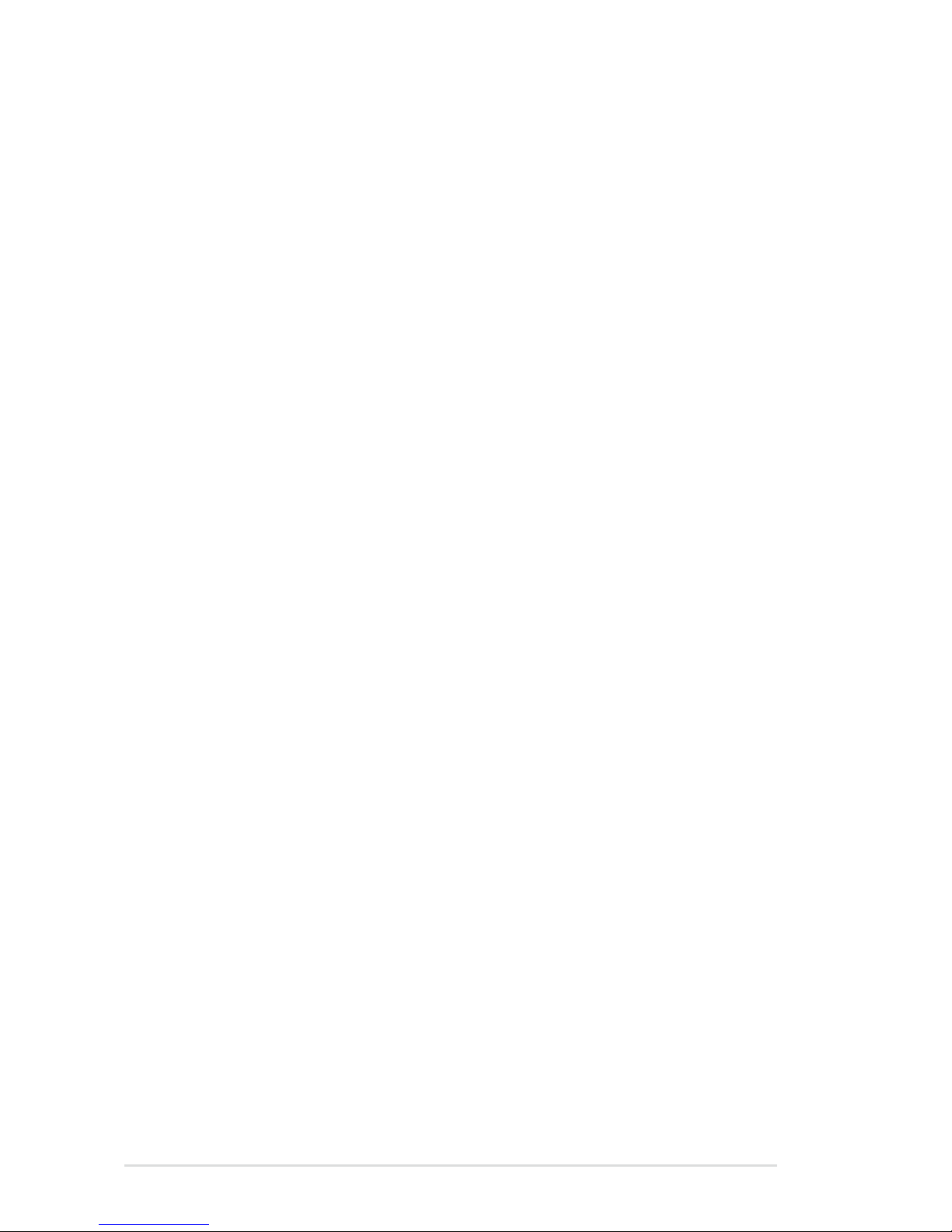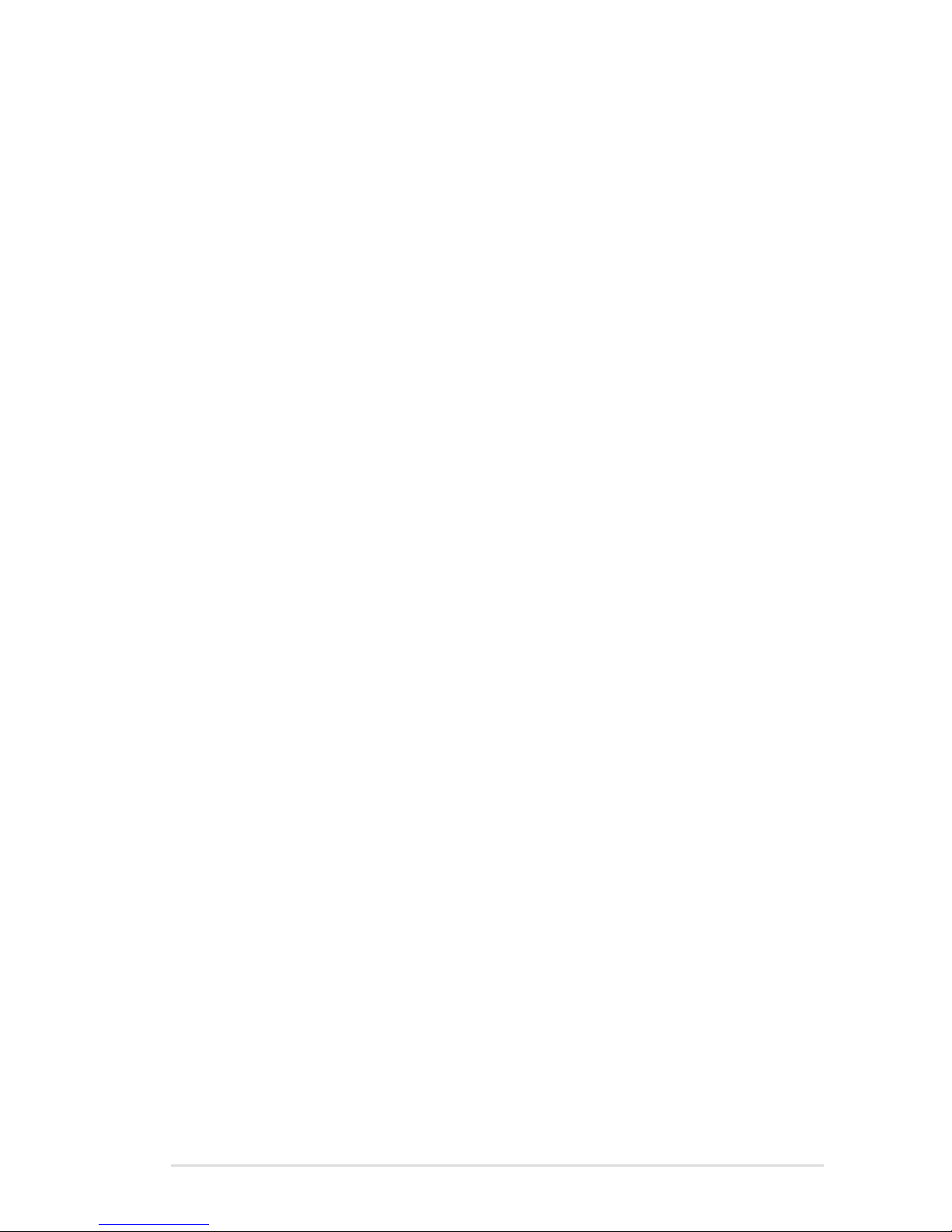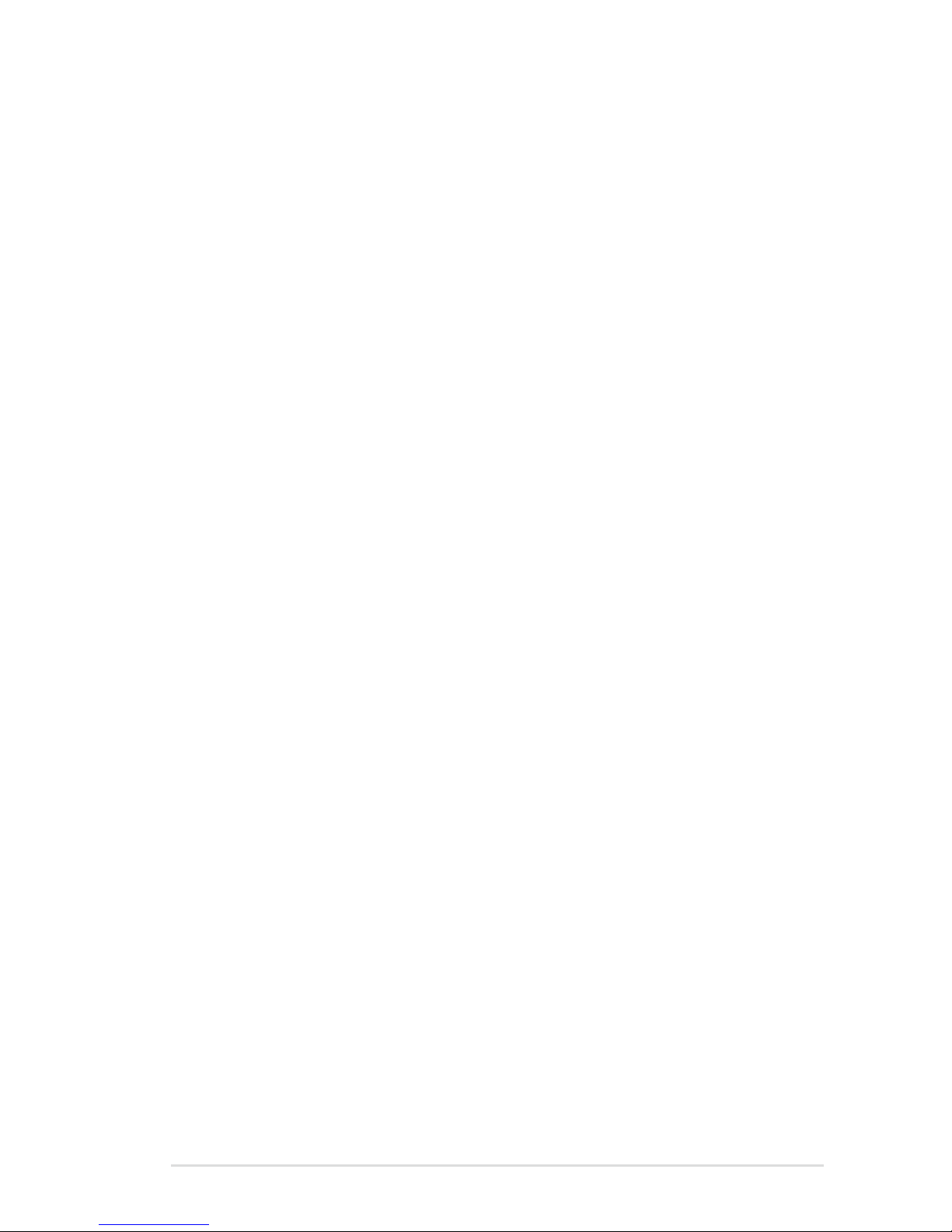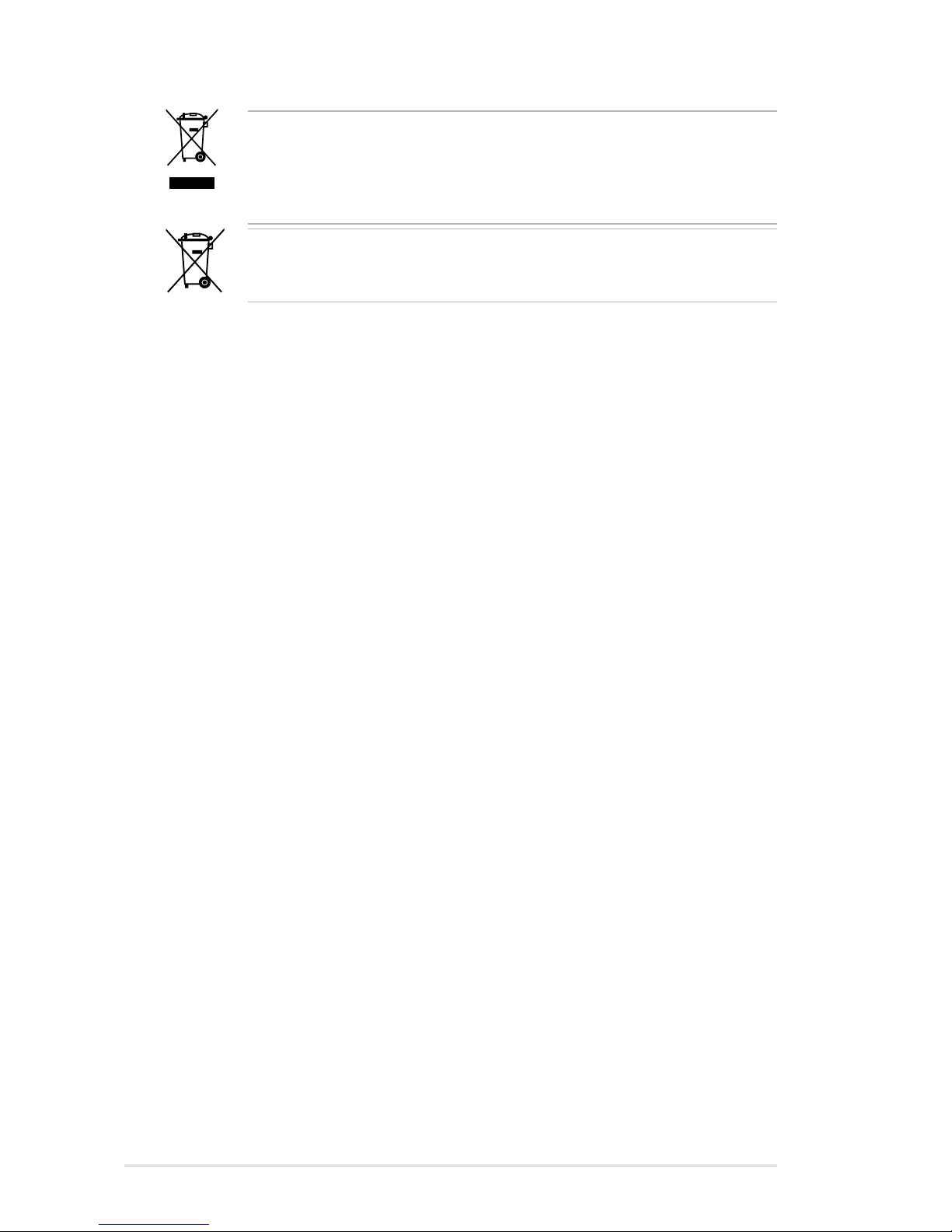v
Contents
5.2.2 Menu bar......................................................................... 5-7
5.2.3 Navigation keys............................................................... 5-7
5.2.4 Menu items ..................................................................... 5-8
5.2.5 Sub-menu items.............................................................. 5-8
5.2.6 Conguration elds ......................................................... 5-8
5.2.7 Pop-up window ............................................................... 5-8
5.2.8 Scroll bar......................................................................... 5-8
5.2.9 General help ................................................................... 5-8
5.3 Main menu .................................................................................... 5-9
5.3.1 System Time ................................................................... 5-9
5.3.2 System Date ................................................................... 5-9
5.3.3 SATA1–6 ....................................................................... 5-10
5.3.4 IDE Conguration...........................................................5-11
5.3.5 AHCI Conguration ....................................................... 5-12
5.3.6 System Information ....................................................... 5-13
5.4 Advanced menu ......................................................................... 5-15
5.4.1 CPU Conguration ........................................................ 5-15
5.4.2 Chipset Conguration ................................................... 5-19
5.4.3 Legacy Device Conguration ........................................ 5-23
5.4.4 USB Conguration ........................................................ 5-24
5.4.5 PCIPnP ......................................................................... 5-25
5.4.6 APM Conguration........................................................ 5-26
5.4.7 Event Log Conguration ............................................... 5-27
5.4.8 Hardware Monitor ......................................................... 5-28
5.4.9 I/O Virtualization............................................................ 5-29
5.4.10 PCI Express Conguration............................................ 5-29
5.4.11 ACPI Conguration ....................................................... 5-30
5.5 Server menu ............................................................................... 5-32
5.5.1 Remote Access Conguration....................................... 5-32
5.6 Boot menu .................................................................................. 5-34
5.6.1 Boot Device Priority ...................................................... 5-34
5.6.2 Hard Disk / Removable / CDROM Drives ..................... 5-35
5.6.3 Boot Settings Conguration .......................................... 5-35
5.6.4 Security ......................................................................... 5-37
5.7 Exit menu .................................................................................... 5-39