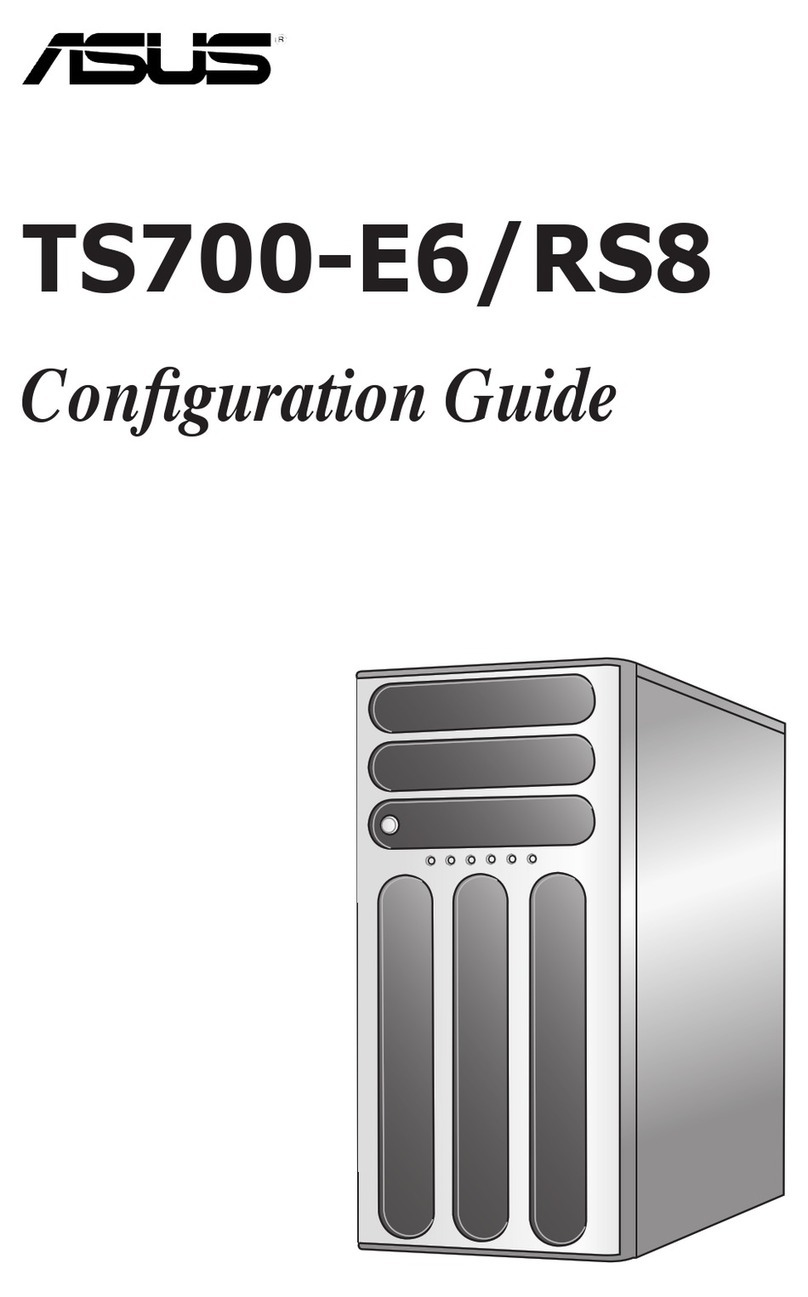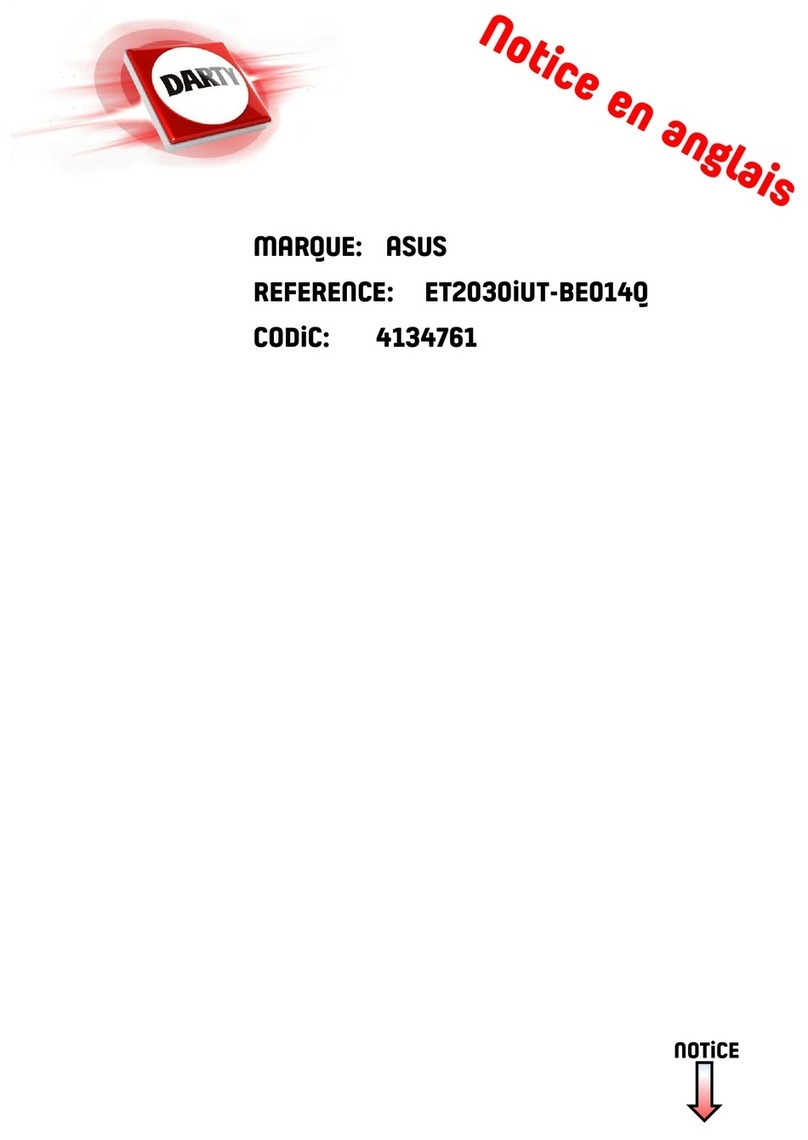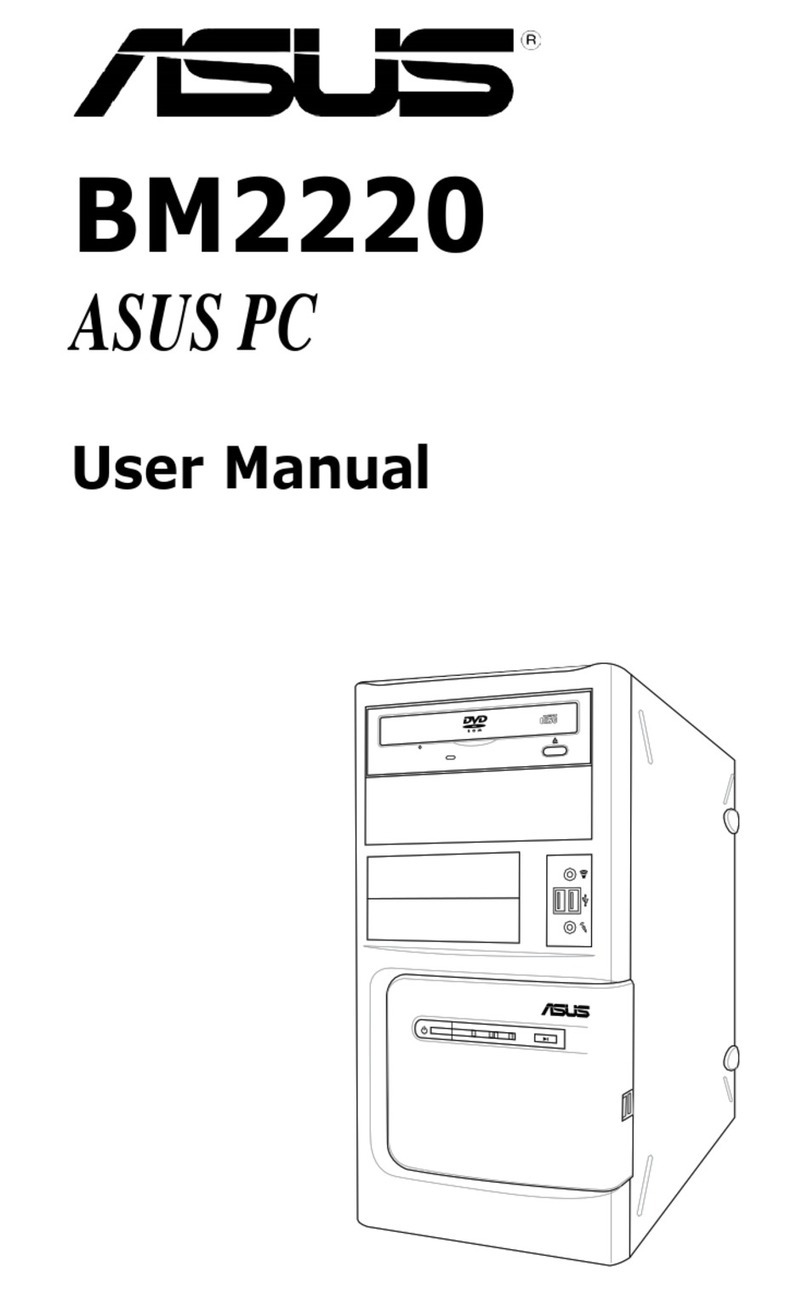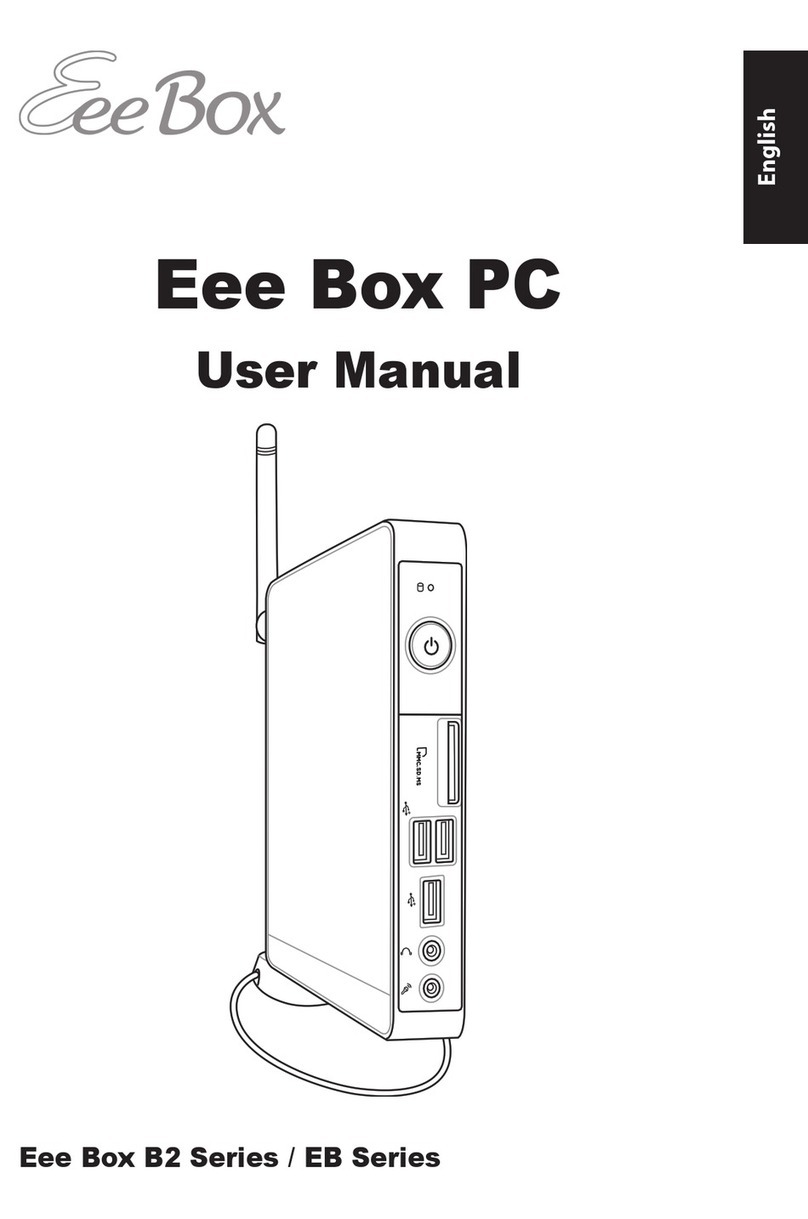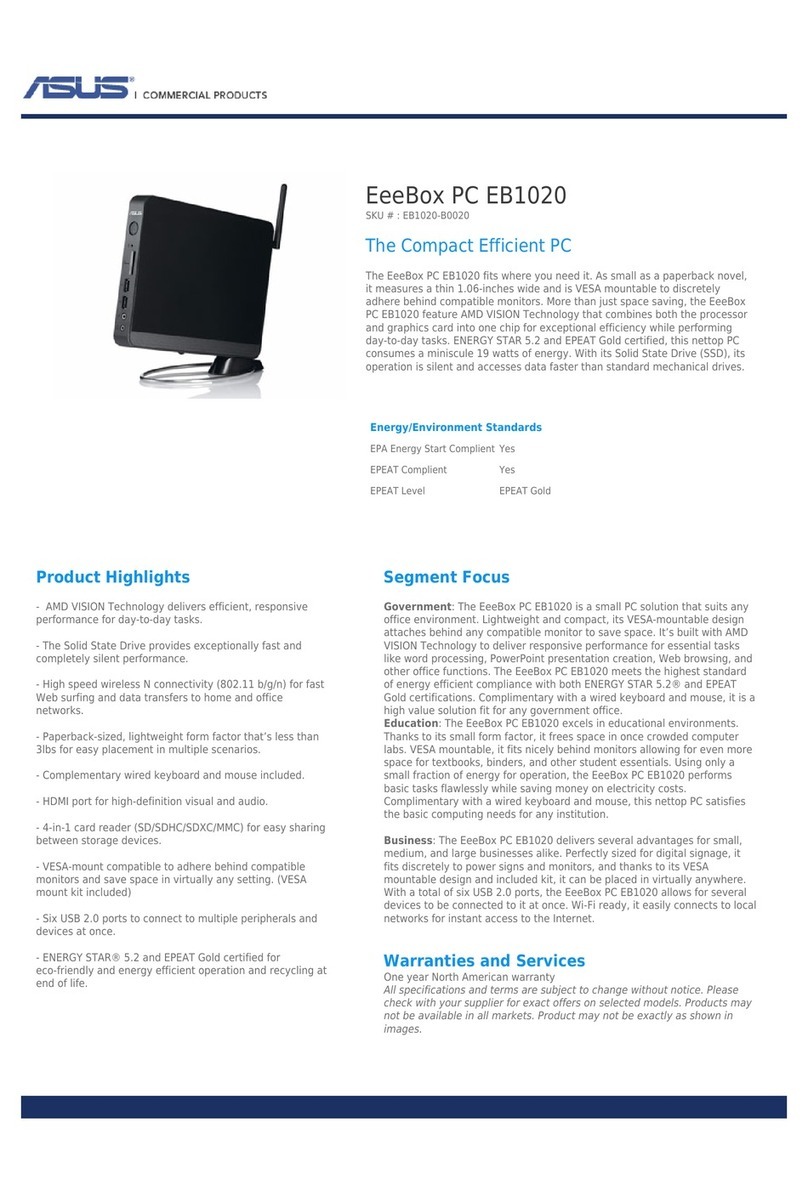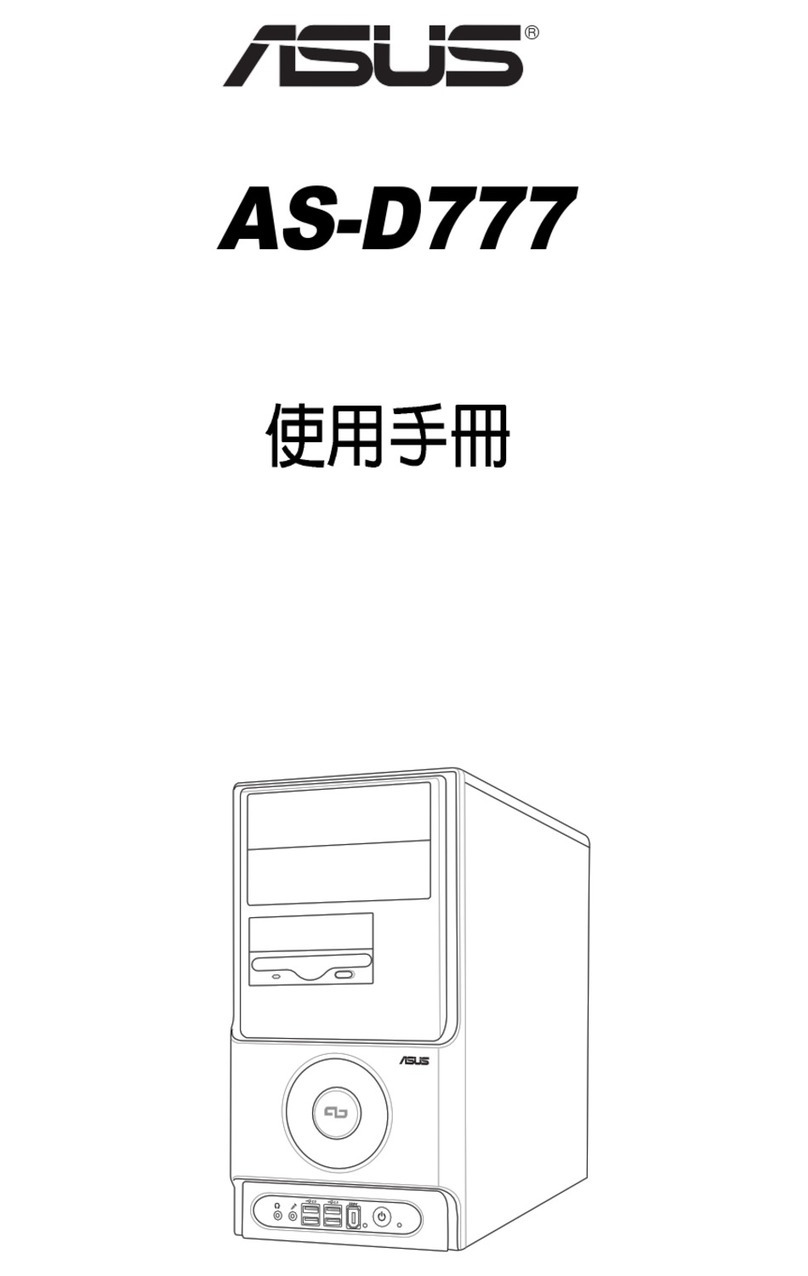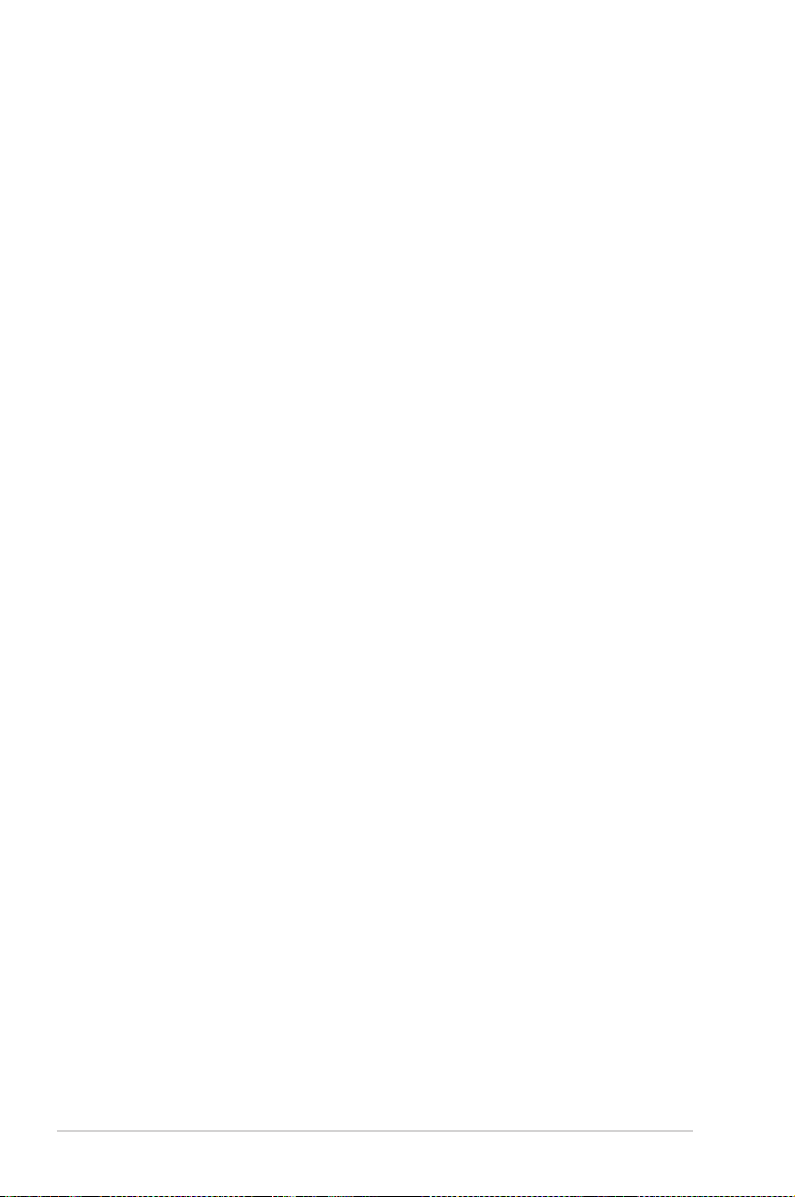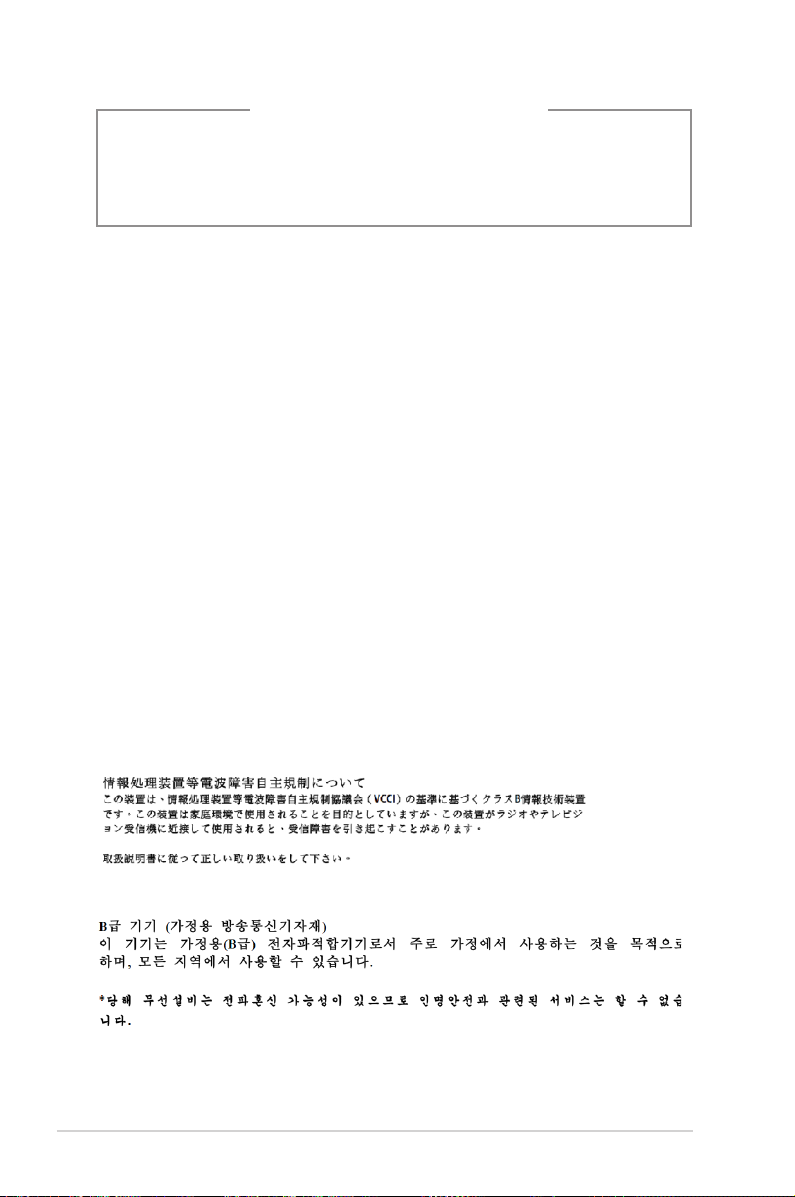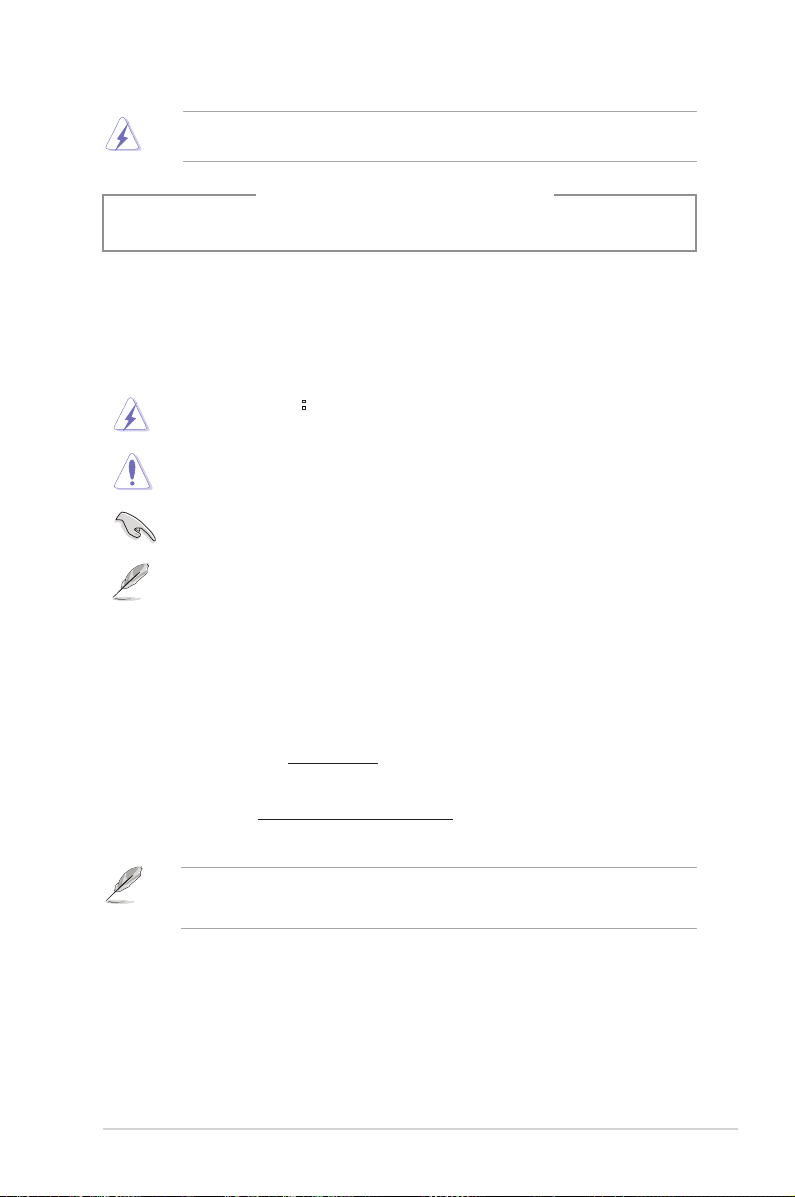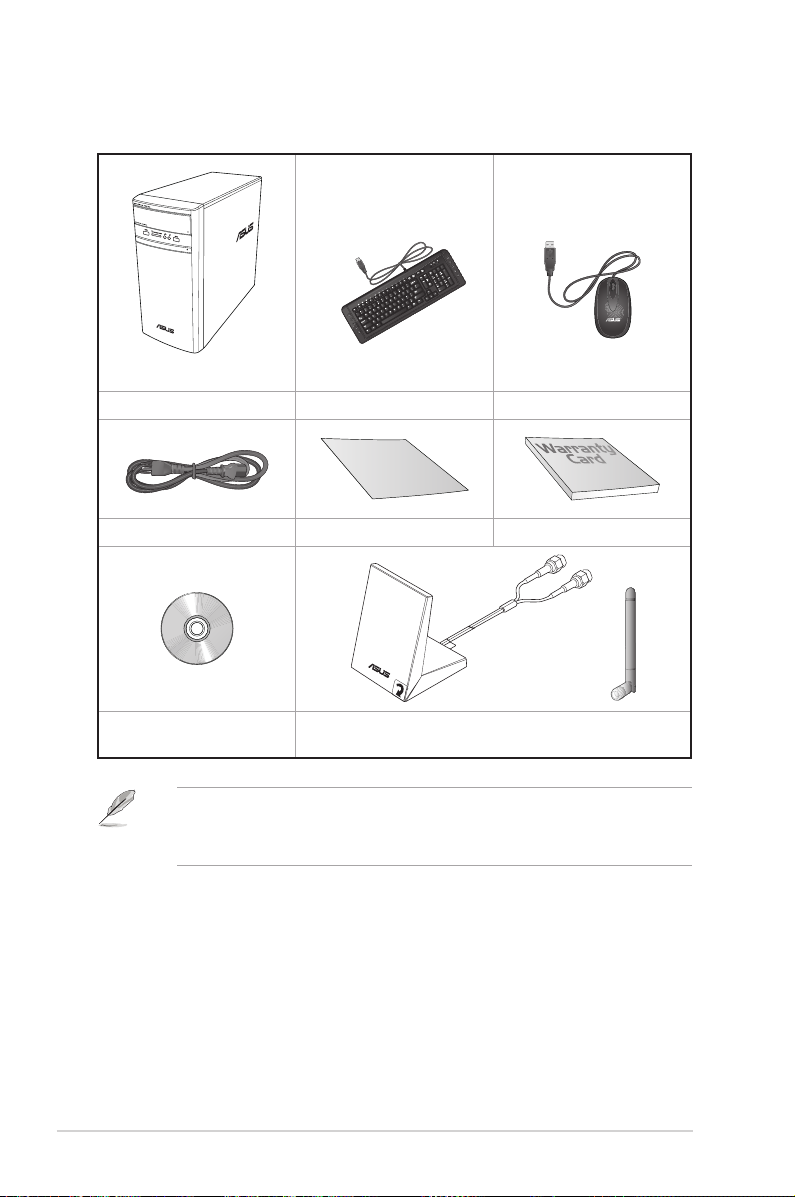8
*** DRAFT 1 / 03-22-17 ***
Safety information
Disconnect the AC power and peripherals before cleaning. Wipe the Desktop PC using a clean
cellulose sponge or chamois cloth dampened with solution of nonabrasive detergent and a few
drops of warm water then remove any extra moisture with a dry cloth.
• DONOTplaceonunevenorunstableworksurfaces.Seekservicingifthecasinghasbeen
damaged.
• DONOTexposetodirtyordustyenvironments.DONOToperateduringagasleak.
• DONOTplaceordropobjectsontopanddonotshoveanyforeignobjectsintotheDesktop
PC.
• DONOTexposetostrongmagneticorelectricalelds.
• DONOTexposetoorusenearliquids,rain,ormoisture.DONOTusethemodemduring
electrical storms.
• Batterysafetywarning:DONOTthrowthebatteryinre.DONOTshortcircuitthecontacts.DO
NOT disassemble the battery.
• Usethisproductinenvironmentswithambienttemperaturesbetween5˚C(41˚F)and35˚C
(95˚F).
• DONOTcovertheventsontheDesktopPCtopreventthesystemfromgettingoverheated.
• DONOTusedamagedpowercords,accessories,orotherperipherals.
• Topreventelectricalshockhazard,disconnectthepowercablefromtheelectricaloutlet
before relocating the system.
• Seekprofessionalassistancebeforeusinganadapterorextensioncord.Thesedevicescould
interrupt the grounding circuit.
• Ensurethatyourpowersupplyissettothecorrectvoltageinyourarea.Ifyouarenotsure
about the voltage of the electrical outlet you are using, contact your local power company.
• Ifthepowersupplyisbroken,donottrytoxitbyyourself.Contactaqualiedservice
technician or your retailer.
ENERGY STAR is a joint program of the U.S. Environmental Protection
Agency and the U.S. Department of Energy helping us all save money
and protect the environment through energy efficient products and
practices.
All ASUS products with the ENERGY STAR logo comply with the ENERGY
STAR standard, and the power management feature is enabled by
default. The monitor and computer are automatically set to sleep after
10 and 30 minutes of user inactivity. To wake your computer, click the
mouse or press any key on the keyboard.
Please visit http://www.energystar.gov/powermanagement for detail information on power
management and its benefits to the environment. In addition, please visit http://www.energystar.
gov for detail information on the ENERGY STAR joint program.
*Note: Energy Star is NOT supported on Freedos and Linux-based products.