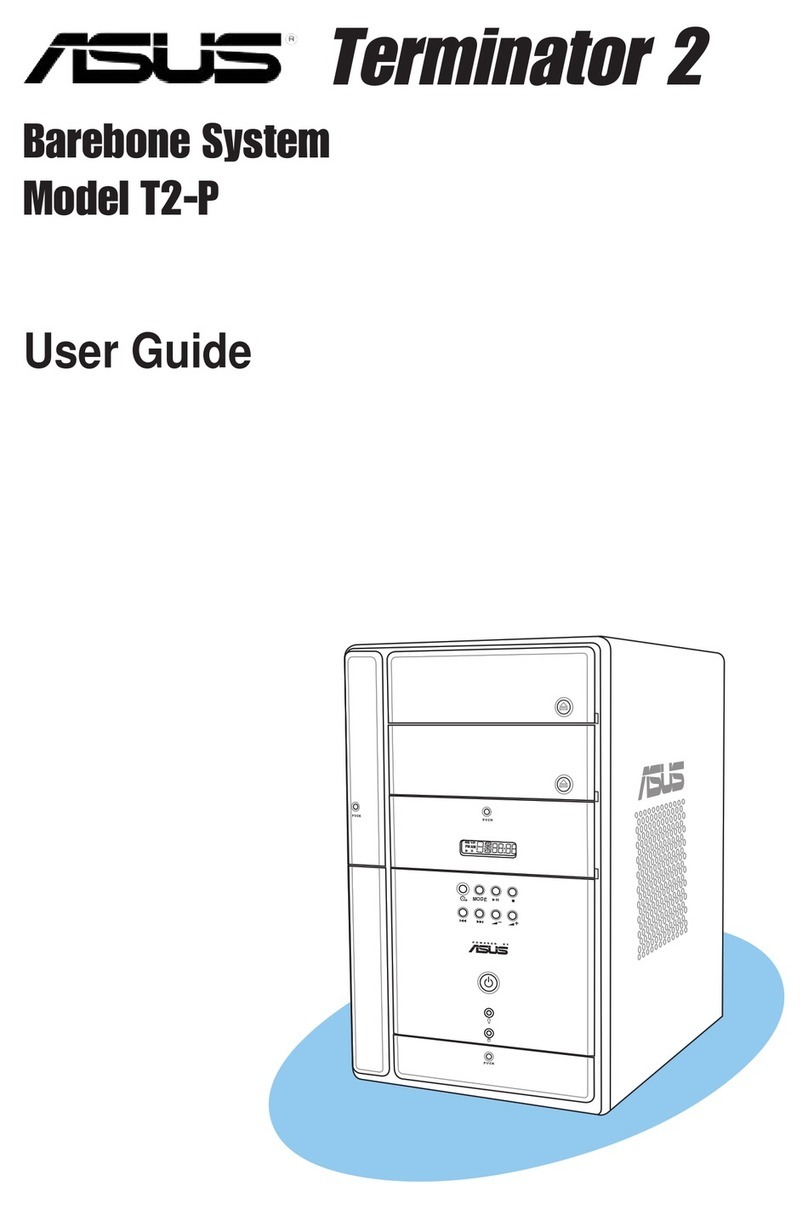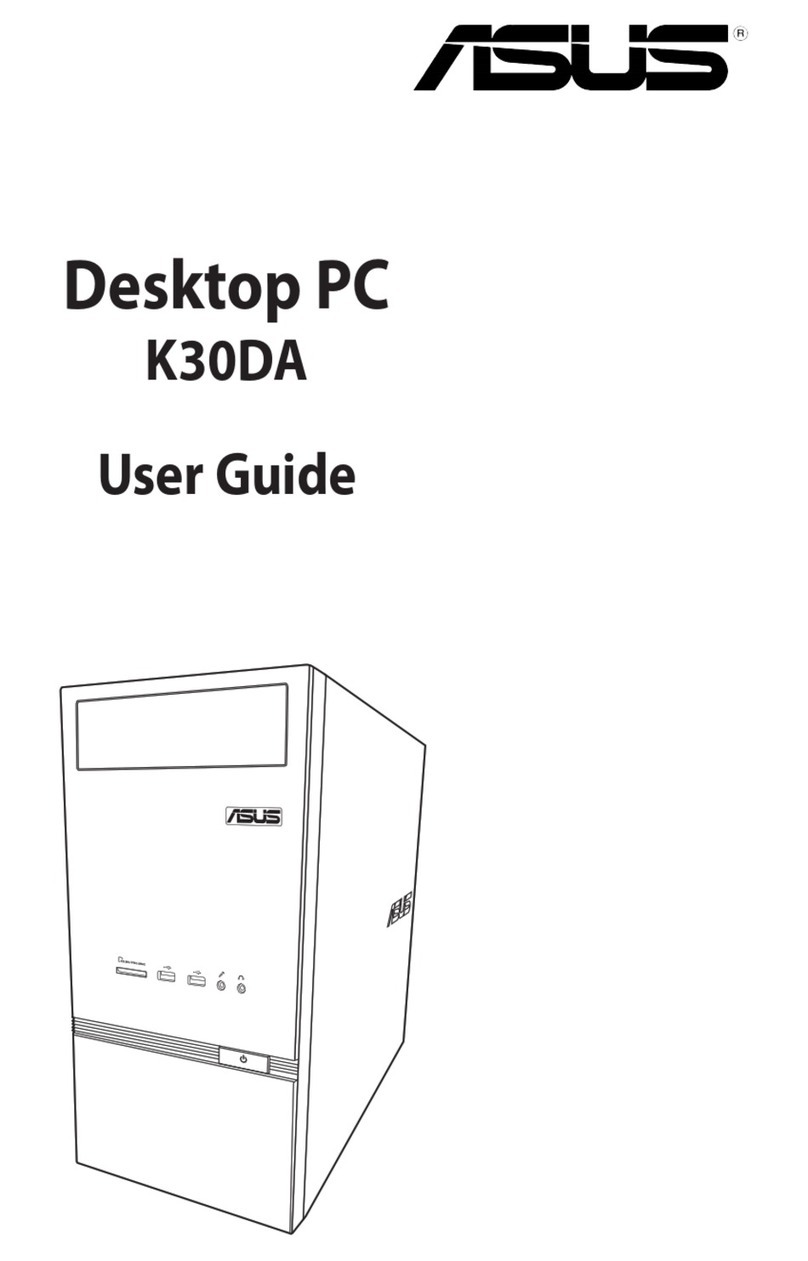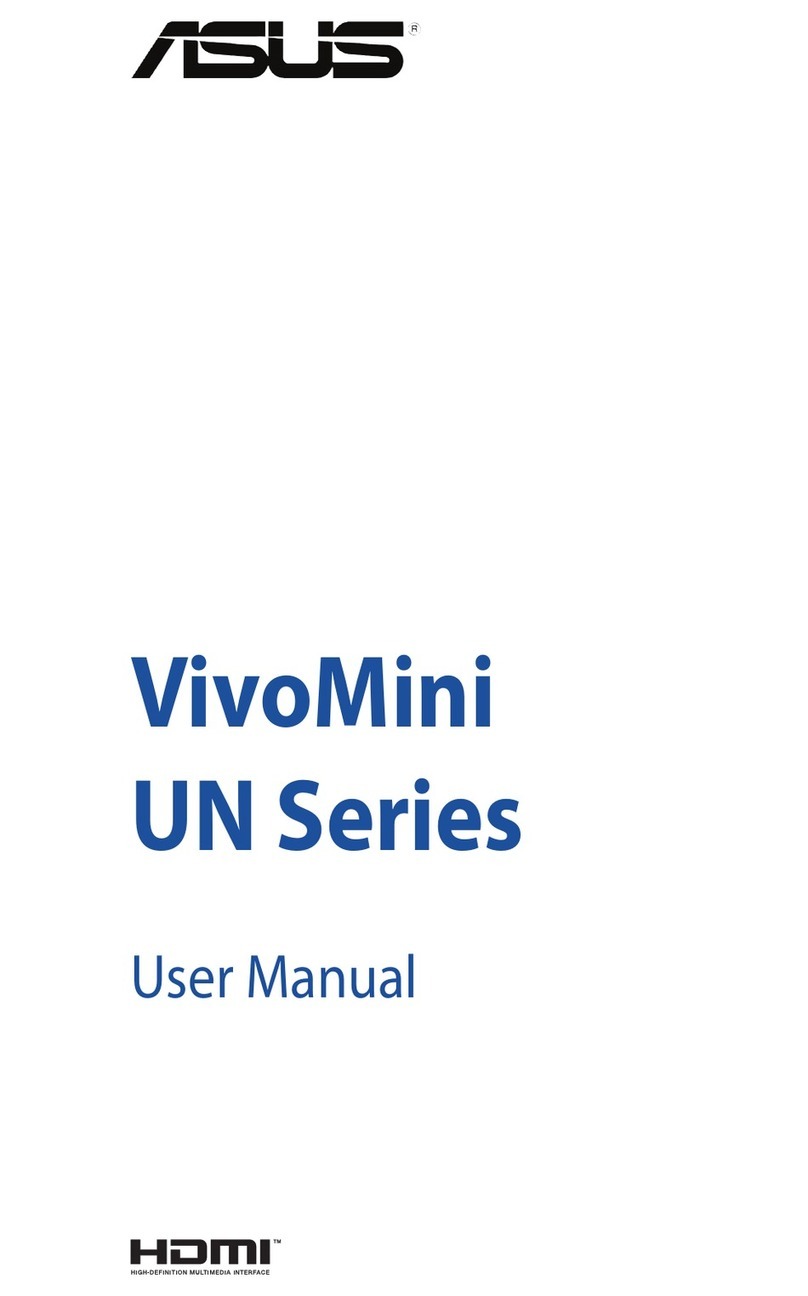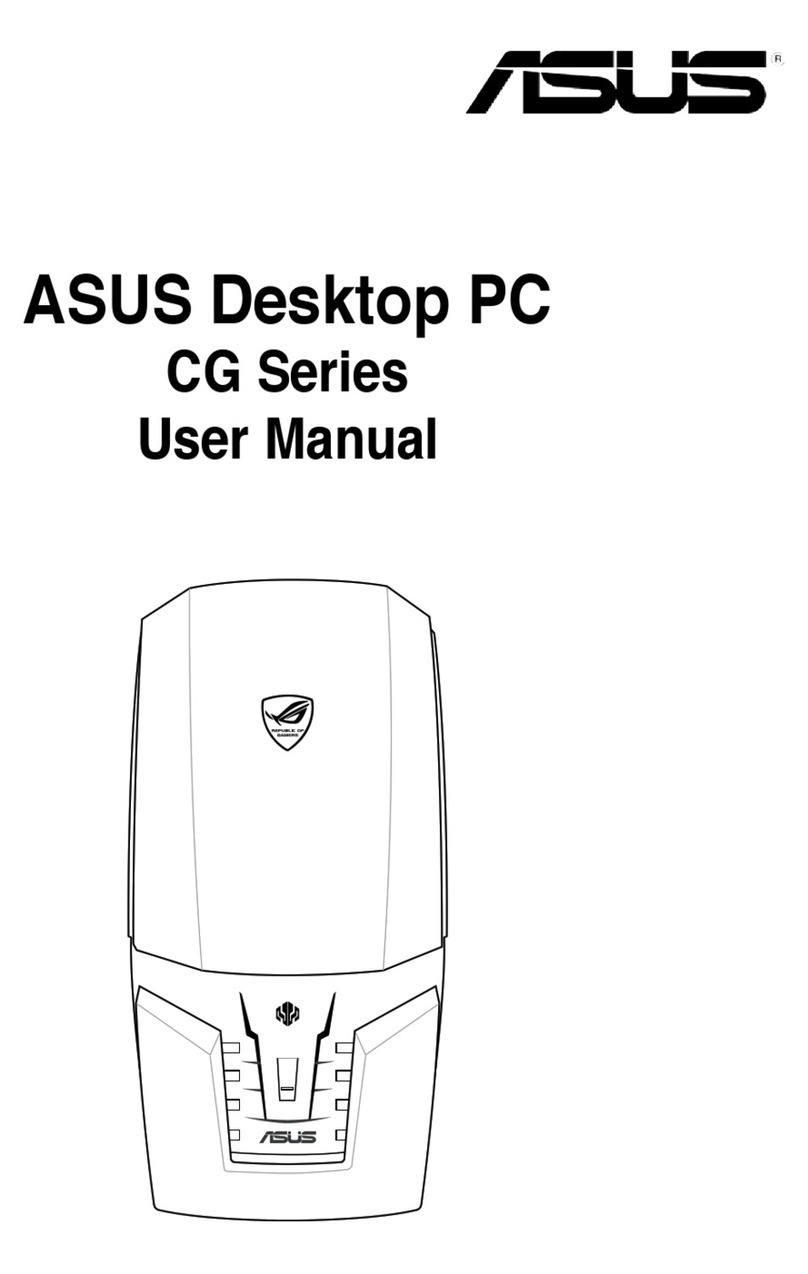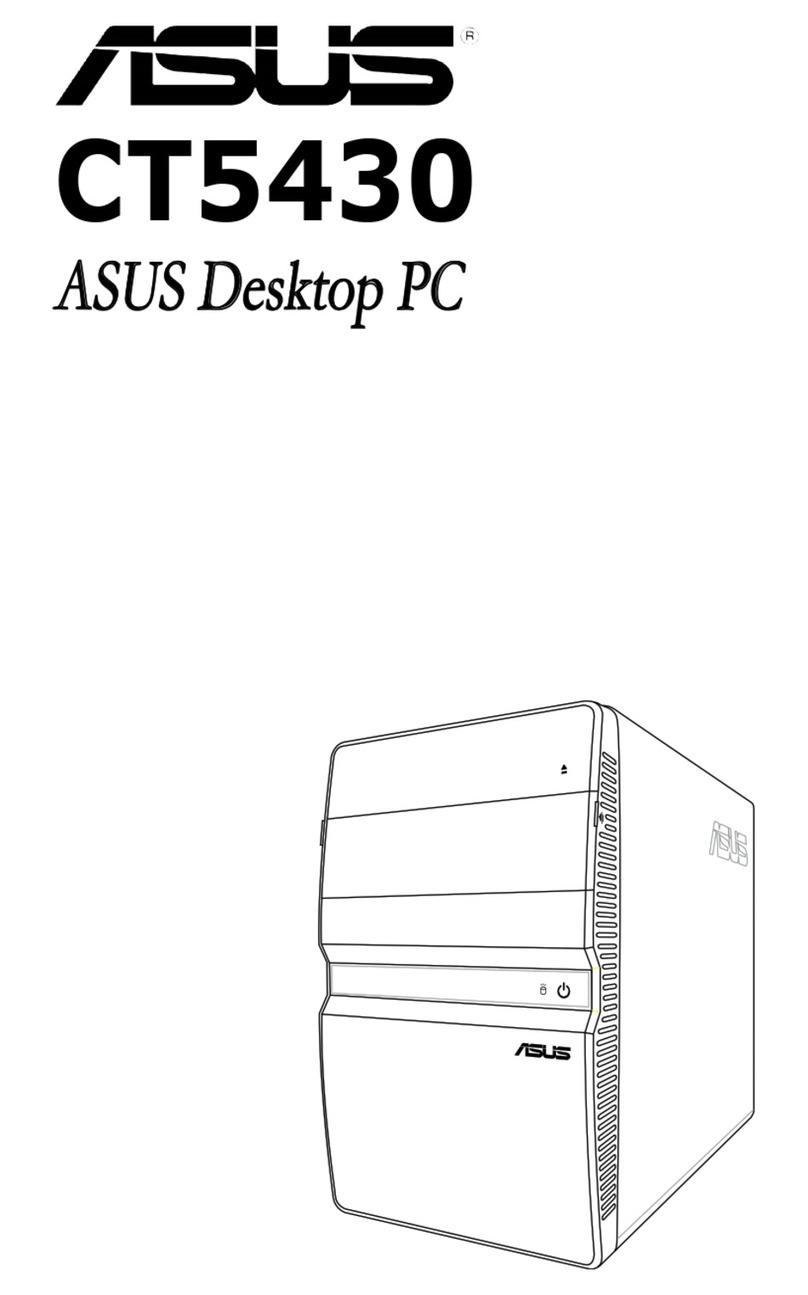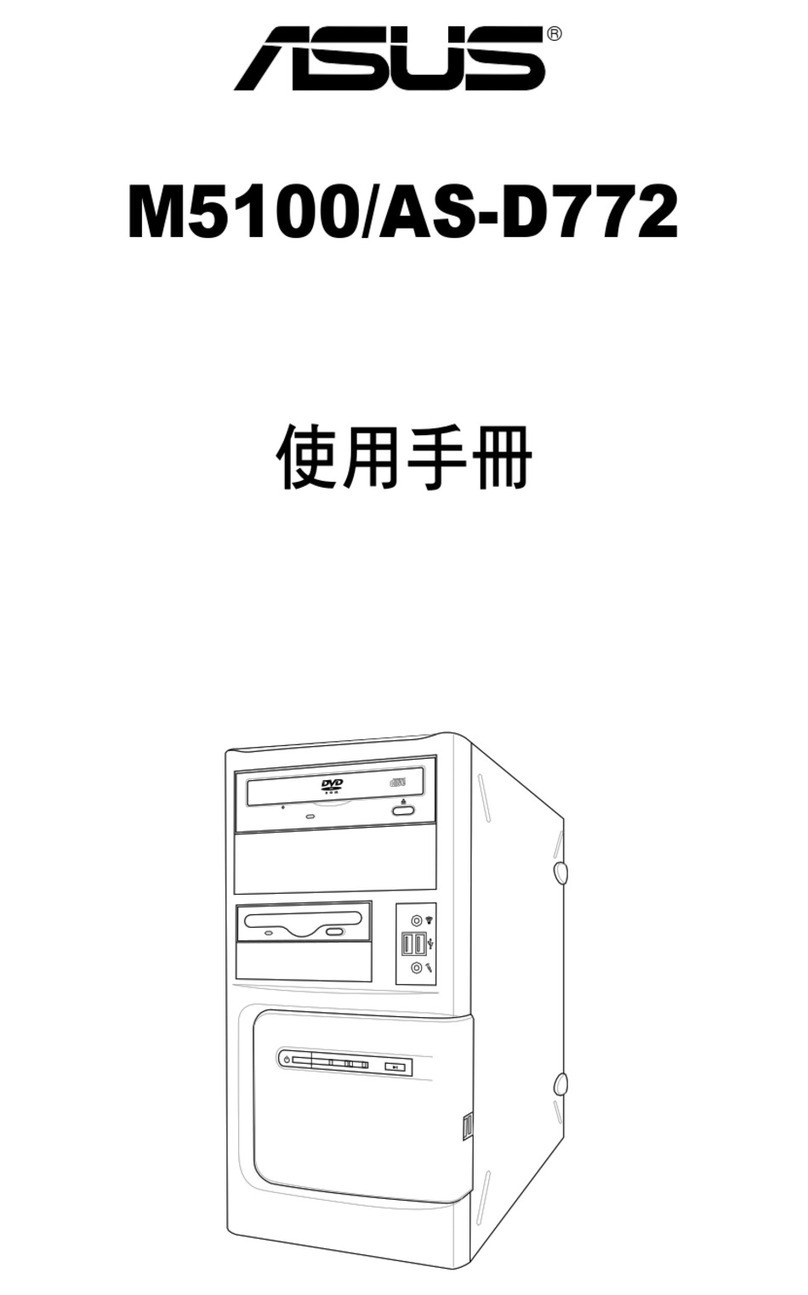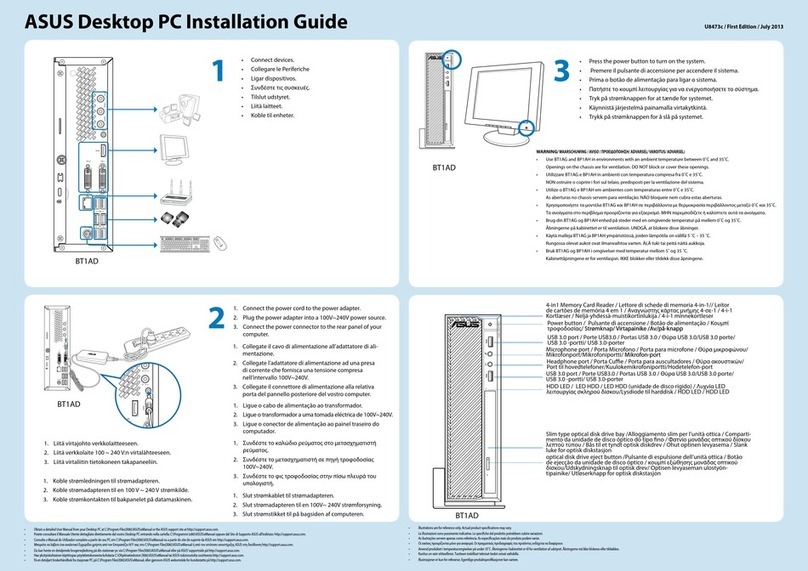4 Installation manual
English
Lifting the power supply unit
1. Locate and remove the two screws.
2. Remove the 4-pin ATX 12V power
cable.
3. Lift the PSU in the direction of the
arrow to a 90º angle.
CAUTION: When removing the PSU,
The unit might accidentally drop and
damage the other system components.
Installing a CPU
Installing an Intel®CPU
1. Locate the CPU socket on the
motherboard.
2. Press the load lever with your
thumb (2A), then move it to the left
(2B) until it is released from the
retention tab.
3. Lift the load lever in the direction of
the arrow to a 135º angle.
push the PnP cap from the load plate window to remove (4B).
5. Position the CPU over the socket, making sure that the gold triangle is on the
bottom-left corner of the socket. Fit the socket alignment key into the CPU
notch.
6. Close the load plate (6A), then push the load lever (6B) until it snaps into the
retention tab.
Load lever
Retention tab
2B
2A
CAUTION: Incorrect installation of the CPU into the socket may bend the pins and
severely damage the CPU.
Gold
triangle
mark
Alignment key
5
6A
6B
Load plate
PnP cap
4A
3
4B
1
3
2