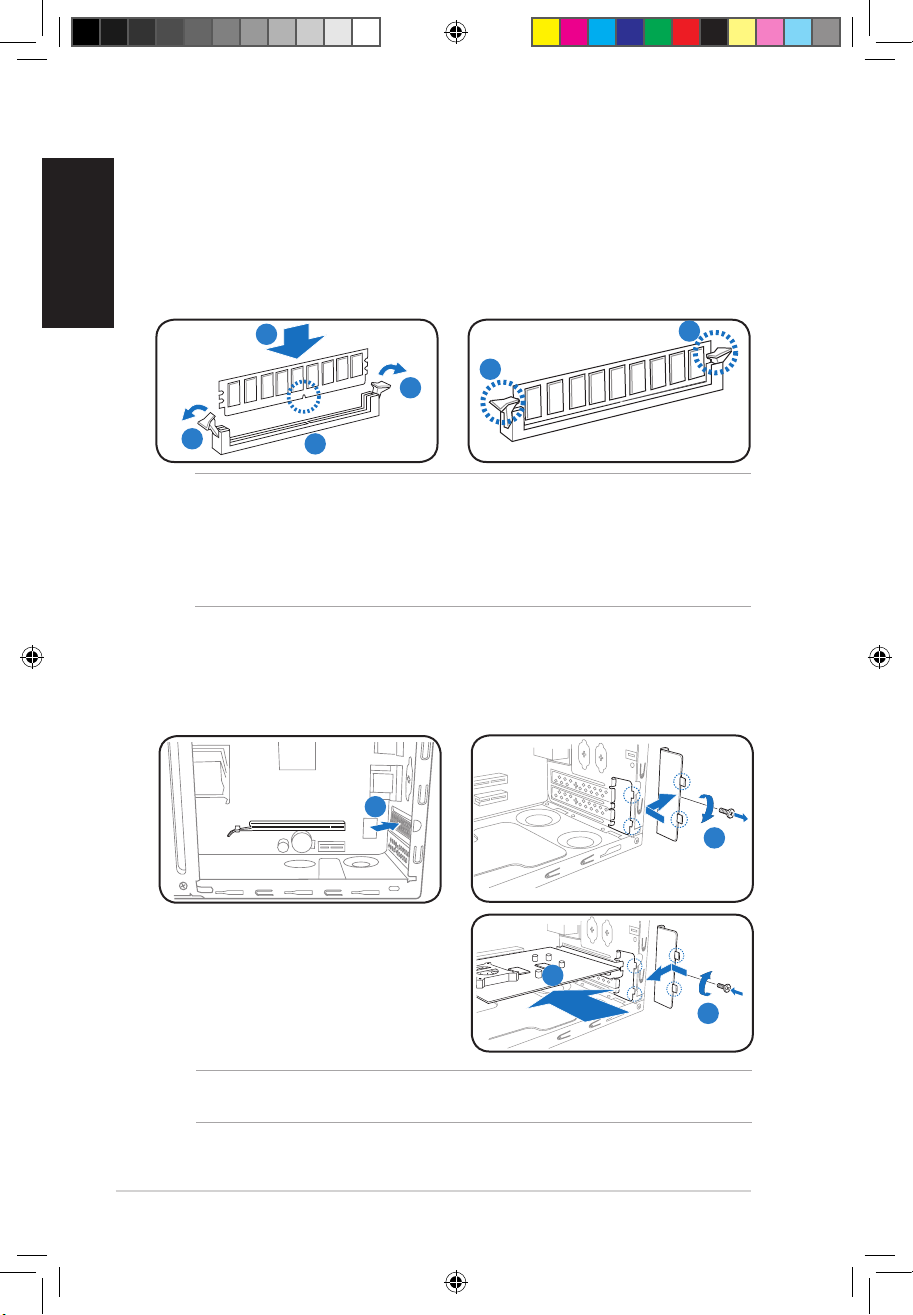Asus P6 Series User manual
Other Asus Desktop manuals

Asus
Asus G15DH User manual

Asus
Asus A44 Series User manual
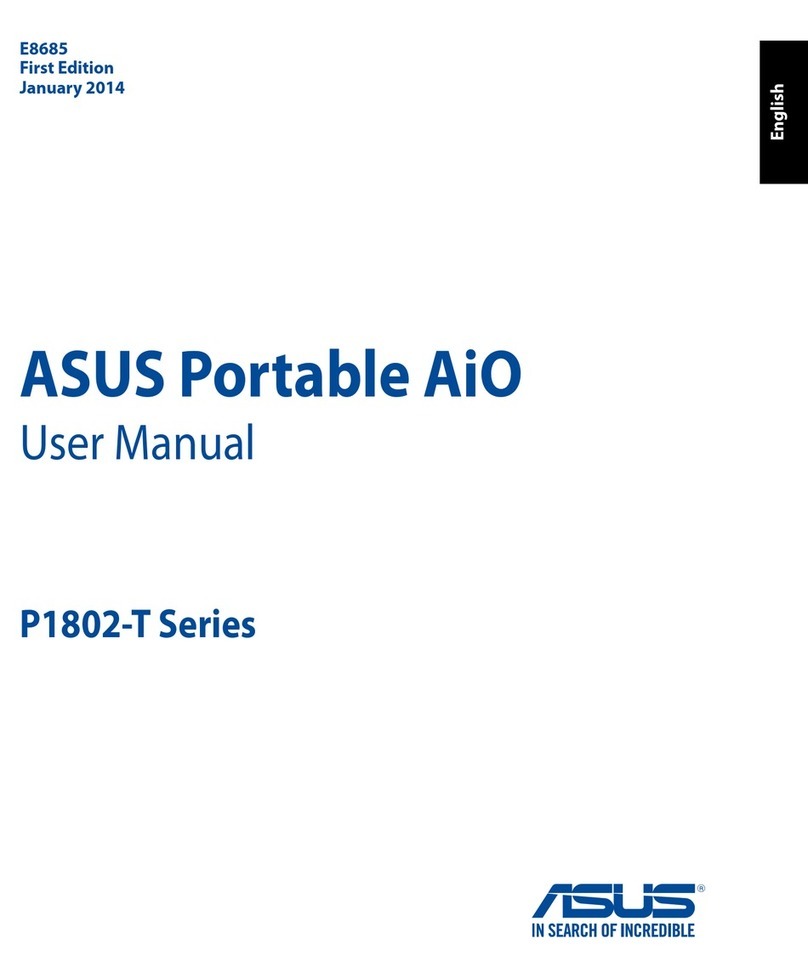
Asus
Asus Portable AiO P1802-T Series User manual

Asus
Asus Essentio CM6870 User manual

Asus
Asus Essentio CG8270 User manual

Asus
Asus PN62 User manual

Asus
Asus ET2321 User manual
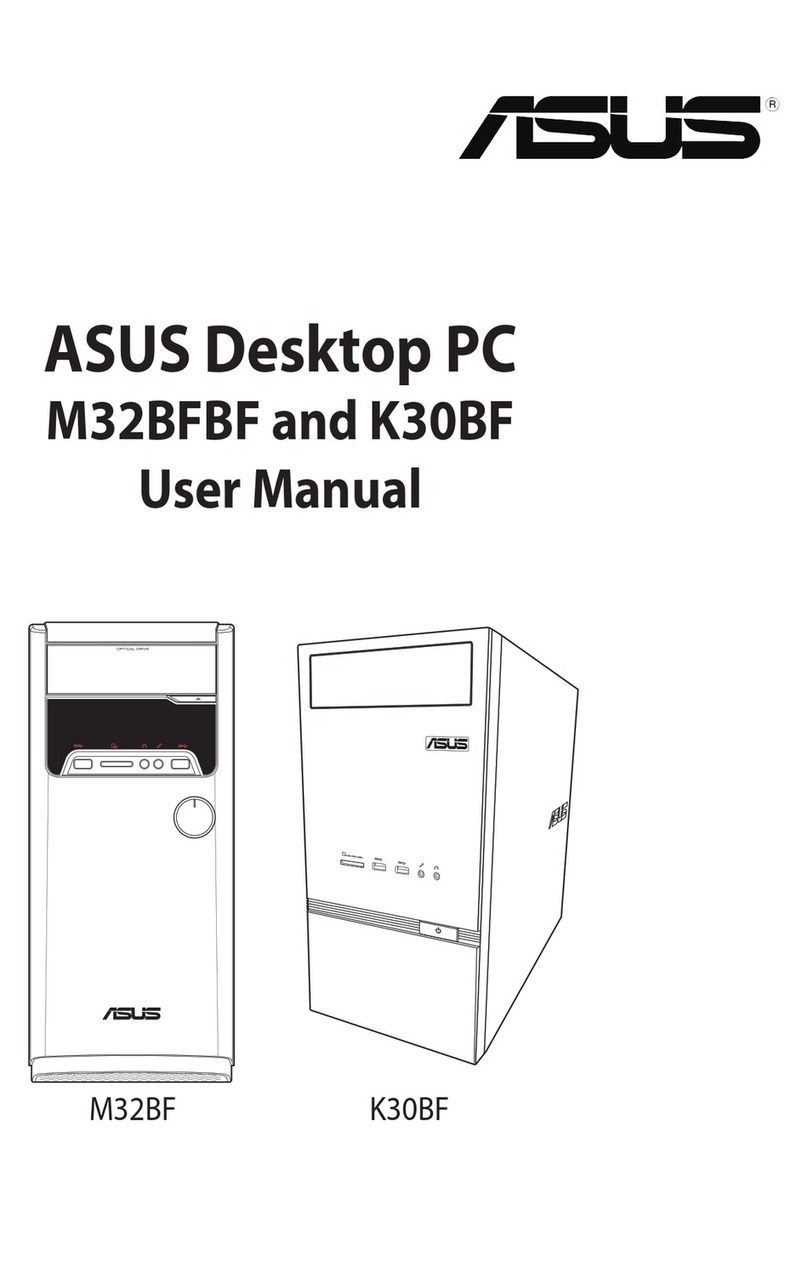
Asus
Asus M32BFBF User manual

Asus
Asus PN64 Series User manual
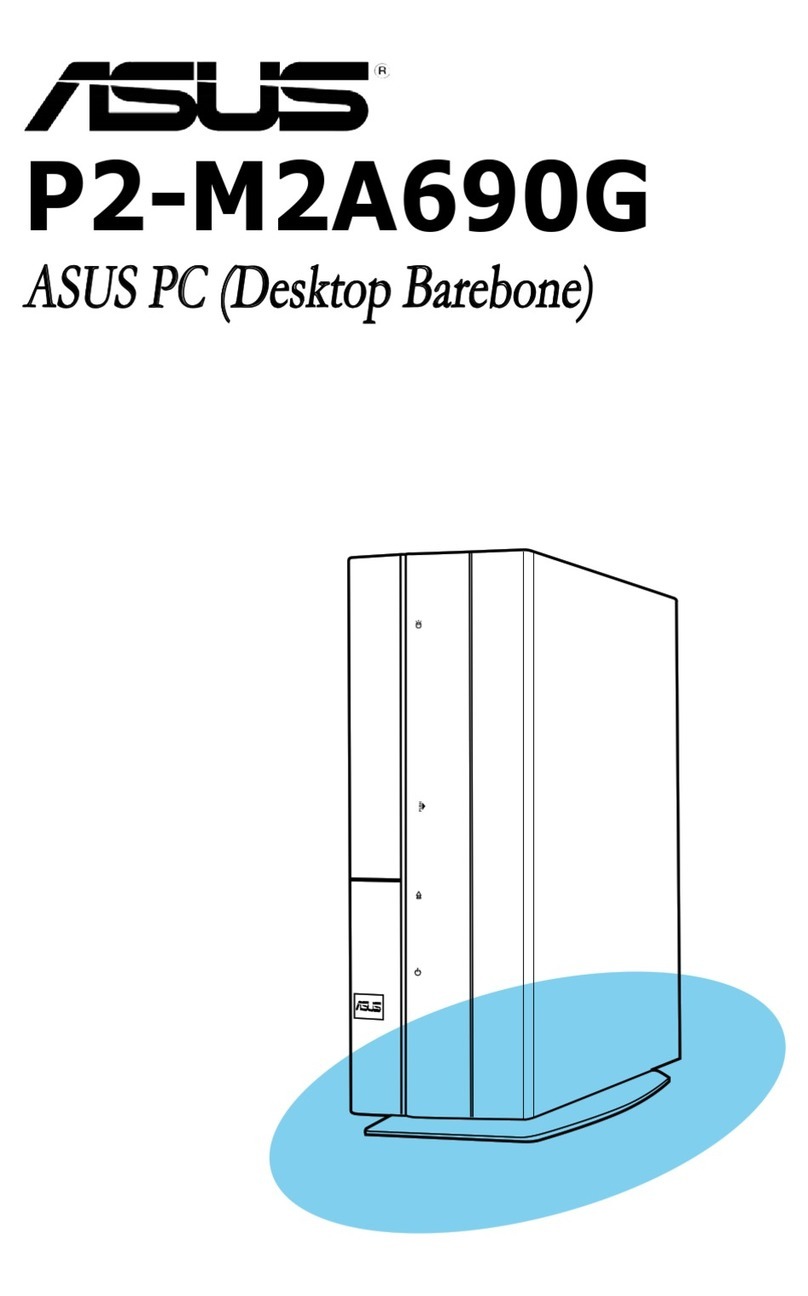
Asus
Asus P2-M2A690G - P Series - 0 MB RAM User manual
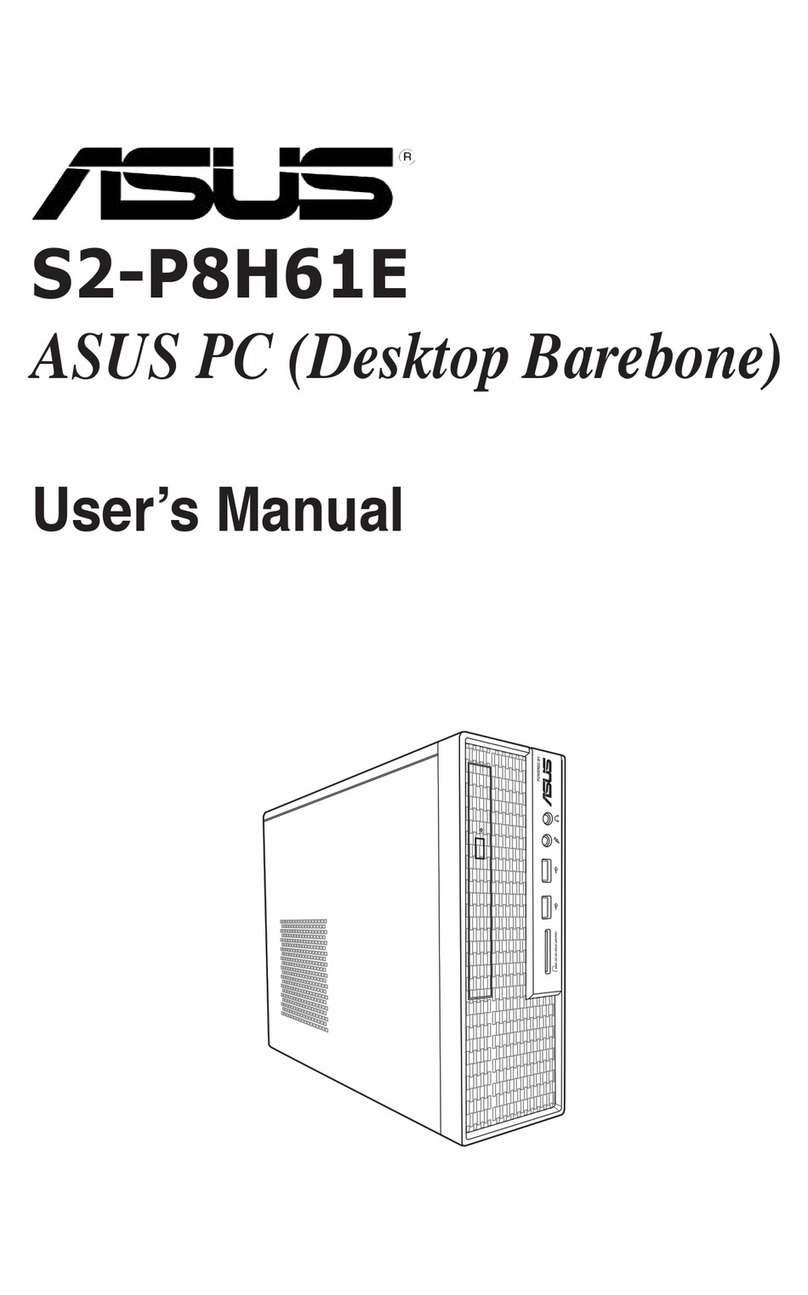
Asus
Asus S2-P8H61E User manual

Asus
Asus ROG GR8 II Series User manual

Asus
Asus AAEON BOXER-8251AI User manual

Asus
Asus G21CN-D User manual

Asus
Asus CM5540 User manual
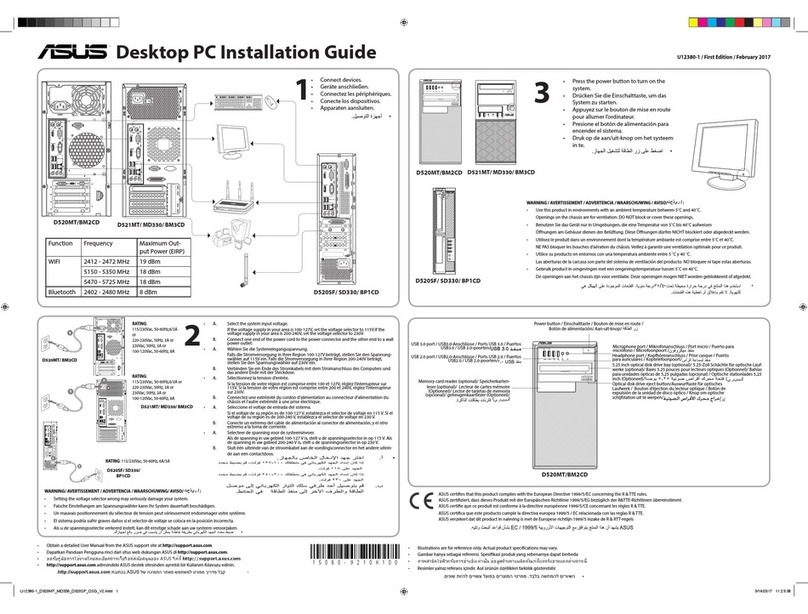
Asus
Asus D520MT (BM2CD) User manual
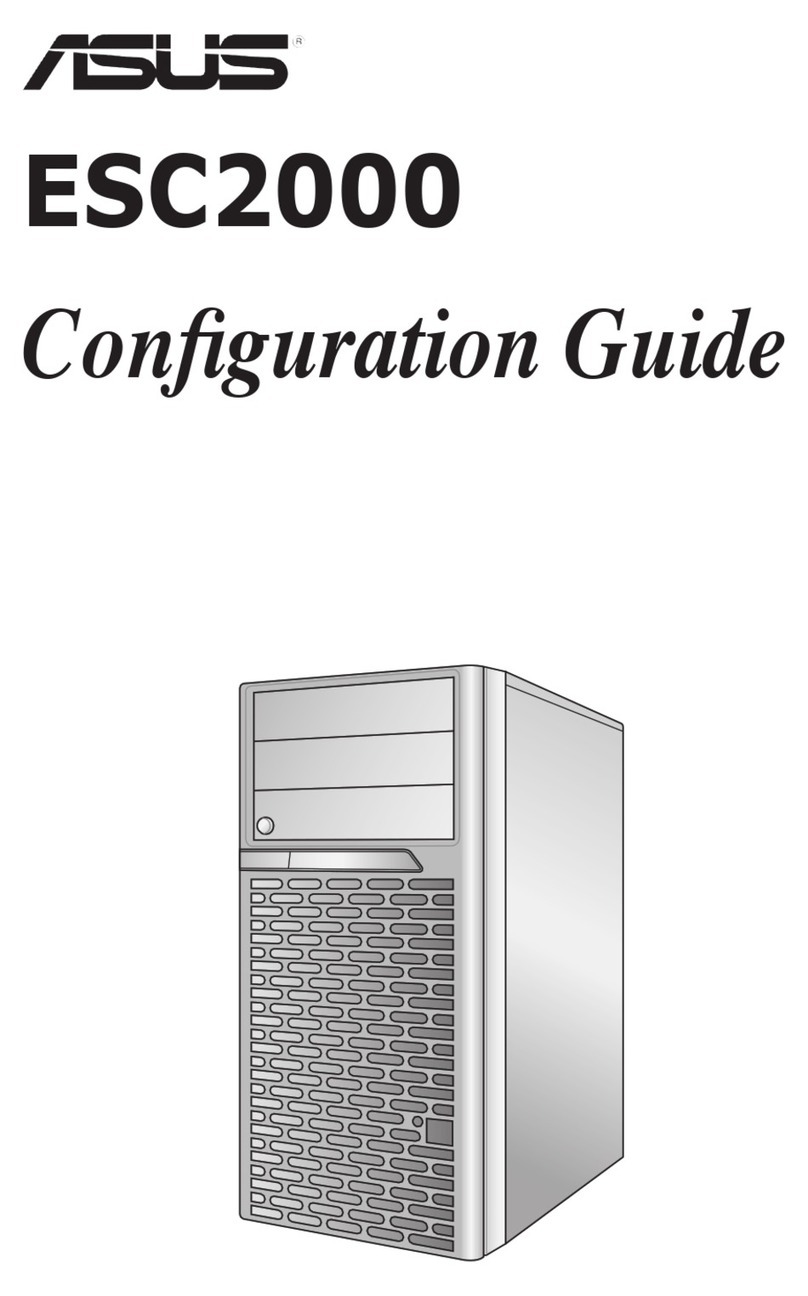
Asus
Asus ESC2000 User manual

Asus
Asus EB1012U User manual

Asus
Asus P1-P5945G User manual

Asus
Asus EeeTop ET1610 Series User manual