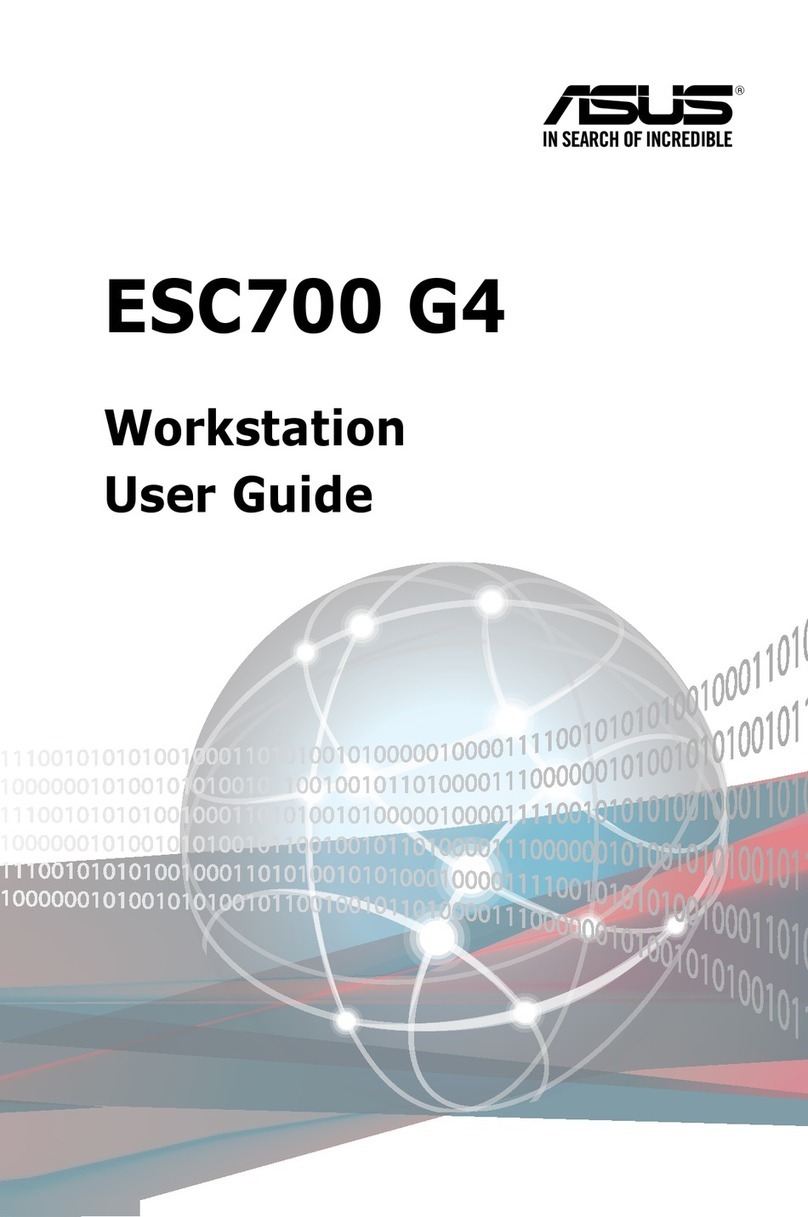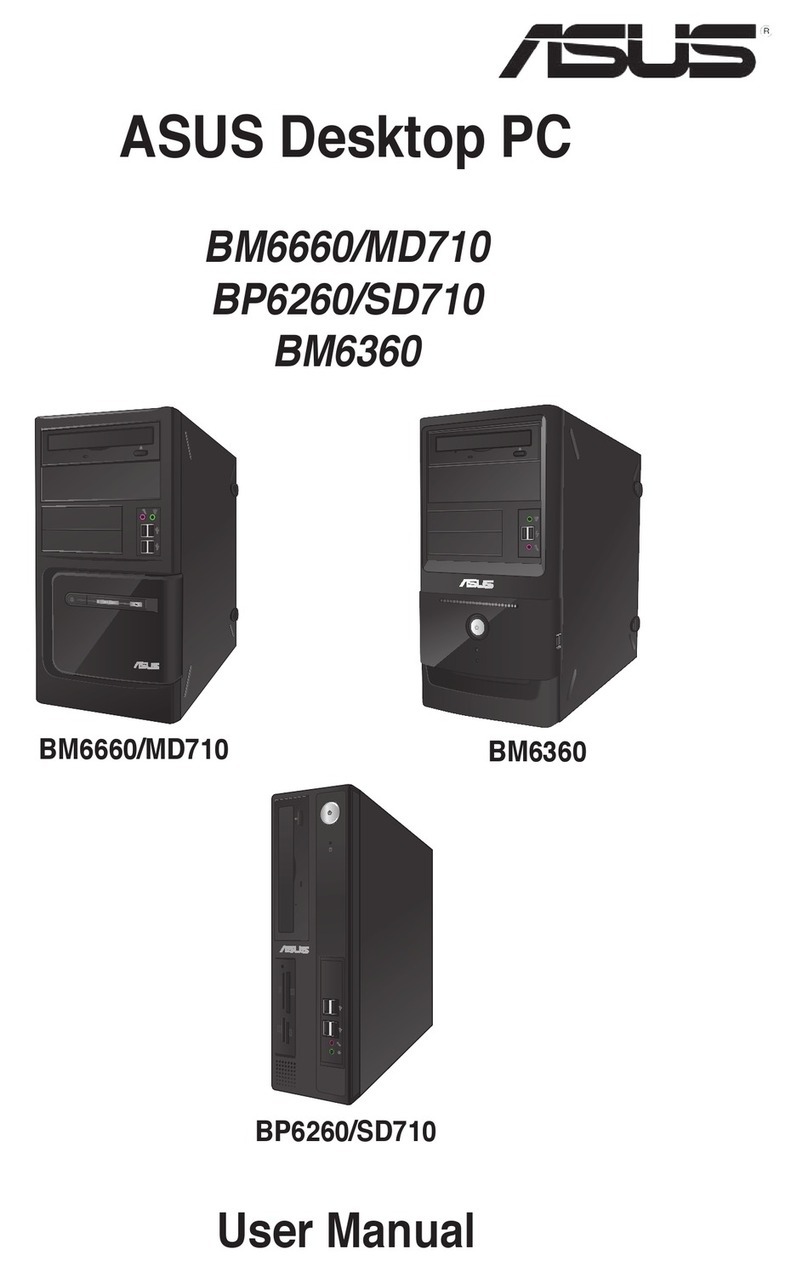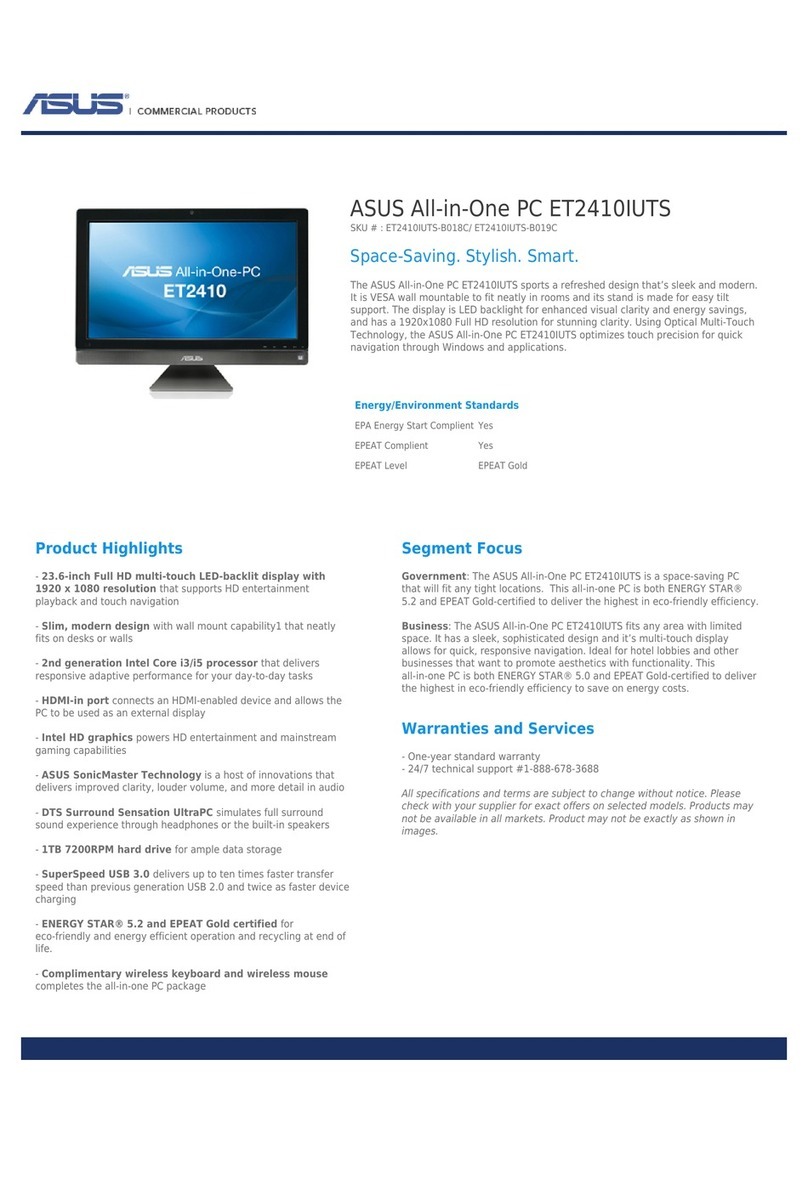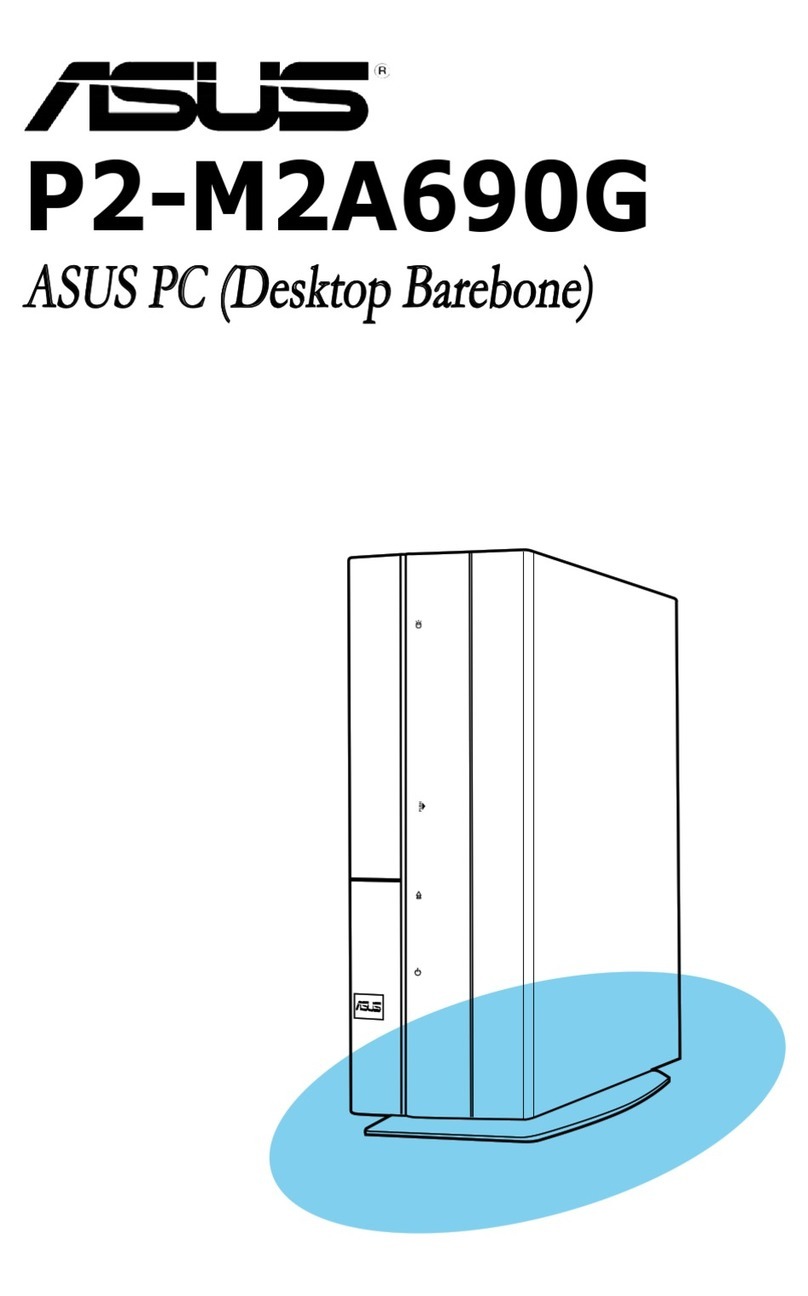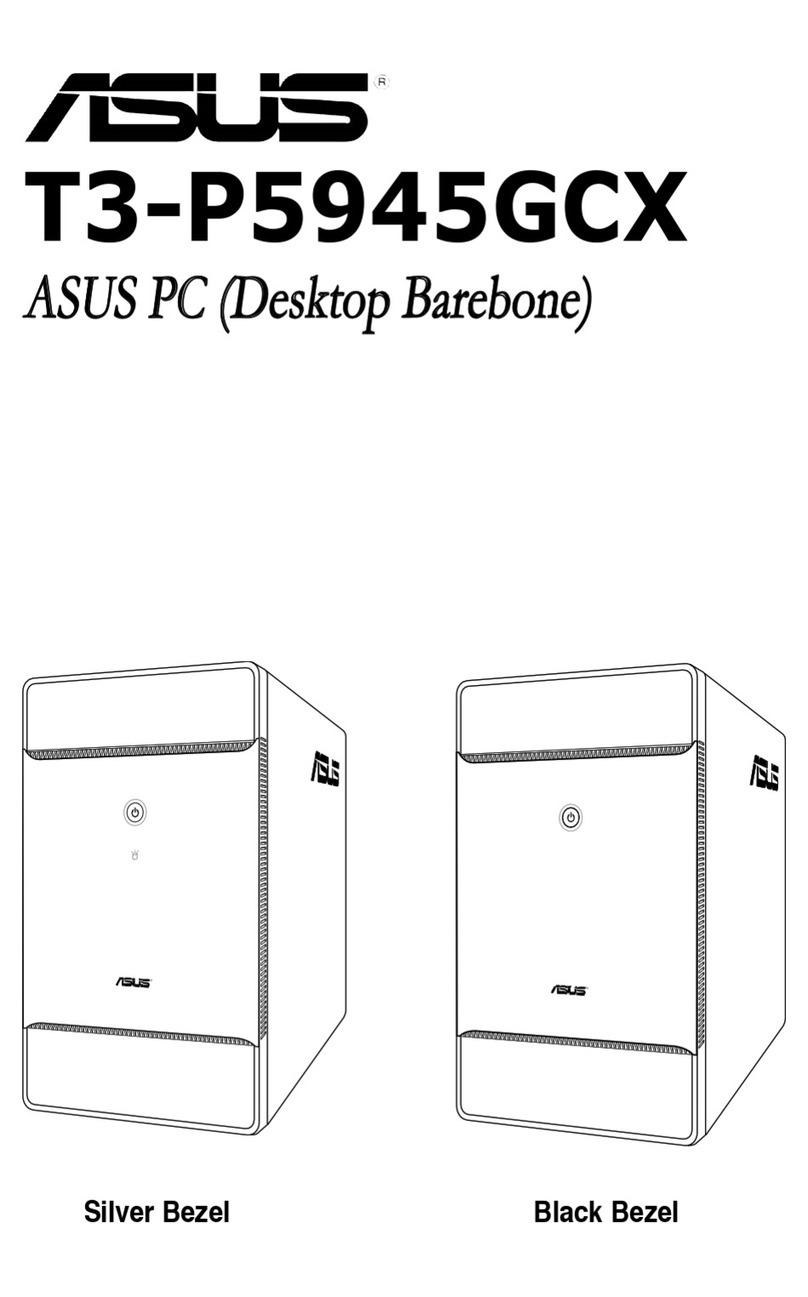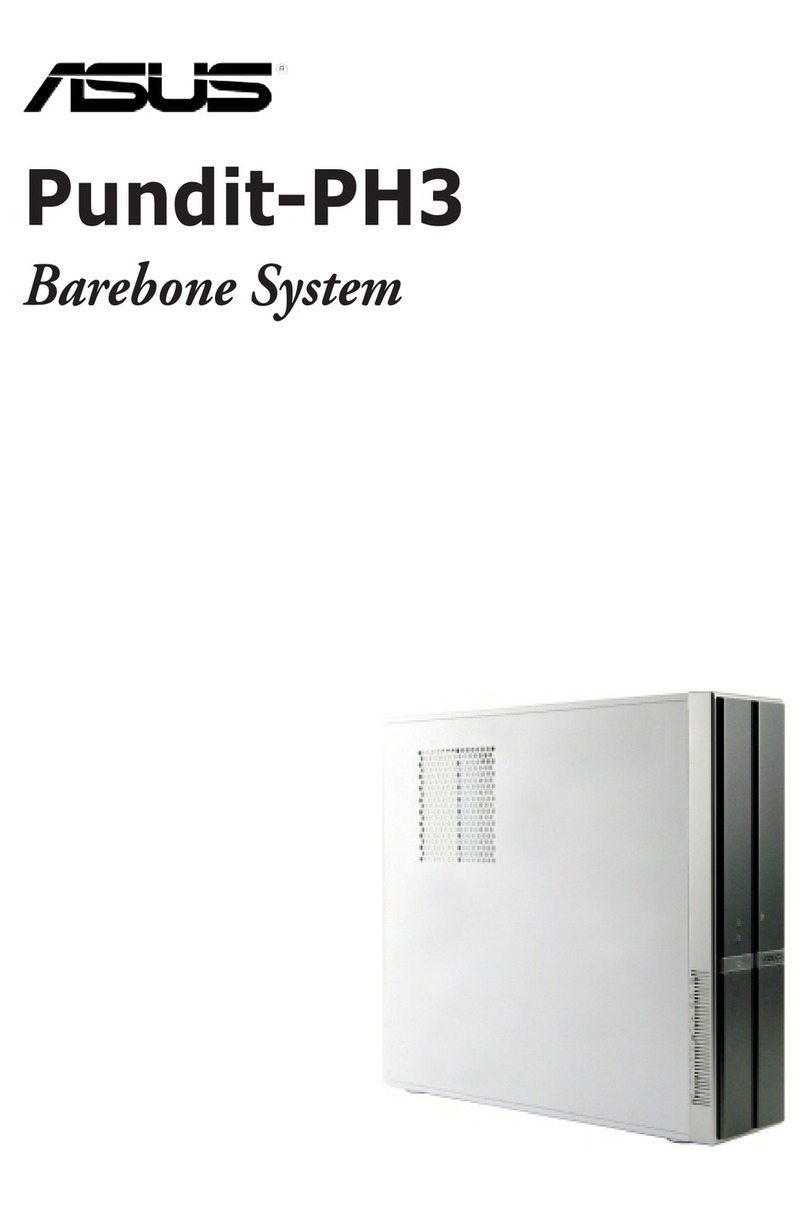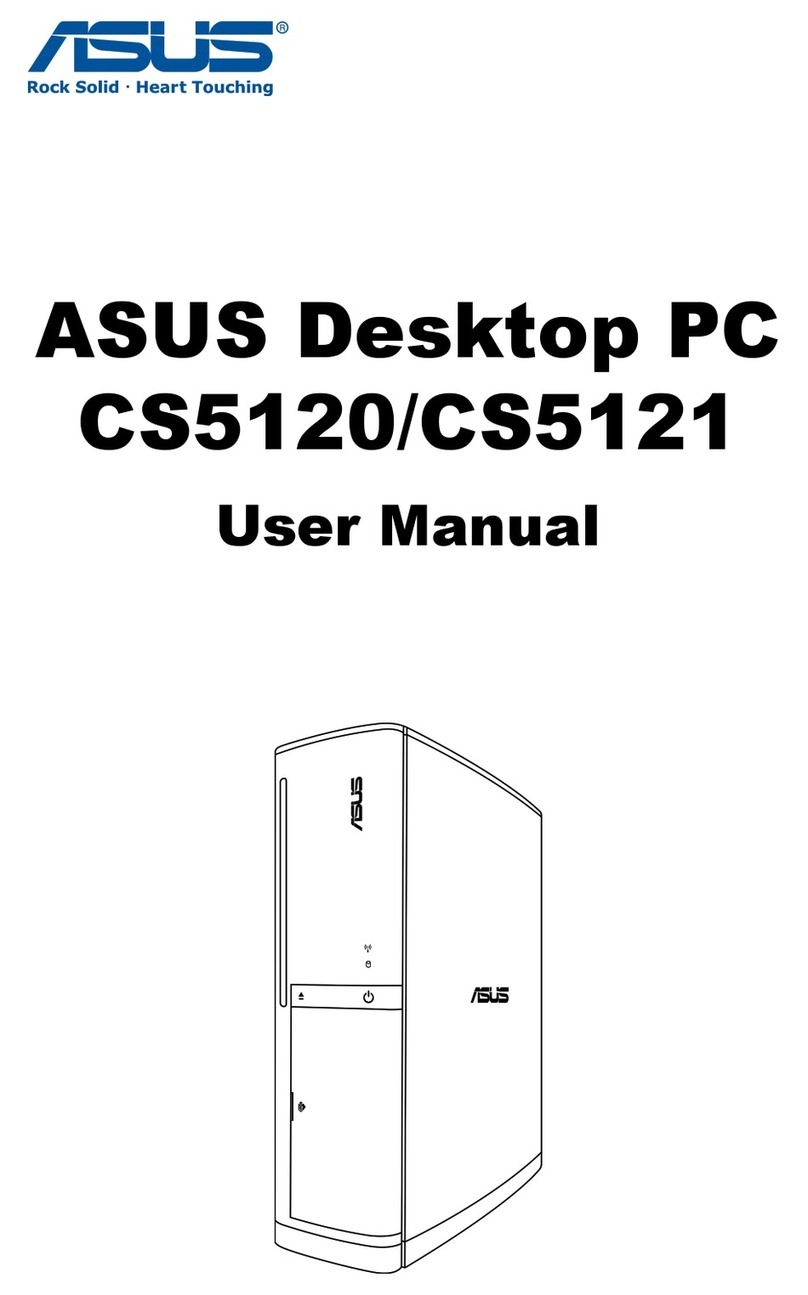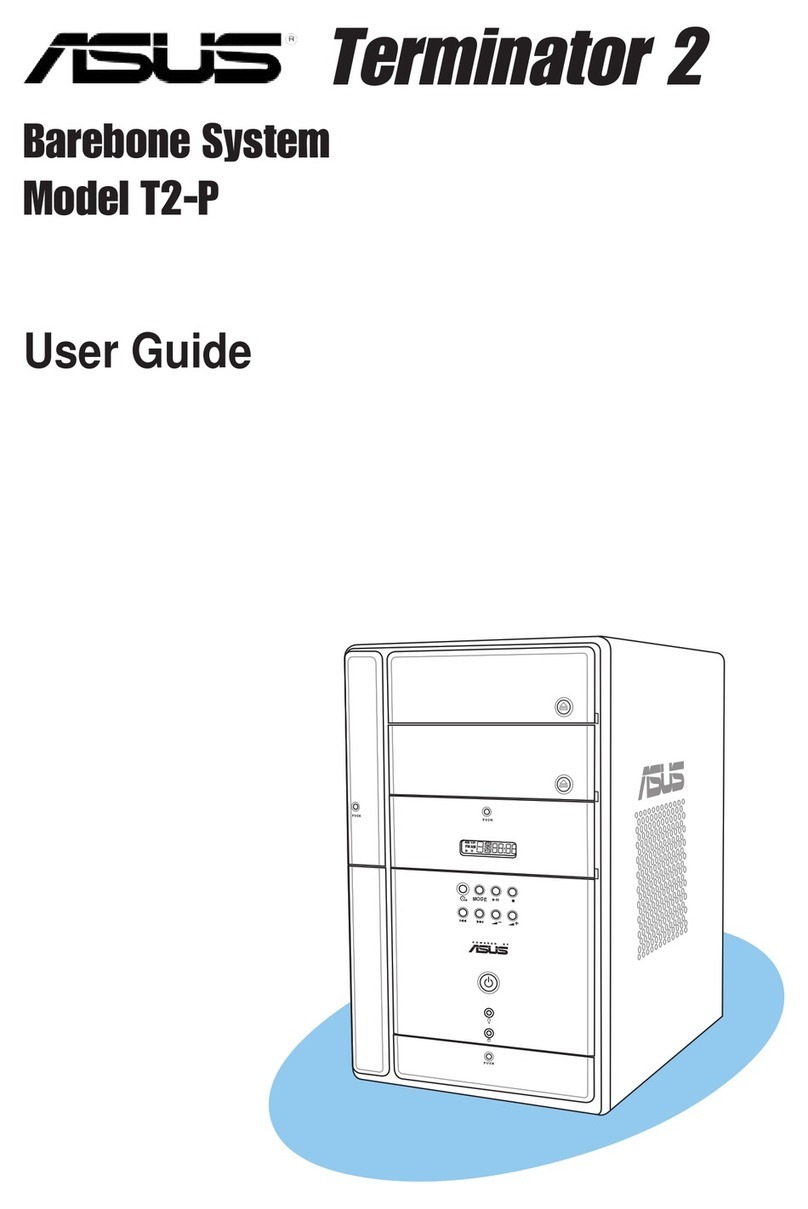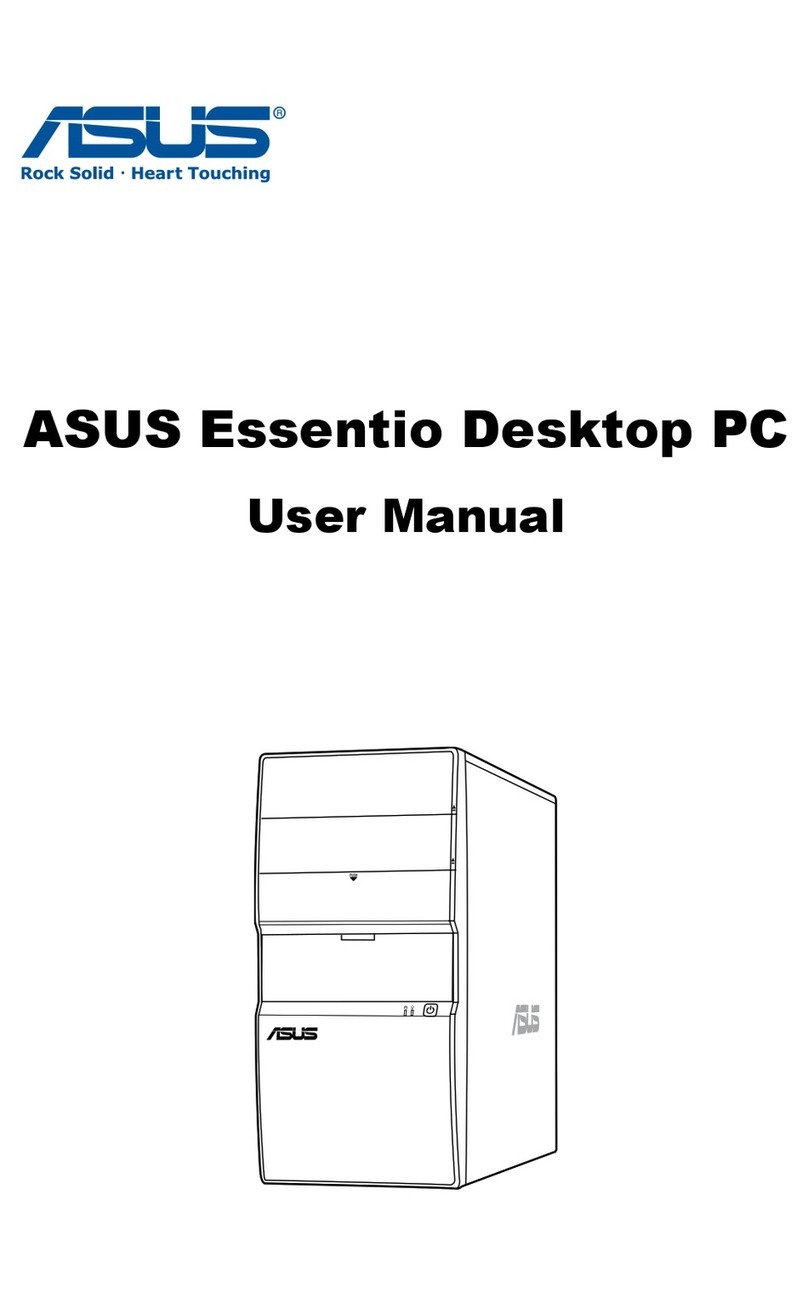iii
Table of contents
Notices ................................................................................................ vi
Safety information ..............................................................................vii
About this guide.................................................................................viii
System package contents.................................................................... x
Chapter 1: System introduction
1.1 Welcome! .............................................................................. 1-1
1.2 Front panel .......................................................................... 1-2
1.3 Rear panel ............................................................................. 1-3
1.4 Internal components............................................................. 1-5
Chapter 2: Basic installation
2.1 Preparation ........................................................................... 2-1
2.2 Before you proceed .............................................................. 2-1
2.3 Removing the side cover and front panel assembly ............. 2-2
2.4 Central Processing Unit (CPU) .............................................. 2-3
2.4.1 Overview ................................................................. 2-3
2.4.2 Installling the CPU ................................................... 2-3
2.4.3 Installing the CPU fan and heatsink assembly......... 2-5
2.5 Installing a DIMM ................................................................... 2-7
2.5.1 Memory congurations ........................................... 2-7
2.5.2 Installing a DIMM .................................................. 2-10
2.5.3 Removing a DIMM ................................................. 2-10
2.6 Expansion slots ................................................................... 2-11
2.6.1 Installing an expansion card .................................. 2-11
2.6.2 Conguring an expansion card .............................. 2-12
2.6.3 PCI slots ................................................................ 2-13
2.6.4 PCI Express x1 slot ............................................... 2-13
2.6.5 PCI Express x16 slot ............................................ 2-13
2.6.6 Wireless LAN module (optional) ........................... 2-14
2.7 Installing storage drives...................................................... 2-15
2.7.1 Optical drive.......................................................... 2-15
2.7.2 Floppy disk drive ................................................... 2-16
2.7.3 Hard disk drive ...................................................... 2-17
2.8 Connecting cables............................................................... 2-18
2.9 Removing the bay covers ................................................... 2-19
2.10 Reinstalling the front panel assembly and side cover......... 2-19