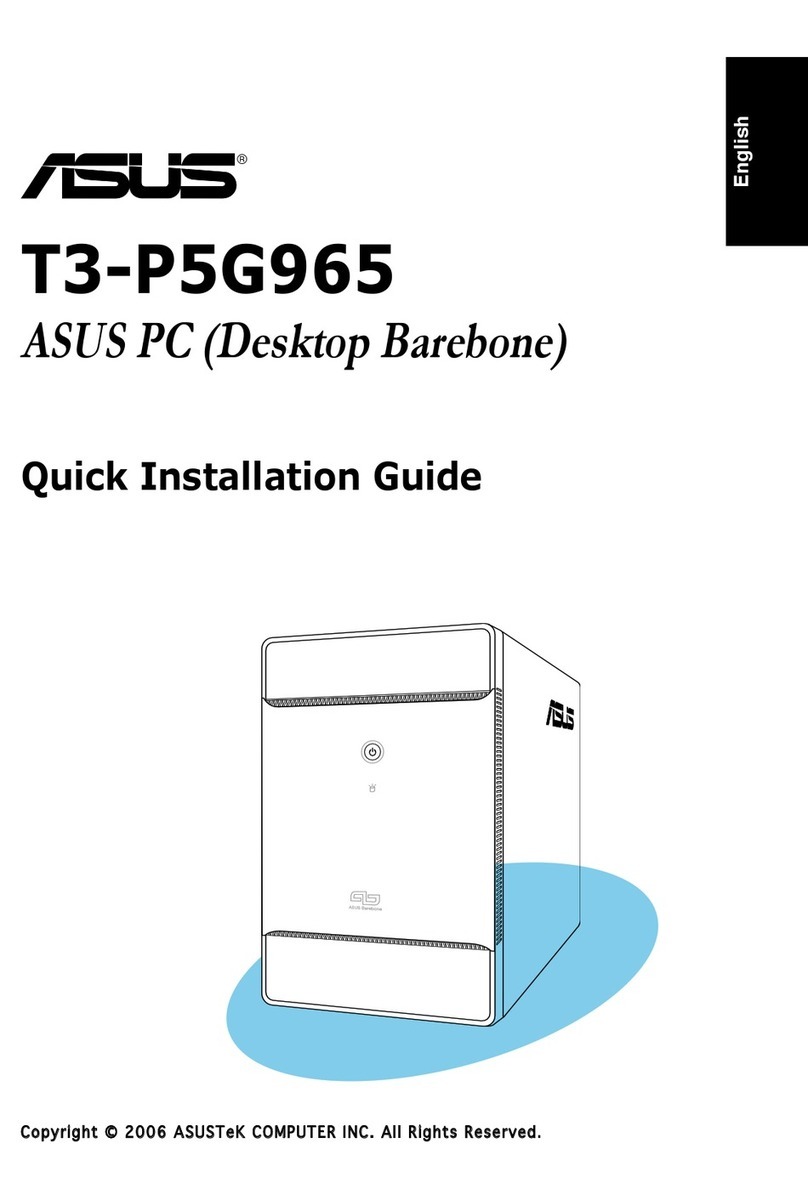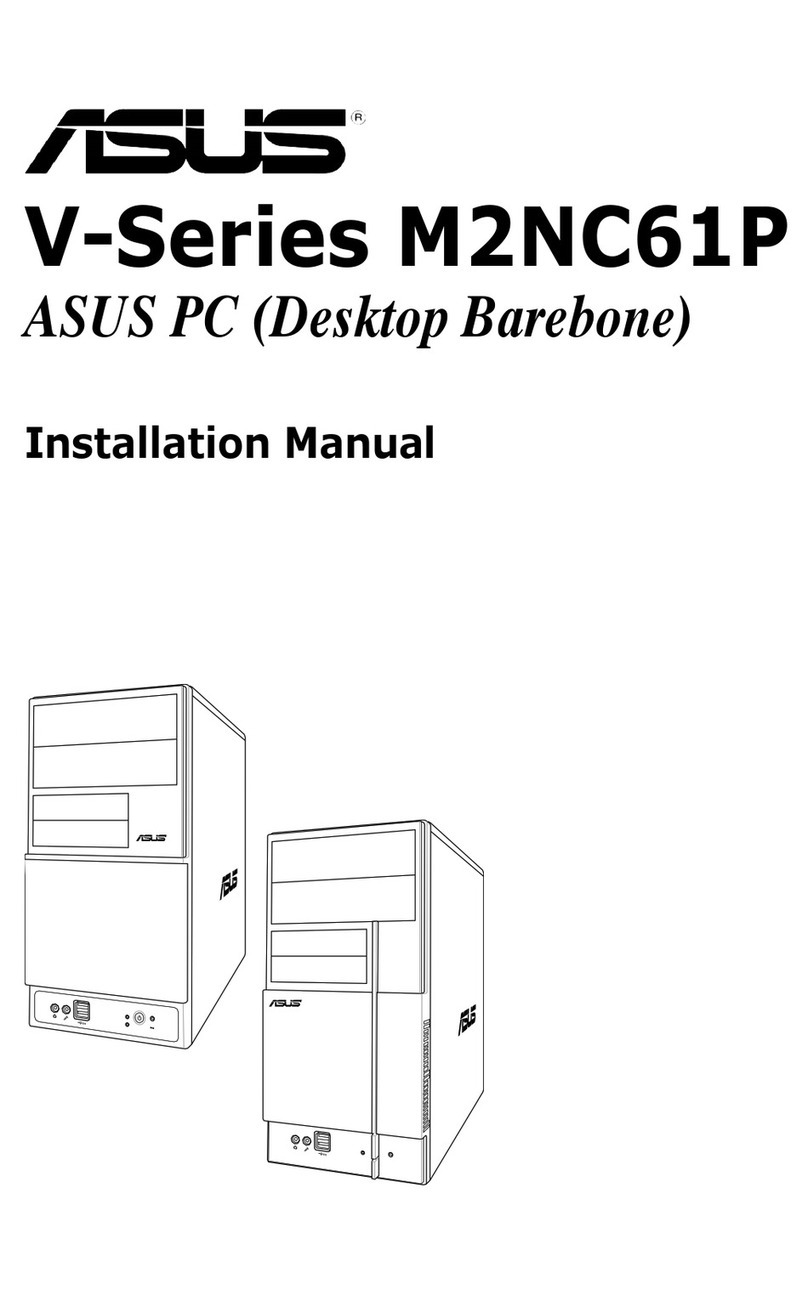Asus ROG GR8 II Series Installation and operation manual
Other Asus Desktop manuals
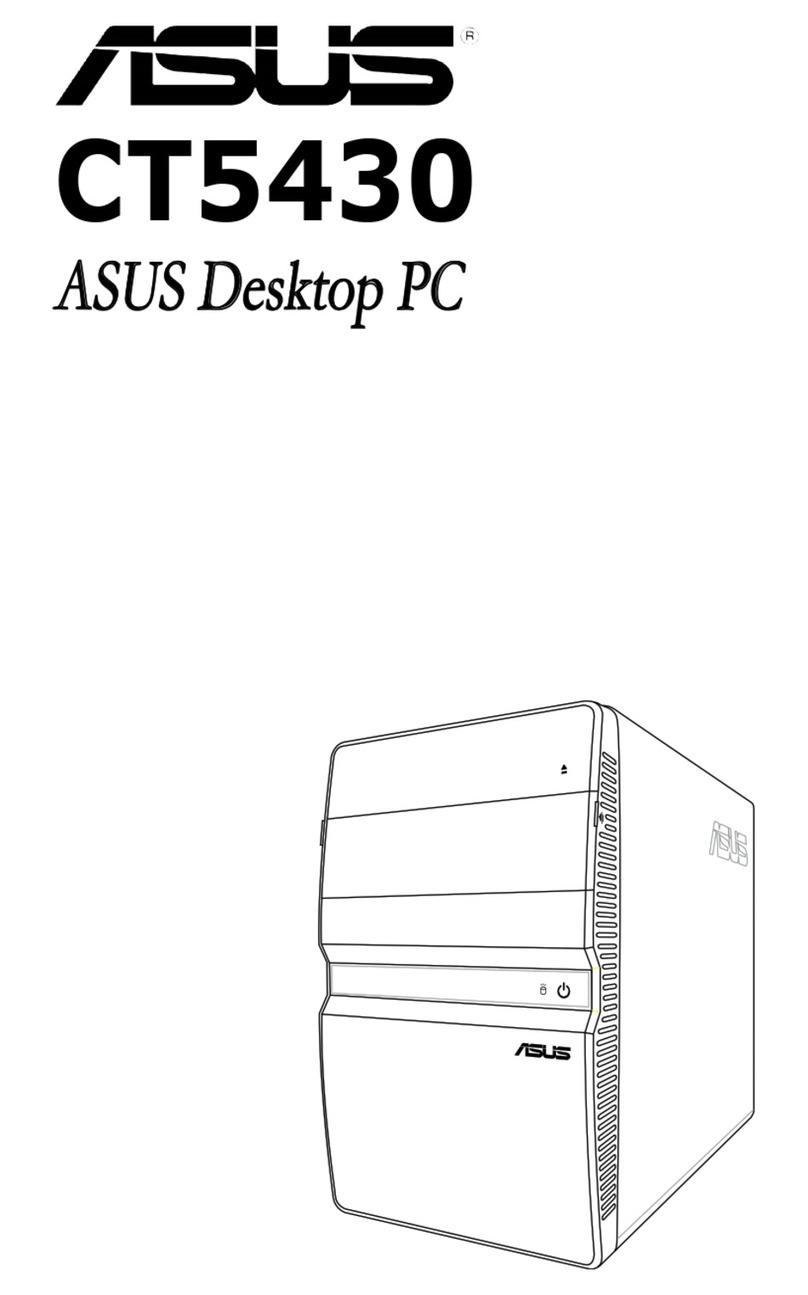
Asus
Asus CT5430 User manual

Asus
Asus D820MT User manual

Asus
Asus G21CN-D User manual

Asus
Asus ROG CG8890 User manual
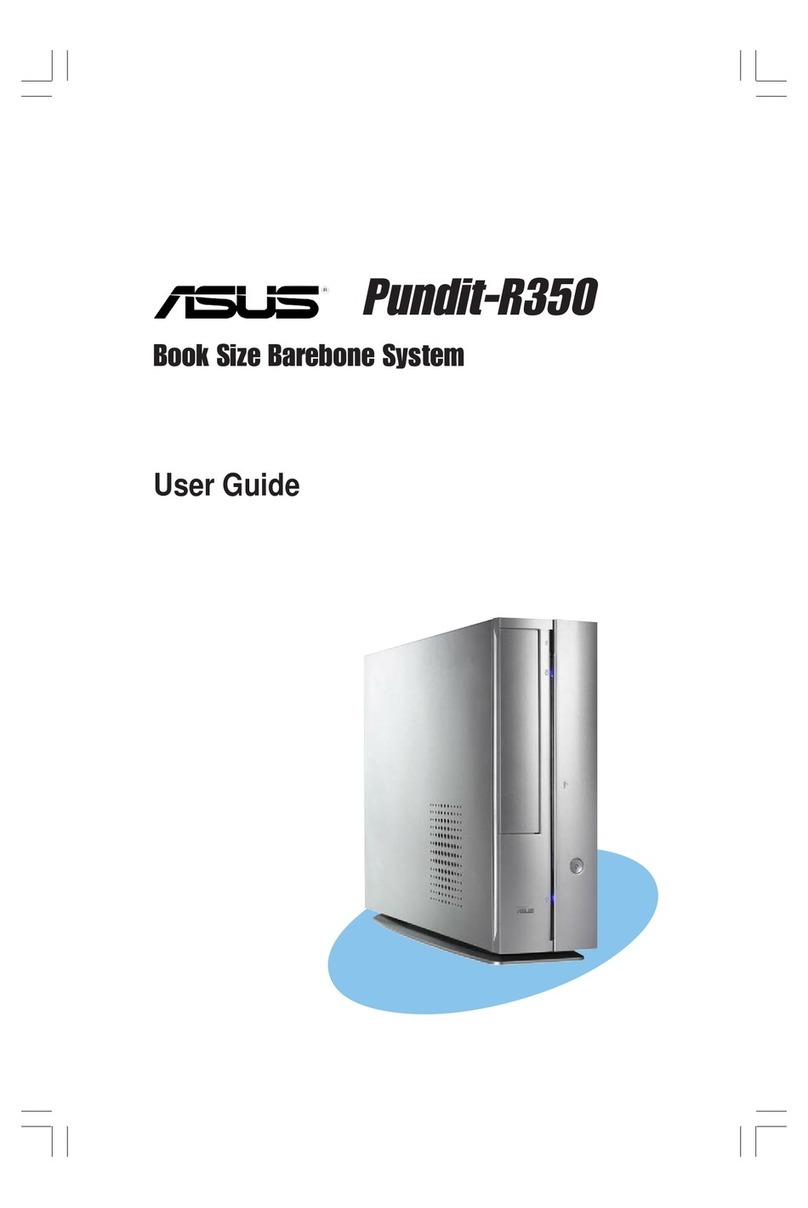
Asus
Asus Pundit-R350 User manual

Asus
Asus ET2011ET User manual
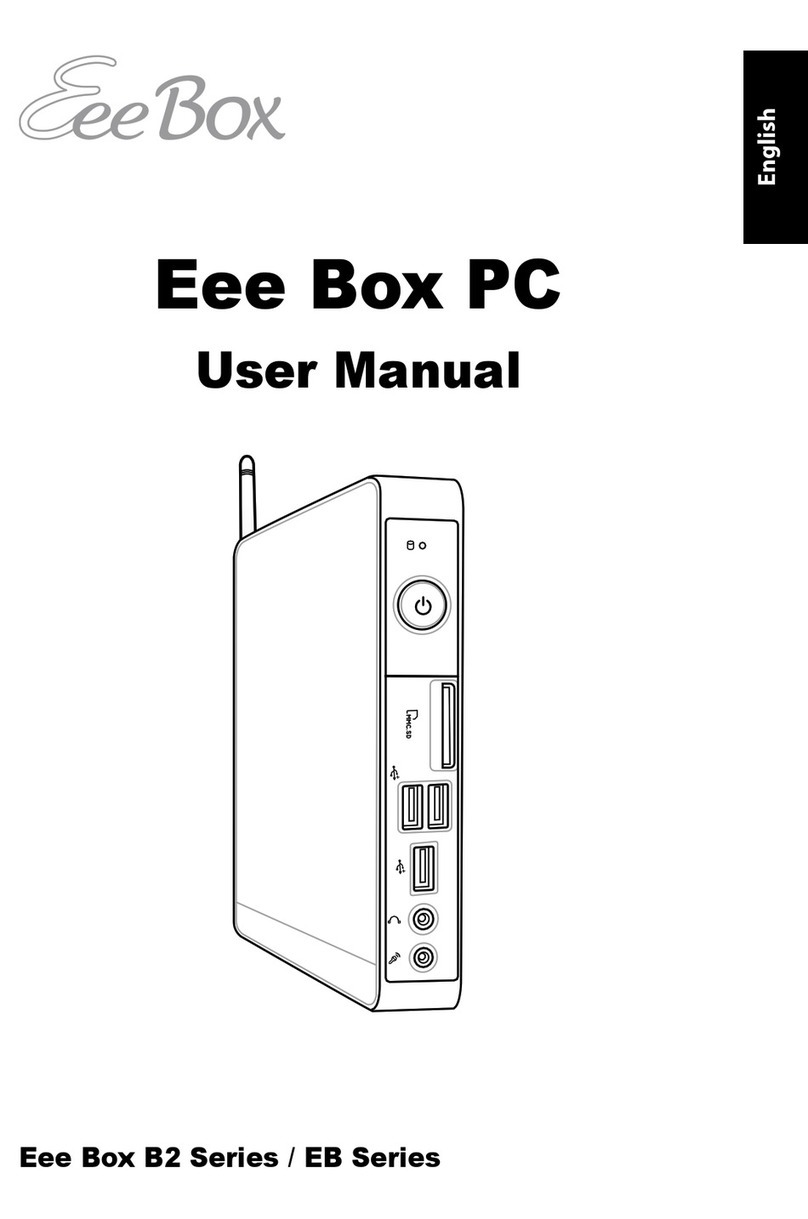
Asus
Asus Eee Box B2 Series User manual

Asus
Asus AAEON BOXER-8240AI User manual
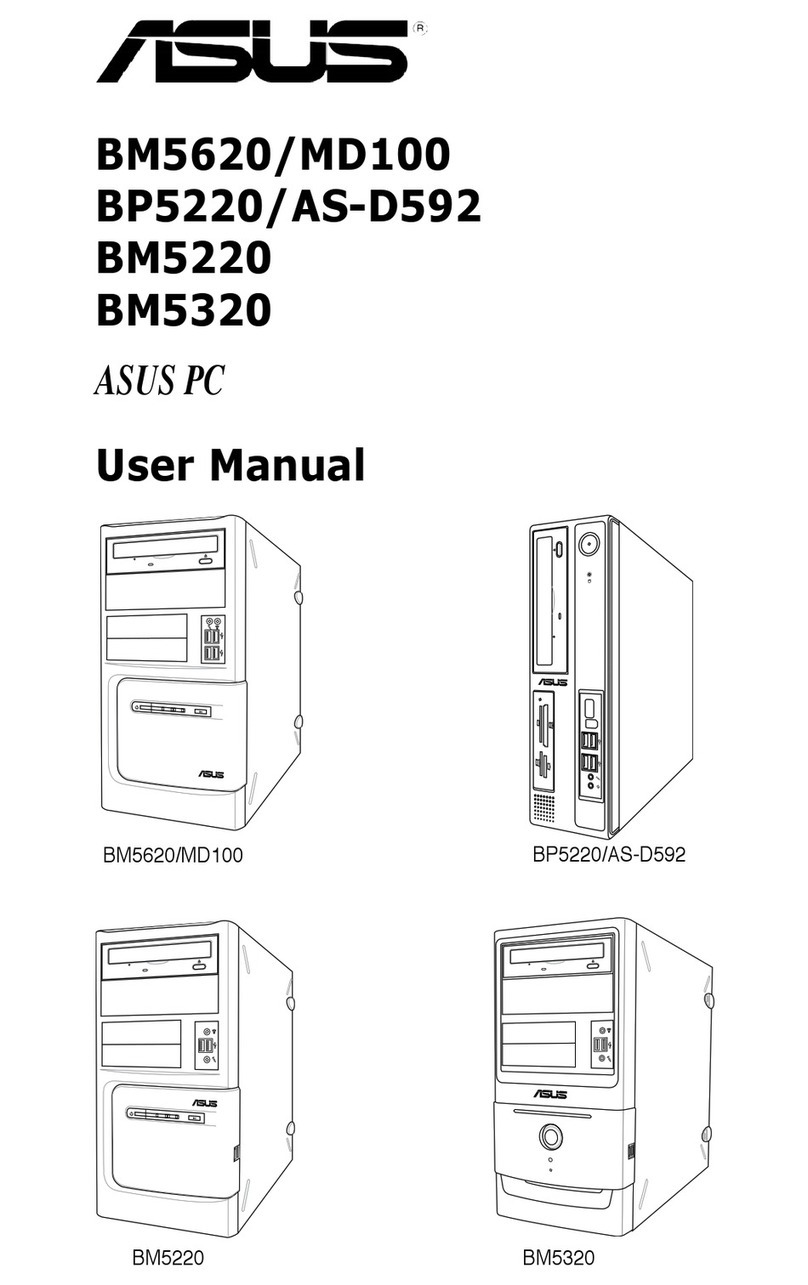
Asus
Asus BP5220 User manual
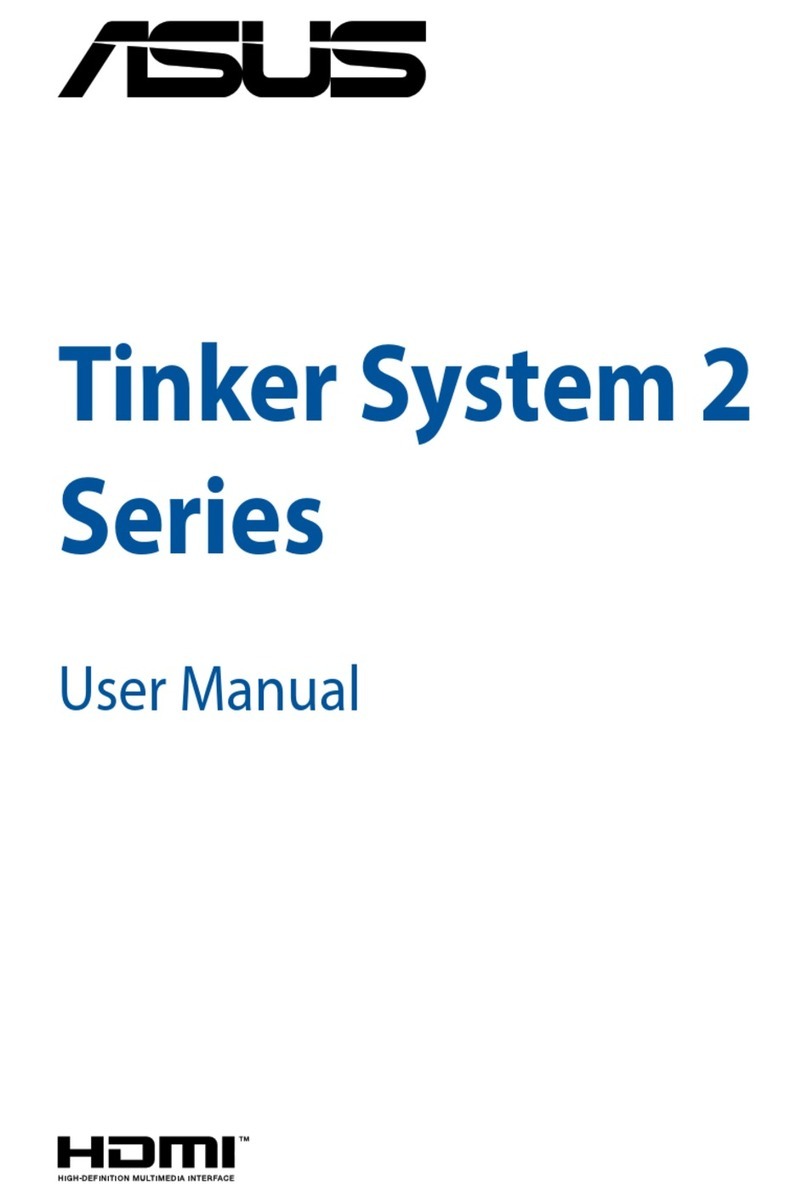
Asus
Asus Tinker System 2 Series User manual

Asus
Asus G10DK User manual

Asus
Asus B5081ZD User manual
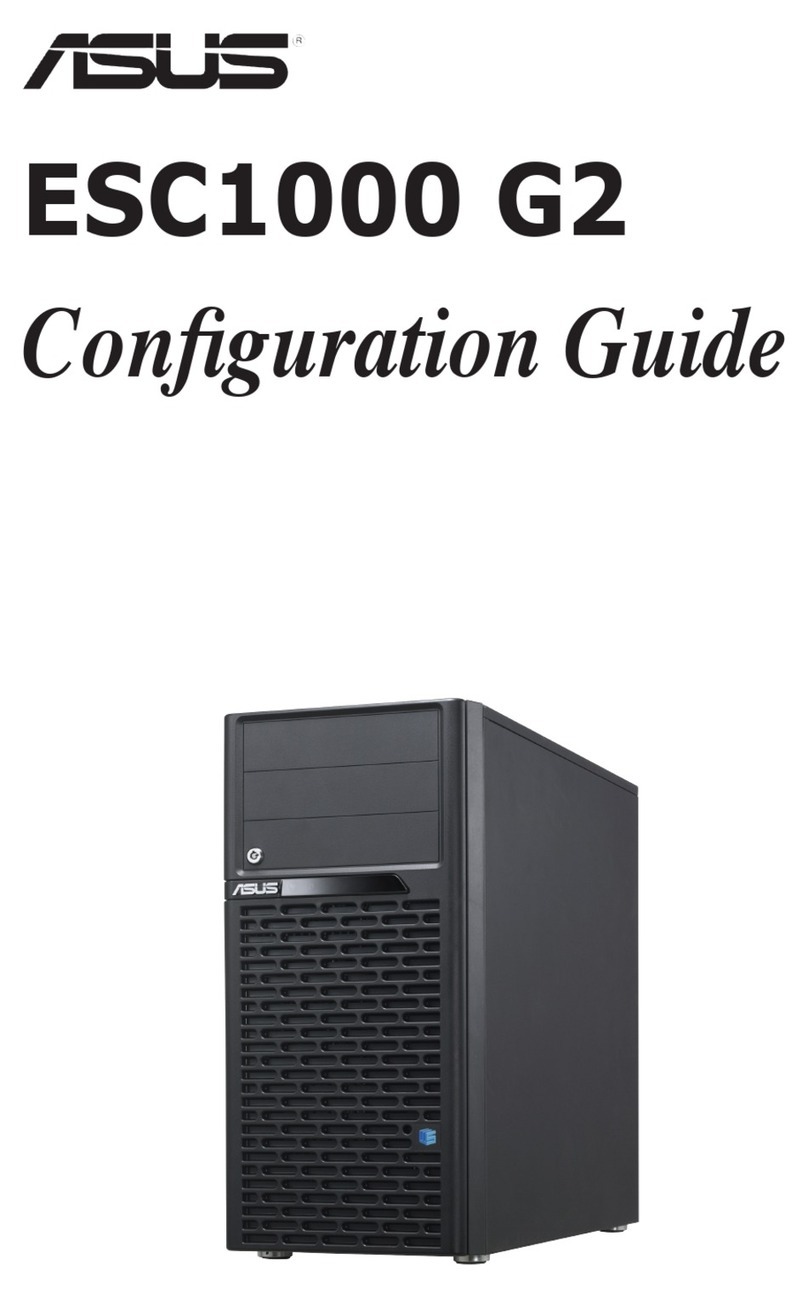
Asus
Asus ESC1000 G2 User manual

Asus
Asus PN40 BP116MV User manual
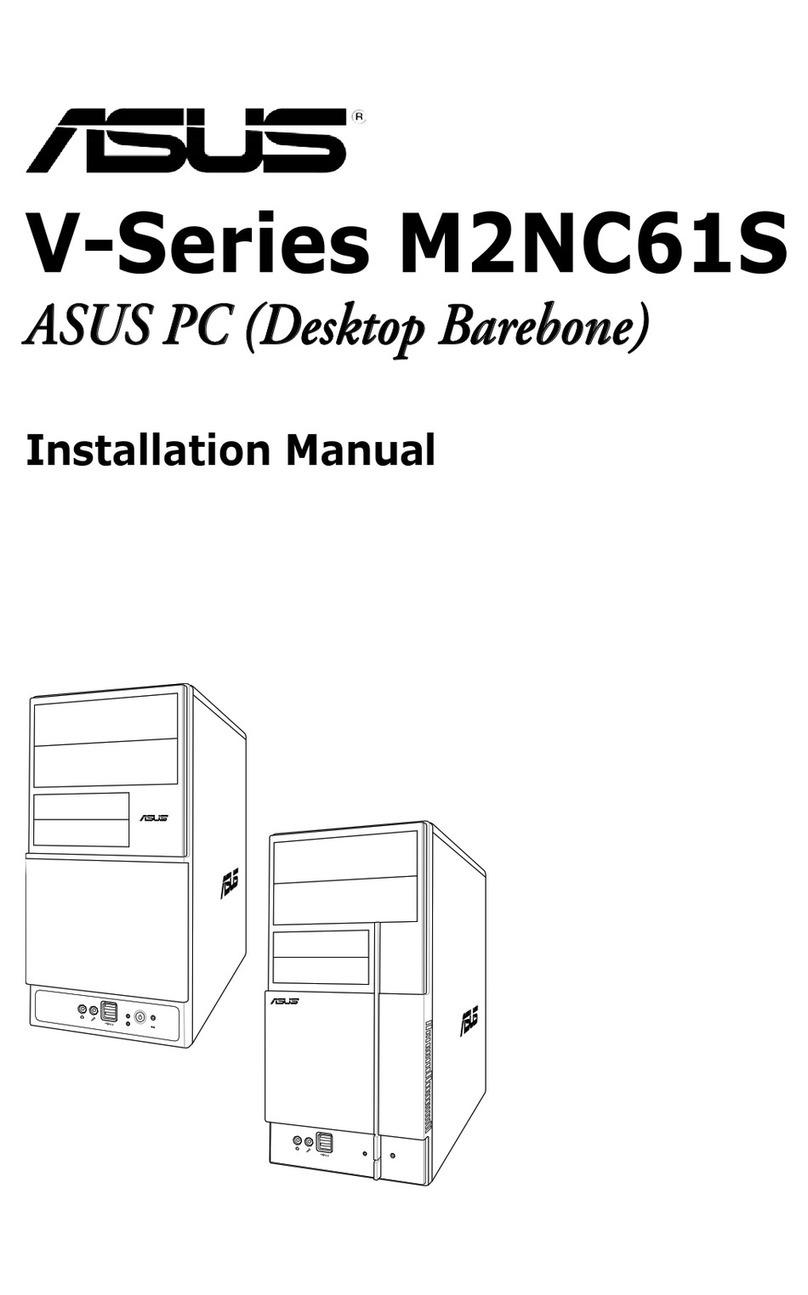
Asus
Asus V2-M2NC61S User manual

Asus
Asus BM5265 User manual

Asus
Asus AAEON BOXER-8251AI Operation manual

Asus
Asus D320SF User manual

Asus
Asus BM6875 User manual
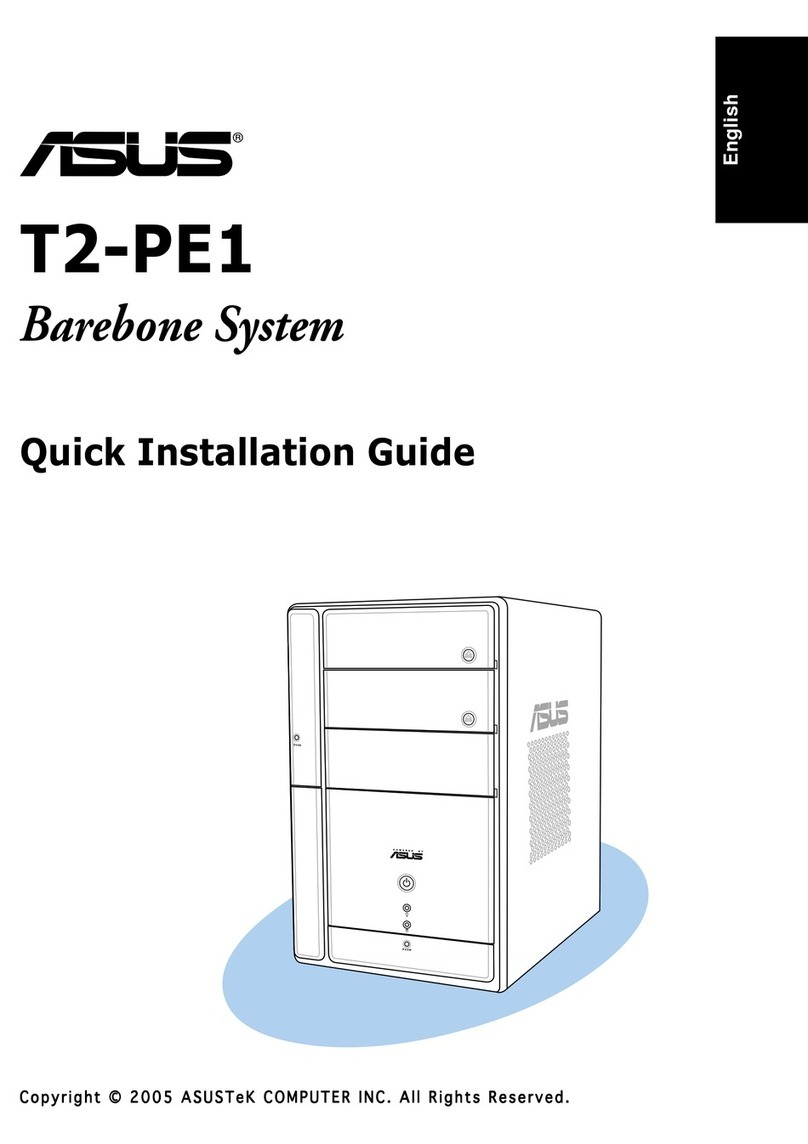
Asus
Asus T2-PE1 Operator's manual