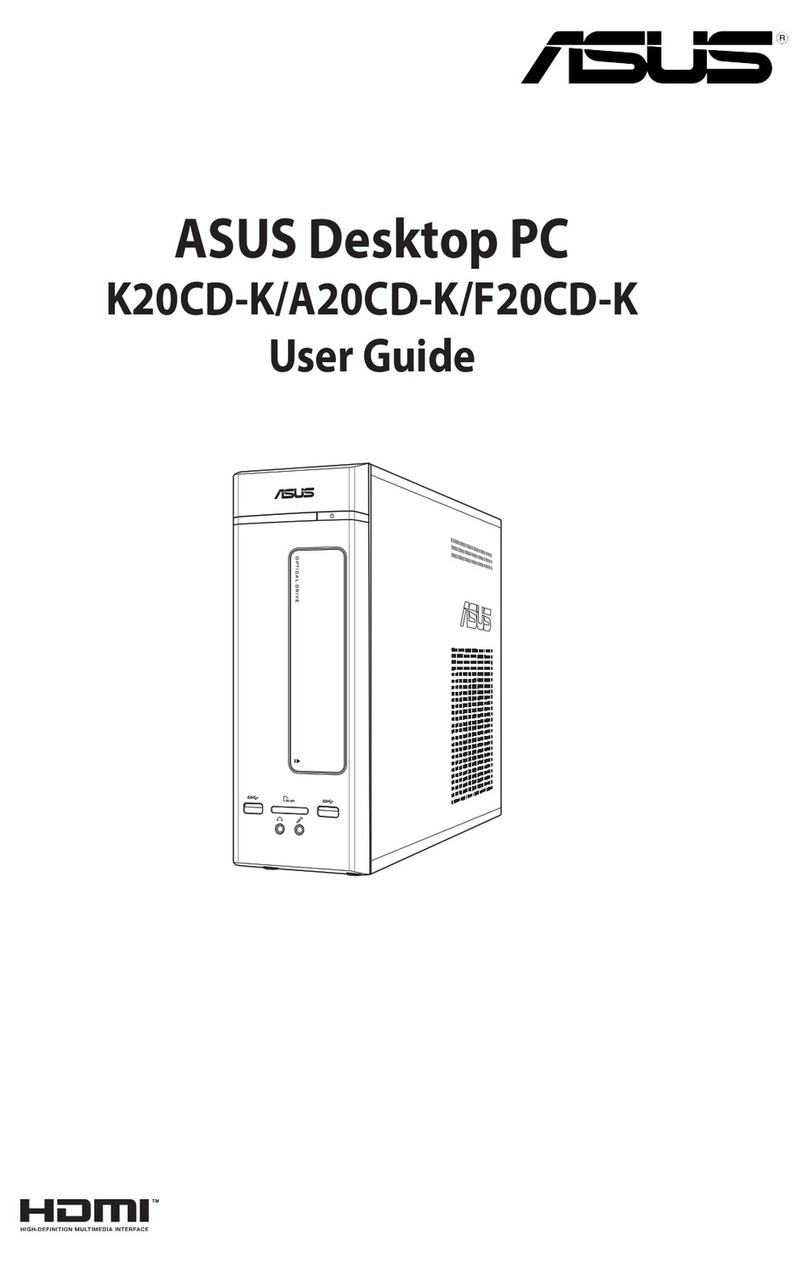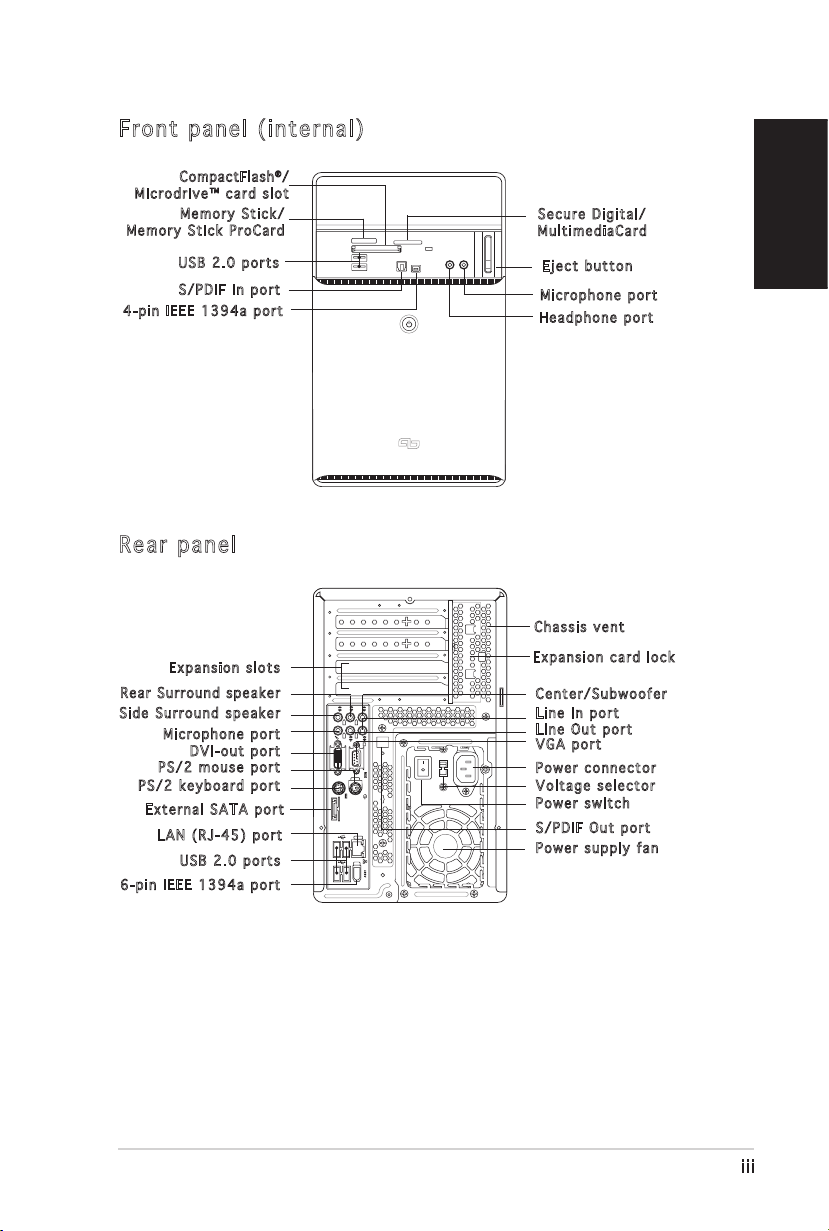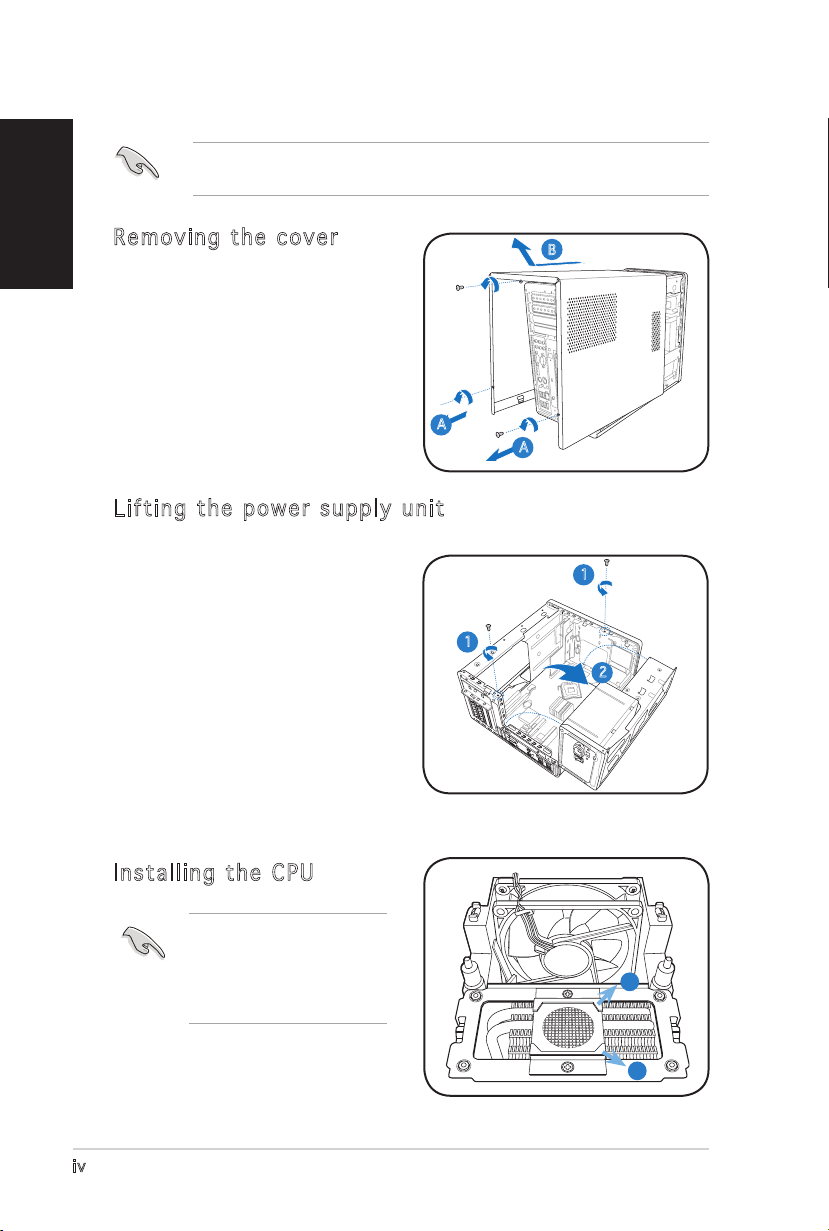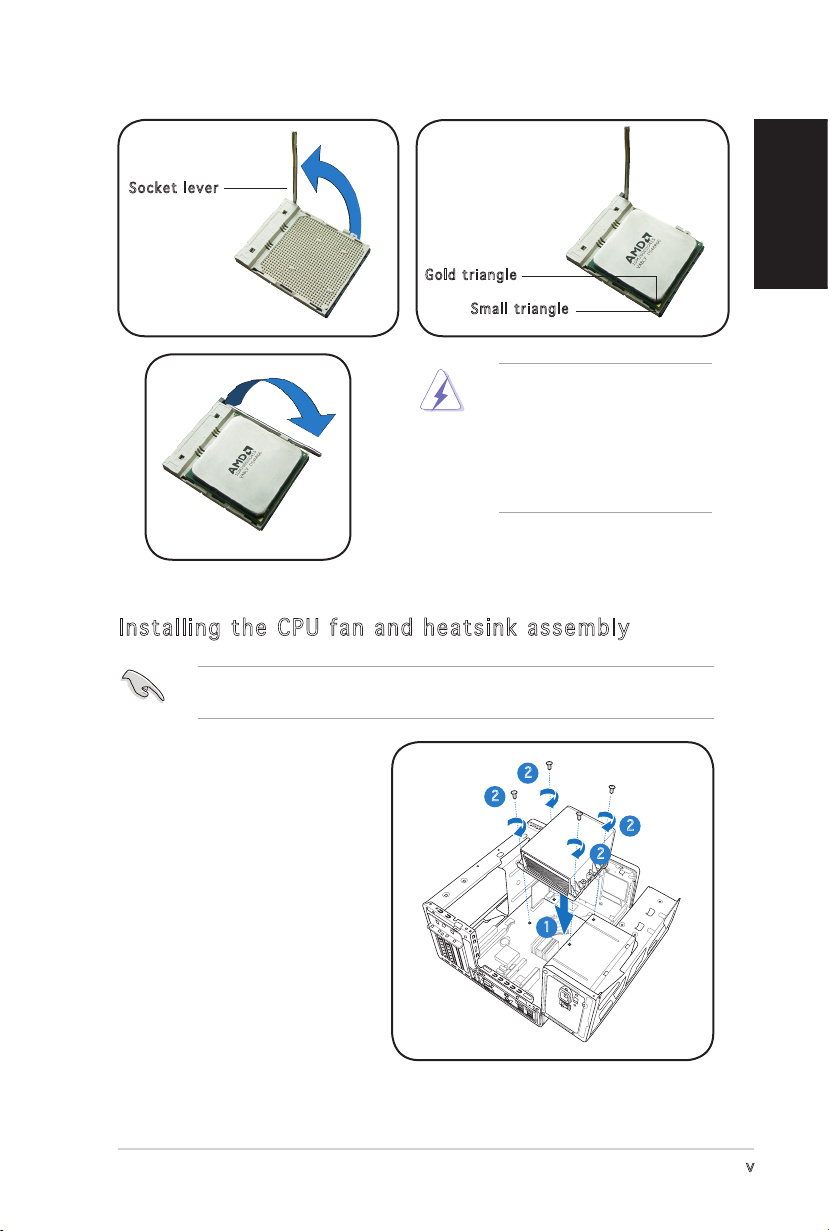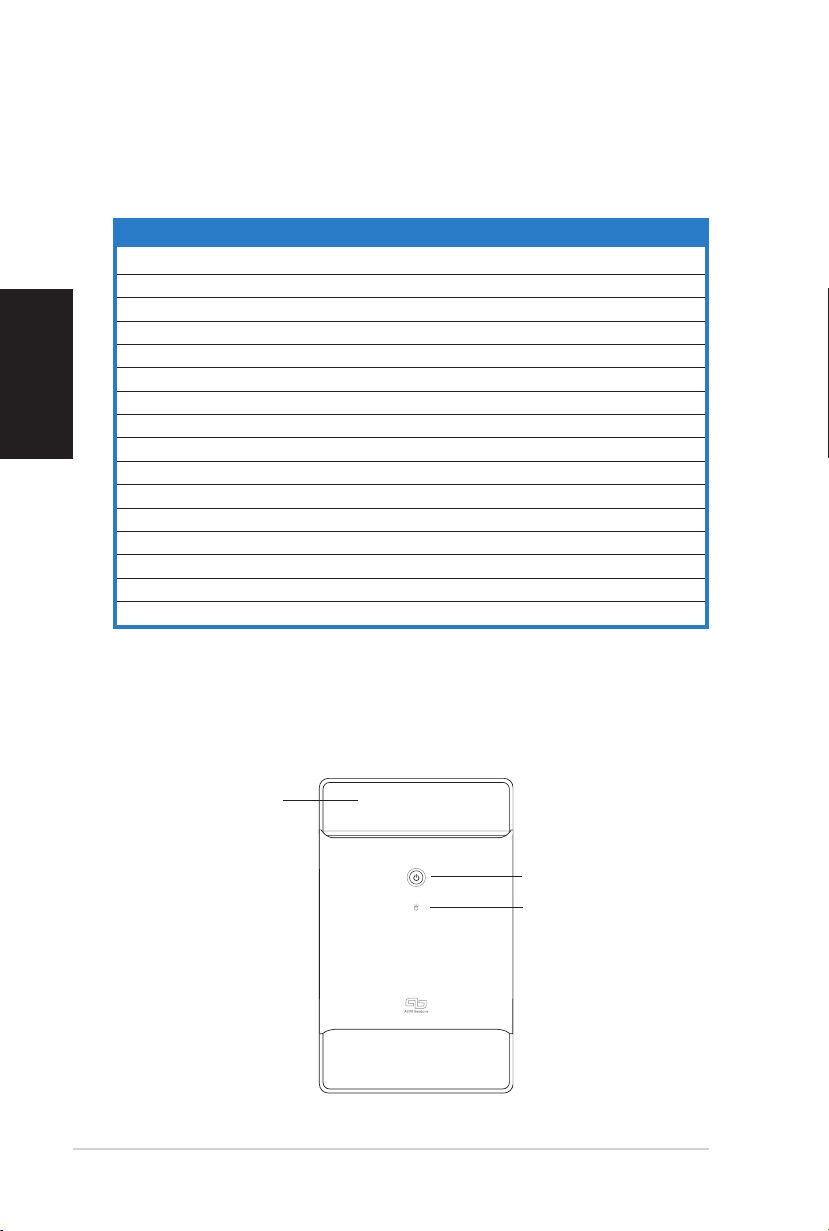Asus T3-M2NC51PV - T Series - 0 MB RAM User manual
Other Asus Desktop manuals

Asus
Asus P3-PH4C User manual

Asus
Asus ET2012A User manual
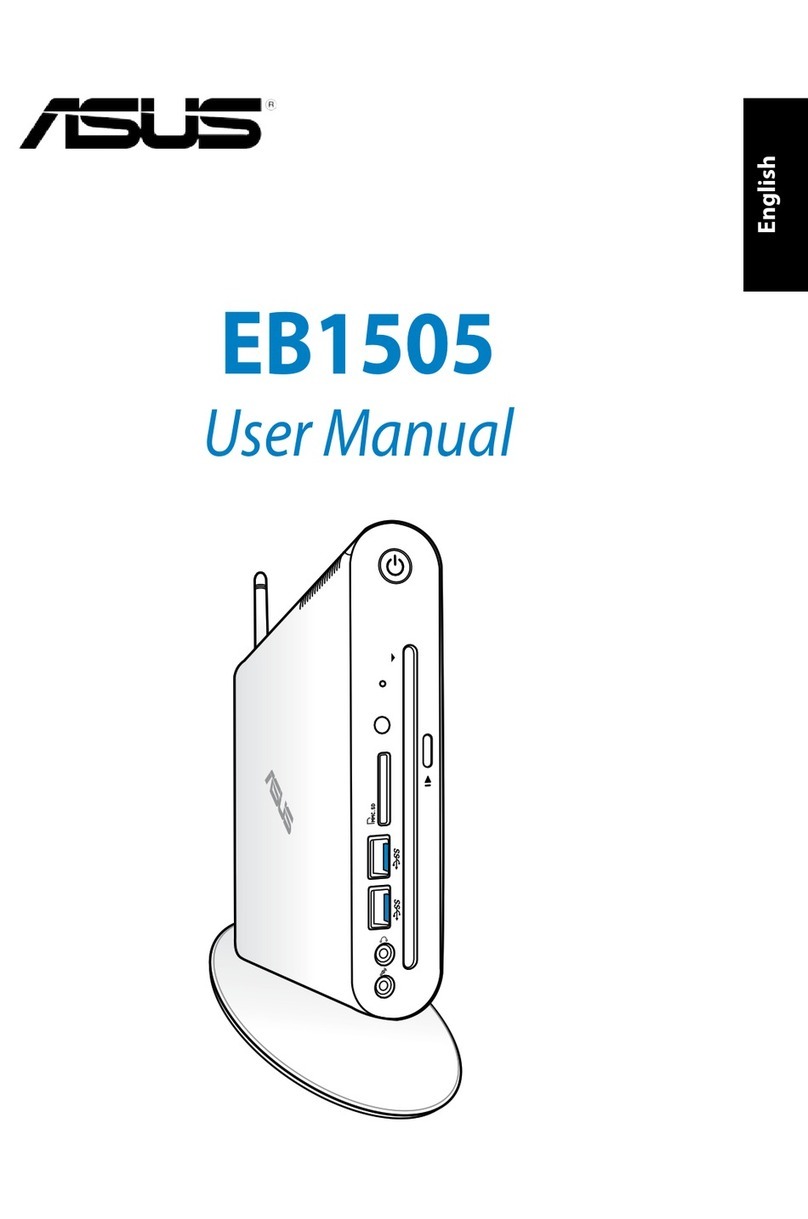
Asus
Asus EeeBox EB1505 User manual
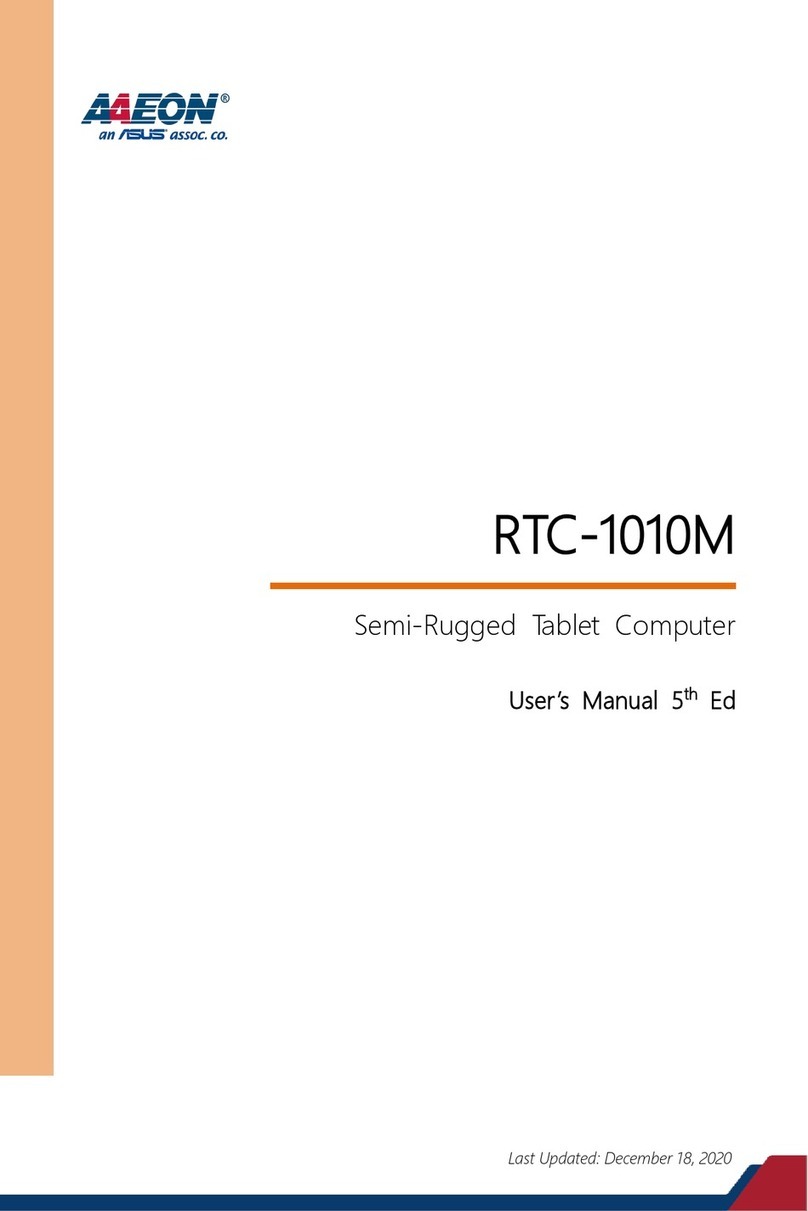
Asus
Asus AAEON RTC-1010M User manual

Asus
Asus Eee Box B202 User manual

Asus
Asus BB7005MD User manual

Asus
Asus ET2325I User manual
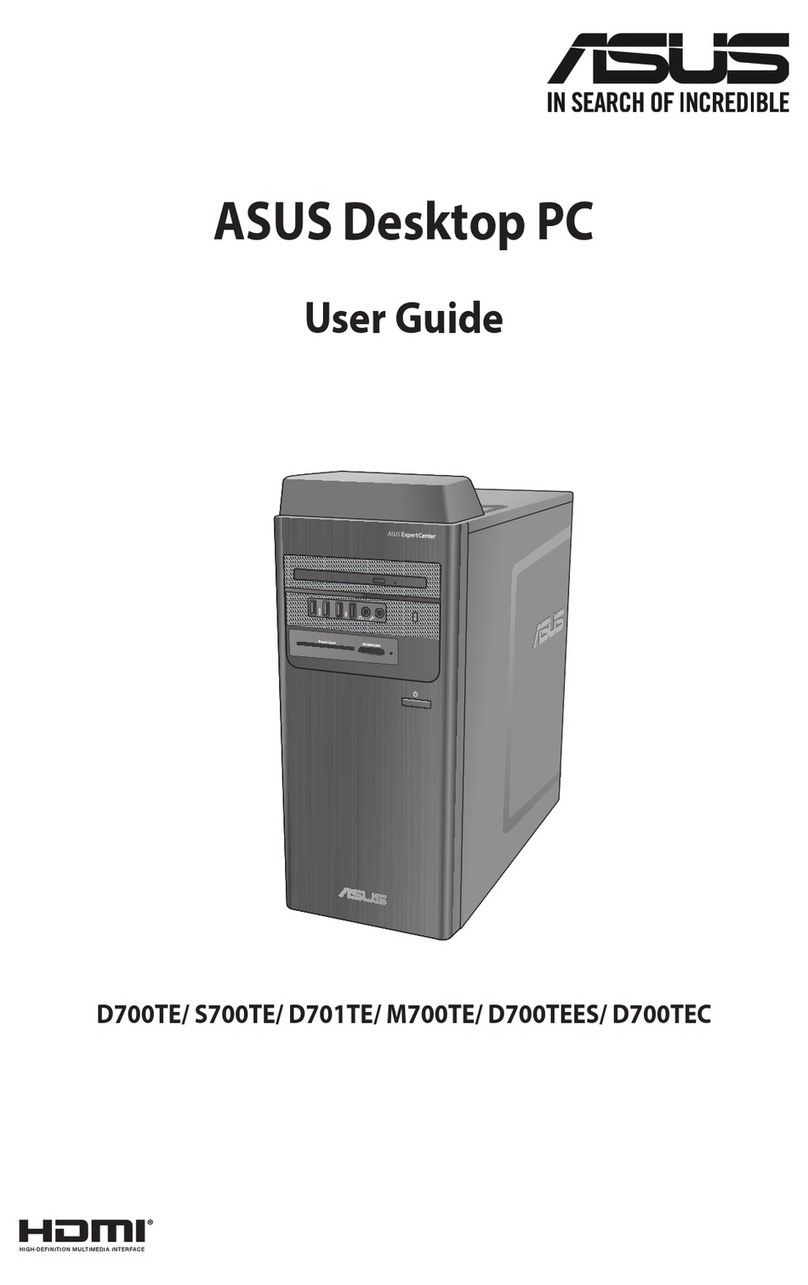
Asus
Asus D700TE User manual

Asus
Asus ET2040I User manual

Asus
Asus VIVOMINI VC66 SERIES User manual

Asus
Asus M31AD User manual

Asus
Asus V3-M2NC61S - V Series - 0 MB RAM User manual

Asus
Asus M11AD User manual
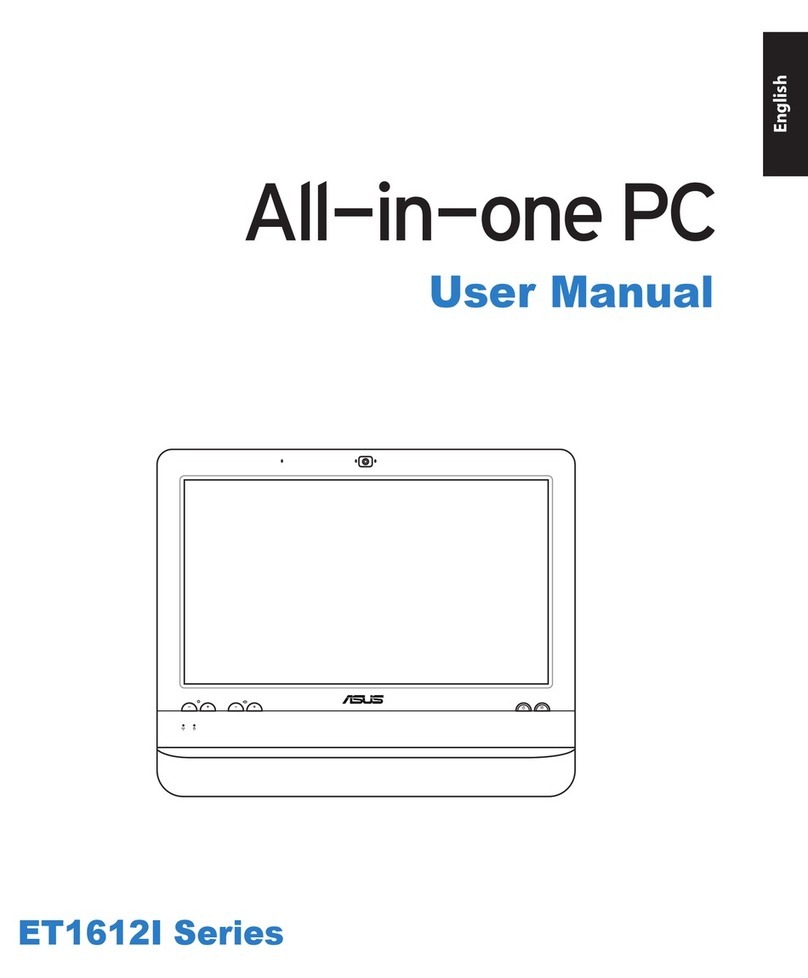
Asus
Asus ET1612I Series User manual

Asus
Asus CM1435 User manual
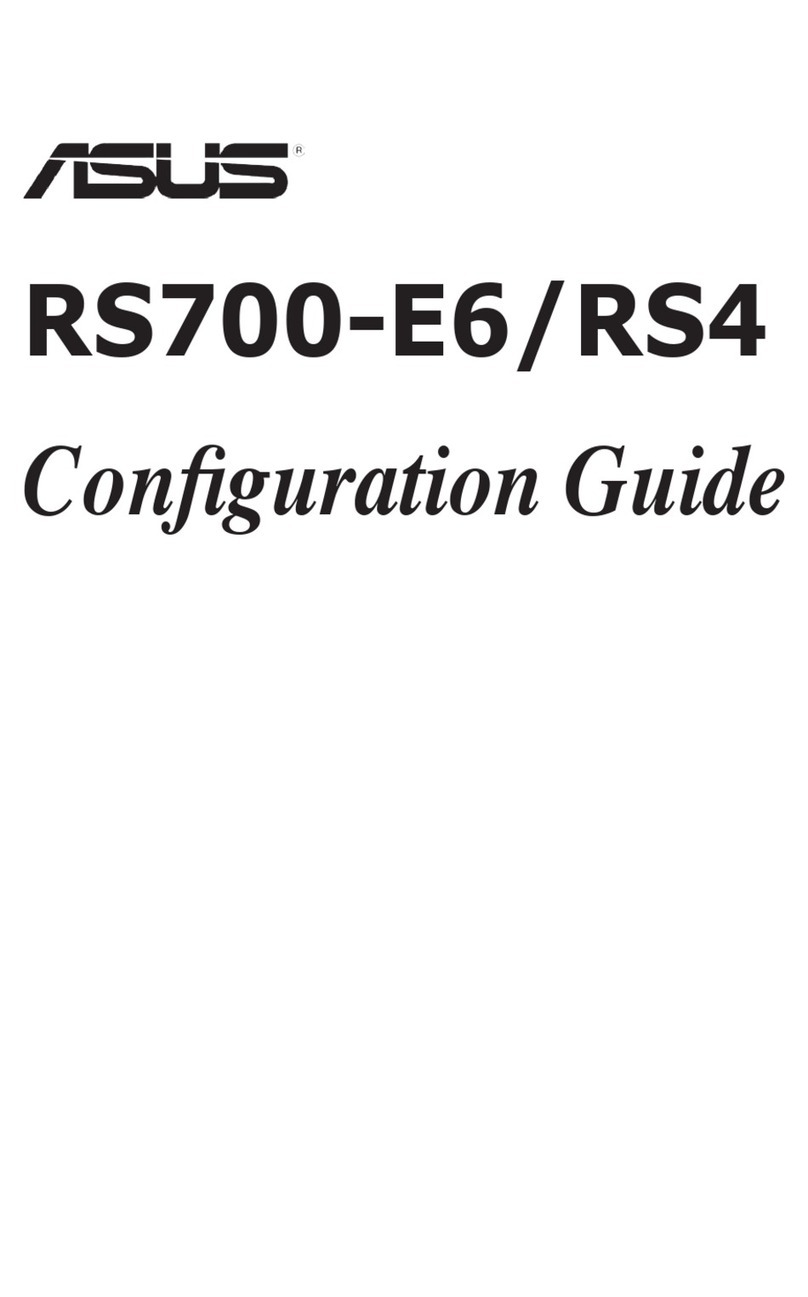
Asus
Asus RS700-E6 - 1U Rm Bb Tylesburg 36D Xeon-dp 4XSATA... User manual
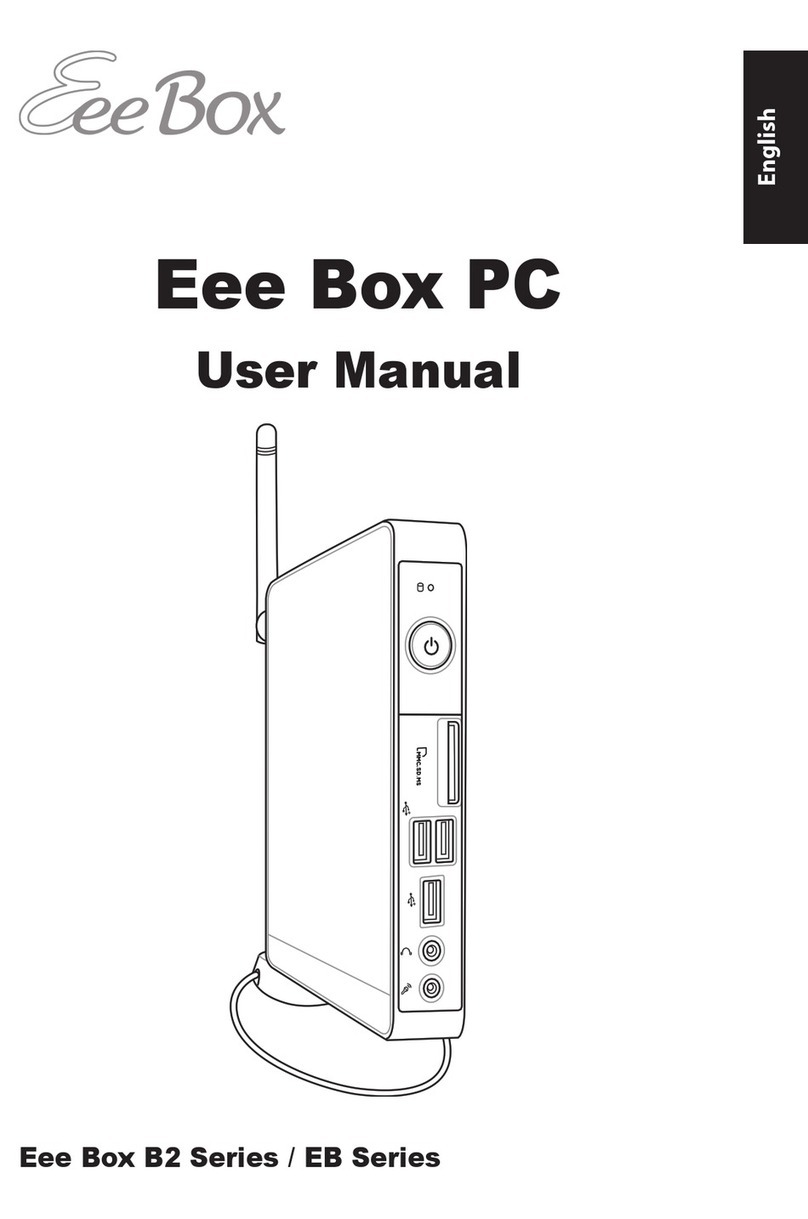
Asus
Asus EB1012-B0016 User manual

Asus
Asus Vintage PE1 User manual

Asus
Asus SD560 User manual

Asus
Asus G15CS User manual