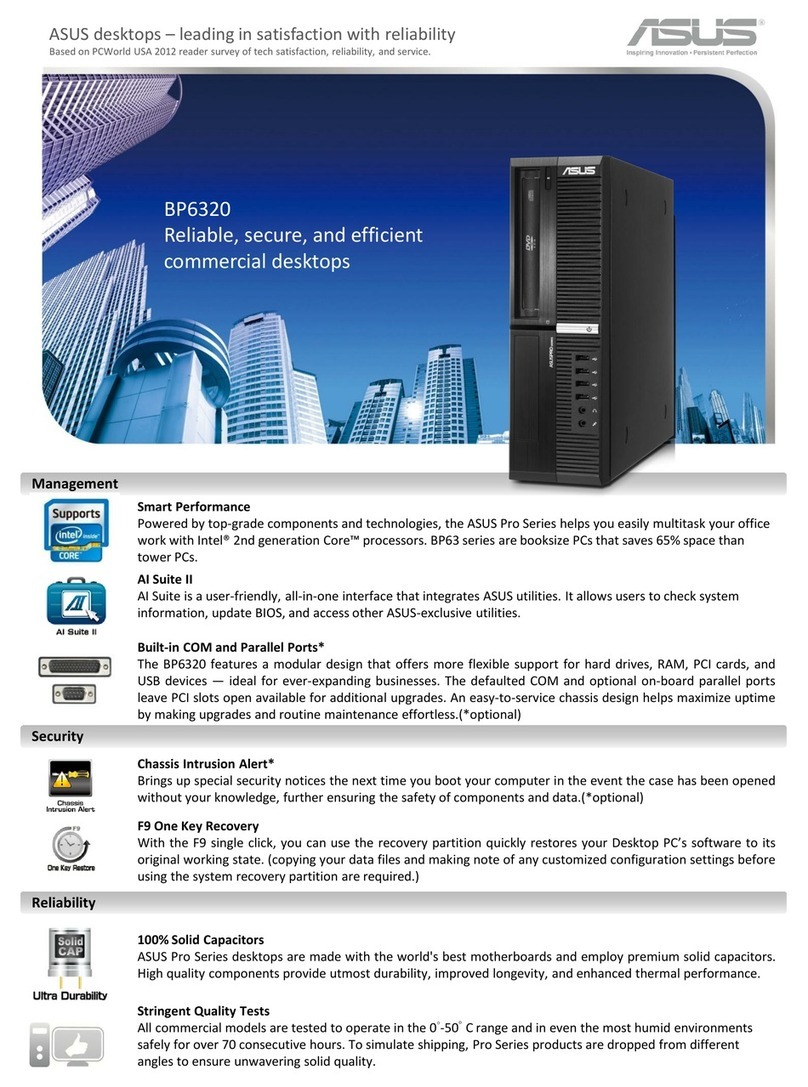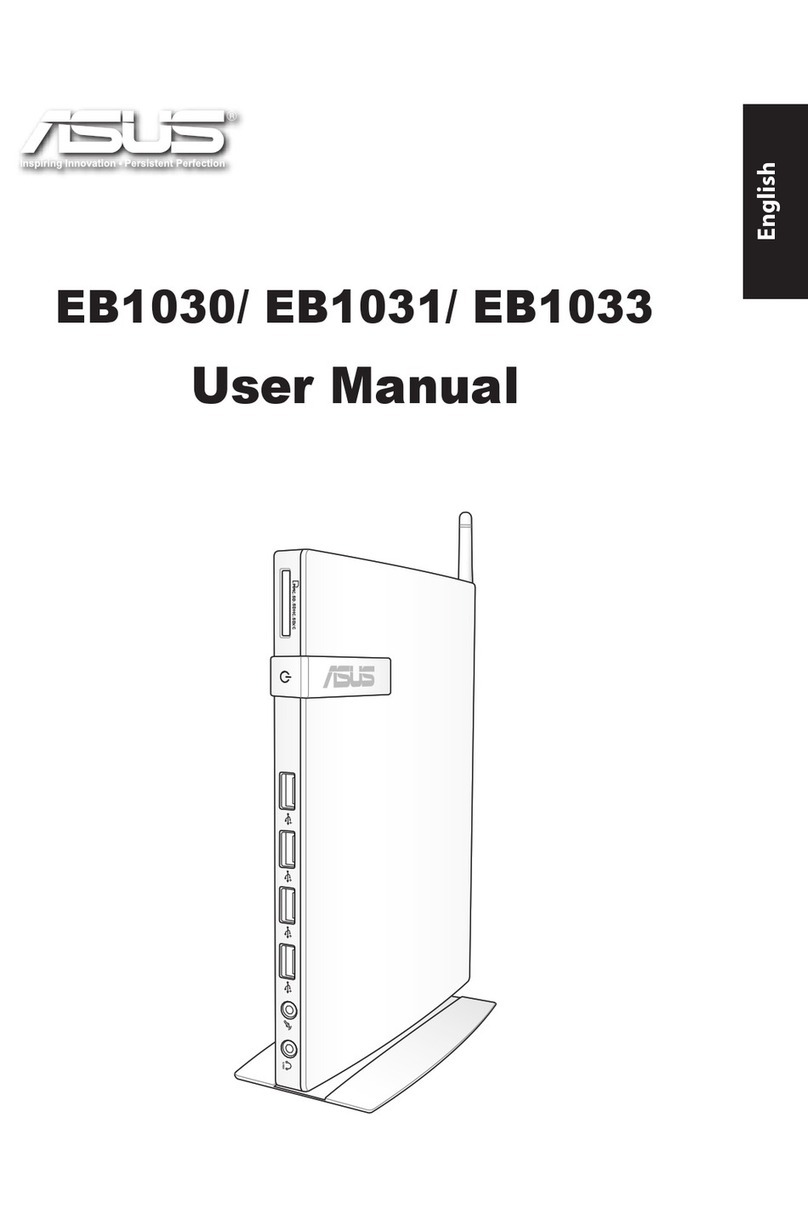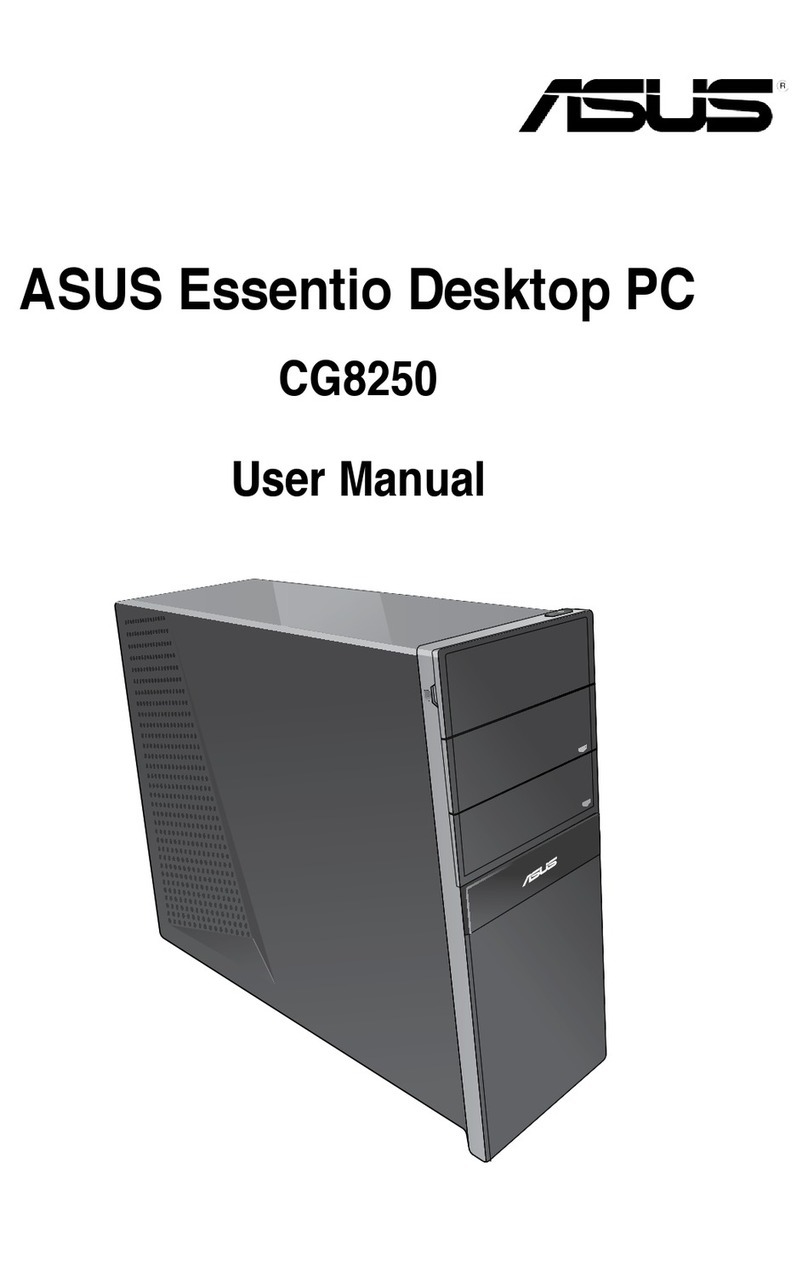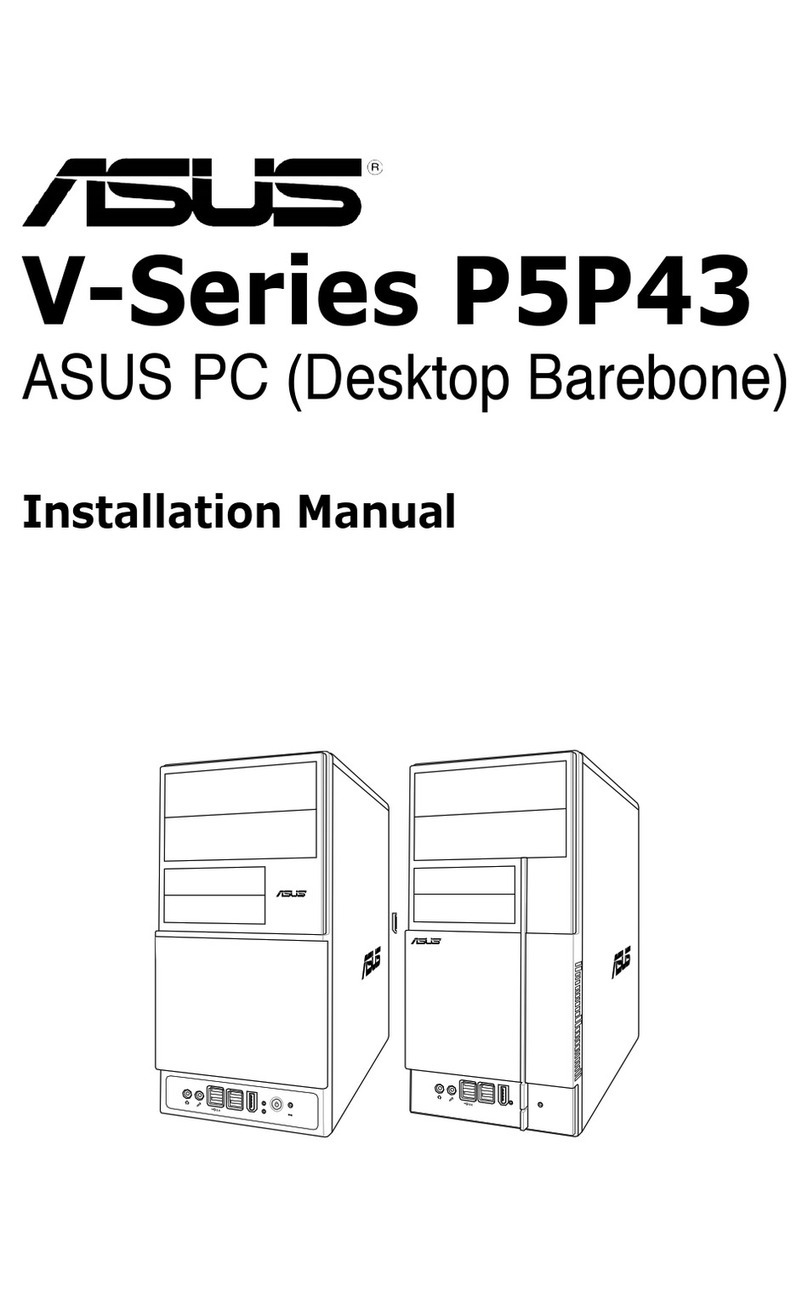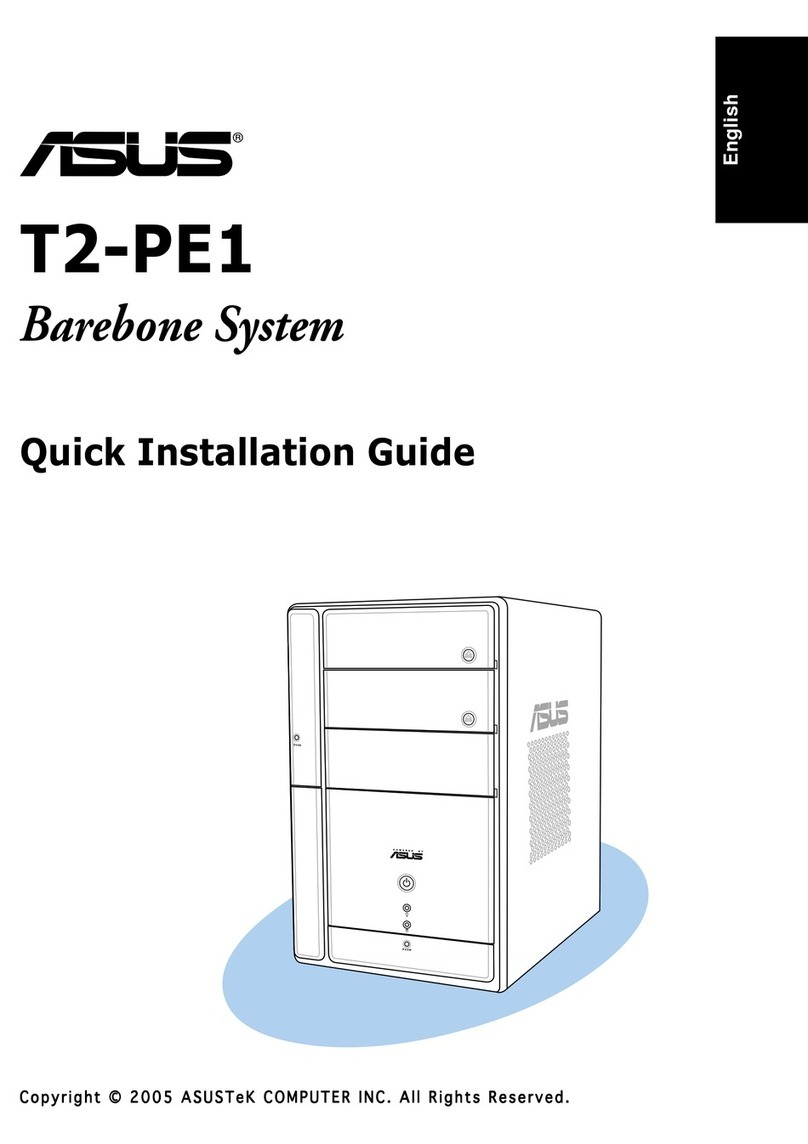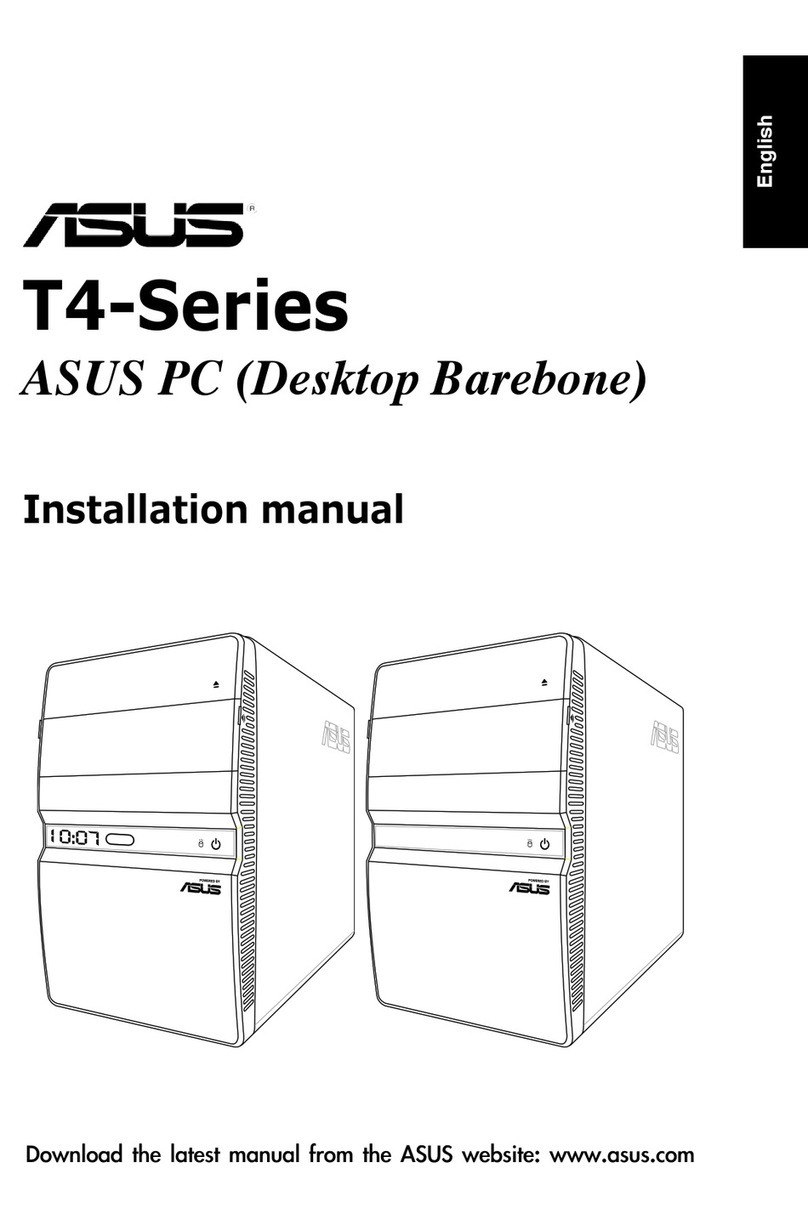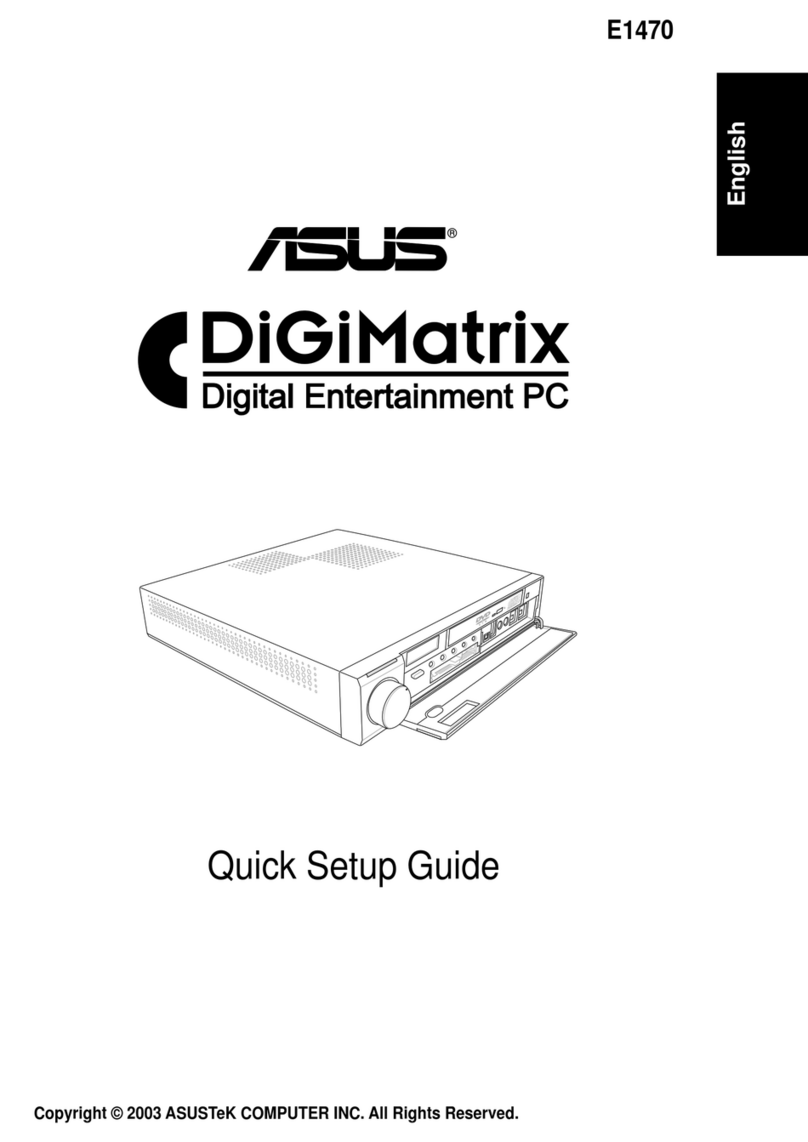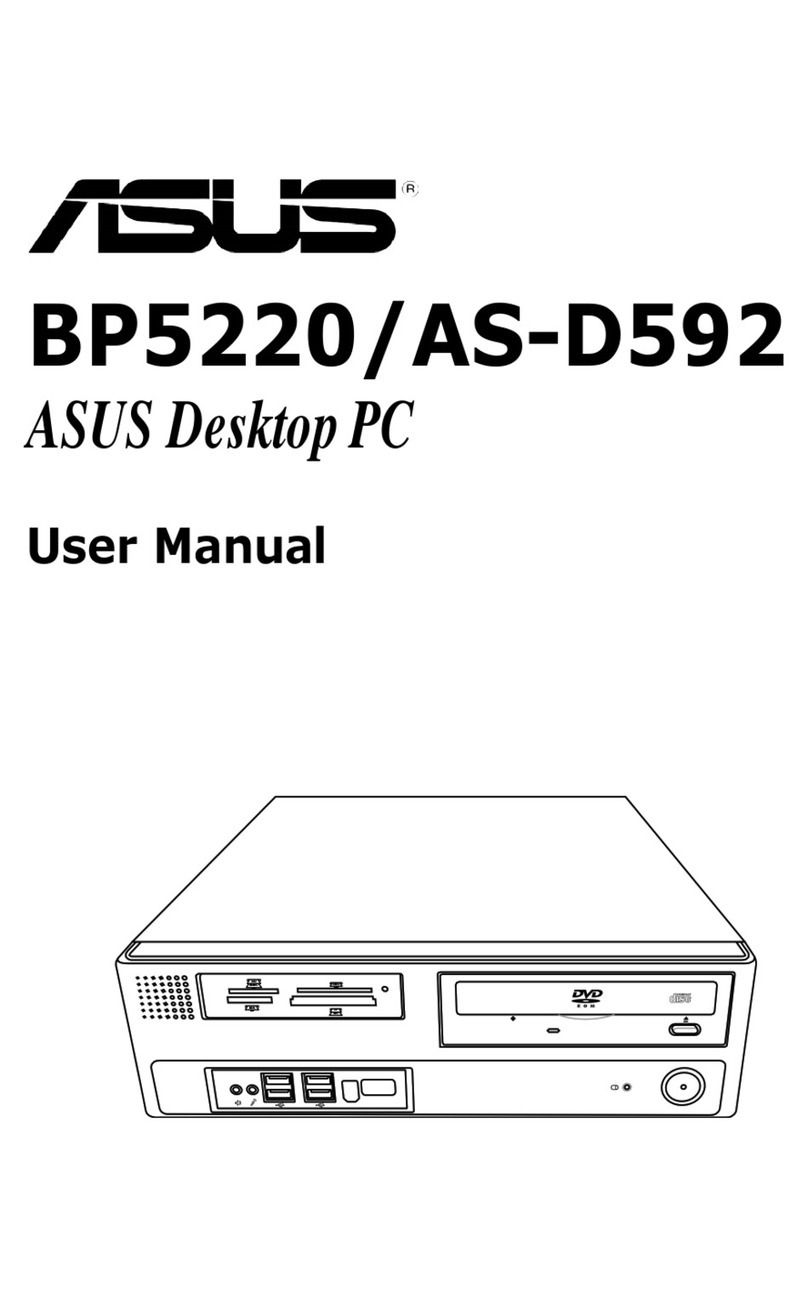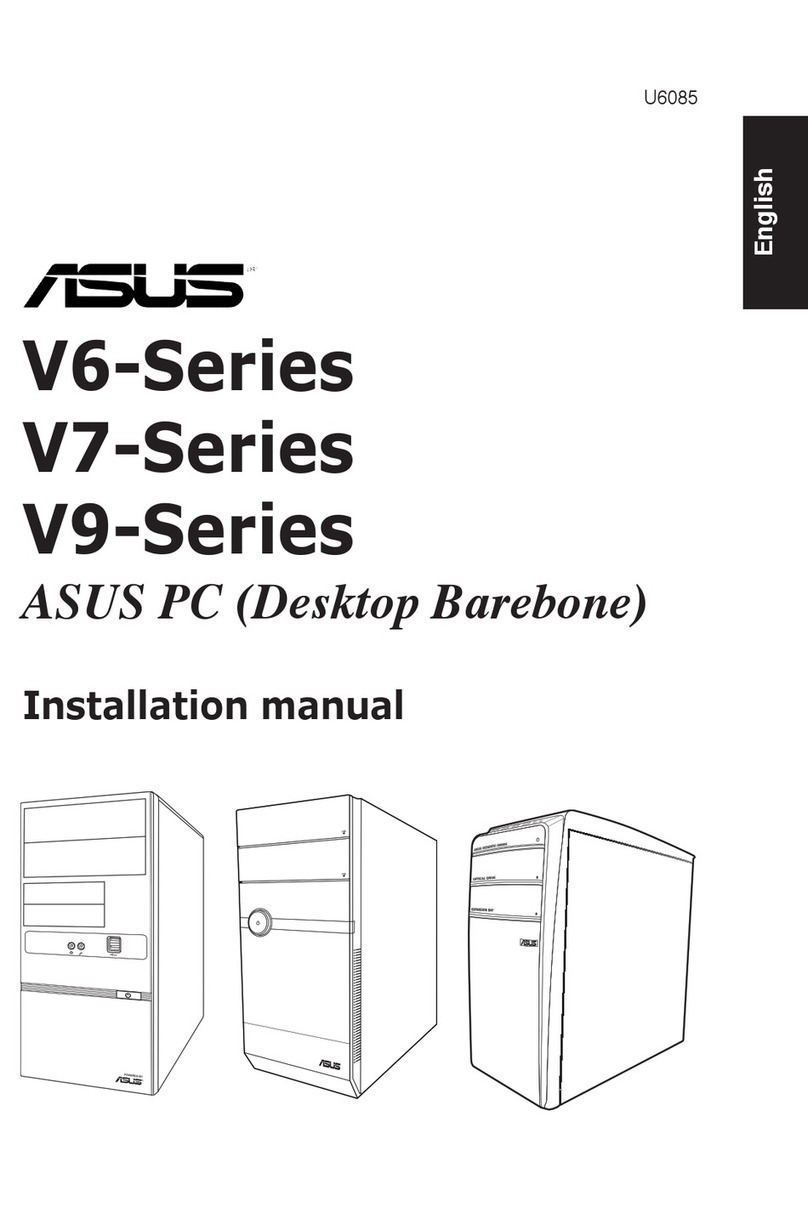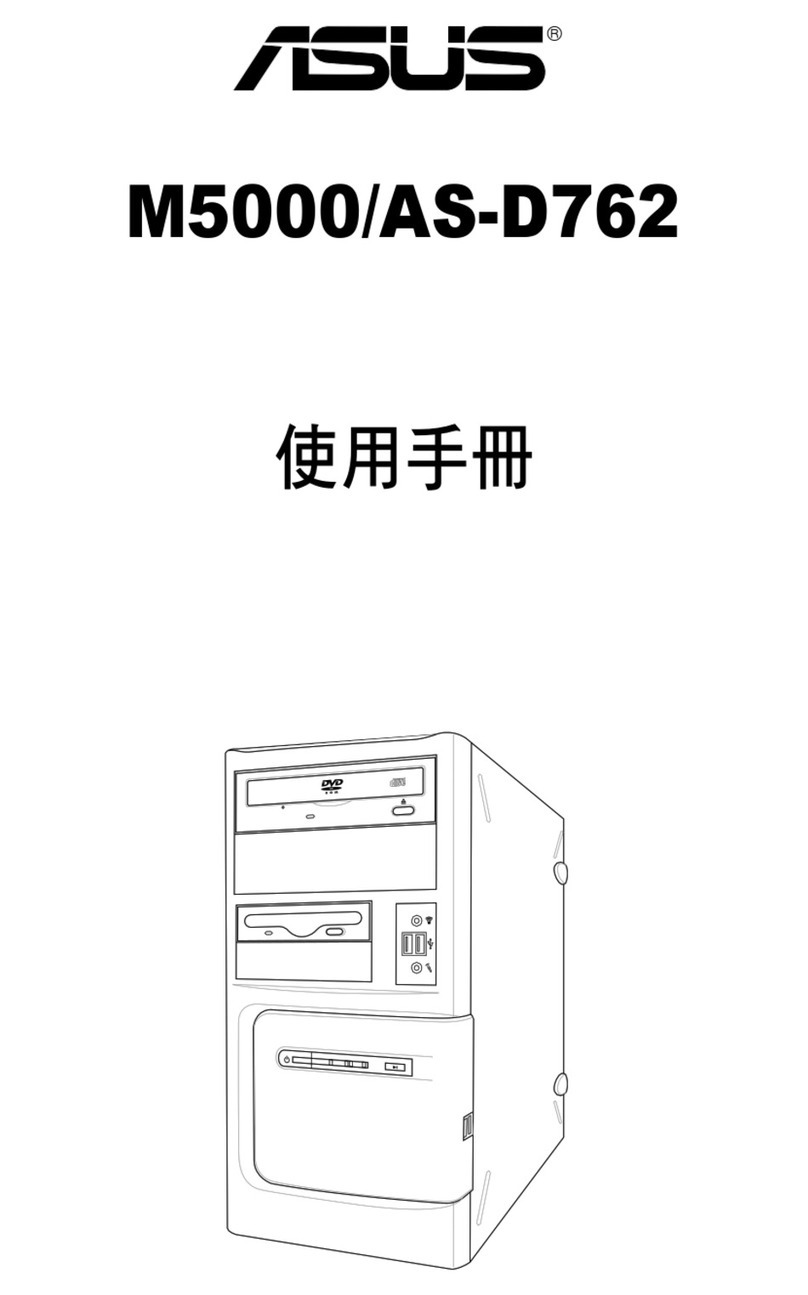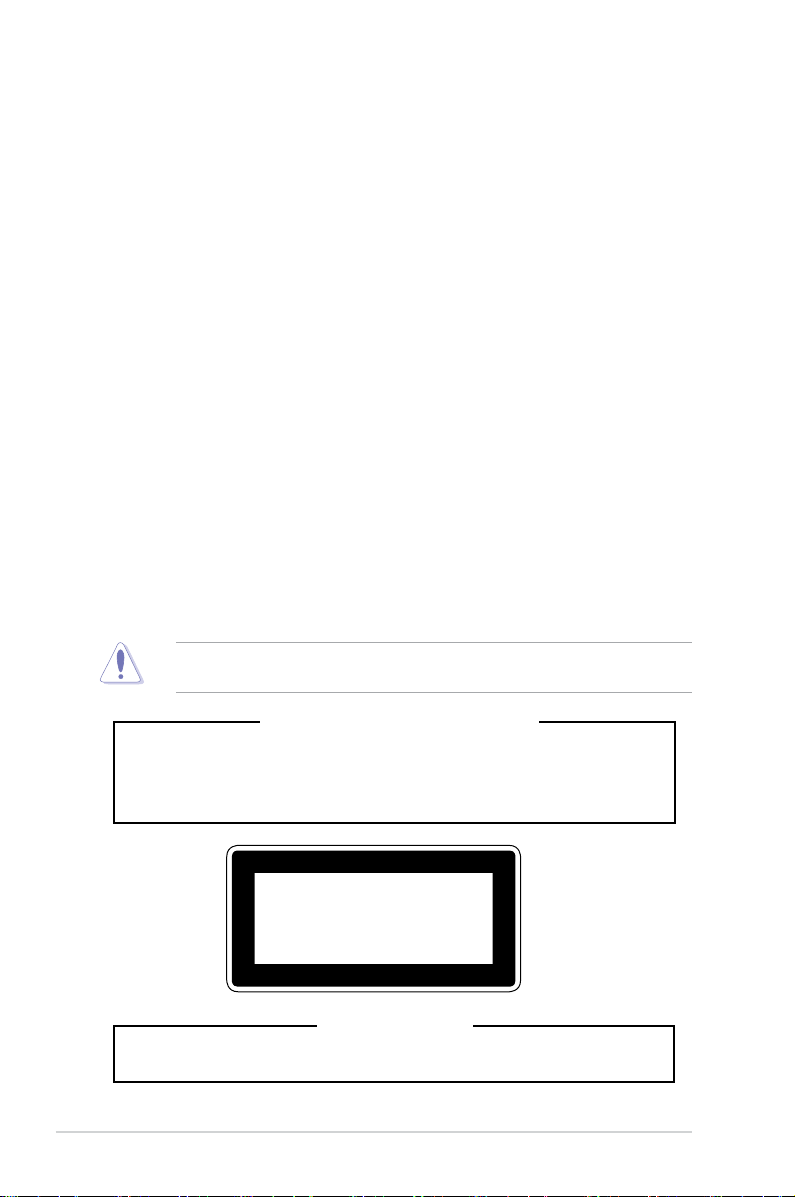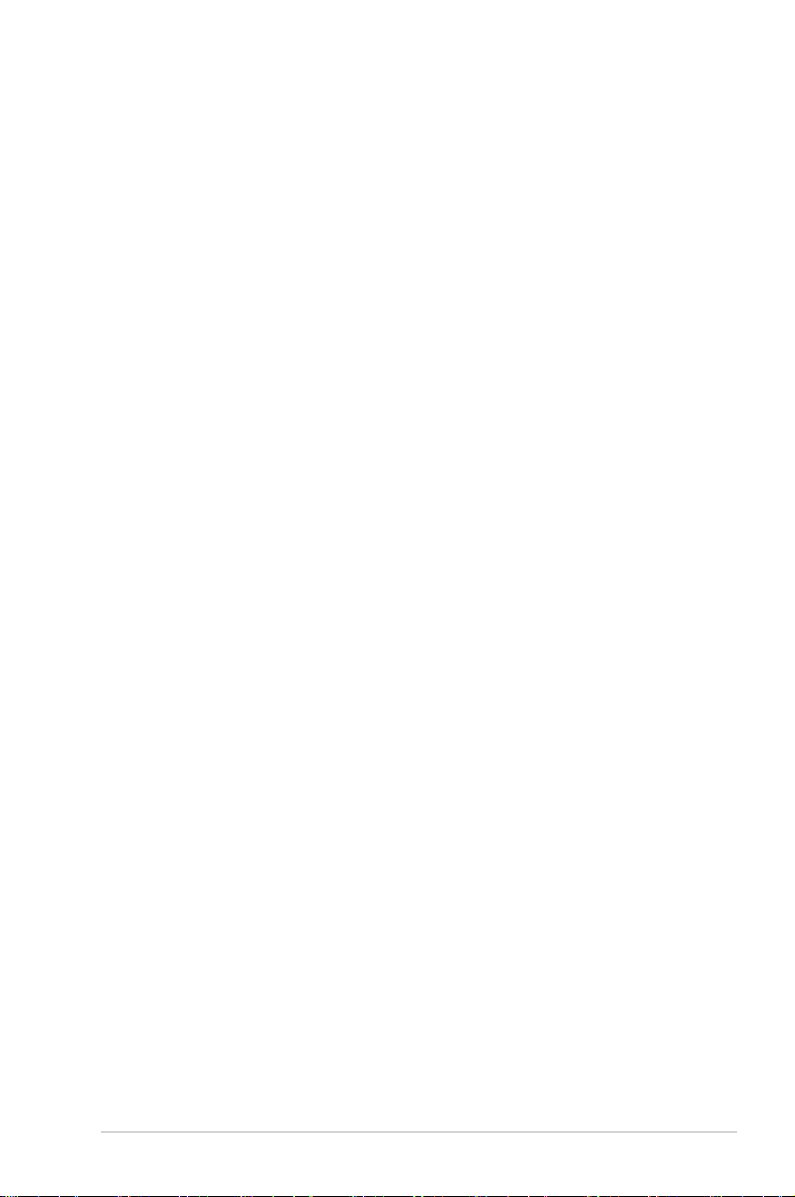iii
Contents
Notices ....................................................................................................................... vi
Federal Communications Commission Statement..........................................vi
REACH ......................................................................................................vii
Safety information.................................................................................................... viii
Electrical Safety ............................................................................................ viii
Operation Safety ........................................................................................... viii
About this guide......................................................................................................... ix
Chapter 1: Product Introduction
1.1 System package contents......................................................................... 1-2
1.2 Serial number label.................................................................................... 1-2
1.3 ESC510 G4 SFF specifications summary ................................................ 1-3
1.4 Front panel features...................................................................................1-5
1.5 Rear panel features....................................................................................1-6
1.6 Internal features .........................................................................................1-7
1.7 LED information .........................................................................................1-8
1.7.1 Front panel LEDs ........................................................................ 1-8
Chapter 2: Hardware Setup
2.1 Chassis cover.............................................................................................2-2
2.1.1 Removing the chassis cover ....................................................... 2-2
2.2 CPU installation..........................................................................................2-3
2.3 CPU heatsink and fan assembly installation...........................................2-5
2.4 System memory .........................................................................................2-6
2.4.1 DIMM installation......................................................................... 2-7
2.5 Assembly module ......................................................................................2-8
2.5.1 Removing the assembly module................................................. 2-8
2.5.2 Replacing the assembly module and front cover ........................ 2-9
2.6 5.25-inch drive.......................................................................................... 2-10
2.7 Card reader............................................................................................... 2-11
2.8 Hard disk drives (HDD)............................................................................ 2-12
2.9 Expansion slots........................................................................................2-14
2.9.1 Installing an expansion card...................................................... 2-15
2.9.2 Installing M.2 (NGFF) cards...................................................... 2-16
2.10 System fan................................................................................................ 2-17
2.11 BIOS update utility................................................................................... 2-18
2.12 Motherboard rear and audio connection ...............................................2-19
2.12.1 Rear I/O connection .................................................................. 2-19
2.12.2 Audio I/O connection................................................................. 2-21